Tipfee.pro pop up is a browser-based scam which deceives you and other unsuspecting victims into allowing its browser notification spam that go directly to the desktop or the browser. It says that you must subscribe to notifications in order to enable Flash Player, access the content of the webpage, connect to the Internet, download a file, confirm that you are 18+, verify that you are not a robot, watch a video, and so on.
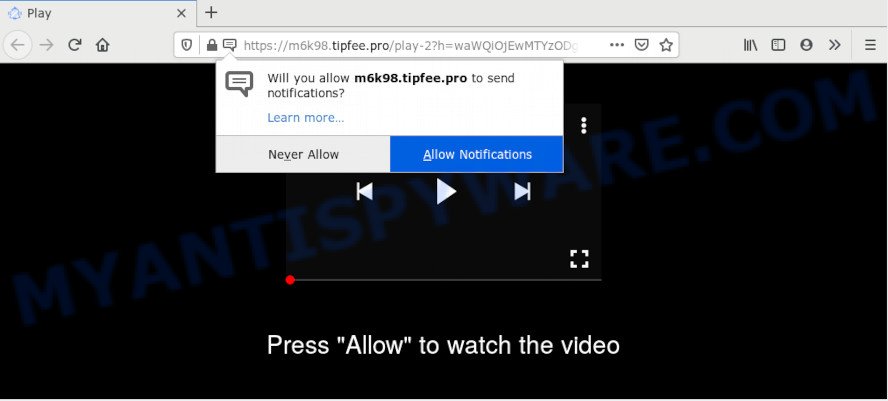
Once you click the ‘Allow’ button, then your internet browser will be configured to show pop up adverts in the right bottom corner of Windows or Mac. Push notifications are originally created to alert the user of newly published blog posts. Cyber criminals abuse ‘browser notification feature’ to avoid antivirus software and ad blocking apps by presenting unwanted adverts. These ads are displayed in the lower right corner of the screen urges users to play online games, visit suspicious web-sites, install web browser add-ons & so on.

To end this intrusive behavior and delete Tipfee.pro push notifications, you need to change browser settings that got changed by adware. For that, follow the Tipfee.pro removal steps below. Once you remove Tipfee.pro subscription, the push notifications will no longer display on the screen.
How does your machine get infected with Tipfee.pro pop ups
Cyber threat analysts have determined that users are redirected to Tipfee.pro by adware software or from malicious ads. Adware is a form of malicious software that shows unwanted advertisements to the user of a PC. The advertisements produced by adware are sometimes in the form of a advertising link, pop-up or sometimes in an unclosable window.
Usually, adware software gets into your PC system as part of a bundle with free programs, sharing files and other unsafe applications that you downloaded from the Internet. The developers of adware pays software makers for distributing adware software within their applications. So, optional software is often included as part of the setup file. In order to avoid the install of any adware: choose only Manual, Custom or Advanced setup mode and reject all third-party apps in which you are unsure.
Threat Summary
| Name | Tipfee.pro popup |
| Type | push notifications ads, popups, pop up virus, pop-up ads |
| Distribution | social engineering attack, PUPs, malicious pop-up ads, adware softwares |
| Symptoms |
|
| Removal | Tipfee.pro removal guide |
As evident, the adware is quite dangerous. So, we recommend you delete it from your computer immediately. Follow the guide presented below to delete Tipfee.pro advertisements from the Firefox, Internet Explorer, Edge and Chrome.
How to remove Tipfee.pro ads (removal tutorial)
In order to delete Tipfee.pro ads from the Edge, Mozilla Firefox, Chrome and IE, you need to reset the web-browser settings. Additionally, you should look up for other dubious entries, such as files, programs, web browser extensions and shortcuts. However, if you want to get rid of Tipfee.pro pop ups easily, you should use reputable anti malware tool and let it do the job for you.
To remove Tipfee.pro pop ups, complete the following steps:
- Manual Tipfee.pro pop up ads removal
- How to automatically remove Tipfee.pro ads
- How to stop Tipfee.pro pop ups
- Finish words
Manual Tipfee.pro pop up ads removal
In this section of the post, we have posted the steps that will help to remove Tipfee.pro pop-ups manually. Although compared to removal utilities, this method loses in time, but you don’t need to download anything on the system. It will be enough for you to follow the detailed tutorial with pictures. We tried to describe each step in detail, but if you realized that you might not be able to figure it out, or simply do not want to change the Microsoft Windows and web-browser settings, then it’s better for you to use utilities from trusted developers, which are listed below.
Uninstall dubious programs using MS Windows Control Panel
First, you should try to identify and delete the application that causes the appearance of undesired ads or internet browser redirect, using the ‘Uninstall a program’ which is located in the ‘Control panel’.
Press Windows button ![]() , then press Search
, then press Search ![]() . Type “Control panel”and press Enter. If you using Windows XP or Windows 7, then click “Start” and select “Control Panel”. It will open the Windows Control Panel as displayed in the following example.
. Type “Control panel”and press Enter. If you using Windows XP or Windows 7, then click “Start” and select “Control Panel”. It will open the Windows Control Panel as displayed in the following example.

Further, press “Uninstall a program” ![]()
It will display a list of all applications installed on your personal computer. Scroll through the all list, and delete any suspicious and unknown apps.
Remove Tipfee.pro notifications from browsers
If you’ve allowed the Tipfee.pro site to send browser notification spam to your web-browser, then we will need to remove these permissions. Depending on web-browser, you can perform the following steps to remove the Tipfee.pro permissions to send browser notification spam.
|
|
|
|
|
|
Remove Tipfee.pro ads from Chrome
Reset Google Chrome settings will help you to completely reset your browser. The result of activating this function will bring Google Chrome settings back to its default state. This can delete Tipfee.pro popup advertisements and disable malicious extensions. It’ll save your personal information such as saved passwords, bookmarks, auto-fill data and open tabs.
Open the Google Chrome menu by clicking on the button in the form of three horizontal dotes (![]() ). It will open the drop-down menu. Choose More Tools, then press Extensions.
). It will open the drop-down menu. Choose More Tools, then press Extensions.
Carefully browse through the list of installed addons. If the list has the extension labeled with “Installed by enterprise policy” or “Installed by your administrator”, then complete the following guidance: Remove Chrome extensions installed by enterprise policy otherwise, just go to the step below.
Open the Chrome main menu again, click to “Settings” option.

Scroll down to the bottom of the page and click on the “Advanced” link. Now scroll down until the Reset settings section is visible, such as the one below and click the “Reset settings to their original defaults” button.

Confirm your action, click the “Reset” button.
Remove Tipfee.pro advertisements from Firefox
If the Firefox settings like newtab page, default search engine and homepage have been replaced by the adware software, then resetting it to the default state can help. However, your themes, bookmarks, history, passwords, and web form auto-fill information will not be deleted.
First, run the Mozilla Firefox and click ![]() button. It will open the drop-down menu on the right-part of the internet browser. Further, press the Help button (
button. It will open the drop-down menu on the right-part of the internet browser. Further, press the Help button (![]() ) as displayed below.
) as displayed below.

In the Help menu, select the “Troubleshooting Information” option. Another way to open the “Troubleshooting Information” screen – type “about:support” in the browser adress bar and press Enter. It will display the “Troubleshooting Information” page as displayed on the image below. In the upper-right corner of this screen, click the “Refresh Firefox” button.

It will display the confirmation prompt. Further, click the “Refresh Firefox” button. The Firefox will begin a process to fix your problems that caused by the Tipfee.pro adware. Once, it’s finished, press the “Finish” button.
Remove Tipfee.pro pop-up ads from IE
In order to restore all internet browser newtab page, home page and search engine by default you need to reset the IE to the state, which was when the MS Windows was installed on your personal computer.
First, start the IE. Next, press the button in the form of gear (![]() ). It will show the Tools drop-down menu, click the “Internet Options” as displayed on the screen below.
). It will show the Tools drop-down menu, click the “Internet Options” as displayed on the screen below.

In the “Internet Options” window click on the Advanced tab, then click the Reset button. The Internet Explorer will open the “Reset Internet Explorer settings” window as displayed in the figure below. Select the “Delete personal settings” check box, then click “Reset” button.

You will now need to reboot your PC for the changes to take effect.
How to automatically remove Tipfee.pro ads
If you’re unsure how to remove Tipfee.pro ads easily, consider using automatic adware removal software that listed below. It will identify the adware that causes Tipfee.pro pop ups in your browser and remove it from your system for free.
Remove Tipfee.pro pop up ads with Zemana Anti-Malware (ZAM)
Zemana is a malicious software scanner that is very useful for detecting and removing adware software related to the Tipfee.pro advertisements. The steps below will explain how to download, install, and use Zemana to scan and remove malicious software, spyware, adware software, PUPs, browser hijacker infections from your personal computer for free.
First, click the link below, then click the ‘Download’ button in order to download the latest version of Zemana.
165497 downloads
Author: Zemana Ltd
Category: Security tools
Update: July 16, 2019
Once downloading is done, start it and follow the prompts. Once installed, the Zemana Free will try to update itself and when this process is done, press the “Scan” button for checking your system for the adware related to the Tipfee.pro popups.

A system scan can take anywhere from 5 to 30 minutes, depending on your PC system. While the utility is scanning, you can see how many objects and files has already scanned. In order to remove all items, simply press “Next” button.

The Zemana will delete adware software responsible for Tipfee.pro pop-up ads.
Remove Tipfee.pro pop up advertisements from web browsers with Hitman Pro
If the Tipfee.pro pop-ups problem persists, run the HitmanPro and check if your web-browser is hijacked by adware software. The HitmanPro is a downloadable security utility that provides on-demand scanning and allows get rid of adware, potentially unwanted software, and other malicious software. It works with your existing antivirus.
Visit the page linked below to download the latest version of Hitman Pro for MS Windows. Save it directly to your MS Windows Desktop.
When downloading is done, open the file location and double-click the Hitman Pro icon. It will launch the HitmanPro tool. If the User Account Control dialog box will ask you want to launch the program, click Yes button to continue.

Next, press “Next” . HitmanPro program will scan through the whole machine for the adware responsible for Tipfee.pro pop-ups. This task may take some time, so please be patient. While the Hitman Pro program is scanning, you can see number of objects it has identified as threat.

As the scanning ends, a list of all threats detected is produced as displayed in the figure below.

Once you’ve selected what you wish to remove from your personal computer click “Next” button. It will display a dialog box, press the “Activate free license” button. The HitmanPro will delete adware software that causes multiple unwanted pop ups and move threats to the program’s quarantine. After that process is done, the utility may ask you to reboot your computer.
Use MalwareBytes Anti Malware to get rid of Tipfee.pro advertisements
We advise using the MalwareBytes. You can download and install MalwareBytes AntiMalware to detect adware software and thereby remove Tipfee.pro pop up advertisements from your web browsers. When installed and updated, this free malware remover automatically finds and deletes all threats exist on the system.
Click the following link to download MalwareBytes Anti-Malware. Save it on your Windows desktop or in any other place.
327716 downloads
Author: Malwarebytes
Category: Security tools
Update: April 15, 2020
Once the downloading process is finished, close all applications and windows on your computer. Open a directory in which you saved it. Double-click on the icon that’s called mb3-setup as shown on the screen below.
![]()
When the installation begins, you’ll see the “Setup wizard” which will help you install Malwarebytes on your personal computer.

Once installation is done, you will see window as shown on the image below.

Now click the “Scan Now” button to detect adware software responsible for Tipfee.pro pop-up advertisements. When a threat is detected, the number of the security threats will change accordingly.

Once MalwareBytes completes the scan, you will be displayed the list of all found items on your machine. Review the report and then click “Quarantine Selected” button.

The Malwarebytes will now delete adware software which cause unwanted Tipfee.pro popup advertisements. Once disinfection is finished, you may be prompted to restart your machine.

The following video explains few simple steps on how to remove hijacker infection, adware and other malicious software with MalwareBytes Anti Malware.
How to stop Tipfee.pro pop ups
The AdGuard is a very good adblocker program for the Firefox, Internet Explorer, Chrome and Edge, with active user support. It does a great job by removing certain types of undesired advertisements, popunders, pop-ups, annoying newtab pages, and even full page ads and webpage overlay layers. Of course, the AdGuard can stop the Tipfee.pro pop up advertisements automatically or by using a custom filter rule.
- First, please go to the link below, then click the ‘Download’ button in order to download the latest version of AdGuard.
Adguard download
27034 downloads
Version: 6.4
Author: © Adguard
Category: Security tools
Update: November 15, 2018
- Once the download is complete, start the downloaded file. You will see the “Setup Wizard” program window. Follow the prompts.
- When the installation is complete, press “Skip” to close the installation application and use the default settings, or click “Get Started” to see an quick tutorial that will assist you get to know AdGuard better.
- In most cases, the default settings are enough and you don’t need to change anything. Each time, when you start your system, AdGuard will start automatically and stop undesired ads, block Tipfee.pro, as well as other harmful or misleading webpages. For an overview of all the features of the application, or to change its settings you can simply double-click on the icon named AdGuard, that is located on your desktop.
Finish words
Now your machine should be free of the adware related to the Tipfee.pro popups. We suggest that you keep Zemana (to periodically scan your personal computer for new adware softwares and other malicious software) and AdGuard (to help you block undesired pop-up ads and malicious web sites). Moreover, to prevent any adware, please stay clear of unknown and third party apps, make sure that your antivirus program, turn on the option to find potentially unwanted apps.
If you need more help with Tipfee.pro pop ups related issues, go to here.


















