Terrout2.biz is a misleading web-page which deceives people into signing up for its spam notifications that go directly to the desktop or the web browser. This web-page will show the message ‘Click Allow to’ (watch a video, access the content of the web page, confirm that you are 18+, download a file, connect to the Internet, verify that you are not a robot, enable Flash Player), asking you to subscribe to notifications.
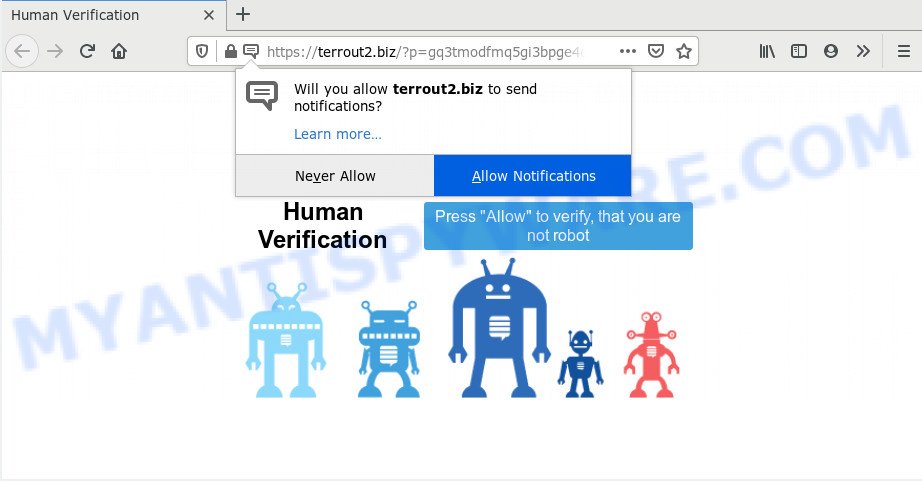
Once you click the ‘Allow’ button, then your browser will be configured to show popup ads in the right bottom corner of your screen. The devs behind Terrout2.biz use these push notifications to bypass popup blocker and therefore show a lot of unwanted ads. These ads are used to promote dubious web browser extensions, fake prizes scams, fake software, and adult web-sites.

In order to get rid of Terrout2.biz push notifications open the web browser’s settings and complete the Terrout2.biz removal tutorial below. Once you delete notifications subscription, the Terrout2.biz pop ups advertisements will no longer display on your screen.
Where the Terrout2.biz pop-ups comes from
These Terrout2.biz popups are caused by dubious advertisements on the webpages you visit or adware. Adware is a part of malicious software. When adware software hijacks your PC system, it might carry out various harmful tasks. Some of the more common acts on computers include: adware software can present various popup windows and/or unwanted commercials;adware can redirect your web browser to malicious web pages; adware can slow down your machine; adware can alter web-browser settings.
Adware is usually spreads bundled with free programs. So, when you installing free software, carefully read the disclaimers, select the Custom or Advanced setup method to watch for additional software that are being installed, because certain of the apps are potentially unwanted programs and adware.
Threat Summary
| Name | Terrout2.biz pop up |
| Type | browser notification spam ads, popups, popup ads, pop up virus |
| Distribution | social engineering attack, dubious pop-up advertisements, potentially unwanted applications, adwares |
| Symptoms |
|
| Removal | Terrout2.biz removal guide |
Therefore it’s very important to follow the tutorial below as quickly as possible. The step-by-step guide will allow you to delete adware as well as clean your system from the Terrout2.biz pop ups. What is more, the step-by-step guidance below will help you remove other harmful programs like undesired toolbars and browser hijackers, which can be installed onto personal computer along with the adware.
How to remove Terrout2.biz pop-ups from Chrome, Firefox, IE, Edge
When the adware software gets installed on your PC without your knowledge, it’s not easy to delete. In most cases, there is no Uninstall program which simply remove the adware software that causes multiple annoying pop ups from your machine. So, we suggest using several well-proven free specialized tools such as Zemana AntiMalware, MalwareBytes Free or Hitman Pro. But the best way to get rid of Terrout2.biz advertisements will be to perform several manual steps, after that additionally use antimalware tools.
To remove Terrout2.biz pop ups, execute the following steps:
- How to delete Terrout2.biz advertisements without any software
- How to remove Terrout2.biz pop ups with free tools
- Use AdBlocker to stop Terrout2.biz pop-ups and stay safe online
- To sum up
How to delete Terrout2.biz advertisements without any software
Looking for a way to remove Terrout2.biz pop-up ads manually without downloading any tools? Then this section of the article is just for you. Below are some simple steps you can take. Performing these steps requires basic knowledge of browser and Microsoft Windows setup. If you doubt that you can follow them, it is better to use free tools listed below that can help you remove Terrout2.biz popup ads.
Uninstall adware software through the MS Windows Control Panel
The main cause of Terrout2.biz ads could be potentially unwanted software, adware or other undesired programs that you may have unintentionally installed on the PC. You need to identify and remove all questionable apps.
Windows 8, 8.1, 10
First, click the Windows button
Windows XP, Vista, 7
First, press “Start” and select “Control Panel”.
It will open the Windows Control Panel as displayed below.

Next, press “Uninstall a program” ![]()
It will show a list of all software installed on your PC system. Scroll through the all list, and uninstall any dubious and unknown software. To quickly find the latest installed software, we recommend sort apps by date in the Control panel.
Remove Terrout2.biz notifications from web-browsers
If you are in situation where you don’t want to see browser notification spam from the Terrout2.biz webpage. In this case, you can turn off web notifications for your browser in Windows/Apple Mac/Android. Find your web browser in the list below, follow guide to remove web browser permissions to display push notifications.
Google Chrome:
- In the top right hand corner of the screen, click on Chrome’s main menu button, represented by three vertical dots.
- Select ‘Settings’. Then, scroll down to the bottom where it says ‘Advanced’.
- When the drop-down menu appears, tap ‘Settings’. Scroll down to ‘Advanced’.
- Go to Notifications settings.
- Locate the Terrout2.biz site and delete it by clicking the three vertical dots on the right to the site and select ‘Remove’.

Android:
- Open Google Chrome.
- In the top right corner, find and tap the Google Chrome menu (three dots).
- In the menu tap ‘Settings’, scroll down to ‘Advanced’.
- In the ‘Site Settings’, tap on ‘Notifications’, find the Terrout2.biz URL and tap on it.
- Tap the ‘Clean & Reset’ button and confirm.

Mozilla Firefox:
- In the top right corner, click on the three horizontal stripes to expand the Main menu.
- Go to ‘Options’, and Select ‘Privacy & Security’ on the left side of the window.
- Scroll down to ‘Permissions’ section and click ‘Settings…’ button next to ‘Notifications’.
- Select the Terrout2.biz domain from the list and change the status to ‘Block’.
- Save changes.

Edge:
- In the right upper corner, click on the three dots to expand the Edge menu.
- Scroll down to ‘Settings’. In the menu on the left go to ‘Advanced’.
- Click ‘Manage permissions’ button, located beneath ‘Website permissions’.
- Right-click the Terrout2.biz. Click ‘Delete’.

Internet Explorer:
- Click ‘Tools’ button in the right upper corner of the screen.
- Select ‘Internet options’.
- Select the ‘Privacy’ tab and click ‘Settings under ‘Pop-up Blocker’ section.
- Find the Terrout2.biz site and click the ‘Remove’ button to delete the site.

Safari:
- Go to ‘Preferences’ in the Safari menu.
- Select the ‘Websites’ tab and then select ‘Notifications’ section on the left panel.
- Check for Terrout2.biz domain, other questionable URLs and apply the ‘Deny’ option for each.
Get rid of Terrout2.biz pop-ups from Internet Explorer
In order to restore all web browser homepage, newtab and search engine you need to reset the Microsoft Internet Explorer to the state, that was when the Microsoft Windows was installed on your PC system.
First, open the Microsoft Internet Explorer, then click ‘gear’ icon ![]() . It will open the Tools drop-down menu on the right part of the browser, then press the “Internet Options” like below.
. It will open the Tools drop-down menu on the right part of the browser, then press the “Internet Options” like below.

In the “Internet Options” screen, select the “Advanced” tab, then click the “Reset” button. The IE will show the “Reset Internet Explorer settings” prompt. Further, click the “Delete personal settings” check box to select it. Next, click the “Reset” button like below.

After the process is complete, press “Close” button. Close the Microsoft Internet Explorer and restart your PC for the changes to take effect. This step will help you to restore your web-browser’s default search engine, start page and new tab to default state.
Get rid of Terrout2.biz pop-up ads from Mozilla Firefox
If the Mozilla Firefox settings such as newtab page, home page and default search provider have been modified by the adware, then resetting it to the default state can help. When using the reset feature, your personal information such as passwords, bookmarks, browsing history and web form auto-fill data will be saved.
Press the Menu button (looks like three horizontal lines), and click the blue Help icon located at the bottom of the drop down menu as displayed on the image below.

A small menu will appear, click the “Troubleshooting Information”. On this page, press “Refresh Firefox” button like the one below.

Follow the onscreen procedure to revert back your Firefox web browser settings to their original state.
Remove Terrout2.biz pop-up ads from Google Chrome
Resetting Google Chrome to original settings is helpful in removing the Terrout2.biz advertisements from your web browser. This method is always helpful to perform if you have difficulty in removing changes caused by adware.
Open the Google Chrome menu by clicking on the button in the form of three horizontal dotes (![]() ). It will display the drop-down menu. Choose More Tools, then click Extensions.
). It will display the drop-down menu. Choose More Tools, then click Extensions.
Carefully browse through the list of installed addons. If the list has the extension labeled with “Installed by enterprise policy” or “Installed by your administrator”, then complete the following tutorial: Remove Google Chrome extensions installed by enterprise policy otherwise, just go to the step below.
Open the Chrome main menu again, press to “Settings” option.

Scroll down to the bottom of the page and click on the “Advanced” link. Now scroll down until the Reset settings section is visible, as shown in the following example and click the “Reset settings to their original defaults” button.

Confirm your action, click the “Reset” button.
How to remove Terrout2.biz pop ups with free tools
Adware and Terrout2.biz pop-up ads can be uninstalled from the browser and personal computer by running full system scan with an anti-malware utility. For example, you can run a full system scan with Zemana Free, MalwareBytes Anti-Malware and HitmanPro. It’ll help you get rid of components of adware from Windows registry and harmful files from system drives.
Use Zemana AntiMalware (ZAM) to remove Terrout2.biz pop-ups
Zemana is a free malicious software removal utility. Currently, there are two versions of the utility, one of them is free and second is paid (premium). The principle difference between the free and paid version of the tool is real-time protection module. If you just need to scan your PC for malware and get rid of adware which cause intrusive Terrout2.biz advertisements, then the free version will be enough for you.
Please go to the link below to download Zemana. Save it to your Desktop so that you can access the file easily.
165090 downloads
Author: Zemana Ltd
Category: Security tools
Update: July 16, 2019
After the download is finished, close all software and windows on your computer. Double-click the install file named Zemana.AntiMalware.Setup. If the “User Account Control” dialog box pops up similar to the one below, click the “Yes” button.

It will open the “Setup wizard” which will help you set up Zemana on your PC system. Follow the prompts and don’t make any changes to default settings.

Once installation is finished successfully, Zemana Free will automatically start and you can see its main screen like the one below.

Now press the “Scan” button to begin checking your machine for the adware that causes undesired Terrout2.biz advertisements. Depending on your PC, the scan can take anywhere from a few minutes to close to an hour. While the Zemana Free is checking, you can see how many objects it has identified either as being malware.

When finished, Zemana AntiMalware (ZAM) will display a list of found items. Review the scan results and then click “Next” button. The Zemana will delete adware which causes unwanted Terrout2.biz pop-up ads and add threats to the Quarantine. When disinfection is done, you may be prompted to restart the PC.
Get rid of Terrout2.biz ads and harmful extensions with HitmanPro
Hitman Pro is a free removal utility. It removes potentially unwanted apps, adware, hijackers and undesired web browser add-ons. It’ll look for and remove adware which cause undesired Terrout2.biz ads. HitmanPro uses very small computer resources and is a portable application. Moreover, Hitman Pro does add another layer of malware protection.
First, click the link below, then click the ‘Download’ button in order to download the latest version of Hitman Pro.
Download and use Hitman Pro on your personal computer. Once started, click “Next” button to perform a system scan for the adware software that causes multiple undesired pop-ups. A scan can take anywhere from 10 to 30 minutes, depending on the count of files on your computer and the speed of your personal computer. While the tool is scanning, you can see number of objects and files has already scanned..

When HitmanPro has finished scanning, HitmanPro will show a list of all items detected by the scan.

You may delete threats (move to Quarantine) by simply click Next button.
It will show a prompt, click the “Activate free license” button to start the free 30 days trial to get rid of all malicious software found.
Automatically delete Terrout2.biz ads with MalwareBytes
You can remove Terrout2.biz popup advertisements automatically through the use of MalwareBytes Anti Malware (MBAM). We recommend this free malware removal tool because it can easily remove hijackers, adware, potentially unwanted applications and toolbars with all their components such as files, folders and registry entries.
Please go to the link below to download the latest version of MalwareBytes Free for Microsoft Windows. Save it on your Microsoft Windows desktop or in any other place.
327309 downloads
Author: Malwarebytes
Category: Security tools
Update: April 15, 2020
After the downloading process is finished, close all apps and windows on your PC system. Double-click the install file called mb3-setup. If the “User Account Control” prompt pops up as shown on the screen below, click the “Yes” button.

It will open the “Setup wizard” which will help you setup MalwareBytes Anti Malware on your system. Follow the prompts and do not make any changes to default settings.

Once installation is complete successfully, press Finish button. MalwareBytes Anti-Malware (MBAM) will automatically start and you can see its main screen as shown in the following example.

Now press the “Scan Now” button to scan for adware software that causes Terrout2.biz popups.

After MalwareBytes Free has completed scanning your personal computer, MalwareBytes will show a screen which contains a list of malware that has been found. All detected items will be marked. You can remove them all by simply click “Quarantine Selected” button. The MalwareBytes Anti Malware (MBAM) will get rid of adware that causes Terrout2.biz pop up ads and move threats to the program’s quarantine. After disinfection is done, you may be prompted to reboot the computer.

We recommend you look at the following video, which completely explains the procedure of using the MalwareBytes Anti-Malware to remove adware, hijacker infection and other malware.
Use AdBlocker to stop Terrout2.biz pop-ups and stay safe online
If you surf the Web, you can’t avoid malvertising. But you can protect your browser against it. Download and use an ad-blocking program. AdGuard is an ad blocking that can filter out a large number of of the malicious advertising, blocking dynamic scripts from loading harmful content.
Installing the AdGuard is simple. First you will need to download AdGuard by clicking on the link below.
26910 downloads
Version: 6.4
Author: © Adguard
Category: Security tools
Update: November 15, 2018
After downloading it, run the downloaded file. You will see the “Setup Wizard” screen such as the one below.

Follow the prompts. When the install is finished, you will see a window as shown on the image below.

You can click “Skip” to close the install application and use the default settings, or click “Get Started” button to see an quick tutorial which will assist you get to know AdGuard better.
In most cases, the default settings are enough and you do not need to change anything. Each time, when you run your machine, AdGuard will launch automatically and stop undesired advertisements, block Terrout2.biz, as well as other malicious or misleading web sites. For an overview of all the features of the application, or to change its settings you can simply double-click on the AdGuard icon, which can be found on your desktop.
To sum up
Once you have done the step-by-step instructions above, your personal computer should be clean from adware that causes multiple annoying pop ups and other malicious software. The Chrome, Internet Explorer, Mozilla Firefox and Microsoft Edge will no longer redirect you to various undesired websites similar to Terrout2.biz. Unfortunately, if the step-by-step instructions does not help you, then you have caught a new adware, and then the best way – ask for help here.




















