Every time, when you start your web browser an unwanted web-site called Qqs7.xyz that you don’t remember installing as start page or search engine keeps annoying you? Qqs7.xyz is a browser hijacker. It can end up on your PC in various ways. Most often is when you download and install another free program and forget to uncheck the box for the optional applications installation. Don’t panic because we’ve got the solution. Here’s a steps on how to get rid of Qqs7.xyz from any web browsers, including the Firefox, Chrome, Internet Explorer and MS Edge.
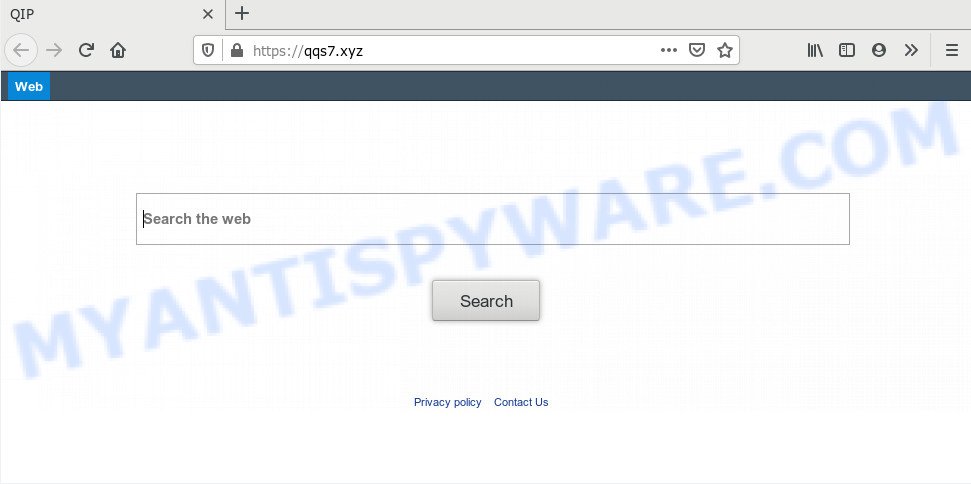
When you perform a search via Qqs7.xyz, in addition to search results from Yahoo, Bing or Google Custom Search which provide links to web pages, news articles, images or videos you will also be shown a lot of annoying ads. The devs behind Qqs7.xyz doing this to make advertising revenue from these advertisements.
It’s probably that you might be bothered with the browser hijacker responsible for Qqs7.xyz redirect. You should not disregard this undesired software. The browser hijacker can not only change your start page or search engine, but redirect your browser to shady websites. What is more, the browser hijacker can analyze your browsing, and gain access to your privacy data and, afterwards, can sell it to third parties. Thus, there are more than enough reasons to remove Qqs7.xyz from your web browser.
Threat Summary
| Name | Qqs7.xyz |
| Type | browser hijacker, search engine hijacker, start page hijacker, toolbar, unwanted new tab, redirect virus |
| Symptoms |
|
| Removal | Qqs7.xyz removal guide |
We strongly suggest that you perform the guidance below that will help you to remove Qqs7.xyz using the standard features of Windows and some proven free software.
How to remove Qqs7.xyz from Chrome, Firefox, IE, Edge
As with deleting adware software, malware or potentially unwanted programs, there are few steps you may do. We recommend trying them all. If you do only one part of the guide, then it should be run malicious software removal tool, because it should remove hijacker and stop any further infection. But to completely remove the Qqs7.xyz you’ll have to at least reset your internet browser settings like home page, new tab page and search provider by default to default state, disinfect web browsers shortcuts, uninstall all unwanted and suspicious software, and get rid of browser hijacker by malware removal utilities. Some of the steps will require you to reboot your computer or exit this web site. So, read this tutorial carefully, then bookmark this page or open it on your smartphone for later reference.
To remove Qqs7.xyz, complete the steps below:
- How to get rid of Qqs7.xyz manually
- How to remove Qqs7.xyz automatically
- Use AdBlocker to stop Qqs7.xyz redirect and stay safe online
- Where the Qqs7.xyz hijacker comes from
- To sum up
How to get rid of Qqs7.xyz manually
Qqs7.xyz is a browser hijacker infection that can replace your internet browser home page, default search provider and new tab and reroute you to the webpages which may contain tons of ads. Not every antivirus application can detect and remove Qqs7.xyz easily from the web browser. Follow the step-by-step instructions below and you can remove hijacker by yourself.
Delete Qqs7.xyz related programs through the Control Panel of your system
Some applications are free only because their installer contains a hijacker such as the Qqs7.xyz. This unwanted applications generates profit for the developers when it is installed. Many hijackers can be uninstalled by simply uninstalling them from the ‘Uninstall a Program’ that is located in Windows control panel.
|
|
|
|
Remove Qqs7.xyz from web browsers
If you’re still getting Qqs7.xyz search, then you can try to get rid of it by uninstalling malicious addons.
You can also try to remove Qqs7.xyz home page by reset Chrome settings. |
If you are still experiencing problems with Qqs7.xyz redirect removal, you need to reset Mozilla Firefox browser. |
Another solution to get rid of Qqs7.xyz startpage from IE is reset IE settings. |
|
How to remove Qqs7.xyz automatically
If your personal computer is still infected with the Qqs7.xyz browser hijacker infection, then the best solution of detection and removal is to run an anti malware scan on the system. Download free malicious software removal tools below and launch a full system scan. It will allow you remove all components of the hijacker from hardisk and Windows registry.
Remove Qqs7.xyz redirect with Zemana Anti-Malware (ZAM)
Zemana is a lightweight tool which created to run alongside your antivirus software, detecting and uninstalling malicious software, adware and potentially unwanted software that other programs miss. Zemana Free is easy to use, fast, does not use many resources and have great detection and removal rates.

- Download Zemana from the link below. Save it on your Windows desktop or in any other place.
Zemana AntiMalware
165536 downloads
Author: Zemana Ltd
Category: Security tools
Update: July 16, 2019
- After downloading is complete, close all applications and windows on your PC. Open a folder in which you saved it. Double-click on the icon that’s named Zemana.AntiMalware.Setup.
- Further, click Next button and follow the prompts.
- Once installation is complete, click the “Scan” button to scan for hijacker related to Qqs7.xyz home page. While the Zemana AntiMalware utility is scanning, you can see count of objects it has identified as being infected by malware.
- Once Zemana Anti-Malware (ZAM) has completed scanning, Zemana Anti Malware (ZAM) will show a list of all threats detected by the scan. You may remove threats (move to Quarantine) by simply click “Next”. Once the procedure is complete, you can be prompted to reboot your PC system.
Remove Qqs7.xyz from internet browsers with HitmanPro
Hitman Pro is a portable application that requires no hard installation to detect and remove hijacker related to Qqs7.xyz search. The application itself is small in size (only a few Mb). Hitman Pro does not need any drivers and special dlls. It is probably easier to use than any alternative malware removal utilities you have ever tried. Hitman Pro works on 64 and 32-bit versions of Windows 10, 8, 7 and XP. It proves that removal tool can be just as useful as the widely known antivirus applications.
Visit the following page to download HitmanPro. Save it on your Desktop.
Download and use Hitman Pro on your system. Once started, click “Next” button to begin scanning your computer for the browser hijacker responsible for redirecting user searches to Qqs7.xyz. A scan may take anywhere from 10 to 30 minutes, depending on the number of files on your personal computer and the speed of your personal computer. When a malware, adware software or potentially unwanted apps are detected, the number of the security threats will change accordingly. .

As the scanning ends, you will be displayed the list of all detected threats on your system.

Make sure to check mark the threats which are unsafe and then click Next button.
It will open a dialog box, press the “Activate free license” button to start the free 30 days trial to get rid of all malicious software found.
How to remove Qqs7.xyz with MalwareBytes AntiMalware
Remove Qqs7.xyz hijacker manually is difficult and often the hijacker infection is not fully removed. Therefore, we suggest you to use the MalwareBytes Anti Malware that are completely clean your personal computer. Moreover, this free application will help you to get rid of malicious software, PUPs, toolbars and adware that your system may be infected too.
First, visit the following page, then click the ‘Download’ button in order to download the latest version of MalwareBytes Free.
327764 downloads
Author: Malwarebytes
Category: Security tools
Update: April 15, 2020
Once downloading is finished, close all applications and windows on your personal computer. Open a directory in which you saved it. Double-click on the icon that’s called mb3-setup as on the image below.
![]()
When the install begins, you’ll see the “Setup wizard” that will help you install Malwarebytes on your PC system.

Once install is done, you’ll see window such as the one below.

Now click the “Scan Now” button to perform a system scan with this utility for the hijacker that causes web browsers to show annoying Qqs7.xyz web-page. Depending on your PC, the scan can take anywhere from a few minutes to close to an hour. While the MalwareBytes Anti-Malware application is checking, you can see how many objects it has identified as threat.

As the scanning ends, MalwareBytes Anti-Malware will display a list of found threats. Make sure to check mark the threats which are unsafe and then click “Quarantine Selected” button.

The Malwarebytes will now start to delete browser hijacker that causes web-browsers to show undesired Qqs7.xyz web site. When that process is complete, you may be prompted to restart your machine.

The following video explains step-by-step tutorial on how to get rid of browser hijacker, adware software and other malware with MalwareBytes Anti-Malware.
Use AdBlocker to stop Qqs7.xyz redirect and stay safe online
By installing an ad blocking program like AdGuard, you are able to stop Qqs7.xyz, autoplaying video ads and remove tons of distracting and annoying ads on web-pages.
Please go to the following link to download AdGuard. Save it to your Desktop.
27048 downloads
Version: 6.4
Author: © Adguard
Category: Security tools
Update: November 15, 2018
After downloading it, double-click the downloaded file to start it. The “Setup Wizard” window will show up on the computer screen similar to the one below.

Follow the prompts. AdGuard will then be installed and an icon will be placed on your desktop. A window will show up asking you to confirm that you want to see a quick instructions as displayed in the following example.

Click “Skip” button to close the window and use the default settings, or click “Get Started” to see an quick instructions that will assist you get to know AdGuard better.
Each time, when you start your computer, AdGuard will launch automatically and stop undesired advertisements, block Qqs7.xyz, as well as other harmful or misleading web pages. For an overview of all the features of the application, or to change its settings you can simply double-click on the AdGuard icon, which can be found on your desktop.
Where the Qqs7.xyz hijacker comes from
The hijacker gets on your PC system as a part of many freeware and commercial applications. This PUP can be installed in background without user consent, but usually it is introduced to a user when a downloaded program are installed. So, read term of use and user agreement very carefully before installing any software or otherwise you can end up with another hijacker on your PC, like this hijacker which reroutes your web browser to unwanted Qqs7.xyz web site.
To sum up
Now your machine should be free of the browser hijacker infection responsible for redirections to Qqs7.xyz. We suggest that you keep AdGuard (to help you block unwanted popups and intrusive malicious web-sites) and Zemana AntiMalware (to periodically scan your machine for new browser hijackers and other malware). Probably you are running an older version of Java or Adobe Flash Player. This can be a security risk, so download and install the latest version right now.
If you are still having problems while trying to get rid of Qqs7.xyz startpage from the IE, Edge, Firefox and Chrome, then ask for help here here.



















