According to cyber security professionals, Anmantialm.info is a website that misleads unsuspecting users into allowing its push notifications from this or similar web sites that will in turn bombard users with pop up ads usually related to adware, adult web pages and other click fraud schemes. When you visit the Anmantialm.info web-page that wants to send you browser notification spam, you will be greeted with a confirmation request that asks whether you want to agree to them or not. Your options will be ‘Block’ and ‘Allow’.
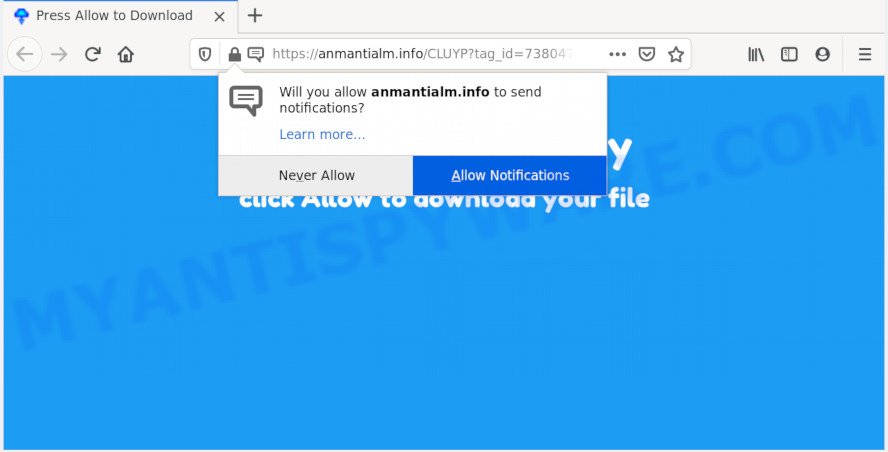
Once you click on the ‘Allow’ button, then your web-browser will be configured to show annoying ads on your desktop, even when you are not using the browser. The browser notification spam will essentially be ads for ‘free’ online games, fake prizes scams, questionable browser add-ons, adult web sites, and fake software as shown in the figure below.

To end this intrusive behavior and remove Anmantialm.info browser notification spam, you need to change browser settings that got changed by adware software. For that, perform the Anmantialm.info removal steps below. Once you remove Anmantialm.info subscription, the push notifications will no longer display on your internet browser.
How did you get infected with Anmantialm.info popups
These Anmantialm.info pop ups are caused by shady ads on the web-pages you visit or adware software. Adware software is considered by many to be synonymous with ‘malicious software’. It is a harmful program that presents unwanted ads to computer users. Some examples include pop-up ads, push notifications or unclosable windows. Adware can be installed onto your computer via infected web-pages, when you open email attachments, anytime you download and install free software.
In most cases, the freeware installer includes optional applications such as this adware software. So, be very careful when you agree to install anything. The best way – is to select a Custom, Advanced or Manual install method. Here reject all optional software in which you are unsure or that causes even a slightest suspicion. The main thing you should remember, you do not need to install any bundled apps which you don’t trust!
Threat Summary
| Name | Anmantialm.info pop-up |
| Type | spam notifications ads, popup ads, pop-ups, popup virus |
| Distribution | adware softwares, PUPs, social engineering attack, malicious popup advertisements |
| Symptoms |
|
| Removal | Anmantialm.info removal guide |
We suggest to delete the adware software related to the Anmantialm.info advertisements, as soon as you found this issue, as it can reroute your web browser to web-resources which may load other malicious software on your computer.
How to remove Anmantialm.info pop-up advertisements from Chrome, Firefox, IE, Edge
Even if you’ve the up-to-date classic antivirus installed, and you have checked your machine for malicious software and removed anything found, you need to do the tutorial below. The Anmantialm.info pop-ups removal is not simple as installing another antivirus. Classic antivirus software are not made to run together and will conflict with each other, or possibly crash MS Windows. Instead we suggest complete the manual steps below after that run Zemana AntiMalware, MalwareBytes Anti Malware (MBAM) or HitmanPro, which are free apps dedicated to look for and get rid of adware software responsible for Anmantialm.info advertisements. Run these utilities to ensure the adware is removed.
To remove Anmantialm.info pop ups, execute the steps below:
- Manual Anmantialm.info pop ups removal
- How to automatically remove Anmantialm.info pop-up advertisements
- How to block Anmantialm.info
- Finish words
Manual Anmantialm.info pop ups removal
First try to get rid of Anmantialm.info popups manually; to do this, follow the steps below. Of course, manual adware removal requires more time and may not be suitable for those who are poorly versed in system settings. In this case, we suggest that you scroll down to the section that describes how to get rid of Anmantialm.info popups using free utilities.
Remove adware through the Windows Control Panel
Some of potentially unwanted software, adware and browser hijackers can be removed using the Add/Remove programs tool which is located in the Windows Control Panel. So, if you are running any version of Microsoft Windows and you have noticed an unwanted application, then first try to delete it through Add/Remove programs.
Windows 8, 8.1, 10
First, click Windows button

After the ‘Control Panel’ opens, press the ‘Uninstall a program’ link under Programs category as shown on the image below.

You will see the ‘Uninstall a program’ panel as shown in the figure below.

Very carefully look around the entire list of applications installed on your personal computer. Most likely, one of them is the adware software that causes Anmantialm.info pop-ups. If you have many software installed, you can help simplify the search of malicious programs by sort the list by date of installation. Once you’ve found a suspicious, unwanted or unused program, right click to it, after that click ‘Uninstall’.
Windows XP, Vista, 7
First, click ‘Start’ button and select ‘Control Panel’ at right panel as on the image below.

Once the Windows ‘Control Panel’ opens, you need to press ‘Uninstall a program’ under ‘Programs’ like below.

You will see a list of applications installed on your computer. We recommend to sort the list by date of installation to quickly find the software that were installed last. Most probably, it is the adware software responsible for Anmantialm.info pop-ups. If you’re in doubt, you can always check the program by doing a search for her name in Google, Yahoo or Bing. After the program which you need to uninstall is found, simply click on its name, and then click ‘Uninstall’ as displayed below.

Remove Anmantialm.info notifications from web browsers
If you’re getting browser notification spam from the Anmantialm.info or another undesired web site, you will have previously pressed the ‘Allow’ button. Below we will teach you how to turn them off.
Google Chrome:
- Just copy and paste the following text into the address bar of Google Chrome.
- chrome://settings/content/notifications
- Press Enter.
- Delete the Anmantialm.info URL and other rogue notifications by clicking three vertical dots button next to each and selecting ‘Remove’.

Android:
- Open Chrome.
- Tap on the Menu button (three dots) on the right upper corner of the Chrome window.
- In the menu tap ‘Settings’, scroll down to ‘Advanced’.
- Tap on ‘Site settings’ and then ‘Notifications’. In the opened window, find the Anmantialm.info site, other questionable sites and tap on them one-by-one.
- Tap the ‘Clean & Reset’ button and confirm.

Mozilla Firefox:
- In the top-right corner of the browser window, click on the three bars to expand the Main menu.
- In the menu go to ‘Options’, in the menu on the left go to ‘Privacy & Security’.
- Scroll down to the ‘Permissions’ section and click the ‘Settings’ button next to ‘Notifications’.
- Find sites you down’t want to see notifications from (for example, Anmantialm.info), click on drop-down menu next to each and select ‘Block’.
- Click ‘Save Changes’ button.

Edge:
- In the top right corner, click on the three dots to expand the Edge menu.
- Scroll down to ‘Settings’. In the menu on the left go to ‘Advanced’.
- In the ‘Website permissions’ section click ‘Manage permissions’.
- Right-click the Anmantialm.info site. Click ‘Delete’.

Internet Explorer:
- In the top right hand corner of the screen, click on the gear icon (menu button).
- Select ‘Internet options’.
- Select the ‘Privacy’ tab and click ‘Settings under ‘Pop-up Blocker’ section.
- Select the Anmantialm.info URL and other questionable URLs under and remove them one by one by clicking the ‘Remove’ button.

Safari:
- Click ‘Safari’ button on the top left hand corner and select ‘Preferences’.
- Select the ‘Websites’ tab and then select ‘Notifications’ section on the left panel.
- Check for Anmantialm.info domain, other suspicious sites and apply the ‘Deny’ option for each.
Delete Anmantialm.info from Mozilla Firefox by resetting browser settings
If the Firefox settings like search provider by default, new tab page and startpage have been modified by the adware, then resetting it to the default state can help. Essential information such as bookmarks, browsing history, passwords, cookies, auto-fill data and personal dictionaries will not be removed.
Click the Menu button (looks like three horizontal lines), and click the blue Help icon located at the bottom of the drop down menu as displayed in the following example.

A small menu will appear, click the “Troubleshooting Information”. On this page, click “Refresh Firefox” button like below.

Follow the onscreen procedure to revert back your Mozilla Firefox web browser settings to their original settings.
Remove Anmantialm.info ads from Chrome
Reset Google Chrome will allow you to remove Anmantialm.info pop-ups from your web-browser as well as to restore web browser settings hijacked by adware. All undesired, malicious and ‘ad-supported’ addons will also be removed from the web browser. However, your saved passwords and bookmarks will not be changed, deleted or cleared.
Open the Google Chrome menu by clicking on the button in the form of three horizontal dotes (![]() ). It will show the drop-down menu. Select More Tools, then click Extensions.
). It will show the drop-down menu. Select More Tools, then click Extensions.
Carefully browse through the list of installed extensions. If the list has the addon labeled with “Installed by enterprise policy” or “Installed by your administrator”, then complete the following guidance: Remove Google Chrome extensions installed by enterprise policy otherwise, just go to the step below.
Open the Google Chrome main menu again, press to “Settings” option.

Scroll down to the bottom of the page and click on the “Advanced” link. Now scroll down until the Reset settings section is visible, as displayed in the following example and click the “Reset settings to their original defaults” button.

Confirm your action, click the “Reset” button.
Delete Anmantialm.info popup advertisements from Microsoft Internet Explorer
By resetting IE browser you restore your web-browser settings to its default state. This is good initial when troubleshooting problems that might have been caused by adware that causes Anmantialm.info pop ups in your browser.
First, open the Microsoft Internet Explorer. Next, click the button in the form of gear (![]() ). It will open the Tools drop-down menu, click the “Internet Options” as shown on the image below.
). It will open the Tools drop-down menu, click the “Internet Options” as shown on the image below.

In the “Internet Options” window click on the Advanced tab, then click the Reset button. The Microsoft Internet Explorer will display the “Reset Internet Explorer settings” window as shown in the following example. Select the “Delete personal settings” check box, then click “Reset” button.

You will now need to reboot your machine for the changes to take effect.
How to automatically remove Anmantialm.info pop-up advertisements
Is your Windows computer affected with adware? Then don’t worry, in the tutorial listed below, we are sharing best malicious software removal utilities that can be used to delete Anmantialm.info pop-up ads from the Chrome, MS Edge, IE and Firefox and your computer.
How to delete Anmantialm.info ads with Zemana
Zemana Anti-Malware is a free tool that performs a scan of your system and displays if there are existing adware, browser hijackers, viruses, worms, spyware, trojans and other malware residing on your PC system. If malware is detected, Zemana can automatically remove it. Zemana Anti Malware (ZAM) does not conflict with other anti malware and antivirus programs installed on your machine.

- First, visit the following page, then click the ‘Download’ button in order to download the latest version of Zemana Anti Malware (ZAM).
Zemana AntiMalware
165033 downloads
Author: Zemana Ltd
Category: Security tools
Update: July 16, 2019
- At the download page, click on the Download button. Your browser will display the “Save as” prompt. Please save it onto your Windows desktop.
- Once downloading is complete, please close all programs and open windows on your system. Next, run a file called Zemana.AntiMalware.Setup.
- This will launch the “Setup wizard” of Zemana Free onto your PC system. Follow the prompts and do not make any changes to default settings.
- When the Setup wizard has finished installing, the Zemana Free will launch and open the main window.
- Further, press the “Scan” button to look for adware related to the Anmantialm.info pop ups. A system scan may take anywhere from 5 to 30 minutes, depending on your PC. When a threat is detected, the count of the security threats will change accordingly. Wait until the the checking is complete.
- Once the scanning is done, you can check all items detected on your computer.
- All found items will be marked. You can remove them all by simply click the “Next” button. The utility will get rid of adware that causes Anmantialm.info popups and add items to the Quarantine. When the clean-up is complete, you may be prompted to restart the personal computer.
- Close the Zemana Anti-Malware (ZAM) and continue with the next step.
Use HitmanPro to delete Anmantialm.info pop-ups
Hitman Pro is a malicious software removal utility that is created to detect and get rid of browser hijackers, potentially unwanted software, adware and suspicious processes from the infected PC. It’s a portable program which can be run instantly from Flash Drive. HitmanPro have an advanced device monitoring tool that uses a whitelist database to block suspicious processes and programs.
Visit the following page to download Hitman Pro. Save it directly to your MS Windows Desktop.
Download and run HitmanPro on your PC system. Once started, click “Next” button for scanning your PC system for the adware that causes Anmantialm.info advertisements in your web-browser. This process may take quite a while, so please be patient. When a malicious software, adware software or potentially unwanted applications are detected, the number of the security threats will change accordingly. .

Once HitmanPro completes the scan, the results are displayed in the scan report.

Next, you need to click Next button.
It will show a dialog box, click the “Activate free license” button to begin the free 30 days trial to remove all malware found.
Automatically remove Anmantialm.info ads with MalwareBytes Anti Malware
Trying to remove Anmantialm.info ads can become a battle of wills between the adware software infection and you. MalwareBytes AntiMalware can be a powerful ally, uninstalling most of today’s adware, malicious software and potentially unwanted programs with ease. Here’s how to use MalwareBytes Free will help you win.

- First, visit the page linked below, then press the ‘Download’ button in order to download the latest version of MalwareBytes Free.
Malwarebytes Anti-malware
327261 downloads
Author: Malwarebytes
Category: Security tools
Update: April 15, 2020
- At the download page, click on the Download button. Your web-browser will open the “Save as” dialog box. Please save it onto your Windows desktop.
- Once downloading is done, please close all applications and open windows on your computer. Double-click on the icon that’s named mb3-setup.
- This will run the “Setup wizard” of MalwareBytes Anti-Malware onto your computer. Follow the prompts and don’t make any changes to default settings.
- When the Setup wizard has finished installing, the MalwareBytes will open and open the main window.
- Further, click the “Scan Now” button to perform a system scan for the adware software that causes Anmantialm.info pop ups. A system scan can take anywhere from 5 to 30 minutes, depending on your PC. When a threat is detected, the count of the security threats will change accordingly.
- Once MalwareBytes Free completes the scan, you’ll be shown the list of all detected items on your personal computer.
- Review the scan results and then press the “Quarantine Selected” button. After the procedure is finished, you may be prompted to restart the system.
- Close the AntiMalware and continue with the next step.
Video instruction, which reveals in detail the steps above.
How to block Anmantialm.info
If you browse the Web, you can’t avoid malvertising. But you can protect your internet browser against it. Download and use an adblocker program. AdGuard is an ad-blocker which can filter out lots of of the malicious advertising, blocking dynamic scripts from loading harmful content.
Download AdGuard on your PC system by clicking on the link below.
26898 downloads
Version: 6.4
Author: © Adguard
Category: Security tools
Update: November 15, 2018
Once the download is done, run the downloaded file. You will see the “Setup Wizard” screen as displayed below.

Follow the prompts. When the installation is complete, you will see a window as on the image below.

You can click “Skip” to close the installation program and use the default settings, or click “Get Started” button to see an quick tutorial that will assist you get to know AdGuard better.
In most cases, the default settings are enough and you don’t need to change anything. Each time, when you run your PC system, AdGuard will start automatically and stop unwanted ads, block Anmantialm.info, as well as other malicious or misleading websites. For an overview of all the features of the program, or to change its settings you can simply double-click on the AdGuard icon, which can be found on your desktop.
Finish words
After completing the step-by-step instructions shown above, your computer should be clean from this adware software and other malicious software. The Mozilla Firefox, Chrome, Microsoft Edge and Internet Explorer will no longer display annoying Anmantialm.info web-page when you browse the World Wide Web. Unfortunately, if the step-by-step tutorial does not help you, then you have caught a new adware software, and then the best way – ask for help.
Please create a new question by using the “Ask Question” button in the Questions and Answers. Try to give us some details about your problems, so we can try to help you more accurately. Wait for one of our trained “Security Team” or Site Administrator to provide you with knowledgeable assistance tailored to your problem with the annoying Anmantialm.info pop-up ads.



















