According to IT security professionals, Ligworkst.com is a web page that tricks users into signing up for its push notifications that go directly to the desktop or the browser. This web page asks you to click on the ‘Allow’ to access the content of the web site, confirm that you are 18+, download a file, watch a video, verify that you are not a robot, connect to the Internet, enable Flash Player, and so on.
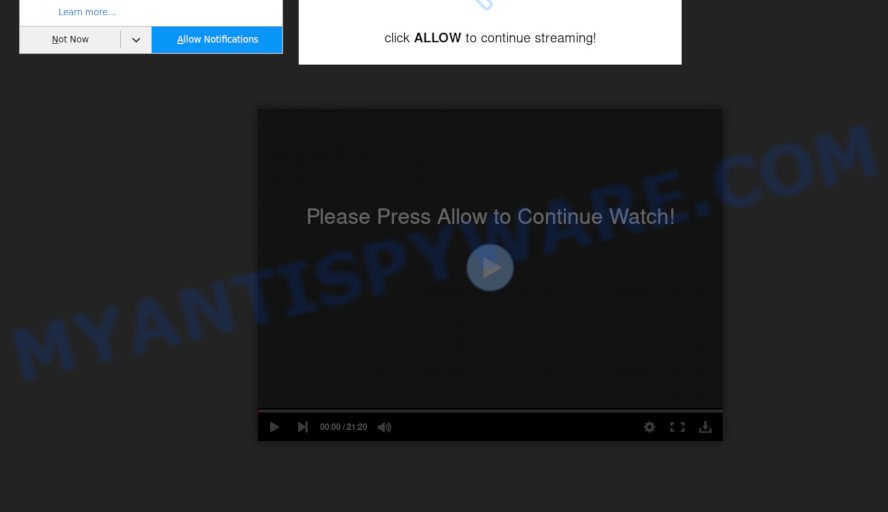
Once you click on the ‘Allow’, the Ligworkst.com web site starts sending a huge number of browser notification spam on your the browser screen. You will see the popup ads even when your browser is closed. Push notifications are originally developed to alert the user of newly published content. Scammers abuse ‘browser notification feature’ to avoid anti-virus and ad blocking programs by showing intrusive ads. These advertisements are displayed in the lower right corner of the screen urges users to play online games, visit suspicious web-sites, install internet browser extensions & so on.

The best method to unsubscribe from Ligworkst.com push notifications open your web-browser’s settings and perform the Ligworkst.com removal guide below. Once you remove notifications subscription, the Ligworkst.com pop ups ads will no longer display on the desktop.
Where the Ligworkst.com pop-ups comes from
Some research has shown that users can be redirected to Ligworkst.com from misleading advertisements or by potentially unwanted software and adware. Adware installed without the user’s conscious permission is a form of malware. Once adware get installed in your system then it begin showing unwanted ads and popups. In some cases, adware software can promote p*rn web-sites and adult products.
Probably adware software get installed onto your computer when you have installed certain free software such as E-Mail checker, PDF creator, video codec, etc. Because, most commonly, adware can be bundled within the installers from Softonic, Cnet, Soft32, Brothersoft or other similar webpages which hosts freeware. So, you should run any files downloaded from the World Wide Web with great caution! Always carefully read the ‘User agreement’, ‘Software license’ and ‘Terms of use’. In the Setup wizard, you should select the Advanced, Custom or Manual installation type to control what components and third-party apps to be installed, otherwise you run the risk of infecting your system with adware or potentially unwanted application (PUA)
Threat Summary
| Name | Ligworkst.com pop-up |
| Type | spam notifications ads, popup advertisements, pop up virus, pop-ups |
| Distribution | social engineering attack, adwares, potentially unwanted programs, dubious popup ads |
| Symptoms |
|
| Removal | Ligworkst.com removal guide |
Computer geeks and Myantispyware lab have teamed up to create the guidance that help users remove Ligworkst.com advertisements for free.
How to remove Ligworkst.com advertisements from Chrome, Firefox, IE, Edge
Fortunately, it is not hard to remove adware software that causes Ligworkst.com ads in your web browser. In the following guide, we will provide two methods to free your machine of this adware. One is the manual removal method and the other is automatic removal method. You can select the method that best fits you. Please follow the removal tutorial below to remove Ligworkst.com ads right now!
To remove Ligworkst.com pop ups, execute the following steps:
- Manual Ligworkst.com advertisements removal
- How to completely remove Ligworkst.com pop ups using free tools
- How to block Ligworkst.com
- Finish words
Manual Ligworkst.com advertisements removal
The step-by-step instructions developed by our team will allow you manually get rid of Ligworkst.com popups from your personal computer. If you have little experience in using computers, we suggest that you use the free utilities listed below.
Uninstall newly added potentially unwanted applications
First, go to MS Windows Control Panel and remove dubious programs, all applications you don’t remember installing. It is important to pay the most attention to applications you installed just before Ligworkst.com advertisements appeared on your internet browser. If you don’t know what a program does, look for the answer on the Net.
Windows 8, 8.1, 10
First, click Windows button

When the ‘Control Panel’ opens, press the ‘Uninstall a program’ link under Programs category as shown in the following example.

You will see the ‘Uninstall a program’ panel similar to the one below.

Very carefully look around the entire list of applications installed on your computer. Most likely, one of them is the adware that causes Ligworkst.com pop up advertisements in your browser. If you’ve many programs installed, you can help simplify the search of harmful programs by sort the list by date of installation. Once you have found a questionable, unwanted or unused program, right click to it, after that press ‘Uninstall’.
Windows XP, Vista, 7
First, click ‘Start’ button and select ‘Control Panel’ at right panel as displayed below.

After the Windows ‘Control Panel’ opens, you need to click ‘Uninstall a program’ under ‘Programs’ as shown on the image below.

You will see a list of programs installed on your system. We recommend to sort the list by date of installation to quickly find the applications that were installed last. Most probably, it’s the adware that causes multiple intrusive popups. If you’re in doubt, you can always check the application by doing a search for her name in Google, Yahoo or Bing. When the program which you need to remove is found, simply click on its name, and then click ‘Uninstall’ similar to the one below.

Remove Ligworkst.com notifications from web browsers
If you are in situation where you don’t want to see browser notification spam from the Ligworkst.com web-page. In this case, you can turn off web notifications for your web browser in MS Windows/Mac OS/Android. Find your internet browser in the list below, follow guidance to get rid of browser permissions to show spam notifications.
|
|
|
|
|
|
Remove Ligworkst.com advertisements from Microsoft Internet Explorer
The Internet Explorer reset is great if your internet browser is hijacked or you have unwanted add-ons or toolbars on your web-browser, that installed by an malicious software.
First, start the IE, click ![]() ) button. Next, click “Internet Options” such as the one below.
) button. Next, click “Internet Options” such as the one below.

In the “Internet Options” screen select the Advanced tab. Next, click Reset button. The Internet Explorer will show the Reset Internet Explorer settings dialog box. Select the “Delete personal settings” check box and press Reset button.

You will now need to restart your computer for the changes to take effect. It will remove adware which causes intrusive Ligworkst.com pop up ads, disable malicious and ad-supported internet browser’s extensions and restore the Internet Explorer’s settings like newtab, search engine and startpage to default state.
Remove Ligworkst.com pop-up ads from Mozilla Firefox
The Mozilla Firefox reset will remove redirects to undesired Ligworkst.com web page, modified preferences, extensions and security settings. It will keep your personal information such as browsing history, bookmarks, passwords and web form auto-fill data.
Press the Menu button (looks like three horizontal lines), and click the blue Help icon located at the bottom of the drop down menu like below.

A small menu will appear, click the “Troubleshooting Information”. On this page, press “Refresh Firefox” button as on the image below.

Follow the onscreen procedure to revert back your Firefox web-browser settings to their original state.
Remove Ligworkst.com popup ads from Google Chrome
Reset Google Chrome settings to delete Ligworkst.com pop up ads. If you’re still experiencing problems with Ligworkst.com pop up ads removal, you need to reset Chrome browser to its original state. This step needs to be performed only if adware software has not been removed by the previous steps.
First start the Google Chrome. Next, click the button in the form of three horizontal dots (![]() ).
).
It will show the Chrome menu. Choose More Tools, then click Extensions. Carefully browse through the list of installed extensions. If the list has the extension signed with “Installed by enterprise policy” or “Installed by your administrator”, then complete the following tutorial: Remove Chrome extensions installed by enterprise policy.
Open the Chrome menu once again. Further, click the option called “Settings”.

The browser will display the settings screen. Another method to open the Chrome’s settings – type chrome://settings in the web-browser adress bar and press Enter
Scroll down to the bottom of the page and click the “Advanced” link. Now scroll down until the “Reset” section is visible, as shown below and press the “Reset settings to their original defaults” button.

The Chrome will display the confirmation prompt like below.

You need to confirm your action, press the “Reset” button. The internet browser will run the procedure of cleaning. When it is done, the web-browser’s settings including search engine by default, new tab and home page back to the values which have been when the Google Chrome was first installed on your personal computer.
How to completely remove Ligworkst.com pop ups using free tools
We have compiled some of the best adware removing utilities which can be used to search for and delete Ligworkst.com popup ads , unwanted web-browser add-ons and PUPs.
Run Zemana AntiMalware to get rid of Ligworkst.com pop-up advertisements
Thinking about delete Ligworkst.com pop-up advertisements from your browser? Then pay attention to Zemana Anti Malware (ZAM). This is a well-known tool, originally created just to search for and get rid of malicious software, adware and PUPs. But by now it has seriously changed and can not only rid you of malicious software, but also protect your PC from malicious software and adware, as well as find and delete common viruses and trojans.
Now you can install and use Zemana AntiMalware (ZAM) to get rid of Ligworkst.com pop up ads from your web-browser by following the steps below:
Visit the following page to download Zemana Free setup package called Zemana.AntiMalware.Setup on your PC system. Save it directly to your MS Windows Desktop.
165033 downloads
Author: Zemana Ltd
Category: Security tools
Update: July 16, 2019
Run the setup file after it has been downloaded successfully and then follow the prompts to setup this tool on your computer.

During installation you can change certain settings, but we suggest you do not make any changes to default settings.
When installation is done, this malware removal utility will automatically start and update itself. You will see its main window like below.

Now click the “Scan” button to search for adware software that causes Ligworkst.com pop ups in your internet browser. This task can take some time, so please be patient. When a threat is found, the count of the security threats will change accordingly. Wait until the the scanning is done.

As the scanning ends, Zemana will show you the results. When you are ready, click “Next” button.

The Zemana will start to delete adware which causes undesired Ligworkst.com pop-ups. Once disinfection is finished, you can be prompted to reboot your system to make the change take effect.
Scan your PC and delete Ligworkst.com pop ups with HitmanPro
All-in-all, HitmanPro is a fantastic utility to free your PC from any unwanted programs such as adware responsible for Ligworkst.com pop-up ads. The Hitman Pro is portable program that meaning, you do not need to install it to run it. HitmanPro is compatible with all versions of MS Windows OS from Microsoft Windows XP to Windows 10. Both 64-bit and 32-bit systems are supported.

- Visit the page linked below to download Hitman Pro. Save it on your Windows desktop.
- Once the download is complete, start the Hitman Pro, double-click the HitmanPro.exe file.
- If the “User Account Control” prompts, press Yes to continue.
- In the Hitman Pro window, press the “Next” to search for adware software that causes Ligworkst.com pop-ups in your web-browser. This process may take some time, so please be patient. While the tool is checking, you can see how many objects and files has already scanned.
- When HitmanPro has completed scanning, HitmanPro will show you the results. Review the scan results and then press “Next”. Now, click the “Activate free license” button to start the free 30 days trial to get rid of all malware found.
Delete Ligworkst.com pop-up advertisements with MalwareBytes
We recommend using the MalwareBytes. You may download and install MalwareBytes Free to detect adware and thereby get rid of Ligworkst.com pop ups from your internet browsers. When installed and updated, this free malware remover automatically scans for and deletes all threats present on the system.

- Download MalwareBytes Anti Malware (MBAM) from the link below.
Malwarebytes Anti-malware
327261 downloads
Author: Malwarebytes
Category: Security tools
Update: April 15, 2020
- At the download page, click on the Download button. Your browser will display the “Save as” prompt. Please save it onto your Windows desktop.
- After the downloading process is done, please close all applications and open windows on your machine. Double-click on the icon that’s called mb3-setup.
- This will start the “Setup wizard” of MalwareBytes Anti Malware onto your computer. Follow the prompts and don’t make any changes to default settings.
- When the Setup wizard has finished installing, the MalwareBytes Anti Malware (MBAM) will start and display the main window.
- Further, press the “Scan Now” button for scanning your personal computer for the adware software responsible for Ligworkst.com pop up advertisements. This task may take some time, so please be patient. During the scan MalwareBytes will locate threats present on your computer.
- After the system scan is done, the results are displayed in the scan report.
- In order to remove all items, simply click the “Quarantine Selected” button. Once that process is finished, you may be prompted to restart the PC system.
- Close the Anti Malware and continue with the next step.
Video instruction, which reveals in detail the steps above.
How to block Ligworkst.com
It’s also critical to protect your browsers from harmful webpages and advertisements by using an ad-blocker program such as AdGuard. Security experts says that it’ll greatly reduce the risk of malicious software, and potentially save lots of money. Additionally, the AdGuard can also protect your privacy by blocking almost all trackers.
Download AdGuard by clicking on the following link.
26897 downloads
Version: 6.4
Author: © Adguard
Category: Security tools
Update: November 15, 2018
Once the download is finished, double-click the downloaded file to launch it. The “Setup Wizard” window will show up on the computer screen as displayed in the following example.

Follow the prompts. AdGuard will then be installed and an icon will be placed on your desktop. A window will show up asking you to confirm that you want to see a quick guide as shown below.

Click “Skip” button to close the window and use the default settings, or click “Get Started” to see an quick instructions which will help you get to know AdGuard better.
Each time, when you start your personal computer, AdGuard will launch automatically and stop unwanted advertisements, block Ligworkst.com, as well as other malicious or misleading web sites. For an overview of all the features of the application, or to change its settings you can simply double-click on the AdGuard icon, which is located on your desktop.
Finish words
Once you’ve complete the tutorial outlined above, your computer should be clean from this adware software and other malicious software. The Microsoft Internet Explorer, MS Edge, Chrome and Mozilla Firefox will no longer show undesired Ligworkst.com web-site when you surf the Internet. Unfortunately, if the guide does not help you, then you have caught a new adware software, and then the best way – ask for help.
Please create a new question by using the “Ask Question” button in the Questions and Answers. Try to give us some details about your problems, so we can try to help you more accurately. Wait for one of our trained “Security Team” or Site Administrator to provide you with knowledgeable assistance tailored to your problem with the unwanted Ligworkst.com pop-up advertisements.



















