Every time, when you start your web-browser the Ys1s.xyz website which you don’t remember installing as startpage or search engine keeps annoying you? Ys1s.xyz is a program which falls under the category of malicious software from Browser hijackers family. It can end up on your PC in various ways. In many cases is when you download and install another free application and forget to uncheck the box for the third-party software installation. Do not panic because we’ve got the solution. Here’s a instructions on how to delete annoying Ys1s.xyz redirect from any web browsers, including the Edge, Chrome, Mozilla Firefox and Internet Explorer.
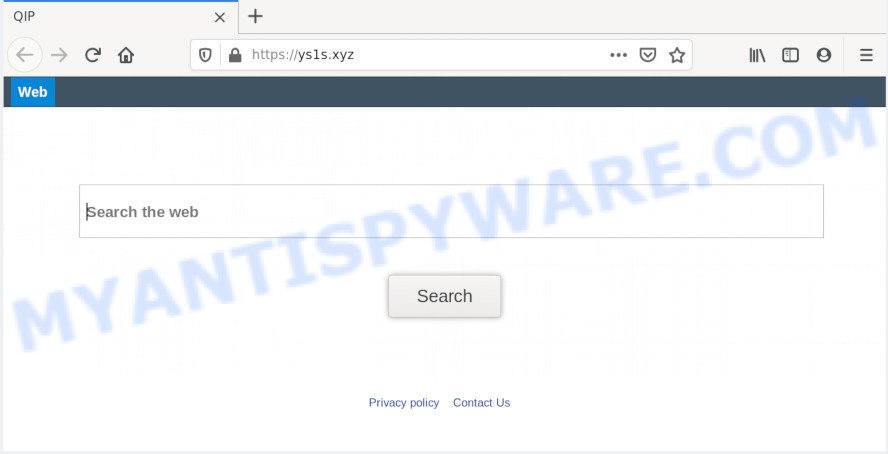
If your PC system has been affected by Ys1s.xyz browser hijacker you will be forced to use its own search provider. It could seem not to be dangerous, but you still should be very careful, since it may display annoying and harmful advertisements designed to trick you into buying some questionable software or products, provide search results which may redirect your web browser to some deceptive, misleading or harmful web-pages. We advise that you use only the reliable search provider such as Google, Yahoo or Bing.
Also, adware (sometimes named ‘ad-supported’ software) may be installed on the computer together with Ys1s.xyz browser hijacker. It will insert tons of ads directly to the web-sites that you view, creating a sense that ads has been added by the developers of the webpage. Moreover, legal ads can be replaced on fake advertisements which will offer to download and install various unnecessary and harmful programs. Moreover, the Ys1s.xyz hijacker be able to collect personal info which may be later sold to third parties.
Threat Summary
| Name | Ys1s.xyz |
| Type | browser hijacker, search engine hijacker, startpage hijacker, toolbar, unwanted new tab, redirect virus |
| Symptoms |
|
| Removal | Ys1s.xyz removal guide |
We strongly recommend you to complete the few simple steps which follow below. We will show you how to get rid of hijacker and thereby get rid of Ys1s.xyz search from your Microsoft Edge, Internet Explorer, Mozilla Firefox and Google Chrome forever.
Remove Ys1s.xyz search (removal tutorial)
According to cyber security researchers, Ys1s.xyz removal can be finished manually and/or automatically. These utilities that are listed below will help you get rid of hijacker, harmful web-browser plugins, adware and potentially unwanted software . However, if you are not willing to install other software to remove Ys1s.xyz , then use guide below to revert back internet browser newtab, homepage and default search provider to their previous states.
To remove Ys1s.xyz, execute the following steps:
- How to remove Ys1s.xyz redirect without any software
- How to remove Ys1s.xyz automatically
- Block Ys1s.xyz and other unwanted webpages
- How can you prevent the Ys1s.xyz browser hijacker infection
- To sum up
How to remove Ys1s.xyz redirect without any software
Ys1s.xyz is a browser hijacker that can rewrite your internet browser settings and redirect you to the web-sites which may contain lots of ads. Not every antivirus application can detect and delete Ys1s.xyz easily from the browser. Follow the steps below and you can delete browser hijacker by yourself.
Delete potentially unwanted software through the Microsoft Windows Control Panel
First, go to Windows Control Panel and uninstall dubious applications, all programs you don’t remember installing. It is important to pay the most attention to software you installed just before Ys1s.xyz browser hijacker appeared on your web-browser. If you do not know what a program does, look for the answer on the Web.
|
|
|
|
Remove Ys1s.xyz from web-browsers
This step will show you how to get rid of malicious extensions. This can get rid of Ys1s.xyz and fix some surfing issues, especially after browser hijacker infection infection.
You can also try to get rid of Ys1s.xyz homepage by reset Google Chrome settings. |
If you are still experiencing problems with Ys1s.xyz removal, you need to reset Mozilla Firefox browser. |
Another way to remove Ys1s.xyz from IE is reset IE settings. |
|
How to remove Ys1s.xyz automatically
If your computer is still infected with the Ys1s.xyz hijacker infection, then the best solution of detection and removal is to run an antimalware scan on the PC system. Download free malware removal tools below and start a full system scan. It will help you get rid of all components of the browser hijacker infection from hardisk and Windows registry.
Run Zemana Anti-Malware to get rid of Ys1s.xyz start page
If you need a free utility that can easily search for and remove hijacker responsible for redirecting your browser to Ys1s.xyz web page, then use Zemana Free. This is a very handy application, which is primarily created to quickly locate and remove adware software and malware hijacking web browsers and changing their settings.
Please go to the link below to download the latest version of Zemana Anti-Malware for Microsoft Windows. Save it on your MS Windows desktop or in any other place.
165501 downloads
Author: Zemana Ltd
Category: Security tools
Update: July 16, 2019
Once the download is done, run it and follow the prompts. Once installed, the Zemana Anti-Malware (ZAM) will try to update itself and when this process is done, click the “Scan” button for scanning your system for the browser hijacker that causes web-browsers to display annoying Ys1s.xyz web-site.

A scan can take anywhere from 10 to 30 minutes, depending on the number of files on your computer and the speed of your PC. Review the scan results and then click “Next” button.

The Zemana Free will remove hijacker which changes web-browser settings to replace your default search provider, newtab and startpage with Ys1s.xyz web page.
Remove Ys1s.xyz from web browsers with HitmanPro
If Zemana Free cannot remove this browser hijacker infection, then we recommends to use the HitmanPro. The Hitman Pro is a free powerful, professional removal utility for malware, adware software, PUPs, toolbars as well as hijacker that causes browsers to open annoying Ys1s.xyz web-page. It completely deletes all traces and remnants of the infection.
Installing the Hitman Pro is simple. First you will need to download HitmanPro on your Windows Desktop from the link below.
After the download is finished, open the file location. You will see an icon like below.

Double click the Hitman Pro desktop icon. After the utility is opened, you will see a screen as on the image below.

Further, click “Next” button to begin checking your computer for the hijacker that alters internet browser settings to replace your startpage, default search provider and newtab page with Ys1s.xyz web-page. This task can take some time, so please be patient. After that process is done, the results are displayed in the scan report as shown on the image below.

When you are ready, press “Next” button. It will display a dialog box, press the “Activate free license” button.
Remove Ys1s.xyz with MalwareBytes Anti-Malware
Remove Ys1s.xyz browser hijacker manually is difficult and often the browser hijacker infection is not fully removed. Therefore, we suggest you to run the MalwareBytes that are fully clean your PC. Moreover, this free program will help you to get rid of malware, PUPs, toolbars and adware that your computer can be infected too.

MalwareBytes Free can be downloaded from the following link. Save it on your MS Windows desktop or in any other place.
327720 downloads
Author: Malwarebytes
Category: Security tools
Update: April 15, 2020
Once downloading is complete, run it and follow the prompts. Once installed, the MalwareBytes Anti-Malware will try to update itself and when this process is finished, click the “Scan Now” button . MalwareBytes Anti-Malware tool will start scanning the whole machine to find out browser hijacker infection that cause Ys1s.xyz website to appear. This task may take quite a while, so please be patient. While the MalwareBytes AntiMalware (MBAM) is checking, you can see how many objects it has identified either as being malicious software. Review the scan results and then press “Quarantine Selected” button.
The MalwareBytes Anti Malware (MBAM) is a free application that you can use to get rid of all detected folders, files, services, registry entries and so on. To learn more about this malicious software removal utility, we suggest you to read and follow the steps or the video guide below.
Block Ys1s.xyz and other unwanted webpages
It is also critical to protect your web-browsers from malicious web-pages and advertisements by using an ad-blocking program like AdGuard. Security experts says that it’ll greatly reduce the risk of malware, and potentially save lots of money. Additionally, the AdGuard can also protect your privacy by blocking almost all trackers.
- First, please go to the link below, then press the ‘Download’ button in order to download the latest version of AdGuard.
Adguard download
27036 downloads
Version: 6.4
Author: © Adguard
Category: Security tools
Update: November 15, 2018
- After downloading it, start the downloaded file. You will see the “Setup Wizard” program window. Follow the prompts.
- Once the install is finished, click “Skip” to close the setup program and use the default settings, or click “Get Started” to see an quick tutorial that will allow you get to know AdGuard better.
- In most cases, the default settings are enough and you don’t need to change anything. Each time, when you launch your PC, AdGuard will launch automatically and stop undesired ads, block Ys1s.xyz, as well as other harmful or misleading webpages. For an overview of all the features of the application, or to change its settings you can simply double-click on the icon called AdGuard, that can be found on your desktop.
How can you prevent the Ys1s.xyz browser hijacker infection
In many cases, the free software setup package includes the optional adware software or potentially unwanted apps like this hijacker. So, be very careful when you agree to install anything. The best way – is to select a Custom, Advanced or Manual installation mode. Here reject all optional software in which you are unsure or that causes even a slightest suspicion. The main thing you should remember, you don’t need to install the third-party apps which you don’t trust! The only thing I want to add. Once the freeware is installed, if you uninstall this software, the new tab, startpage and default search engine of your favorite internet browser will not be restored. This must be done by yourself. Just follow the few simple steps above.
To sum up
After completing the few simple steps outlined above, your machine should be clean from this hijacker and other malicious software. The Mozilla Firefox, Google Chrome, IE and MS Edge will no longer display undesired Ys1s.xyz web page on startup. Unfortunately, if the step-by-step tutorial does not help you, then you have caught a new browser hijacker infection, and then the best way – ask for help.
Please create a new question by using the “Ask Question” button in the Questions and Answers. Try to give us some details about your problems, so we can try to help you more accurately. Wait for one of our trained “Security Team” or Site Administrator to provide you with knowledgeable assistance tailored to your problem with the unwanted Ys1s.xyz .


















