Q. Earnyourprize.com pop-ups. Now my computer has pop ups every few minutes. It keeps coming up automatically. I did some searching on the Internet and cannot seem to find the information needed to delete it manually. How to get this off my PC. Any hints?
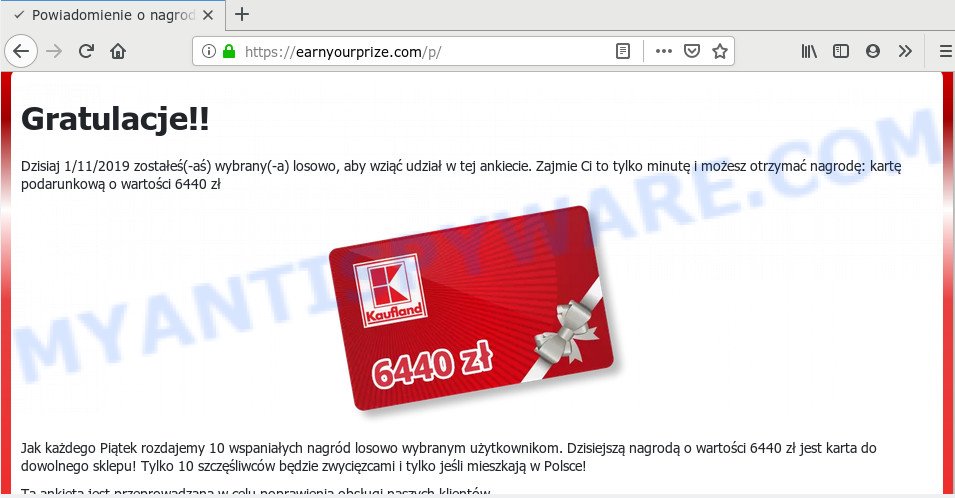
A. It seems that your internet browser is affected by adware software which is causing this problem. I would recommend you to check installed internet browser add-ons and scan your machine for malicious software.
What you need to know about Adware. Adware is unwanted software developed to throw ads up on your web browser screen. Adware software generates money for its developer by occasionally displaying a ton of ads and pop up deals. You might experience a change in your homepage or search provider, new tabs opening or even a redirect to shady websites.
The worst is, adware can analyze the location and which Internet webpages you visit, and then present advertisements to the types of content, goods or services featured there. Adware software authors can gather and sell your browsing information and behavior to third parties.
Adware is usually come bundled with free programs . So, when you installing free software, carefully read the disclaimers, choose the Custom or Advanced setup option to watch for optional software that are being installed, because some of the programs are PUPs and adware software.
Threat Summary
| Name | Earnyourprize.com |
| Type | adware, potentially unwanted application (PUA), popups, popup virus, pop up ads |
| Symptoms |
|
| Removal | Earnyourprize.com removal guide |
Take a deep breath. Learn everything you should know about Earnyourprize.com popup ads removal, how to remove adware from your browser and machine. Find the best free adware and malicious software removal utilities here!
How to remove Earnyourprize.com pop-ups (removal steps)
According to experienced security experts, Earnyourprize.com popup advertisements removal can be complete manually and/or automatically. These utilities that are listed below will allow you remove adware, malicious internet browser extensions, malware and PUPs . However, if you’re not willing to install other applications to delete Earnyourprize.com ads, then use tutorial below to return your computer settings to defaults.
To remove Earnyourprize.com, complete the following steps:
- How to remove Earnyourprize.com pop-ups without any software
- How to fully remove Earnyourprize.com pop-up ads using free tools
- Run AdBlocker to stop Earnyourprize.com pop up ads and stay safe online
- Finish words
How to remove Earnyourprize.com pop-ups without any software
First try to remove Earnyourprize.com pop up ads manually; to do this, follow the steps below. Of course, manual removal of adware software requires more time and may not be suitable for those who are poorly versed in system settings. In this case, we advise that you scroll down to the section that describes how to remove Earnyourprize.com pop ups using free utilities.
Delete newly added potentially unwanted programs
We recommend that you begin the machine cleaning procedure by checking the list of installed programs and delete all unknown or questionable apps. This is a very important step, as mentioned above, very often the harmful software such as adware and hijacker infections may be bundled with free software. Remove the unwanted programs can remove the intrusive ads or web browser redirect.
- If you are using Windows 8, 8.1 or 10 then click Windows button, next click Search. Type “Control panel”and press Enter.
- If you are using Windows XP, Vista, 7, then press “Start” button and press “Control Panel”.
- It will open the Windows Control Panel.
- Further, click “Uninstall a program” under Programs category.
- It will display a list of all programs installed on the personal computer.
- Scroll through the all list, and delete suspicious and unknown programs. To quickly find the latest installed applications, we recommend sort apps by date.
See more details in the video guide below.
Remove Earnyourprize.com from Firefox by resetting web browser settings
The Mozilla Firefox reset will remove redirects to annoying Earnyourprize.com webpage, modified preferences, extensions and security settings. However, your saved bookmarks and passwords will not be lost. This will not affect your history, passwords, bookmarks, and other saved data.
First, run the Firefox. Next, click the button in the form of three horizontal stripes (![]() ). It will open the drop-down menu. Next, click the Help button (
). It will open the drop-down menu. Next, click the Help button (![]() ).
).

In the Help menu click the “Troubleshooting Information”. In the upper-right corner of the “Troubleshooting Information” page click on “Refresh Firefox” button as displayed on the image below.

Confirm your action, press the “Refresh Firefox”.
Get rid of Earnyourprize.com pop-up advertisements from IE
In order to recover all browser newtab page, homepage and default search provider you need to reset the IE to the state, that was when the Windows was installed on your computer.
First, run the Internet Explorer, click ![]() ) button. Next, click “Internet Options” as shown in the following example.
) button. Next, click “Internet Options” as shown in the following example.

In the “Internet Options” screen select the Advanced tab. Next, click Reset button. The Internet Explorer will open the Reset Internet Explorer settings dialog box. Select the “Delete personal settings” check box and click Reset button.

You will now need to reboot your computer for the changes to take effect. It will get rid of adware that causes pop-ups, disable malicious and ad-supported web-browser’s extensions and restore the Internet Explorer’s settings like search provider, new tab page and startpage to default state.
Remove Earnyourprize.com redirect from Google Chrome
If you are getting Earnyourprize.com pop up ads, then you can try to delete it by resetting Chrome to its original settings. It will also clear cookies, content and site data, temporary and cached data. It will keep your personal information such as browsing history, bookmarks, passwords and web form auto-fill data.

- First, launch the Chrome and press the Menu icon (icon in the form of three dots).
- It will display the Google Chrome main menu. Select More Tools, then click Extensions.
- You will see the list of installed extensions. If the list has the addon labeled with “Installed by enterprise policy” or “Installed by your administrator”, then complete the following instructions: Remove Chrome extensions installed by enterprise policy.
- Now open the Chrome menu once again, press the “Settings” menu.
- Next, click “Advanced” link, which located at the bottom of the Settings page.
- On the bottom of the “Advanced settings” page, press the “Reset settings to their original defaults” button.
- The Chrome will show the reset settings prompt as shown on the screen above.
- Confirm the browser’s reset by clicking on the “Reset” button.
- To learn more, read the post How to reset Google Chrome settings to default.
How to fully remove Earnyourprize.com pop-up ads using free tools
Many antivirus companies have created software that allow detect adware and thereby remove Earnyourprize.com from the Firefox, Internet Explorer, Chrome and Edge web-browsers. Below is a a few of the free applications you may want to use. Your system can have a large amount of PUPs, adware and browser hijackers installed at the same time, so we recommend, if any unwanted or harmful program returns after restarting the machine, then start your computer into Safe Mode and run the antimalware tool once again.
How to automatically remove Earnyourprize.com pop-up advertisements with Zemana AntiMalware
Zemana Free is a free tool that performs a scan of your machine and displays if there are existing adware, browser hijackers, viruses, worms, spyware, trojans and other malicious software residing on your PC system. If malicious software is detected, Zemana Free can automatically remove it. Zemana Anti-Malware doesn’t conflict with other antimalware and antivirus applications installed on your PC system.
First, visit the following page, then click the ‘Download’ button in order to download the latest version of Zemana Anti-Malware (ZAM).
165082 downloads
Author: Zemana Ltd
Category: Security tools
Update: July 16, 2019
After downloading is finished, run it and follow the prompts. Once installed, the Zemana Free will try to update itself and when this process is complete, click the “Scan” button to perform a system scan for the adware that causes multiple intrusive pop ups.

This process may take some time, so please be patient. When a malicious software, adware or PUPs are detected, the number of the security threats will change accordingly. Wait until the the checking is complete. In order to delete all items, simply click “Next” button.

The Zemana AntiMalware (ZAM) will delete adware related to the Earnyourprize.com popups and move threats to the program’s quarantine.
Scan your PC system and get rid of Earnyourprize.com popup advertisements with Hitman Pro
Hitman Pro cleans your personal computer from hijackers, PUPs, unwanted toolbars, browser extensions and other undesired apps like adware software which causes pop ups. The free removal utility will help you enjoy your computer to its fullest. Hitman Pro uses advanced behavioral detection technologies to search for if there are unwanted software in your system. You can review the scan results, and choose the threats you want to remove.
Visit the page linked below to download the latest version of HitmanPro for Microsoft Windows. Save it to your Desktop.
Download and use HitmanPro on your PC system. Once started, click “Next” button to begin checking your PC for the adware that causes unwanted Earnyourprize.com popups. A scan can take anywhere from 10 to 30 minutes, depending on the number of files on your computer and the speed of your PC. While the Hitman Pro utility is checking, you can see number of objects it has identified as being infected by malware..

After HitmanPro has finished scanning, HitmanPro will show you the results.

In order to delete all threats, simply press Next button.
It will show a dialog box, click the “Activate free license” button to begin the free 30 days trial to delete all malware found.
Remove Earnyourprize.com advertisements with MalwareBytes Free
Delete Earnyourprize.com redirect manually is difficult and often the adware is not completely removed. Therefore, we recommend you to use the MalwareBytes that are fully clean your computer. Moreover, this free program will help you to delete malware, potentially unwanted applications, toolbars and browser hijacker infections that your machine can be infected too.

- Visit the following page to download the latest version of MalwareBytes Free for Windows. Save it to your Desktop.
Malwarebytes Anti-malware
327301 downloads
Author: Malwarebytes
Category: Security tools
Update: April 15, 2020
- Once downloading is done, close all applications and windows on your computer. Open a file location. Double-click on the icon that’s named mb3-setup.
- Further, click Next button and follow the prompts.
- Once installation is done, click the “Scan Now” button to begin scanning your computer for the adware software which causes popups. Depending on your PC system, the scan can take anywhere from a few minutes to close to an hour.
- When MalwareBytes completes the scan, MalwareBytes Anti-Malware will display a list of all items found by the scan. Once you have selected what you wish to delete from your system press “Quarantine Selected”. After disinfection is done, you can be prompted to reboot your PC system.
The following video offers a step-by-step guide on how to delete browser hijackers, adware and other malware with MalwareBytes Free.
Run AdBlocker to stop Earnyourprize.com pop up ads and stay safe online
If you browse the World Wide Web, you cannot avoid malicious advertising. But you can protect your browser against it. Download and run an ad-blocker program. AdGuard is an adblocker that can filter out a large count of of the malvertising, stoping dynamic scripts from loading malicious content.
- First, visit the page linked below, then click the ‘Download’ button in order to download the latest version of AdGuard.
Adguard download
26908 downloads
Version: 6.4
Author: © Adguard
Category: Security tools
Update: November 15, 2018
- After downloading it, start the downloaded file. You will see the “Setup Wizard” program window. Follow the prompts.
- After the install is done, click “Skip” to close the setup program and use the default settings, or press “Get Started” to see an quick tutorial which will allow you get to know AdGuard better.
- In most cases, the default settings are enough and you don’t need to change anything. Each time, when you start your personal computer, AdGuard will start automatically and stop undesired advertisements, block Earnyourprize.com, as well as other malicious or misleading web pages. For an overview of all the features of the application, or to change its settings you can simply double-click on the icon called AdGuard, that can be found on your desktop.
Finish words
Now your machine should be clean of the adware which reroutes your internet browser to the annoying Earnyourprize.com web site. We suggest that you keep AdGuard (to help you block unwanted pop ups and unwanted harmful web-pages) and Zemana AntiMalware (ZAM) (to periodically scan your PC system for new malware, hijackers and adware). Make sure that you have all the Critical Updates recommended for Microsoft Windows operating system. Without regular updates you WILL NOT be protected when new hijackers, harmful apps and adware software are released.
If you are still having problems while trying to remove Earnyourprize.com advertisements from your browser, then ask for help here.


















