Notify-system.com pop ups are a social engineering attack that uses the browser notification feature to fool you and other unsuspecting users into signing up for push notifications that go directly to the desktop or the web browser. This web-page will display the ‘Confirm notifications’ pop up that attempts to get you to click the ‘Allow’ button to subscribe to its notifications.
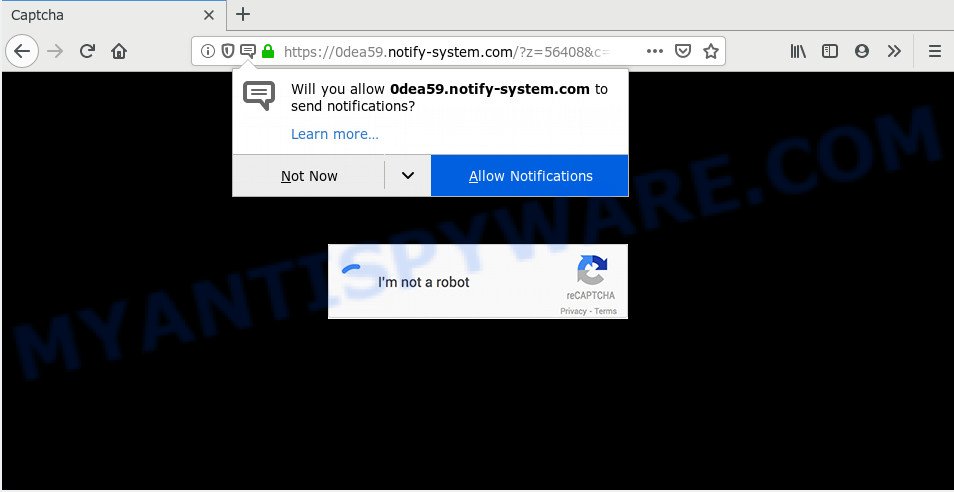
Once you click the ‘Allow’ button, then you will start seeing unwanted adverts in form of popups on your browser. Push notifications are originally developed to alert the user of newly published news. Cyber criminals abuse ‘push notifications’ to avoid anti-virus and ad-blocker programs by presenting annoying ads. These advertisements are displayed in the lower right corner of the screen urges users to play online games, visit suspicious web-sites, install web-browser addons & so on.

If you are getting browser notification spam, you can remove Notify-system.com subscription by going into your web-browser’s settings and following the Notify-system.com removal instructions below. Once you delete notifications subscription, the Notify-system.com pop ups ads will no longer appear on your desktop.
How does your PC system get infected with Notify-system.com popups
Experienced security professionals have determined that users are rerouted to Notify-system.com by adware software or from malicious advertisements. Adware is ‘advertising supported’ software that tries to generate money by redirecting you to unwanted web-sites or online advertising. It has different ways of earning profit including showing up ads on the browser forcefully. Most of adware software gets installed when you are downloading free applications or browser add-ons.
Adware software spreads with a simple but quite effective way. It is integrated into the installation package of various freeware. Thus on the process of installation, it will be added onto your system and/or internet browser. In order to avoid adware software, you just need to follow a few simple rules: carefully read the Terms of Use and the license, select only a Manual, Custom or Advanced setup method, which enables you to make sure that the program you want to install, thereby protect your PC system from adware.
Threat Summary
| Name | Notify-system.com pop up |
| Type | spam notifications advertisements, pop ups, pop up virus, pop up advertisements |
| Distribution | PUPs, suspicious popup advertisements, adwares, social engineering attack |
| Symptoms |
|
| Removal | Notify-system.com removal guide |
In this post we will discuss how can you get rid of Notify-system.com pop-ups from the Edge, Chrome, Mozilla Firefox and Microsoft Internet Explorer manually or with free adware removal utilities compatible with Microsoft Windows 10 (8, 7 and XP).
How to remove Notify-system.com pop-up ads (removal steps)
To remove Notify-system.com pop-up advertisements from your machine, you must uninstall all suspicious programs and every file that could be related to the adware software. Besides, to restore your internet browser search engine, home page and new tab page, you should reset the affected web browsers. As soon as you’re complete with Notify-system.com advertisements removal procedure, we advise you scan your PC with malware removal utilities listed below. It’ll complete the removal procedure on your PC system.
To remove Notify-system.com pop ups, execute the following steps:
- Manual Notify-system.com popup ads removal
- How to remove Notify-system.com pop-ups using free tools
- Stop Notify-system.com ads
- Finish words
Manual Notify-system.com popup ads removal
In this section of the article, we have posted the steps that will allow to get rid of Notify-system.com pop ups manually. Although compared to removal utilities, this way loses in time, but you don’t need to download anything on the PC system. It will be enough for you to follow the detailed guidance with pictures. We tried to describe each step in detail, but if you realized that you might not be able to figure it out, or simply do not want to change the Windows and web browser settings, then it’s better for you to run tools from trusted developers, which are listed below.
Uninstall suspicious apps using Windows Control Panel
It is of primary importance to first identify and get rid of all potentially unwanted programs, adware software apps and hijackers through ‘Add/Remove Programs’ (Windows XP) or ‘Uninstall a program’ (Windows 10, 8, 7) section of your MS Windows Control Panel.
Windows 10, 8.1, 8
Click the MS Windows logo, and then click Search ![]() . Type ‘Control panel’and press Enter as displayed on the image below.
. Type ‘Control panel’and press Enter as displayed on the image below.

Once the ‘Control Panel’ opens, click the ‘Uninstall a program’ link under Programs category like below.

Windows 7, Vista, XP
Open Start menu and choose the ‘Control Panel’ at right as displayed in the following example.

Then go to ‘Add/Remove Programs’ or ‘Uninstall a program’ (Microsoft Windows 7 or Vista) as displayed below.

Carefully browse through the list of installed programs and remove all dubious and unknown programs. We recommend to click ‘Installed programs’ and even sorts all installed applications by date. After you have found anything suspicious that may be the adware responsible for Notify-system.com popup advertisements or other potentially unwanted application (PUA), then select this application and click ‘Uninstall’ in the upper part of the window. If the dubious program blocked from removal, then use Revo Uninstaller Freeware to completely remove it from your machine.
Remove Notify-system.com notifications from internet browsers
Your web-browser likely now allows the Notify-system.com web-site to send you browser notification spam, but you do not want the undesired ads from this web site and we understand that. We’ve put together this guidance on how you can delete Notify-system.com pop ups from Safari, Microsoft Edge, Chrome, Android, Internet Explorer and Mozilla Firefox.
Google Chrome:
- Just copy and paste the following text into the address bar of Chrome.
- chrome://settings/content/notifications
- Press Enter.
- Delete the Notify-system.com site and other rogue notifications by clicking three vertical dots button next to each and selecting ‘Remove’.

Android:
- Open Google Chrome.
- In the top-right corner, find and tap the Chrome menu (three dots).
- In the menu tap ‘Settings’, scroll down to ‘Advanced’.
- In the ‘Site Settings’, tap on ‘Notifications’, locate the Notify-system.com URL and tap on it.
- Tap the ‘Clean & Reset’ button and confirm.

Mozilla Firefox:
- In the top-right corner, click the Firefox menu (three horizontal stripes).
- In the menu go to ‘Options’, in the menu on the left go to ‘Privacy & Security’.
- Scroll down to ‘Permissions’ and then to ‘Settings’ next to ‘Notifications’.
- Select the Notify-system.com domain from the list and change the status to ‘Block’.
- Save changes.

Edge:
- Click the More button (three dots) in the top right hand corner of the screen.
- Scroll down, find and click ‘Settings’. In the left side select ‘Advanced’.
- Click ‘Manage permissions’ button below ‘Website permissions’.
- Click the switch under the Notify-system.com site and each questionable URL.

Internet Explorer:
- In the top right corner of the browser, click on the menu button (gear icon).
- When the drop-down menu appears, click on ‘Internet Options’.
- Click on the ‘Privacy’ tab and select ‘Settings’ in the pop-up blockers section.
- Select the Notify-system.com and other questionable sites under and remove them one by one by clicking the ‘Remove’ button.

Safari:
- Click ‘Safari’ button on the left-upper corner of the browser and select ‘Preferences’.
- Open ‘Websites’ tab, then in the left menu click on ‘Notifications’.
- Check for Notify-system.com site, other questionable sites and apply the ‘Deny’ option for each.
Get rid of Notify-system.com pop-ups from Firefox
If the Firefox internet browser is rerouted to Notify-system.com and you want to restore the Mozilla Firefox settings back to their default state, then you should follow the tutorial below. However, your themes, bookmarks, history, passwords, and web form auto-fill information will not be deleted.
Click the Menu button (looks like three horizontal lines), and click the blue Help icon located at the bottom of the drop down menu as displayed below.

A small menu will appear, click the “Troubleshooting Information”. On this page, click “Refresh Firefox” button like below.

Follow the onscreen procedure to return your Mozilla Firefox web-browser settings to their default state.
Delete Notify-system.com pop-up advertisements from Internet Explorer
By resetting Internet Explorer internet browser you return your internet browser settings to its default state. This is basic when troubleshooting problems that might have been caused by adware that cause pop-ups.
First, run the IE, then press ‘gear’ icon ![]() . It will show the Tools drop-down menu on the right part of the browser, then click the “Internet Options” as displayed on the screen below.
. It will show the Tools drop-down menu on the right part of the browser, then click the “Internet Options” as displayed on the screen below.

In the “Internet Options” screen, select the “Advanced” tab, then click the “Reset” button. The IE will display the “Reset Internet Explorer settings” prompt. Further, click the “Delete personal settings” check box to select it. Next, click the “Reset” button as displayed in the following example.

After the process is finished, click “Close” button. Close the Internet Explorer and reboot your computer for the changes to take effect. This step will help you to restore your internet browser’s homepage, new tab page and default search engine to default state.
Remove Notify-system.com ads from Google Chrome
Reset Chrome settings will help you to completely reset your web browser. The result of activating this function will bring Google Chrome settings back to its original settings. This can remove Notify-system.com pop up advertisements and disable harmful addons. It’ll keep your personal information like browsing history, bookmarks, passwords and web form auto-fill data.

- First, run the Chrome and click the Menu icon (icon in the form of three dots).
- It will open the Google Chrome main menu. Select More Tools, then click Extensions.
- You will see the list of installed plugins. If the list has the addon labeled with “Installed by enterprise policy” or “Installed by your administrator”, then complete the following tutorial: Remove Chrome extensions installed by enterprise policy.
- Now open the Google Chrome menu once again, click the “Settings” menu.
- Next, press “Advanced” link, which located at the bottom of the Settings page.
- On the bottom of the “Advanced settings” page, click the “Reset settings to their original defaults” button.
- The Chrome will open the reset settings prompt as shown on the image above.
- Confirm the web-browser’s reset by clicking on the “Reset” button.
- To learn more, read the post How to reset Chrome settings to default.
How to remove Notify-system.com pop-ups using free tools
The manual guidance above is tedious to use and can not always help to completely delete the Notify-system.com popup advertisements. Here I am telling you an automatic method to get rid of this adware from your system fully. Zemana Anti-Malware (ZAM), MalwareBytes Free and Hitman Pro are anti-malware tools that have the ability to detect and remove all kinds of malicious software including adware software that causes multiple annoying pop-ups.
Get rid of Notify-system.com popup advertisements with Zemana Anti-Malware (ZAM)
Zemana is an ultra light weight tool to delete Notify-system.com pop-up advertisements from the Google Chrome, Firefox, IE and MS Edge. It also deletes malware and adware from your computer. It improves your system’s performance by removing potentially unwanted software.
Now you can set up and use Zemana to remove Notify-system.com popups from your browser by following the steps below:
Visit the following page to download Zemana install package named Zemana.AntiMalware.Setup on your personal computer. Save it on your Microsoft Windows desktop.
165082 downloads
Author: Zemana Ltd
Category: Security tools
Update: July 16, 2019
Run the setup file after it has been downloaded successfully and then follow the prompts to set up this utility on your PC system.

During setup you can change certain settings, but we advise you don’t make any changes to default settings.
When setup is finished, this malicious software removal tool will automatically start and update itself. You will see its main window as shown in the following example.

Now press the “Scan” button . Zemana program will scan through the whole computer for the adware that causes Notify-system.com pop-ups in your internet browser. This task can take some time, so please be patient. While the Zemana Free program is checking, you can see count of objects it has identified as threat.

Once finished, Zemana AntiMalware (ZAM) will open a list of found items. Review the scan results and then click “Next” button.

The Zemana Free will remove adware that causes Notify-system.com popup ads in your browser and move threats to the program’s quarantine. Once the cleaning process is finished, you can be prompted to restart your PC system to make the change take effect.
Use Hitman Pro to remove Notify-system.com ads
HitmanPro is a completely free (30 day trial) tool. You do not need expensive ways to get rid of adware responsible for Notify-system.com pop up ads and other malicious applications. HitmanPro will uninstall all the undesired apps like adware and hijacker infections for free.
Visit the page linked below to download Hitman Pro. Save it to your Desktop.
Download and use HitmanPro on your computer. Once started, press “Next” button for scanning your PC system for the adware which causes annoying Notify-system.com pop-up advertisements. A scan can take anywhere from 10 to 30 minutes, depending on the count of files on your machine and the speed of your system. When a threat is detected, the number of the security threats will change accordingly. .

Once Hitman Pro has finished scanning, Hitman Pro will display you the results.

In order to remove all items, simply press Next button.
It will show a prompt, click the “Activate free license” button to begin the free 30 days trial to get rid of all malware found.
How to automatically delete Notify-system.com with MalwareBytes Free
Manual Notify-system.com ads removal requires some computer skills. Some files and registry entries that created by the adware software can be not completely removed. We advise that run the MalwareBytes Free that are completely free your PC system of adware. Moreover, the free program will help you to remove malicious software, potentially unwanted programs, browser hijacker infections and toolbars that your PC system may be infected too.
MalwareBytes Free can be downloaded from the following link. Save it on your MS Windows desktop or in any other place.
327301 downloads
Author: Malwarebytes
Category: Security tools
Update: April 15, 2020
When the download is done, close all software and windows on your system. Double-click the set up file named mb3-setup. If the “User Account Control” prompt pops up as on the image below, click the “Yes” button.

It will open the “Setup wizard” which will help you setup MalwareBytes AntiMalware on your personal computer. Follow the prompts and don’t make any changes to default settings.

Once setup is complete successfully, click Finish button. MalwareBytes Free will automatically start and you can see its main screen as displayed on the image below.

Now press the “Scan Now” button to perform a system scan for the adware that cause popups. When a threat is detected, the number of the security threats will change accordingly. Wait until the the checking is done.

After the system scan is done, a list of all threats detected is prepared. Once you’ve selected what you want to delete from your personal computer click “Quarantine Selected” button. The MalwareBytes will delete adware software responsible for Notify-system.com pop ups and add items to the Quarantine. After disinfection is done, you may be prompted to reboot the system.

We recommend you look at the following video, which completely explains the process of using the MalwareBytes Anti Malware (MBAM) to delete adware, browser hijacker infection and other malware.
Stop Notify-system.com ads
Use an adblocker utility such as AdGuard will protect you from malicious ads and content. Moreover, you can find that the AdGuard have an option to protect your privacy and stop phishing and spam webpages. Additionally, ad blocking applications will allow you to avoid intrusive pop ups and unverified links that also a good way to stay safe online.
First, visit the page linked below, then press the ‘Download’ button in order to download the latest version of AdGuard.
26908 downloads
Version: 6.4
Author: © Adguard
Category: Security tools
Update: November 15, 2018
When the downloading process is done, run the downloaded file. You will see the “Setup Wizard” screen as shown in the figure below.

Follow the prompts. When the installation is complete, you will see a window as on the image below.

You can click “Skip” to close the installation program and use the default settings, or click “Get Started” button to see an quick tutorial which will help you get to know AdGuard better.
In most cases, the default settings are enough and you don’t need to change anything. Each time, when you run your system, AdGuard will start automatically and stop undesired ads, block Notify-system.com, as well as other malicious or misleading websites. For an overview of all the features of the program, or to change its settings you can simply double-click on the AdGuard icon, that can be found on your desktop.
Finish words
Once you’ve finished the step-by-step guide above, your personal computer should be free from adware which cause pop ups and other malicious software. The Google Chrome, Mozilla Firefox, Microsoft Edge and Internet Explorer will no longer reroute you to various undesired web sites similar to Notify-system.com. Unfortunately, if the tutorial does not help you, then you have caught a new adware, and then the best way – ask for help here.


















