Secretvideos2020.com is a deceptive web page that uses social engineering methods to fool people into allowing its push notifications that go directly to the desktop or the web-browser. When you visit the Secretvideos2020.com web page which wants to send you spam notifications, you will be greeted with a prompt that asks whether you want to agree to them or not. Your options will be ‘Block’ and ‘Allow’.
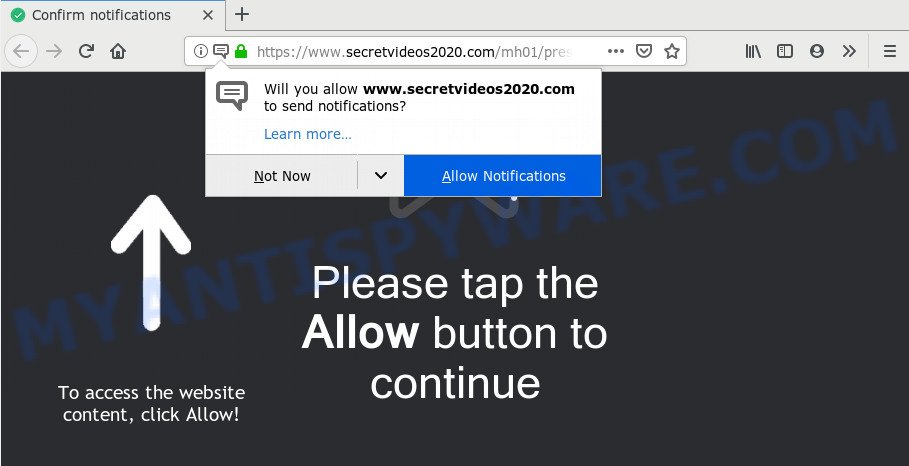
Once you click on the ‘Allow’ button, then your web-browser will be configured to show unwanted adverts on your desktop, even when you are not using the browser. Push notifications are originally made to alert the user of newly published news. Cyber criminals abuse ‘push notifications’ to avoid antivirus and ad blocking software by displaying annoying adverts. These advertisements are displayed in the lower right corner of the screen urges users to play online games, visit suspicious webpages, install web browser extensions & so on.

If you are receiving browser notification spam, you can get rid of Secretvideos2020.com subscription by going into your web browser’s settings and following the Secretvideos2020.com removal steps below. Once you delete Secretvideos2020.com subscription, the spam notifications will no longer display on the screen.
How does your personal computer get infected with Secretvideos2020.com popups
These Secretvideos2020.com popups are caused by shady advertisements on the web-sites you visit or adware. Adware is a part of harmful apps. It does not delete files or infect them, but can show unwanted advertisements, change personal computer settings, download and install harmful browser extensions. All the time, while adware is running, your web-browser will be fill with annoying ads. Most likely, adware has been installed on your personal computer without your’s knowledge and you don’t even know how and where adware has got into your PC system
Adware usually come bundled with freeware that downloaded from the World Wide Web. Which means that you need to be proactive and carefully read the Terms of use and the License agreement properly. For the most part, adware software and PUPs will be clearly described, so take the time to carefully read all the information about the software that you downloaded and want to install on your machine.
Threat Summary
| Name | Secretvideos2020.com pop-up |
| Type | browser notification spam ads, pop-up virus, pop ups, pop-up advertisements |
| Distribution | social engineering attack, adwares, PUPs, dubious pop-up advertisements |
| Symptoms |
|
| Removal | Secretvideos2020.com removal guide |
The best option is to use the step-by-step instructions posted below to clean your system of adware and thus remove Secretvideos2020.com popups.
How to remove Secretvideos2020.com popup ads from Chrome, Firefox, IE, Edge
There exist several free adware software removal utilities. Also it is possible to remove Secretvideos2020.com pop-ups manually. But we advise to combine all these methods below into the one removal algorithm. Follow the steps of the guide. Certain of the steps below will require you to close this website. So, please read the step-by-step guide carefully, after that bookmark it or open it on your smartphone for later reference.
To remove Secretvideos2020.com pop ups, use the steps below:
- Manual Secretvideos2020.com pop up ads removal
- How to automatically remove Secretvideos2020.com advertisements
- Block Secretvideos2020.com and other annoying web sites
- To sum up
Manual Secretvideos2020.com pop up ads removal
Looking for a solution to get rid of Secretvideos2020.com pop-up advertisements manually without installing any tools? Then this section of the blog post is just for you. Below are some simple steps you can take. Performing these steps requires basic knowledge of web browser and Windows setup. If you are not sure that you can follow them, it is better to use free tools listed below that can allow you delete Secretvideos2020.com ads.
Delete unwanted or recently added software
The process of adware software removal is generally the same across all versions of Microsoft Windows OS from 10 to XP. To start with, it is necessary to check the list of installed apps on your personal computer and delete all unused, unknown and dubious apps.
Windows 8, 8.1, 10
First, click Windows button

After the ‘Control Panel’ opens, click the ‘Uninstall a program’ link under Programs category such as the one below.

You will see the ‘Uninstall a program’ panel as on the image below.

Very carefully look around the entire list of software installed on your personal computer. Most likely, one of them is the adware software which cause intrusive Secretvideos2020.com pop ups. If you’ve many software installed, you can help simplify the search of malicious apps by sort the list by date of installation. Once you have found a dubious, unwanted or unused program, right click to it, after that click ‘Uninstall’.
Windows XP, Vista, 7
First, press ‘Start’ button and select ‘Control Panel’ at right panel as on the image below.

After the Windows ‘Control Panel’ opens, you need to click ‘Uninstall a program’ under ‘Programs’ like the one below.

You will see a list of programs installed on your system. We recommend to sort the list by date of installation to quickly find the applications that were installed last. Most probably, it’s the adware that causes Secretvideos2020.com advertisements. If you are in doubt, you can always check the application by doing a search for her name in Google, Yahoo or Bing. Once the program which you need to uninstall is found, simply press on its name, and then click ‘Uninstall’ as shown in the figure below.

Remove Secretvideos2020.com notifications from web browsers
If you’ve allowed the Secretvideos2020.com spam notifications, you might notice that this web site sending requests, and it can become annoying. To better control your PC system, here’s how to get rid of Secretvideos2020.com push notifications from your browser.
|
|
|
|
|
|
Remove Secretvideos2020.com advertisements from Google Chrome
Reset Google Chrome settings will help you to completely reset your web-browser. The result of activating this function will bring Chrome settings back to its original state. This can remove Secretvideos2020.com popups and disable malicious extensions. However, your themes, bookmarks, history, passwords, and web form auto-fill information will not be deleted.
Open the Google Chrome menu by clicking on the button in the form of three horizontal dotes (![]() ). It will open the drop-down menu. Select More Tools, then click Extensions.
). It will open the drop-down menu. Select More Tools, then click Extensions.
Carefully browse through the list of installed addons. If the list has the extension labeled with “Installed by enterprise policy” or “Installed by your administrator”, then complete the following guide: Remove Chrome extensions installed by enterprise policy otherwise, just go to the step below.
Open the Chrome main menu again, click to “Settings” option.

Scroll down to the bottom of the page and click on the “Advanced” link. Now scroll down until the Reset settings section is visible, as displayed below and click the “Reset settings to their original defaults” button.

Confirm your action, press the “Reset” button.
Remove Secretvideos2020.com popup advertisements from IE
If you find that Microsoft Internet Explorer internet browser settings like startpage, default search engine and newtab page had been replaced by adware software which cause annoying Secretvideos2020.com advertisements, then you may restore your settings, via the reset internet browser procedure.
First, run the Microsoft Internet Explorer. Next, click the button in the form of gear (![]() ). It will display the Tools drop-down menu, click the “Internet Options” as shown in the figure below.
). It will display the Tools drop-down menu, click the “Internet Options” as shown in the figure below.

In the “Internet Options” window click on the Advanced tab, then click the Reset button. The Microsoft Internet Explorer will open the “Reset Internet Explorer settings” window as displayed on the screen below. Select the “Delete personal settings” check box, then click “Reset” button.

You will now need to restart your system for the changes to take effect.
Get rid of Secretvideos2020.com popups from Mozilla Firefox
This step will help you remove Secretvideos2020.com pop up advertisements, third-party toolbars, disable harmful addons and return your default home page, newtab page and search engine settings.
Run the Mozilla Firefox and click the menu button (it looks like three stacked lines) at the top right of the web-browser screen. Next, press the question-mark icon at the bottom of the drop-down menu. It will open the slide-out menu.

Select the “Troubleshooting information”. If you are unable to access the Help menu, then type “about:support” in your address bar and press Enter. It bring up the “Troubleshooting Information” page as displayed in the following example.

Click the “Refresh Firefox” button at the top right of the Troubleshooting Information page. Select “Refresh Firefox” in the confirmation dialog box. The Mozilla Firefox will start a procedure to fix your problems that caused by the Secretvideos2020.com adware. After, it’s complete, press the “Finish” button.
How to automatically remove Secretvideos2020.com advertisements
Manual removal is not always as effective as you might think. Often, even the most experienced users can not fully get rid of adware software related to the Secretvideos2020.com advertisements. So, we suggest to scan your PC for any remaining malicious components with free adware software removal applications below.
Run Zemana Anti-Malware to remove Secretvideos2020.com popup ads
Zemana Anti Malware (ZAM) is a malware removal utility created for Windows. This tool will help you delete Secretvideos2020.com advertisements, various types of malware (including hijackers and potentially unwanted programs) from your computer. It has simple and user friendly interface. While the Zemana Anti-Malware (ZAM) does its job, your personal computer will run smoothly.
Zemana Free can be downloaded from the following link. Save it directly to your Microsoft Windows Desktop.
165037 downloads
Author: Zemana Ltd
Category: Security tools
Update: July 16, 2019
After the download is finished, close all windows on your computer. Further, start the install file called Zemana.AntiMalware.Setup. If the “User Account Control” dialog box pops up as shown on the screen below, click the “Yes” button.

It will show the “Setup wizard” which will assist you install Zemana Anti Malware (ZAM) on the PC system. Follow the prompts and do not make any changes to default settings.

Once setup is complete successfully, Zemana Anti Malware (ZAM) will automatically start and you can see its main window as displayed on the image below.

Next, click the “Scan” button to detect adware software related to the Secretvideos2020.com pop-ups. A scan can take anywhere from 10 to 30 minutes, depending on the count of files on your computer and the speed of your PC system. While the Zemana program is checking, you may see number of objects it has identified as threat.

Once the scan is finished, Zemana Anti Malware will display a list of detected items. All found items will be marked. You can delete them all by simply click “Next” button.

The Zemana Anti-Malware will remove adware related to the Secretvideos2020.com pop ups and add threats to the Quarantine. When finished, you can be prompted to restart your PC.
Delete Secretvideos2020.com pop-up advertisements and harmful extensions with Hitman Pro
Hitman Pro is a free program which designed to get rid of malicious software, PUPs, browser hijacker infections and adware software from your personal computer running MS Windows 10, 8, 7, XP (32-bit and 64-bit). It’ll allow to locate and get rid of adware that causes multiple intrusive pop-ups, including its files, folders and registry keys.
First, click the link below, then press the ‘Download’ button in order to download the latest version of Hitman Pro.
When the download is complete, open the directory in which you saved it and double-click the HitmanPro icon. It will run the Hitman Pro tool. If the User Account Control dialog box will ask you want to launch the application, click Yes button to continue.

Next, click “Next” to search for adware related to the Secretvideos2020.com advertisements. This process can take some time, so please be patient. While the Hitman Pro utility is scanning, you may see number of objects it has identified as being infected by malicious software.

When Hitman Pro is complete scanning your computer, HitmanPro will display a screen that contains a list of malware that has been detected as displayed on the image below.

You may remove threats (move to Quarantine) by simply click “Next” button. It will show a dialog box, click the “Activate free license” button. The HitmanPro will delete adware software that causes Secretvideos2020.com pop up ads and move threats to the program’s quarantine. Once finished, the tool may ask you to restart your personal computer.
Run MalwareBytes AntiMalware (MBAM) to remove Secretvideos2020.com popup advertisements
Trying to delete Secretvideos2020.com pop-up ads can become a battle of wills between the adware infection and you. MalwareBytes can be a powerful ally, removing most of today’s adware software, malicious software and potentially unwanted apps with ease. Here’s how to use MalwareBytes Anti-Malware will help you win.

- First, visit the following page, then click the ‘Download’ button in order to download the latest version of MalwareBytes Anti-Malware (MBAM).
Malwarebytes Anti-malware
327265 downloads
Author: Malwarebytes
Category: Security tools
Update: April 15, 2020
- At the download page, click on the Download button. Your web-browser will show the “Save as” dialog box. Please save it onto your Windows desktop.
- Once the download is complete, please close all programs and open windows on your computer. Double-click on the icon that’s called mb3-setup.
- This will open the “Setup wizard” of MalwareBytes Anti-Malware (MBAM) onto your computer. Follow the prompts and don’t make any changes to default settings.
- When the Setup wizard has finished installing, the MalwareBytes Anti Malware will open and display the main window.
- Further, click the “Scan Now” button to perform a system scan for the adware software that causes Secretvideos2020.com ads. Depending on your personal computer, the scan can take anywhere from a few minutes to close to an hour. When a threat is detected, the number of the security threats will change accordingly.
- Once the system scan is finished, it will display the Scan Results.
- Make sure all items have ‘checkmark’ and click the “Quarantine Selected” button. Once the clean up is finished, you may be prompted to reboot the PC system.
- Close the AntiMalware and continue with the next step.
Video instruction, which reveals in detail the steps above.
Block Secretvideos2020.com and other annoying web sites
One of the worst things is the fact that you cannot block all those annoying webpages such as Secretvideos2020.com using only built-in MS Windows capabilities. However, there is a program out that you can use to block unwanted web-browser redirections, ads and popups in any modern web-browsers including Edge, Firefox, Google Chrome and Microsoft Internet Explorer. It is named Adguard and it works very well.
- AdGuard can be downloaded from the following link. Save it to your Desktop so that you can access the file easily.
Adguard download
26898 downloads
Version: 6.4
Author: © Adguard
Category: Security tools
Update: November 15, 2018
- When the download is finished, run the downloaded file. You will see the “Setup Wizard” program window. Follow the prompts.
- Once the install is complete, press “Skip” to close the install program and use the default settings, or press “Get Started” to see an quick tutorial which will help you get to know AdGuard better.
- In most cases, the default settings are enough and you don’t need to change anything. Each time, when you start your personal computer, AdGuard will launch automatically and stop undesired advertisements, block Secretvideos2020.com, as well as other harmful or misleading webpages. For an overview of all the features of the program, or to change its settings you can simply double-click on the icon named AdGuard, that can be found on your desktop.
To sum up
Now your system should be free of the adware which cause popups. We suggest that you keep AdGuard (to help you stop unwanted ads and annoying malicious web pages) and Zemana (to periodically scan your personal computer for new adwares and other malware). Probably you are running an older version of Java or Adobe Flash Player. This can be a security risk, so download and install the latest version right now.
If you are still having problems while trying to remove Secretvideos2020.com pop-ups from the Mozilla Firefox, Internet Explorer, MS Edge and Google Chrome, then ask for help here here.


















