Anapis.pw popup is a browser-based scam which uses social engineering methods to trick you and other unsuspecting users into signing up for its push notifications from this or similar web sites that will in turn bombard users with pop-up adverts usually related to adware software, adult web-pages and other click fraud schemes. When you visit the Anapis.pw web page that wants to send you browser notification spam, you’ll be greeted with a pop up which asks whether you want to agree to them or not. Your options will be ‘Block’ and ‘Allow’.
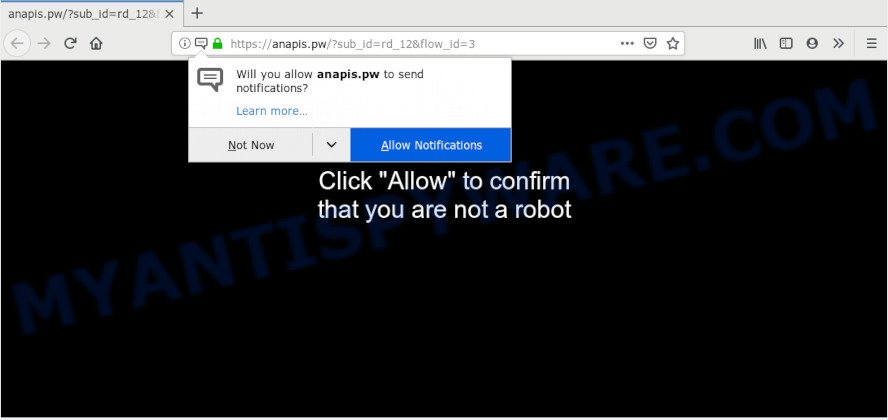
Once you click on the ‘Allow’, the Anapis.pw web page starts sending a ton of push notifications on your the browser screen. You will see the pop-up adverts even when you are not using the web browser. The authors of Anapis.pw use these push notifications to bypass popup blocker and therefore show lots of unwanted ads. These advertisements are used to promote questionable browser add-ons, free gifts scams, fake downloads, and adult web-sites.

If you are receiving spam notifications, you can remove Anapis.pw subscription by going into your web-browser’s settings and completing the Anapis.pw removal guide below. Once you delete notifications subscription, the Anapis.pw pop-ups advertisements will no longer appear on your screen.
How did you get infected with Anapis.pw pop ups
Some research has shown that users can be redirected to Anapis.pw from misleading advertisements or by PUPs and adware software. Adware is a type of software that is used as an online promotional utility. It is made with the sole purpose to show dozens of pop up advertisements, and thus to promote the goods and services in an open web-browser window. Adware software can substitute the legitimate advertising banners on misleading or even banners that can offer to visit harmful websites.
Adware actively distributed with free software, along with the installation package of these applications. Therefore, it’s very important, when installing an unknown program even downloaded from well-known or big hosting site, read the Terms of use and the Software license, as well as to choose the Manual, Advanced or Custom installation method. In this mode, you can disable the setup of unnecessary browser extensions and apps and protect your personal computer from adware. Do not repeat the mistakes of most users when installing unknown applications, simply click the Next button, and do not read any information which the free software display them during its install.
Threat Summary
| Name | Anapis.pw pop up |
| Type | browser notification spam ads, pop-ups, pop up virus, pop-up ads |
| Distribution | potentially unwanted software, misleading pop up advertisements, social engineering attack, adwares |
| Symptoms |
|
| Removal | Anapis.pw removal guide |
We strongly recommend that you perform the step-by-step guide below that will help you to delete Anapis.pw popups using the standard features of Windows and some proven free applications.
How to remove Anapis.pw ads from Chrome, Firefox, IE, Edge
There are several steps to deleting the adware which cause pop-ups, because it installs itself so deeply into MS Windows. You need to remove all suspicious and unknown programs, then remove harmful add-ons from the Internet Explorer, Microsoft Edge, Mozilla Firefox and Google Chrome and other browsers you have installed. Finally, you need to reset your internet browser settings to remove any changes the adware software has made, and then scan your PC with Zemana, MalwareBytes Anti-Malware or Hitman Pro to ensure the adware is fully removed. It will take a while.
To remove Anapis.pw pop ups, execute the following steps:
- How to manually remove Anapis.pw
- How to automatically remove Anapis.pw advertisements
- How to block Anapis.pw
- Finish words
How to manually remove Anapis.pw
The step-by-step guidance will allow you manually remove Anapis.pw ads from the browser. If you are not good at computers, we recommend that you use the free utilities listed below.
Uninstall adware software through the Microsoft Windows Control Panel
Some potentially unwanted programs, browser hijacking programs and adware can be removed by uninstalling the free programs they came with. If this way does not succeed, then looking them up in the list of installed apps in MS Windows Control Panel. Use the “Uninstall” command in order to remove them.
Press Windows button ![]() , then press Search
, then press Search ![]() . Type “Control panel”and press Enter. If you using Windows XP or Windows 7, then click “Start” and select “Control Panel”. It will open the Windows Control Panel as shown in the following example.
. Type “Control panel”and press Enter. If you using Windows XP or Windows 7, then click “Start” and select “Control Panel”. It will open the Windows Control Panel as shown in the following example.

Further, click “Uninstall a program” ![]()
It will display a list of all programs installed on your machine. Scroll through the all list, and uninstall any dubious and unknown apps.
Remove Anapis.pw notifications from web-browsers
if you became a victim of cybercriminals and clicked on the “Allow” button, then your browser was configured to display undesired ads. To remove the ads, you need to get rid of the notification permission that you gave the Anapis.pw webpage to send push notifications.
Google Chrome:
- Just copy and paste the following text into the address bar of Google Chrome.
- chrome://settings/content/notifications
- Press Enter.
- Delete the Anapis.pw site and other dubious URLs by clicking three vertical dots button next to each and selecting ‘Remove’.

Android:
- Tap ‘Settings’.
- Tap ‘Notifications’.
- Find and tap the browser that shows Anapis.pw spam notifications ads.
- Find Anapis.pw URL in the list and disable it.

Mozilla Firefox:
- In the top right hand corner of the Firefox window, click on the three horizontal stripes to expand the Main menu.
- Go to ‘Options’, and Select ‘Privacy & Security’ on the left side of the window.
- Scroll down to the ‘Permissions’ section and click the ‘Settings’ button next to ‘Notifications’.
- Find sites you down’t want to see notifications from (for example, Anapis.pw), click on drop-down menu next to each and select ‘Block’.
- Save changes.

Edge:
- In the top right hand corner, click on the three dots to expand the Edge menu.
- Scroll down to ‘Settings’. In the menu on the left go to ‘Advanced’.
- Click ‘Manage permissions’ button, located beneath ‘Website permissions’.
- Click the switch under the Anapis.pw and each questionable domain.

Internet Explorer:
- Click ‘Tools’ button in the top right hand corner of the browser.
- Select ‘Internet options’.
- Select the ‘Privacy’ tab and click ‘Settings below ‘Pop-up Blocker’ section.
- Select the Anapis.pw site and other dubious sites under and remove them one by one by clicking the ‘Remove’ button.

Safari:
- Click ‘Safari’ button on the left-upper corner and select ‘Preferences’.
- Open ‘Websites’ tab, then in the left menu click on ‘Notifications’.
- Check for Anapis.pw, other dubious URLs and apply the ‘Deny’ option for each.
Remove Anapis.pw ads from Chrome
Like other modern browsers, the Chrome has the ability to reset the settings to their default values and thereby restore the browser’s settings such as search engine, home page and newtab that have been modified by the adware which cause pop-ups.
First open the Chrome. Next, click the button in the form of three horizontal dots (![]() ).
).
It will open the Google Chrome menu. Select More Tools, then click Extensions. Carefully browse through the list of installed addons. If the list has the extension signed with “Installed by enterprise policy” or “Installed by your administrator”, then complete the following tutorial: Remove Google Chrome extensions installed by enterprise policy.
Open the Chrome menu once again. Further, press the option called “Settings”.

The web-browser will open the settings screen. Another solution to open the Google Chrome’s settings – type chrome://settings in the internet browser adress bar and press Enter
Scroll down to the bottom of the page and click the “Advanced” link. Now scroll down until the “Reset” section is visible, as displayed below and press the “Reset settings to their original defaults” button.

The Google Chrome will display the confirmation prompt as displayed in the figure below.

You need to confirm your action, click the “Reset” button. The web browser will launch the process of cleaning. Once it is done, the internet browser’s settings including homepage, search provider by default and new tab back to the values which have been when the Google Chrome was first installed on your personal computer.
Delete Anapis.pw pop-ups from Internet Explorer
If you find that Internet Explorer web browser settings such as newtab page, search engine by default and home page had been changed by adware that causes multiple unwanted pop ups, then you may revert back your settings, via the reset web-browser procedure.
First, start the Internet Explorer, then click ‘gear’ icon ![]() . It will open the Tools drop-down menu on the right part of the web-browser, then press the “Internet Options” as displayed on the image below.
. It will open the Tools drop-down menu on the right part of the web-browser, then press the “Internet Options” as displayed on the image below.

In the “Internet Options” screen, select the “Advanced” tab, then click the “Reset” button. The Internet Explorer will open the “Reset Internet Explorer settings” prompt. Further, click the “Delete personal settings” check box to select it. Next, press the “Reset” button as shown below.

After the task is complete, click “Close” button. Close the Microsoft Internet Explorer and reboot your computer for the changes to take effect. This step will help you to restore your web browser’s homepage, search engine by default and new tab to default state.
Delete Anapis.pw pop up ads from Firefox
If your Firefox browser is redirected to Anapis.pw without your permission or an unknown search engine displays results for your search, then it may be time to perform the internet browser reset. Essential information like bookmarks, browsing history, passwords, cookies, auto-fill data and personal dictionaries will not be removed.
Click the Menu button (looks like three horizontal lines), and click the blue Help icon located at the bottom of the drop down menu as shown on the image below.

A small menu will appear, press the “Troubleshooting Information”. On this page, press “Refresh Firefox” button as displayed on the screen below.

Follow the onscreen procedure to return your Firefox web-browser settings to their original settings.
How to automatically remove Anapis.pw advertisements
Manual removal is not always as effective as you might think. Often, even the most experienced users can not completely get rid of adware responsible for Anapis.pw ads. So, we suggest to scan your personal computer for any remaining harmful components with free adware removal applications below.
Automatically remove Anapis.pw pop-ups with Zemana AntiMalware (ZAM)
Does Zemana Anti-Malware remove adware that cause pop-ups? The adware is often downloaded with malicious software which can cause you to install an application such as spyware you don’t want. Therefore, suggest using the Zemana. It’s a utility designed to scan and remove adware and other malware from your computer for free.
Visit the page linked below to download Zemana Free. Save it on your MS Windows desktop.
165094 downloads
Author: Zemana Ltd
Category: Security tools
Update: July 16, 2019
When the download is complete, close all applications and windows on your PC. Double-click the set up file named Zemana.AntiMalware.Setup. If the “User Account Control” dialog box pops up as displayed in the following example, click the “Yes” button.

It will open the “Setup wizard” which will help you install Zemana Anti Malware on your machine. Follow the prompts and don’t make any changes to default settings.

Once install is finished successfully, Zemana Anti Malware will automatically start and you can see its main screen like below.

Now press the “Scan” button to perform a system scan with this utility for the adware that causes Anapis.pw advertisements. This process can take quite a while, so please be patient. During the scan Zemana Anti-Malware (ZAM) will detect threats present on your personal computer.

Once the checking is done, you may check all threats detected on your PC. Make sure all threats have ‘checkmark’ and click “Next” button. The Zemana Free will delete adware which causes annoying Anapis.pw popups and add items to the Quarantine. Once finished, you may be prompted to restart the PC.
Remove Anapis.pw pop-ups from internet browsers with HitmanPro
Hitman Pro will help get rid of adware which cause popups that slow down your machine. The hijacker infections, adware and other potentially unwanted software slow your web browser down and try to trick you into clicking on malicious ads and links. HitmanPro removes the adware and lets you enjoy your PC without Anapis.pw pop-ups.
Download HitmanPro on your Microsoft Windows Desktop from the following link.
Once the download is done, open the file location. You will see an icon like below.

Double click the HitmanPro desktop icon. Once the tool is launched, you will see a screen like below.

Further, click “Next” button to perform a system scan for the adware software that cause pop-ups. A scan can take anywhere from 10 to 30 minutes, depending on the number of files on your computer and the speed of your computer. After Hitman Pro has completed scanning, Hitman Pro will display a scan report as displayed in the following example.

Review the results once the tool has complete the system scan. If you think an entry should not be quarantined, then uncheck it. Otherwise, simply press “Next” button. It will open a prompt, click the “Activate free license” button.
Remove Anapis.pw pop-ups with MalwareBytes
We recommend using the MalwareBytes Anti Malware which are completely clean your computer of the adware. The free utility is an advanced malicious software removal program made by (c) Malwarebytes lab. This program uses the world’s most popular anti malware technology. It’s able to help you delete intrusive Anapis.pw popups from your web browsers, potentially unwanted software, malware, browser hijackers, toolbars, ransomware and other security threats from your personal computer for free.

- First, visit the following page, then click the ‘Download’ button in order to download the latest version of MalwareBytes Anti-Malware (MBAM).
Malwarebytes Anti-malware
327319 downloads
Author: Malwarebytes
Category: Security tools
Update: April 15, 2020
- Once the downloading process is finished, close all software and windows on your personal computer. Open a file location. Double-click on the icon that’s named mb3-setup.
- Further, press Next button and follow the prompts.
- Once setup is finished, press the “Scan Now” button for checking your machine for the adware that cause undesired Anapis.pw advertisements. This procedure may take quite a while, so please be patient. When a threat is detected, the number of the security threats will change accordingly. Wait until the the checking is finished.
- As the scanning ends, MalwareBytes will open you the results. Make sure all items have ‘checkmark’ and click “Quarantine Selected”. When disinfection is complete, you may be prompted to restart your PC system.
The following video offers a step-by-step tutorial on how to remove hijacker infections, adware and other malicious software with MalwareBytes AntiMalware (MBAM).
How to block Anapis.pw
The AdGuard is a very good ad-blocking application for the Google Chrome, MS Edge, Microsoft Internet Explorer and Mozilla Firefox, with active user support. It does a great job by removing certain types of unwanted ads, popunders, pop ups, undesired new tab pages, and even full page advertisements and web-page overlay layers. Of course, the AdGuard can stop the Anapis.pw popups automatically or by using a custom filter rule.
First, please go to the following link, then click the ‘Download’ button in order to download the latest version of AdGuard.
26913 downloads
Version: 6.4
Author: © Adguard
Category: Security tools
Update: November 15, 2018
When downloading is complete, run the downloaded file. You will see the “Setup Wizard” screen as displayed in the following example.

Follow the prompts. Once the setup is complete, you will see a window as shown below.

You can click “Skip” to close the installation program and use the default settings, or press “Get Started” button to see an quick tutorial that will help you get to know AdGuard better.
In most cases, the default settings are enough and you do not need to change anything. Each time, when you start your computer, AdGuard will run automatically and stop undesired advertisements, block Anapis.pw, as well as other harmful or misleading web sites. For an overview of all the features of the program, or to change its settings you can simply double-click on the AdGuard icon, that is located on your desktop.
Finish words
Now your computer should be clean of the adware that causes Anapis.pw pop up ads in your browser. We suggest that you keep Zemana Anti-Malware (to periodically scan your computer for new adwares and other malicious software) and AdGuard (to help you block unwanted pop-up advertisements and harmful web-pages). Moreover, to prevent any adware software, please stay clear of unknown and third party software, make sure that your antivirus application, turn on the option to find PUPs.
If you need more help with Anapis.pw ads related issues, go to here.



















