Wixtrimens.com is a web site that is made in order to mislead people to accept spam notifications via the web-browser. This web-page delivers the message stating that you should click ‘Allow’ button in order to access the content of the web-site, confirm that you are 18+, download a file, enable Flash Player, watch a video, verify that you are not a robot, connect to the Internet, and so on.
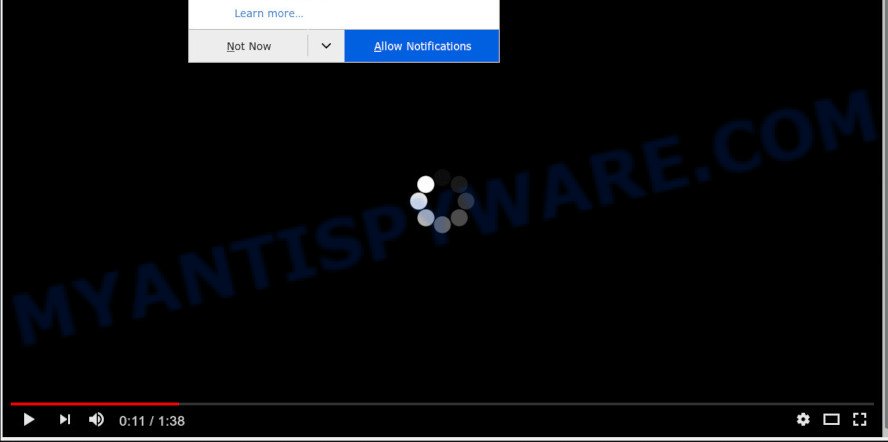
Once you press the ‘Allow’ button, then your internet browser will be configured to display pop up adverts in the right bottom corner of your desktop. The makers of Wixtrimens.com use these push notifications to bypass pop-up blocker and therefore show lots of unwanted adverts. These advertisements are used to promote suspicious web-browser add-ons, fake prizes scams, fake software, and adult websites.

In order to unsubscribe from Wixtrimens.com browser notification spam open your internet browser’s settings and complete the Wixtrimens.com removal steps below. Once you delete notifications subscription, the Wixtrimens.com popups advertisements will no longer show on the screen.
Where the Wixtrimens.com pop ups comes from
These Wixtrimens.com popups are caused by suspicious ads on the websites you visit or adware. Adware is a part of malicious software that presents unwanted ads to the user of a computer. The ads produced by adware are sometimes in the form of a in-text link, pop up or sometimes in an unclosable window.
These days certain freeware creators bundle PUPs or adware with a view to making some money. These are not free applications as install an unwanted apps on to your Windows computer. So whenever you install a new free software that downloaded from the Net, be very careful during setup. Carefully read the EULA (a text with I ACCEPT/I DECLINE button), choose custom or manual installation option, uncheck all third-party apps.
Threat Summary
| Name | Wixtrimens.com pop up |
| Type | push notifications ads, pop-up virus, pop-ups, pop up ads |
| Distribution | social engineering attack, potentially unwanted programs, adwares, malicious pop up advertisements |
| Symptoms |
|
| Removal | Wixtrimens.com removal guide |
The guide below explaining steps to remove Wixtrimens.com popups problem. Feel free to use it for removal of the adware that may attack Microsoft Edge, IE, Chrome and Firefox and other popular browsers. The steps will help you delete adware and thereby clean your web-browser from all intrusive ads.
How to remove Wixtrimens.com ads from Chrome, Firefox, IE, Edge
There are a few ways which can be used to get rid of Wixtrimens.com popups. But, not all potentially unwanted programs such as this adware can be completely deleted utilizing only manual methods. In most cases you are not able to uninstall any adware utilizing standard MS Windows options. In order to delete Wixtrimens.com ads you need complete a few manual steps and run reliable removal utilities. Most experienced security professionals states that Zemana, MalwareBytes Anti-Malware or HitmanPro tools are a right choice. These free programs are able to search for and delete Wixtrimens.com advertisements from your computer and restore your web-browser settings to defaults.
To remove Wixtrimens.com pop ups, perform the following steps:
- Manual Wixtrimens.com advertisements removal
- How to automatically remove Wixtrimens.com pop up ads
- How to block Wixtrimens.com
- Finish words
Manual Wixtrimens.com advertisements removal
Looking for a way to delete Wixtrimens.com pop up ads manually without downloading any tools? Then this section of the blog post is just for you. Below are some simple steps you can take. Performing these steps requires basic knowledge of browser and Windows setup. If you are not sure that you can follow them, it is better to use free applications listed below that can help you get rid of Wixtrimens.com pop-up advertisements.
Remove questionable apps using MS Windows Control Panel
The main cause of Wixtrimens.com popup ads could be potentially unwanted software, adware software or other undesired programs that you may have unintentionally installed on the computer. You need to find and remove all dubious apps.
Make sure you have closed all internet browsers and other apps. Next, remove any unknown and suspicious software from your Control panel.
Windows 10, 8.1, 8
Now, click the Windows button, type “Control panel” in search and press Enter. Choose “Programs and Features”, then “Uninstall a program”.

Look around the entire list of software installed on your machine. Most likely, one of them is the adware that causes multiple unwanted pop-ups. Choose the questionable program or the program that name is not familiar to you and delete it.
Windows Vista, 7
From the “Start” menu in MS Windows, select “Control Panel”. Under the “Programs” icon, choose “Uninstall a program”.

Select the questionable or any unknown applications, then press “Uninstall/Change” button to delete this unwanted program from your personal computer.
Windows XP
Click the “Start” button, select “Control Panel” option. Click on “Add/Remove Programs”.

Select an undesired program, then click “Change/Remove” button. Follow the prompts.
Remove Wixtrimens.com notifications from browsers
Your web browser likely now allows the Wixtrimens.com web site to send you spam notifications, but you do not want the annoying ads from this web-site and we understand that. We have put together this steps on how you can remove Wixtrimens.com advertisements from Edge, Google Chrome, Mozilla Firefox, Internet Explorer, Safari and Android.
|
|
|
|
|
|
Get rid of Wixtrimens.com popups from Internet Explorer
In order to restore all web-browser search provider by default, new tab page and startpage you need to reset the Internet Explorer to the state, which was when the MS Windows was installed on your personal computer.
First, launch the Microsoft Internet Explorer. Next, click the button in the form of gear (![]() ). It will open the Tools drop-down menu, click the “Internet Options” as displayed on the image below.
). It will open the Tools drop-down menu, click the “Internet Options” as displayed on the image below.

In the “Internet Options” window click on the Advanced tab, then click the Reset button. The Internet Explorer will display the “Reset Internet Explorer settings” window as displayed in the following example. Select the “Delete personal settings” check box, then press “Reset” button.

You will now need to restart your machine for the changes to take effect.
Remove Wixtrimens.com popups from Google Chrome
Resetting Google Chrome to default state is effective in deleting the Wixtrimens.com pop ups from your web-browser. This way is always useful to complete if you have trouble in removing changes caused by adware.

- First run the Google Chrome and click Menu button (small button in the form of three dots).
- It will open the Chrome main menu. Select More Tools, then press Extensions.
- You will see the list of installed extensions. If the list has the extension labeled with “Installed by enterprise policy” or “Installed by your administrator”, then complete the following instructions: Remove Chrome extensions installed by enterprise policy.
- Now open the Google Chrome menu once again, click the “Settings” menu.
- You will see the Chrome’s settings page. Scroll down and click “Advanced” link.
- Scroll down again and press the “Reset” button.
- The Chrome will show the reset profile settings page as on the image above.
- Next click the “Reset” button.
- Once this task is done, your internet browser’s start page, newtab and search engine by default will be restored to their original defaults.
- To learn more, read the post How to reset Chrome settings to default.
Remove Wixtrimens.com from Firefox by resetting web browser settings
If your Mozilla Firefox browser is re-directed to Wixtrimens.com without your permission or an unknown search engine opens results for your search, then it may be time to perform the web browser reset. However, your saved bookmarks and passwords will not be lost. This will not affect your history, passwords, bookmarks, and other saved data.
First, start the Mozilla Firefox. Next, click the button in the form of three horizontal stripes (![]() ). It will open the drop-down menu. Next, click the Help button (
). It will open the drop-down menu. Next, click the Help button (![]() ).
).

In the Help menu click the “Troubleshooting Information”. In the upper-right corner of the “Troubleshooting Information” page click on “Refresh Firefox” button as displayed below.

Confirm your action, press the “Refresh Firefox”.
How to automatically remove Wixtrimens.com pop up ads
Adware and Wixtrimens.com ads can be deleted from the internet browser and computer by running full system scan with an antimalware tool. For example, you can run a full system scan with Zemana Free, MalwareBytes Anti Malware (MBAM) and Hitman Pro. It will help you delete components of adware from Windows registry and malicious files from system drives.
Use Zemana Anti Malware (ZAM) to remove Wixtrimens.com advertisements
Zemana Anti Malware is a program that is used for malware, adware software, browser hijackers and PUPs removal. The program is one of the most efficient anti malware tools. It helps in malware removal and and defends all other types of security threats. One of the biggest advantages of using Zemana Anti Malware (ZAM) is that is easy to use and is free. Also, it constantly keeps updating its virus/malware signatures DB. Let’s see how to install and check your system with Zemana in order to get rid of Wixtrimens.com popups from your computer.
Visit the following page to download the latest version of Zemana Free for MS Windows. Save it on your Microsoft Windows desktop or in any other place.
165079 downloads
Author: Zemana Ltd
Category: Security tools
Update: July 16, 2019
After downloading is finished, close all windows on your system. Further, open the install file called Zemana.AntiMalware.Setup. If the “User Account Control” prompt pops up as displayed on the screen below, press the “Yes” button.

It will display the “Setup wizard” which will assist you install Zemana Anti-Malware on the machine. Follow the prompts and do not make any changes to default settings.

Once installation is done successfully, Zemana Anti-Malware (ZAM) will automatically start and you can see its main window as shown below.

Next, click the “Scan” button to begin checking your PC system for the adware responsible for Wixtrimens.com popups. A scan can take anywhere from 10 to 30 minutes, depending on the number of files on your PC and the speed of your system.

As the scanning ends, you will be displayed the list of all found items on your computer. In order to remove all threats, simply click “Next” button.

The Zemana Free will delete adware that causes multiple intrusive pop ups and add items to the Quarantine. After the procedure is finished, you can be prompted to reboot your machine.
Use HitmanPro to remove Wixtrimens.com pop-ups
HitmanPro is a malicious software removal tool that is developed to scan for and terminate browser hijackers, PUPs, adware and dubious processes from the infected machine. It is a portable program that can be run instantly from USB stick. Hitman Pro have an advanced computer monitoring utility which uses a white-list database to isolate questionable processes and programs.
Installing the HitmanPro is simple. First you’ll need to download HitmanPro by clicking on the following link.
Once the download is complete, open the directory in which you saved it and double-click the HitmanPro icon. It will run the HitmanPro utility. If the User Account Control prompt will ask you want to open the application, click Yes button to continue.

Next, press “Next” . Hitman Pro application will scan through the whole machine for the adware responsible for Wixtrimens.com ads. This task can take some time, so please be patient.

After finished, it will open the Scan Results as displayed in the following example.

In order to delete all items, simply click “Next” button. It will show a dialog box, click the “Activate free license” button. The Hitman Pro will delete adware software that causes Wixtrimens.com popup advertisements in your internet browser. Once the clean up is complete, the utility may ask you to restart your computer.
Delete Wixtrimens.com pop-ups with MalwareBytes
Manual Wixtrimens.com pop ups removal requires some computer skills. Some files and registry entries that created by the adware can be not fully removed. We advise that use the MalwareBytes that are completely clean your computer of adware. Moreover, the free application will allow you to remove malicious software, potentially unwanted software, browser hijacker infections and toolbars that your machine may be infected too.

Installing the MalwareBytes is simple. First you will need to download MalwareBytes Anti-Malware on your Windows Desktop by clicking on the following link.
327299 downloads
Author: Malwarebytes
Category: Security tools
Update: April 15, 2020
Once downloading is done, run it and follow the prompts. Once installed, the MalwareBytes Free will try to update itself and when this process is done, click the “Scan Now” button . MalwareBytes application will scan through the whole system for the adware that cause pop-ups. Depending on your computer, the scan may take anywhere from a few minutes to close to an hour. Review the scan results and then press “Quarantine Selected” button.
The MalwareBytes Free is a free program that you can use to get rid of all detected folders, files, services, registry entries and so on. To learn more about this malicious software removal tool, we recommend you to read and follow the guidance or the video guide below.
How to block Wixtrimens.com
By installing an ad-blocker program like AdGuard, you’re able to block Wixtrimens.com, autoplaying video ads and get rid of a lot of distracting and unwanted ads on web-sites.
Download AdGuard on your PC from the link below.
26906 downloads
Version: 6.4
Author: © Adguard
Category: Security tools
Update: November 15, 2018
Once the download is done, start the downloaded file. You will see the “Setup Wizard” screen like below.

Follow the prompts. When the setup is complete, you will see a window as shown in the figure below.

You can click “Skip” to close the install program and use the default settings, or click “Get Started” button to see an quick tutorial that will allow you get to know AdGuard better.
In most cases, the default settings are enough and you do not need to change anything. Each time, when you start your PC, AdGuard will launch automatically and stop undesired ads, block Wixtrimens.com, as well as other malicious or misleading webpages. For an overview of all the features of the program, or to change its settings you can simply double-click on the AdGuard icon, that is located on your desktop.
Finish words
Once you’ve complete the tutorial outlined above, your PC system should be clean from this adware and other malicious software. The MS Edge, Internet Explorer, Mozilla Firefox and Chrome will no longer open undesired Wixtrimens.com web page when you surf the Internet. Unfortunately, if the few simple steps does not help you, then you have caught a new adware, and then the best way – ask for help.
Please create a new question by using the “Ask Question” button in the Questions and Answers. Try to give us some details about your problems, so we can try to help you more accurately. Wait for one of our trained “Security Team” or Site Administrator to provide you with knowledgeable assistance tailored to your problem with the unwanted Wixtrimens.com pop ups.


















