Readmenewz.com pop-ups are a social engineering attack that forces people into signing up for browser notification spam. This web-page delivers the message stating that you should click ‘Allow’ button in order to download a file, confirm that you are 18+, connect to the Internet, access the content of the web site, watch a video, enable Flash Player, verify that you are not a robot, and so on.
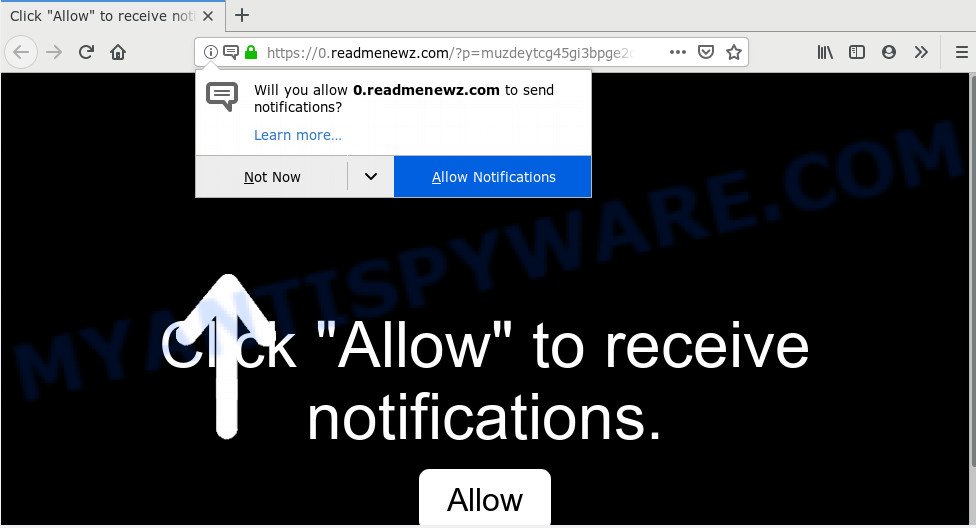
If you click the ‘Allow’ button, then your internet browser will be configured to display popup advertisements in the lower right corner of Windows or Mac. The creators of Readmenewz.com use these push notifications to bypass protection against pop ups in the web-browser and therefore show a large number of unwanted adverts. These ads are used to promote suspicious web-browser extensions, prize & lottery scams, adware bundles, and adult webpages.

The best way to get rid of Readmenewz.com push notifications open the web browser’s settings and complete the Readmenewz.com removal guide below. Once you remove Readmenewz.com subscription, the browser notification spam will no longer display on your screen.
How does your system get infected with Readmenewz.com pop-ups
Computer security professionals have determined that users are rerouted to Readmenewz.com by adware or from suspicious advertisements. By definition, adware is a piece of programs which presents advertisements on a computer. However, people basically use the word ‘adware’ to describe a type of malicious software which presents unwanted ads to the user. In most cases, this kind of adware software do not have any uninstall procedures and can use technologies that are similar to those used by malicious software to penetrate the computer.
Adware software usually comes on the PC system with free programs. Most commonly, it comes without the user’s knowledge. Therefore, many users aren’t even aware that their machine has been hijacked with PUPs and adware. Please follow the easy rules in order to protect your computer from adware and potentially unwanted software: do not install any suspicious apps, read the user agreement and select only the Custom, Manual or Advanced installation option, do not rush to press the Next button. Also, always try to find a review of the program on the World Wide Web. Be careful and attentive!
Threat Summary
| Name | Readmenewz.com pop-up |
| Type | browser notification spam ads, pop ups, pop up virus, popup ads |
| Distribution | social engineering attack, adware softwares, potentially unwanted apps, malicious pop-up ads |
| Symptoms |
|
| Removal | Readmenewz.com removal guide |
Therefore, the adware software is a potentially unwanted program and should not be used. If you found any of the symptoms mentioned above, we suggest you to follow tutorial below to delete the adware software and remove Readmenewz.com pop-up ads from your web-browser.
How to remove Readmenewz.com pop ups from Chrome, Firefox, IE, Edge
In order to remove Readmenewz.com pop-up advertisements, start by closing any programs and pop ups that are open. If a popup won’t close, then close your web-browser (Google Chrome, Firefox, MS Edge and IE). If a application won’t close then please restart your personal computer. Next, follow the steps below.
To remove Readmenewz.com pop ups, execute the steps below:
- How to remove Readmenewz.com advertisements without any software
- How to automatically remove Readmenewz.com advertisements
- Run AdBlocker to stop Readmenewz.com pop ups and stay safe online
- Finish words
How to remove Readmenewz.com advertisements without any software
Looking for a solution to remove Readmenewz.com popup ads manually without installing any utilities? Then this section of the post is just for you. Below are some simple steps you can take. Performing these steps requires basic knowledge of web browser and Microsoft Windows setup. If you are not sure that you can follow them, it is better to use free programs listed below that can help you delete Readmenewz.com popup advertisements.
Remove adware through the MS Windows Control Panel
In order to remove potentially unwanted programs such as this adware, open the MS Windows Control Panel and click on “Uninstall a program”. Check the list of installed apps. For the ones you do not know, run an Internet search to see if they are adware, browser hijacker or PUPs. If yes, delete them off. Even if they are just a software which you do not use, then removing them off will increase your computer start up time and speed dramatically.
Windows 8, 8.1, 10
First, press Windows button

When the ‘Control Panel’ opens, click the ‘Uninstall a program’ link under Programs category as shown below.

You will see the ‘Uninstall a program’ panel like below.

Very carefully look around the entire list of applications installed on your system. Most likely, one of them is the adware that causes multiple undesired pop-ups. If you’ve many applications installed, you can help simplify the search of malicious programs by sort the list by date of installation. Once you’ve found a suspicious, unwanted or unused application, right click to it, after that click ‘Uninstall’.
Windows XP, Vista, 7
First, click ‘Start’ button and select ‘Control Panel’ at right panel as shown on the screen below.

When the Windows ‘Control Panel’ opens, you need to click ‘Uninstall a program’ under ‘Programs’ as displayed below.

You will see a list of applications installed on your PC. We recommend to sort the list by date of installation to quickly find the software that were installed last. Most probably, it is the adware software responsible for Readmenewz.com pop ups. If you’re in doubt, you can always check the program by doing a search for her name in Google, Yahoo or Bing. Once the application which you need to uninstall is found, simply click on its name, and then click ‘Uninstall’ such as the one below.

Remove Readmenewz.com notifications from web-browsers
If you have allowed the Readmenewz.com site to send browser notification spam to your web browser, then we’ll need to remove these permissions. Depending on web-browser, you can execute the steps below to remove the Readmenewz.com permissions to send push notifications.
|
|
|
|
|
|
Get rid of Readmenewz.com popups from Mozilla Firefox
Resetting Firefox web-browser will reset all the settings to their default state and will remove Readmenewz.com pop ups, malicious add-ons and extensions. Essential information such as bookmarks, browsing history, passwords, cookies, auto-fill data and personal dictionaries will not be removed.
First, launch the Mozilla Firefox and click ![]() button. It will display the drop-down menu on the right-part of the web-browser. Further, click the Help button (
button. It will display the drop-down menu on the right-part of the web-browser. Further, click the Help button (![]() ) as shown in the figure below.
) as shown in the figure below.

In the Help menu, select the “Troubleshooting Information” option. Another way to open the “Troubleshooting Information” screen – type “about:support” in the web-browser adress bar and press Enter. It will display the “Troubleshooting Information” page as displayed on the screen below. In the upper-right corner of this screen, click the “Refresh Firefox” button.

It will display the confirmation dialog box. Further, click the “Refresh Firefox” button. The Mozilla Firefox will begin a procedure to fix your problems that caused by the Readmenewz.com adware. When, it is done, click the “Finish” button.
Remove Readmenewz.com pop-up advertisements from Google Chrome
If you are getting Readmenewz.com popup advertisements, then you can try to get rid of it by resetting Chrome to its default values. It will also clear cookies, content and site data, temporary and cached data. However, your themes, bookmarks, history, passwords, and web form auto-fill information will not be deleted.

- First start the Chrome and click Menu button (small button in the form of three dots).
- It will display the Google Chrome main menu. Choose More Tools, then click Extensions.
- You will see the list of installed extensions. If the list has the plugin labeled with “Installed by enterprise policy” or “Installed by your administrator”, then complete the following instructions: Remove Chrome extensions installed by enterprise policy.
- Now open the Chrome menu once again, press the “Settings” menu.
- You will see the Chrome’s settings page. Scroll down and click “Advanced” link.
- Scroll down again and click the “Reset” button.
- The Google Chrome will open the reset profile settings page as on the image above.
- Next click the “Reset” button.
- Once this process is done, your browser’s newtab page, homepage and default search engine will be restored to their original defaults.
- To learn more, read the post How to reset Google Chrome settings to default.
Remove Readmenewz.com popups from Microsoft Internet Explorer
In order to recover all web browser default search engine, new tab and startpage you need to reset the Internet Explorer to the state, that was when the Windows was installed on your PC.
First, run the Internet Explorer, then click ‘gear’ icon ![]() . It will display the Tools drop-down menu on the right part of the internet browser, then click the “Internet Options” as shown below.
. It will display the Tools drop-down menu on the right part of the internet browser, then click the “Internet Options” as shown below.

In the “Internet Options” screen, select the “Advanced” tab, then click the “Reset” button. The IE will display the “Reset Internet Explorer settings” prompt. Further, click the “Delete personal settings” check box to select it. Next, click the “Reset” button as displayed on the screen below.

When the task is complete, click “Close” button. Close the Internet Explorer and reboot your computer for the changes to take effect. This step will help you to restore your internet browser’s default search engine, newtab page and home page to default state.
How to automatically remove Readmenewz.com advertisements
Many antivirus companies have made apps that allow detect adware software and thereby get rid of Readmenewz.com from the Microsoft Edge, Microsoft Internet Explorer, Mozilla Firefox and Google Chrome internet browsers. Below is a a few of the free applications you may want to use. Your PC may have lots of PUPs, adware and browser hijacker infections installed at the same time, so we advise, if any unwanted or malicious application returns after restarting the system, then boot your PC into Safe Mode and run the anti-malware tool once again.
Run Zemana Anti-Malware to remove Readmenewz.com popup ads
Zemana Free is extremely fast and ultra light weight malware removal tool. It will allow you remove Readmenewz.com advertisements, adware, PUPs and other malicious software. This program gives real-time protection that never slow down your personal computer. Zemana Anti-Malware is made for experienced and beginner computer users. The interface of this tool is very easy to use, simple and minimalist.
Now you can install and use Zemana Free to remove Readmenewz.com popup ads from your web-browser by following the steps below:
Please go to the following link to download Zemana AntiMalware setup package called Zemana.AntiMalware.Setup on your PC system. Save it on your Desktop.
165086 downloads
Author: Zemana Ltd
Category: Security tools
Update: July 16, 2019
Run the installer after it has been downloaded successfully and then follow the prompts to setup this tool on your PC system.

During install you can change certain settings, but we recommend you do not make any changes to default settings.
When install is complete, this malicious software removal utility will automatically start and update itself. You will see its main window as displayed on the image below.

Now click the “Scan” button to find adware software which causes annoying Readmenewz.com popups. A system scan can take anywhere from 5 to 30 minutes, depending on your PC system. While the Zemana Anti Malware (ZAM) utility is scanning, you may see number of objects it has identified as being affected by malicious software.

After the system scan is done, the results are displayed in the scan report. All detected threats will be marked. You can delete them all by simply click “Next” button.

The Zemana will remove adware which cause intrusive Readmenewz.com advertisements and move threats to the program’s quarantine. Once finished, you can be prompted to restart your system to make the change take effect.
Remove Readmenewz.com pop ups and harmful extensions with HitmanPro
HitmanPro will help delete adware that causes multiple intrusive pop-ups that slow down your PC system. The hijackers, adware and other PUPs slow your internet browser down and try to mislead you into clicking on malicious advertisements and links. Hitman Pro removes the adware and lets you enjoy your PC without Readmenewz.com ads.
Click the link below to download HitmanPro. Save it directly to your Windows Desktop.
Once the download is complete, open the directory in which you saved it and double-click the Hitman Pro icon. It will launch the HitmanPro tool. If the User Account Control dialog box will ask you want to launch the program, click Yes button to continue.

Next, press “Next” to perform a system scan with this utility for the adware that causes unwanted Readmenewz.com popup advertisements. Depending on your computer, the scan may take anywhere from a few minutes to close to an hour. When a malicious software, adware software or PUPs are found, the number of the security threats will change accordingly.

As the scanning ends, you’ll be displayed the list of all detected items on your PC as shown in the figure below.

Review the scan results and then press “Next” button. It will display a dialog box, click the “Activate free license” button. The Hitman Pro will delete adware software that cause unwanted Readmenewz.com ads. After the task is complete, the utility may ask you to restart your computer.
Automatically get rid of Readmenewz.com pop up advertisements with MalwareBytes Free
You can delete Readmenewz.com pop-ups automatically with a help of MalwareBytes Free. We suggest this free malware removal utility because it can easily get rid of hijackers, adware, potentially unwanted software and toolbars with all their components such as files, folders and registry entries.

- Download MalwareBytes Anti-Malware on your MS Windows Desktop by clicking on the following link.
Malwarebytes Anti-malware
327304 downloads
Author: Malwarebytes
Category: Security tools
Update: April 15, 2020
- At the download page, click on the Download button. Your browser will show the “Save as” dialog box. Please save it onto your Windows desktop.
- When the downloading process is complete, please close all software and open windows on your PC. Double-click on the icon that’s called mb3-setup.
- This will start the “Setup wizard” of MalwareBytes onto your PC system. Follow the prompts and don’t make any changes to default settings.
- When the Setup wizard has finished installing, the MalwareBytes will run and display the main window.
- Further, click the “Scan Now” button to start scanning your PC system for the adware that cause intrusive Readmenewz.com pop ups. This task can take some time, so please be patient. While the MalwareBytes AntiMalware utility is checking, you can see number of objects it has identified as being affected by malware.
- Once the scanning is finished, a list of all items found is prepared.
- Make sure all items have ‘checkmark’ and press the “Quarantine Selected” button. When finished, you may be prompted to restart the machine.
- Close the Anti-Malware and continue with the next step.
Video instruction, which reveals in detail the steps above.
Run AdBlocker to stop Readmenewz.com pop ups and stay safe online
If you surf the Internet, you can’t avoid malvertising. But you can protect your browser against it. Download and use an adblocker application. AdGuard is an ad blocker that can filter out lots of of the malicious advertising, stoping dynamic scripts from loading malicious content.
Click the link below to download AdGuard. Save it directly to your MS Windows Desktop.
26910 downloads
Version: 6.4
Author: © Adguard
Category: Security tools
Update: November 15, 2018
After the downloading process is done, double-click the downloaded file to start it. The “Setup Wizard” window will show up on the computer screen as shown on the screen below.

Follow the prompts. AdGuard will then be installed and an icon will be placed on your desktop. A window will show up asking you to confirm that you want to see a quick guide like the one below.

Click “Skip” button to close the window and use the default settings, or click “Get Started” to see an quick guidance that will help you get to know AdGuard better.
Each time, when you run your PC, AdGuard will run automatically and stop unwanted advertisements, block Readmenewz.com, as well as other malicious or misleading web-sites. For an overview of all the features of the application, or to change its settings you can simply double-click on the AdGuard icon, that is located on your desktop.
Finish words
Now your PC system should be clean of the adware related to the Readmenewz.com pop-up advertisements. We suggest that you keep AdGuard (to help you stop unwanted pop up advertisements and unwanted harmful web-pages) and Zemana Anti-Malware (ZAM) (to periodically scan your system for new adware softwares and other malware). Probably you are running an older version of Java or Adobe Flash Player. This can be a security risk, so download and install the latest version right now.
If you are still having problems while trying to get rid of Readmenewz.com popups from the Firefox, Edge, Chrome and IE, then ask for help here here.


















