Watchmygirlfriend.to is a web page which is made in order to trick computer users into subscribing to push notifications. This web page displays the ‘Confirm notifications’ confirmation request states that clicking ‘Allow’ button will let you connect to the Internet, watch a video, enable Flash Player, access the content of the webpage, verify that you are not a robot, confirm that you are 18+, download a file, and so on.
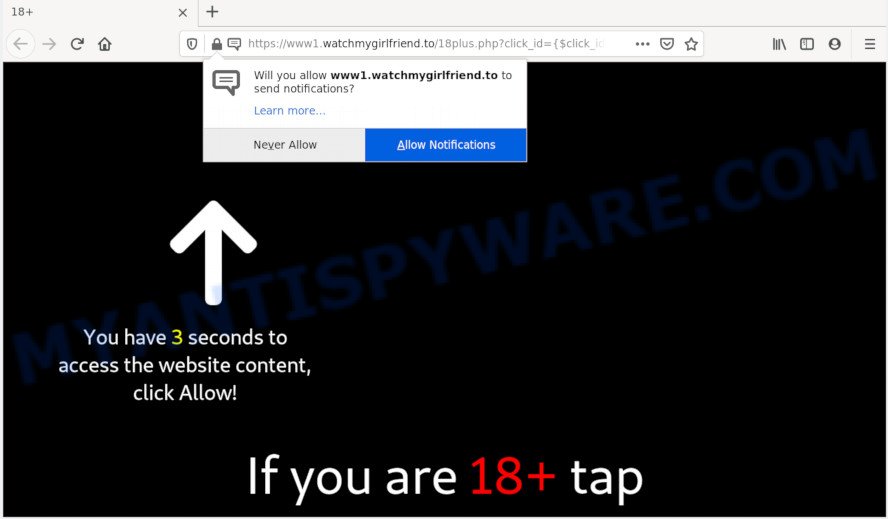
Once you click on the ‘Allow’ button, then your browser will be configured to show intrusive ads on your desktop, even when the browser is closed. The devs behind Watchmygirlfriend.to use these push notifications to bypass popup blocker and therefore show a large count of unwanted adverts. These advertisements are used to promote suspicious internet browser plugins, prize & lottery scams, adware bundles, and adult websites.

If you are receiving browser notification spam, you can remove Watchmygirlfriend.to subscription by going into your browser’s settings and following the Watchmygirlfriend.to removal tutorial below. Once you remove notifications subscription, the Watchmygirlfriend.to popups ads will no longer show on your desktop.
Where the Watchmygirlfriend.to pop ups comes from
These Watchmygirlfriend.to popups are caused by misleading ads on the web-sites you visit or adware software. Adware is unwanted software that delivers ads and prompts annoying advertising popups, while you surf the Web. Adware may hijack the ads of other companies with its own. In most cases, adware will track your browsing habits and report this info to its developers.
Adware software usually is bundled within another program in the same setup file. The risk of this is especially high for the various freeware downloaded from the Internet. The creators of the software are hoping that users will run the quick install method, that is simply to click the Next button, without paying attention to the information on the screen and don’t carefully considering every step of the install procedure. Thus, adware software can infiltrate your system without your knowledge. Therefore, it is very important to read all the information that tells the program during installation, including the ‘Terms of Use’ and ‘Software license’. Use only the Manual, Custom or Advanced setup method. This method will help you to disable all optional and unwanted applications and components.
Threat Summary
| Name | Watchmygirlfriend.to popup |
| Type | browser notification spam advertisements, pop ups, popup virus, popup advertisements |
| Distribution | suspicious pop up advertisements, adwares, social engineering attack, PUPs |
| Symptoms |
|
| Removal | Watchmygirlfriend.to removal guide |
The instructions below explaining steps to remove Watchmygirlfriend.to advertisements problem. Feel free to use it for removal of the adware that may attack Mozilla Firefox, Internet Explorer, MS Edge and Google Chrome and other popular web browsers. The few simple steps will help you remove adware software and thus clean your internet browser from all undesired advertisements.
How to remove Watchmygirlfriend.to ads (removal steps)
The answer is right here on this page. We have put together simplicity and efficiency. It will help you easily to free your PC system of adware responsible for Watchmygirlfriend.to advertisements. Moreover, you may choose manual or automatic removal method. If you’re familiar with the PC then use manual removal, otherwise use the free anti-malware utility created specifically to get rid of adware. Of course, you can combine both methods. Some of the steps below will require you to close this web-page. So, please read the few simple steps carefully, after that bookmark it or open it on your smartphone for later reference.
To remove Watchmygirlfriend.to pop ups, perform the following steps:
- How to manually remove Watchmygirlfriend.to
- Uninstall PUPs through the Windows Control Panel
- Remove Watchmygirlfriend.to notifications from internet browsers
- Delete Watchmygirlfriend.to from Firefox by resetting browser settings
- Remove Watchmygirlfriend.to pop ups from Google Chrome
- Get rid of Watchmygirlfriend.to advertisements from Internet Explorer
- How to completely remove Watchmygirlfriend.to popup ads using free tools
- Stop Watchmygirlfriend.to advertisements
- Finish words
How to manually remove Watchmygirlfriend.to
Most adware can be deleted manually, without the use of anti-virus or other removal utilities. The manual steps below will guide you through how to remove Watchmygirlfriend.to pop up ads step by step. Although each of the steps is very simple and does not require special knowledge, but you are not sure that you can complete them, then use the free utilities, a list of which is given below.
Uninstall PUPs through the Windows Control Panel
Check out the Windows Control Panel (Programs and Features section) to see all installed programs. We recommend to click on the “Date Installed” in order to sort the list of programs by the date you installed them. If you see any unknown and suspicious programs, they are the ones you need to uninstall.
Press Windows button ![]() , then click Search
, then click Search ![]() . Type “Control panel”and press Enter. If you using Windows XP or Windows 7, then click “Start” and select “Control Panel”. It will show the Windows Control Panel as on the image below.
. Type “Control panel”and press Enter. If you using Windows XP or Windows 7, then click “Start” and select “Control Panel”. It will show the Windows Control Panel as on the image below.

Further, click “Uninstall a program” ![]()
It will show a list of all software installed on your computer. Scroll through the all list, and uninstall any dubious and unknown applications.
Remove Watchmygirlfriend.to notifications from internet browsers
Your web browser likely now allows the Watchmygirlfriend.to web-page to send you browser notification spam, but you do not want the unwanted ads from this webpage and we understand that. We’ve put together this instructions on how you can remove Watchmygirlfriend.to ads from Firefox, MS Edge, Internet Explorer, Google Chrome, Android and Safari.
|
|
|
|
|
|
Delete Watchmygirlfriend.to from Firefox by resetting browser settings
If Mozilla Firefox settings are hijacked by the adware, your web browser shows undesired pop-up ads, then ‘Reset Mozilla Firefox’ could solve these problems. Your saved bookmarks, form auto-fill information and passwords won’t be cleared or changed.
Click the Menu button (looks like three horizontal lines), and click the blue Help icon located at the bottom of the drop down menu like the one below.

A small menu will appear, click the “Troubleshooting Information”. On this page, click “Refresh Firefox” button like below.

Follow the onscreen procedure to revert back your Firefox internet browser settings to their original state.
Remove Watchmygirlfriend.to pop ups from Google Chrome
If your Chrome internet browser is redirected to annoying Watchmygirlfriend.to web-page, it may be necessary to completely reset your web browser application to its default settings.
Open the Chrome menu by clicking on the button in the form of three horizontal dotes (![]() ). It will open the drop-down menu. Choose More Tools, then click Extensions.
). It will open the drop-down menu. Choose More Tools, then click Extensions.
Carefully browse through the list of installed addons. If the list has the extension labeled with “Installed by enterprise policy” or “Installed by your administrator”, then complete the following guide: Remove Chrome extensions installed by enterprise policy otherwise, just go to the step below.
Open the Chrome main menu again, click to “Settings” option.

Scroll down to the bottom of the page and click on the “Advanced” link. Now scroll down until the Reset settings section is visible, as on the image below and click the “Reset settings to their original defaults” button.

Confirm your action, press the “Reset” button.
Get rid of Watchmygirlfriend.to advertisements from Internet Explorer
If you find that Internet Explorer browser settings such as search engine by default, newtab and homepage had been changed by adware that causes multiple intrusive popups, then you may revert back your settings, via the reset browser procedure.
First, launch the Internet Explorer, then press ‘gear’ icon ![]() . It will open the Tools drop-down menu on the right part of the web browser, then click the “Internet Options” as displayed in the following example.
. It will open the Tools drop-down menu on the right part of the web browser, then click the “Internet Options” as displayed in the following example.

In the “Internet Options” screen, select the “Advanced” tab, then click the “Reset” button. The IE will open the “Reset Internet Explorer settings” prompt. Further, click the “Delete personal settings” check box to select it. Next, click the “Reset” button like below.

When the procedure is done, click “Close” button. Close the Internet Explorer and reboot your PC system for the changes to take effect. This step will help you to restore your browser’s search engine by default, home page and new tab page to default state.
How to completely remove Watchmygirlfriend.to popup ads using free tools
In order to completely delete Watchmygirlfriend.to, you not only need to uninstall adware from your machine, but also remove all its components in your PC system including Windows registry entries. We recommend to download and use free removal utilities to automatically clean your PC system of adware that causes multiple annoying pop-ups.
Run Zemana Free to delete Watchmygirlfriend.to ads
Thinking about remove Watchmygirlfriend.to advertisements from your internet browser? Then pay attention to Zemana AntiMalware (ZAM). This is a well-known utility, originally created just to scan for and remove malware, adware software and PUPs. But by now it has seriously changed and can not only rid you of malware, but also protect your computer from malware and adware software, as well as identify and delete common viruses and trojans.
Visit the page linked below to download Zemana Anti Malware (ZAM). Save it directly to your Microsoft Windows Desktop.
165094 downloads
Author: Zemana Ltd
Category: Security tools
Update: July 16, 2019
After the downloading process is finished, close all programs and windows on your machine. Open a directory in which you saved it. Double-click on the icon that’s called Zemana.AntiMalware.Setup as on the image below.
![]()
When the setup begins, you will see the “Setup wizard” which will allow you install Zemana AntiMalware (ZAM) on your personal computer.

Once installation is finished, you will see window like the one below.

Now click the “Scan” button to begin checking your PC for the adware that cause popups. This process may take quite a while, so please be patient. While the tool is scanning, you can see number of objects and files has already scanned.

When Zemana Free is complete scanning your machine, Zemana AntiMalware will prepare a list of unwanted applications and adware software. Make sure all items have ‘checkmark’ and click “Next” button.

The Zemana AntiMalware will delete adware which cause intrusive Watchmygirlfriend.to popup advertisements.
Get rid of Watchmygirlfriend.to pop-up ads from internet browsers with HitmanPro
Hitman Pro will help delete adware that causes Watchmygirlfriend.to ads that slow down your computer. The browser hijackers, adware and other PUPs slow your web-browser down and try to trick you into clicking on malicious ads and links. Hitman Pro removes the adware software and lets you enjoy your PC without Watchmygirlfriend.to pop-up advertisements.
Please go to the link below to download the latest version of HitmanPro for MS Windows. Save it to your Desktop so that you can access the file easily.
After the download is done, open the folder in which you saved it and double-click the HitmanPro icon. It will run the HitmanPro utility. If the User Account Control dialog box will ask you want to launch the program, click Yes button to continue.

Next, click “Next” . Hitman Pro tool will begin scanning the whole PC to find out adware that causes Watchmygirlfriend.to pop ups. While the utility is checking, you can see count of objects and files has already scanned.

After the scan get completed, Hitman Pro will show you the results as shown in the following example.

Next, you need to press “Next” button. It will open a prompt, click the “Activate free license” button. The Hitman Pro will get rid of adware that causes Watchmygirlfriend.to popup advertisements and add items to the Quarantine. When the task is done, the tool may ask you to restart your computer.
How to delete Watchmygirlfriend.to with MalwareBytes Free
Trying to delete Watchmygirlfriend.to popup ads can become a battle of wills between the adware infection and you. MalwareBytes AntiMalware (MBAM) can be a powerful ally, deleting most of today’s adware, malware and PUPs with ease. Here’s how to use MalwareBytes will help you win.

- MalwareBytes Anti Malware can be downloaded from the following link. Save it on your Microsoft Windows desktop.
Malwarebytes Anti-malware
327319 downloads
Author: Malwarebytes
Category: Security tools
Update: April 15, 2020
- At the download page, click on the Download button. Your browser will open the “Save as” prompt. Please save it onto your Windows desktop.
- Once the download is finished, please close all programs and open windows on your computer. Double-click on the icon that’s called mb3-setup.
- This will open the “Setup wizard” of MalwareBytes AntiMalware (MBAM) onto your personal computer. Follow the prompts and do not make any changes to default settings.
- When the Setup wizard has finished installing, the MalwareBytes will launch and show the main window.
- Further, press the “Scan Now” button for scanning your PC for the adware which cause unwanted Watchmygirlfriend.to popup ads. Depending on your personal computer, the scan can take anywhere from a few minutes to close to an hour. While the MalwareBytes Free program is scanning, you can see number of objects it has identified as threat.
- When MalwareBytes AntiMalware has completed scanning your system, MalwareBytes Anti-Malware will display you the results.
- When you are ready, click the “Quarantine Selected” button. When disinfection is finished, you may be prompted to restart the computer.
- Close the AntiMalware and continue with the next step.
Video instruction, which reveals in detail the steps above.
Stop Watchmygirlfriend.to advertisements
We recommend to install an ad-blocking application which can block Watchmygirlfriend.to and other undesired web sites. The adblocker utility such as AdGuard is a program which basically removes advertising from the Internet and stops access to malicious web-sites. Moreover, security experts says that using ad blocker apps is necessary to stay safe when surfing the Internet.
- Visit the page linked below to download the latest version of AdGuard for MS Windows. Save it on your MS Windows desktop or in any other place.
Adguard download
26913 downloads
Version: 6.4
Author: © Adguard
Category: Security tools
Update: November 15, 2018
- After downloading it, start the downloaded file. You will see the “Setup Wizard” program window. Follow the prompts.
- When the install is complete, press “Skip” to close the installation program and use the default settings, or click “Get Started” to see an quick tutorial which will assist you get to know AdGuard better.
- In most cases, the default settings are enough and you don’t need to change anything. Each time, when you launch your system, AdGuard will start automatically and stop unwanted advertisements, block Watchmygirlfriend.to, as well as other harmful or misleading websites. For an overview of all the features of the program, or to change its settings you can simply double-click on the icon named AdGuard, which can be found on your desktop.
Finish words
Once you’ve complete the step-by-step instructions outlined above, your computer should be clean from this adware and other malicious software. The Internet Explorer, Google Chrome, Firefox and MS Edge will no longer open intrusive Watchmygirlfriend.to website when you surf the Internet. Unfortunately, if the few simple steps does not help you, then you have caught a new adware, and then the best way – ask for help.
Please create a new question by using the “Ask Question” button in the Questions and Answers. Try to give us some details about your problems, so we can try to help you more accurately. Wait for one of our trained “Security Team” or Site Administrator to provide you with knowledgeable assistance tailored to your problem with the annoying Watchmygirlfriend.to advertisements.



















