Mentcosme.info is a deceptive website that tries to con users to accept browser notification spam via the internet browser. It will show the message ‘Click Allow to’ (connect to the Internet, access the content of the web site, verify that you are not a robot, confirm that you are 18+, watch a video, enable Flash Player, download a file), asking user to subscribe to notifications.
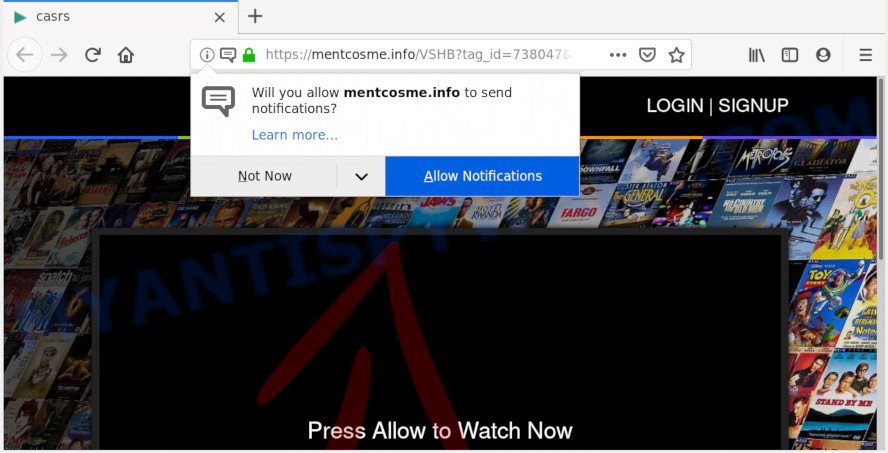
Once enabled, the Mentcosme.info push notifications will start popping up in the right bottom corner of your desktop occasionally and spam the user with annoying adverts. The creators of Mentcosme.info use these push notifications to bypass popup blocker and therefore display tons of unwanted adverts. These ads are used to promote suspicious internet browser addons, giveaway scams, fake software, and adult websites.

The best method to unsubscribe from Mentcosme.info push notifications open your web-browser’s settings and complete the Mentcosme.info removal instructions below. Once you remove Mentcosme.info subscription, the browser notification spam will no longer appear on your screen.
Where the Mentcosme.info popups comes from
Some research has shown that users can be redirected to Mentcosme.info from misleading advertisements or by potentially unwanted applications and adware. Adware is a part of malware. It is developed to bombard you with endless advertisements and pop-up windows that could potentially be dangerous for your personal computer. If you get adware on your computer, it can modify web browser settings and install malicious browser extensions.
Adware spreads bundled with certain free applications. So always read carefully the setup screens, disclaimers, ‘Terms of Use’ and ‘Software license’ appearing during the install procedure. Additionally pay attention for bundled applications that are being installed along with the main program. Ensure that you unchecked all of them! Also, run an ad-blocking program that will allow to stop misleading and untrustworthy web-sites.
Threat Summary
| Name | Mentcosme.info popup |
| Type | push notifications ads, pop ups, pop up ads, pop up virus |
| Distribution | suspicious pop-up ads, potentially unwanted software, social engineering attack, adware softwares |
| Symptoms |
|
| Removal | Mentcosme.info removal guide |
You need to follow the steps below to clean your system from adware, as adware can be a way to hijack your computer with more malicious programs such as viruses and trojans. The step-by-step tutorial that follow, I will show you how to remove adware and thereby remove Mentcosme.info pop up ads from your PC forever.
How to remove Mentcosme.info pop-up ads (removal tutorial)
Fortunately, it is not hard to get rid of adware responsible for Mentcosme.info pop ups. In the following tutorial, we will provide two ways to free your computer of this adware. One is the manual removal way and the other is automatic removal solution. You can choose the method that best fits you. Please follow the removal guide below to get rid of Mentcosme.info pop-up advertisements right now!
To remove Mentcosme.info pop ups, perform the following steps:
- How to get rid of Mentcosme.info advertisements without any software
- Uninstalling the Mentcosme.info, check the list of installed software first
- Remove Mentcosme.info notifications from browsers
- Remove Mentcosme.info popup advertisements from Google Chrome
- Get rid of Mentcosme.info from Mozilla Firefox by resetting browser settings
- Remove Mentcosme.info popups from Internet Explorer
- How to automatically remove Mentcosme.info pop ups
- Run AdBlocker to block Mentcosme.info and stay safe online
- Finish words
How to get rid of Mentcosme.info advertisements without any software
The most common adware can be removed manually, without the use of antivirus software or other removal utilities. The manual steps below will show you how to remove Mentcosme.info ads step by step. Although each of the steps is simple and does not require special knowledge, but you are not sure that you can complete them, then use the free tools, a list of which is given below.
Uninstalling the Mentcosme.info, check the list of installed software first
First method for manual adware software removal is to go into the Windows “Control Panel”, then “Uninstall a program” console. Take a look at the list of apps on your machine and see if there are any dubious and unknown applications. If you see any, you need to remove them. Of course, before doing so, you can do an World Wide Web search to find details on the program. If it is a potentially unwanted program, adware or malicious software, you will likely find information that says so.
Windows 10, 8.1, 8
Click the Microsoft Windows logo, and then click Search ![]() . Type ‘Control panel’and press Enter as shown on the image below.
. Type ‘Control panel’and press Enter as shown on the image below.

After the ‘Control Panel’ opens, press the ‘Uninstall a program’ link under Programs category like below.

Windows 7, Vista, XP
Open Start menu and choose the ‘Control Panel’ at right as shown below.

Then go to ‘Add/Remove Programs’ or ‘Uninstall a program’ (MS Windows 7 or Vista) like below.

Carefully browse through the list of installed software and remove all dubious and unknown apps. We suggest to click ‘Installed programs’ and even sorts all installed applications by date. When you have found anything questionable that may be the adware which causes undesired Mentcosme.info popup ads or other potentially unwanted application (PUA), then select this program and click ‘Uninstall’ in the upper part of the window. If the questionable application blocked from removal, then use Revo Uninstaller Freeware to fully remove it from your computer.
Remove Mentcosme.info notifications from browsers
if you became a victim of online criminals and clicked on the “Allow” button, then your web browser was configured to display intrusive ads. To remove the advertisements, you need to remove the notification permission that you gave the Mentcosme.info website to send spam notifications.
|
|
|
|
|
|
Remove Mentcosme.info popup advertisements from Google Chrome
Reset Google Chrome settings to delete Mentcosme.info ads. If you’re still experiencing issues with Mentcosme.info advertisements removal, you need to reset Chrome browser to its default values. This step needs to be performed only if adware has not been removed by the previous steps.
First run the Chrome. Next, click the button in the form of three horizontal dots (![]() ).
).
It will show the Google Chrome menu. Select More Tools, then click Extensions. Carefully browse through the list of installed extensions. If the list has the extension signed with “Installed by enterprise policy” or “Installed by your administrator”, then complete the following guide: Remove Chrome extensions installed by enterprise policy.
Open the Google Chrome menu once again. Further, press the option named “Settings”.

The internet browser will display the settings screen. Another way to display the Google Chrome’s settings – type chrome://settings in the browser adress bar and press Enter
Scroll down to the bottom of the page and click the “Advanced” link. Now scroll down until the “Reset” section is visible, like below and press the “Reset settings to their original defaults” button.

The Chrome will show the confirmation prompt as shown on the image below.

You need to confirm your action, click the “Reset” button. The web-browser will launch the task of cleaning. Once it is done, the internet browser’s settings including search provider, startpage and new tab back to the values that have been when the Google Chrome was first installed on your PC.
Get rid of Mentcosme.info from Mozilla Firefox by resetting browser settings
If the Firefox browser application is hijacked, then resetting its settings can help. The Reset feature is available on all modern version of Firefox. A reset can fix many issues by restoring Firefox settings such as start page, new tab and default search engine to their default values. However, your saved passwords and bookmarks will not be changed, deleted or cleared.
First, start the Firefox and click ![]() button. It will show the drop-down menu on the right-part of the web-browser. Further, press the Help button (
button. It will show the drop-down menu on the right-part of the web-browser. Further, press the Help button (![]() ) similar to the one below.
) similar to the one below.

In the Help menu, select the “Troubleshooting Information” option. Another way to open the “Troubleshooting Information” screen – type “about:support” in the browser adress bar and press Enter. It will display the “Troubleshooting Information” page as shown on the screen below. In the upper-right corner of this screen, click the “Refresh Firefox” button.

It will display the confirmation dialog box. Further, click the “Refresh Firefox” button. The Mozilla Firefox will begin a task to fix your problems that caused by the Mentcosme.info adware. After, it is done, click the “Finish” button.
Remove Mentcosme.info popups from Internet Explorer
If you find that Internet Explorer internet browser settings like search provider, homepage and new tab had been replaced by adware responsible for Mentcosme.info popup advertisements, then you may return your settings, via the reset web browser procedure.
First, open the Internet Explorer. Next, press the button in the form of gear (![]() ). It will display the Tools drop-down menu, press the “Internet Options” as shown on the screen below.
). It will display the Tools drop-down menu, press the “Internet Options” as shown on the screen below.

In the “Internet Options” window click on the Advanced tab, then click the Reset button. The Internet Explorer will display the “Reset Internet Explorer settings” window like below. Select the “Delete personal settings” check box, then click “Reset” button.

You will now need to reboot your computer for the changes to take effect.
How to automatically remove Mentcosme.info pop ups
Using a malware removal tool to search for and remove adware hiding on your computer is probably the simplest method to remove the Mentcosme.info popups. We recommends the Zemana Free program for Windows PC systems. HitmanPro and MalwareBytes are other anti malware utilities for Microsoft Windows that offers a free malicious software removal.
How to automatically remove Mentcosme.info popups with Zemana Free
Zemana Anti Malware is a free malicious software removal utility. Currently, there are two versions of the program, one of them is free and second is paid (premium). The principle difference between the free and paid version of the utility is real-time protection module. If you just need to check your PC for malware and delete adware responsible for Mentcosme.info ads, then the free version will be enough for you.
Click the link below to download Zemana Free. Save it on your MS Windows desktop.
165054 downloads
Author: Zemana Ltd
Category: Security tools
Update: July 16, 2019
Once downloading is complete, close all software and windows on your computer. Double-click the install file called Zemana.AntiMalware.Setup. If the “User Account Control” prompt pops up as on the image below, click the “Yes” button.

It will open the “Setup wizard” that will help you install Zemana on your computer. Follow the prompts and don’t make any changes to default settings.

Once installation is complete successfully, Zemana Anti Malware (ZAM) will automatically start and you can see its main screen as shown on the screen below.

Now click the “Scan” button to begin scanning your PC system for the adware which causes unwanted Mentcosme.info pop ups. A scan can take anywhere from 10 to 30 minutes, depending on the number of files on your PC and the speed of your PC system. While the Zemana Free application is scanning, you can see how many objects it has identified as threat.

Once the scan is finished, Zemana AntiMalware will produce a list of unwanted software and adware. Once you have selected what you wish to delete from your personal computer click “Next” button. The Zemana Free will remove adware that causes multiple unwanted pop ups and add items to the Quarantine. When disinfection is complete, you may be prompted to restart the computer.
Remove Mentcosme.info ads and malicious extensions with HitmanPro
Hitman Pro is a malicious software removal tool that is created to find and remove hijackers, PUPs, adware and questionable processes from the computer that has been infected with malicious software. It is a portable application which can be run instantly from Flash Drive. Hitman Pro have an advanced computer monitoring tool that uses a white-list database to stop questionable tasks and programs.
Download HitmanPro on your MS Windows Desktop from the link below.
When the downloading process is finished, open the folder in which you saved it. You will see an icon like below.

Double click the Hitman Pro desktop icon. When the utility is opened, you will see a screen as shown on the image below.

Further, click “Next” button . HitmanPro application will scan through the whole PC system for the adware which causes intrusive Mentcosme.info advertisements. A scan can take anywhere from 10 to 30 minutes, depending on the number of files on your computer and the speed of your personal computer. After HitmanPro has completed scanning your personal computer, it will display the Scan Results as on the image below.

Make sure to check mark the threats which are unsafe and then press “Next” button. It will open a prompt, click the “Activate free license” button.
Automatically remove Mentcosme.info pop ups with MalwareBytes Free
Trying to remove Mentcosme.info popup advertisements can become a battle of wills between the adware software infection and you. MalwareBytes can be a powerful ally, removing most of today’s adware, malware and potentially unwanted applications with ease. Here’s how to use MalwareBytes Free will help you win.
Installing the MalwareBytes AntiMalware is simple. First you’ll need to download MalwareBytes Free from the link below.
327280 downloads
Author: Malwarebytes
Category: Security tools
Update: April 15, 2020
When downloading is done, close all software and windows on your personal computer. Open a directory in which you saved it. Double-click on the icon that’s called mb3-setup as shown below.
![]()
When the installation begins, you will see the “Setup wizard” that will help you install Malwarebytes on your system.

Once installation is complete, you’ll see window as displayed on the image below.

Now click the “Scan Now” button for scanning your computer for the adware that causes Mentcosme.info popups. This process can take quite a while, so please be patient. When a threat is found, the count of the security threats will change accordingly.

After the system scan is done, you can check all threats found on your computer. Make sure all threats have ‘checkmark’ and press “Quarantine Selected” button.

The Malwarebytes will now delete adware which causes undesired Mentcosme.info popup ads and move items to the program’s quarantine. When finished, you may be prompted to reboot your machine.

The following video explains few simple steps on how to get rid of browser hijacker infection, adware and other malware with MalwareBytes Anti-Malware (MBAM).
Run AdBlocker to block Mentcosme.info and stay safe online
It is also critical to protect your browsers from malicious web-sites and ads by using an ad blocker program like AdGuard. Security experts says that it’ll greatly reduce the risk of malware, and potentially save lots of money. Additionally, the AdGuard may also protect your privacy by blocking almost all trackers.
Installing the AdGuard is simple. First you will need to download AdGuard on your MS Windows Desktop by clicking on the link below.
26903 downloads
Version: 6.4
Author: © Adguard
Category: Security tools
Update: November 15, 2018
After downloading it, double-click the downloaded file to run it. The “Setup Wizard” window will show up on the computer screen like below.

Follow the prompts. AdGuard will then be installed and an icon will be placed on your desktop. A window will show up asking you to confirm that you want to see a quick guidance as displayed in the following example.

Click “Skip” button to close the window and use the default settings, or click “Get Started” to see an quick guidance which will assist you get to know AdGuard better.
Each time, when you start your personal computer, AdGuard will run automatically and stop undesired advertisements, block Mentcosme.info, as well as other harmful or misleading web-pages. For an overview of all the features of the application, or to change its settings you can simply double-click on the AdGuard icon, that can be found on your desktop.
Finish words
After completing the guidance outlined above, your personal computer should be clean from this adware and other malicious software. The Edge, Google Chrome, Mozilla Firefox and Internet Explorer will no longer display unwanted Mentcosme.info website when you surf the Web. Unfortunately, if the step-by-step guide does not help you, then you have caught a new adware, and then the best way – ask for help.
Please create a new question by using the “Ask Question” button in the Questions and Answers. Try to give us some details about your problems, so we can try to help you more accurately. Wait for one of our trained “Security Team” or Site Administrator to provide you with knowledgeable assistance tailored to your problem with the annoying Mentcosme.info pop up ads.




















