Tillcondlyem.info is a misleading web-page that cons computer users to accept notification spam via the web-browser. This web site will ask the user to click on the ‘Allow’ button to watch a video, verify that you are not a robot, confirm that you are 18+, download a file, access the content of the web-page, enable Flash Player, connect to the Internet, and so on.
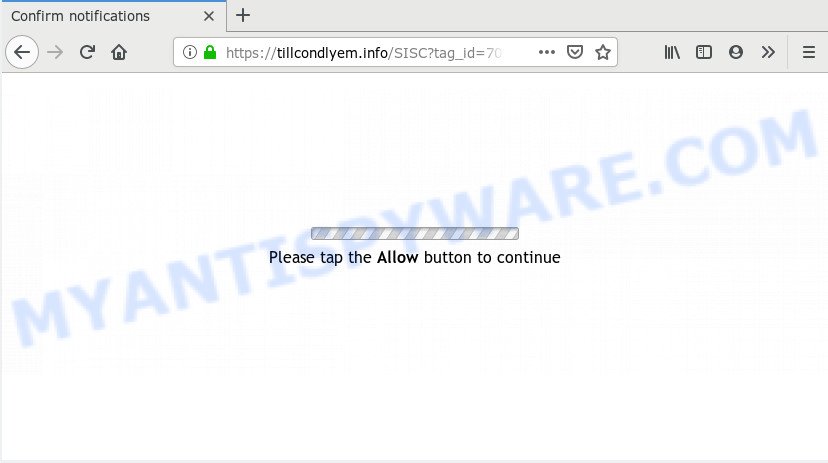
Once you click the ‘Allow’, then you will start seeing unwanted advertisements in form of popup windows on your browser. Push notifications are originally developed to alert the user of newly published news. Cyber criminals abuse ‘browser notification feature’ to avoid antivirus and adblocker apps by showing intrusive adverts. These ads are displayed in the lower right corner of the screen urges users to play online games, visit suspicious web-pages, install web-browser extensions & so on.

The best way to remove Tillcondlyem.info browser notification spam open the internet browser’s settings and perform the Tillcondlyem.info removal steps below. Once you delete notifications subscription, the Tillcondlyem.info pop-ups ads will no longer appear on the desktop.
How did you get infected with Tillcondlyem.info pop-ups
These Tillcondlyem.info pop ups are caused by dubious ads on the webpages you visit or adware. Adware software is undesired software that shows popup and notification-style advertisements based on your’s browsing history. Adware may replace the ads of other companies with its own. In most cases, adware will track your browsing habits and report this info to its creators.
Adware software usually gets onto machine by being attached to freeware that downloaded from the World Wide Web. Which means that you need to be proactive and carefully read the Terms of use and the License agreement properly. For the most part, adware and potentially unwanted apps will be clearly described, so take the time to carefully read all the information about the software that you downloaded and want to install on your PC system.
Threat Summary
| Name | Tillcondlyem.info pop-up |
| Type | browser notification spam ads, popup virus, pop-ups, popup ads |
| Distribution | potentially unwanted apps, misleading pop up ads, adware softwares, social engineering attack |
| Symptoms |
|
| Removal | Tillcondlyem.info removal guide |
You probably want to know how to get rid of adware as well as delete Tillcondlyem.info ads. In the tutorial below we will tell you about how to solve your issues.
How to remove Tillcondlyem.info pop-up advertisements from Chrome, Firefox, IE, Edge
There exist several free adware removal tools. Also it is possible to remove Tillcondlyem.info ads manually. But we recommend to combine all these solutions below into the one removal algorithm. Follow the steps of the instructions. Read it once, after doing so, please bookmark this page (or open it on your smartphone) as you may need to exit your browser or restart your PC system.
To remove Tillcondlyem.info pop ups, use the following steps:
- Manual Tillcondlyem.info ads removal
- How to automatically remove Tillcondlyem.info pop ups
- How to block Tillcondlyem.info
- To sum up
Manual Tillcondlyem.info ads removal
This part of the post is a step-by-step instructions that will help you to delete Tillcondlyem.info pop ups manually. You just need to follow every step. In this case, you do not need to download any additional utilities.
Remove PUPs through the Microsoft Windows Control Panel
It is of primary importance to first identify and remove all potentially unwanted apps, adware apps and hijackers through ‘Add/Remove Programs’ (Windows XP) or ‘Uninstall a program’ (Windows 10, 8, 7) section of your MS Windows Control Panel.
|
|
|
|
Remove Tillcondlyem.info notifications from browsers
if you became a victim of online criminals and clicked on the “Allow” button, then your web browser was configured to show intrusive advertisements. To remove the ads, you need to delete the notification permission that you gave the Tillcondlyem.info web page to send spam notifications.
|
|
|
|
|
|
Delete Tillcondlyem.info ads from Mozilla Firefox
If Firefox settings are hijacked by the adware software, your web browser shows unwanted pop up advertisements, then ‘Reset Firefox’ could solve these problems. It will keep your personal information such as browsing history, bookmarks, passwords and web form auto-fill data.
First, launch the Firefox. Next, click the button in the form of three horizontal stripes (![]() ). It will show the drop-down menu. Next, click the Help button (
). It will show the drop-down menu. Next, click the Help button (![]() ).
).

In the Help menu press the “Troubleshooting Information”. In the upper-right corner of the “Troubleshooting Information” page click on “Refresh Firefox” button as displayed on the screen below.

Confirm your action, click the “Refresh Firefox”.
Remove Tillcondlyem.info advertisements from Chrome
The adware can modify your Chrome settings without your knowledge. You may see an unknown webpage as your search provider or homepage, additional add-ons and toolbars. Reset Chrome web browser will allow you to remove Tillcondlyem.info pop-ups and reset the unwanted changes caused by adware. However, your themes, bookmarks, history, passwords, and web form auto-fill information will not be deleted.

- First start the Chrome and click Menu button (small button in the form of three dots).
- It will show the Google Chrome main menu. Select More Tools, then click Extensions.
- You will see the list of installed extensions. If the list has the extension labeled with “Installed by enterprise policy” or “Installed by your administrator”, then complete the following guidance: Remove Chrome extensions installed by enterprise policy.
- Now open the Google Chrome menu once again, click the “Settings” menu.
- You will see the Google Chrome’s settings page. Scroll down and press “Advanced” link.
- Scroll down again and click the “Reset” button.
- The Google Chrome will open the reset profile settings page as shown on the screen above.
- Next click the “Reset” button.
- Once this task is complete, your web browser’s search provider, startpage and new tab will be restored to their original defaults.
- To learn more, read the post How to reset Google Chrome settings to default.
Remove Tillcondlyem.info pop-up advertisements from IE
If you find that Internet Explorer web browser settings like newtab, start page and default search provider had been changed by adware which cause undesired Tillcondlyem.info pop-ups, then you may revert back your settings, via the reset web-browser procedure.
First, run the Internet Explorer. Next, click the button in the form of gear (![]() ). It will display the Tools drop-down menu, press the “Internet Options” as displayed on the screen below.
). It will display the Tools drop-down menu, press the “Internet Options” as displayed on the screen below.

In the “Internet Options” window click on the Advanced tab, then press the Reset button. The Internet Explorer will display the “Reset Internet Explorer settings” window as shown on the screen below. Select the “Delete personal settings” check box, then click “Reset” button.

You will now need to restart your machine for the changes to take effect.
How to automatically remove Tillcondlyem.info pop ups
In order to fully remove Tillcondlyem.info, you not only need to uninstall adware from your machine, but also get rid of all its components in your PC including Windows registry entries. We suggest to download and run free removal utilities to automatically clean your PC of adware software related to the Tillcondlyem.info advertisements.
Run Zemana to remove Tillcondlyem.info pop ups
You can download and use the Zemana for free. This antimalware utility will scan all the registry keys and files in your machine along with the system settings and web browser plugins. If it finds any malware, adware or harmful add-on that is causing a large number of annoying Tillcondlyem.info popups then the Zemana will remove them from your machine completely.
- First, visit the page linked below, then click the ‘Download’ button in order to download the latest version of Zemana AntiMalware.
Zemana AntiMalware
165079 downloads
Author: Zemana Ltd
Category: Security tools
Update: July 16, 2019
- Once you have downloaded the install file, make sure to double click on the Zemana.AntiMalware.Setup. This would start the Zemana Free installation on your personal computer.
- Select installation language and press ‘OK’ button.
- On the next screen ‘Setup Wizard’ simply click the ‘Next’ button and follow the prompts.

- Finally, once the installation is finished, Zemana Free will open automatically. Else, if does not then double-click on the Zemana Anti-Malware icon on your desktop.
- Now that you have successfully install Zemana Free, let’s see How to use Zemana to remove Tillcondlyem.info pop-ups from your computer.
- After you have started the Zemana Anti-Malware (ZAM), you’ll see a window as on the image below, just click ‘Scan’ button . Zemana Anti Malware (ZAM) application will scan through the whole computer for the adware software.

- Now pay attention to the screen while Zemana Anti-Malware scans your computer.

- Once finished, you’ll be displayed the list of all found items on your system. Make sure to check mark the items which are unsafe and then click ‘Next’ button.

- Zemana Anti Malware may require a restart personal computer in order to complete the Tillcondlyem.info pop-ups removal procedure.
- If you want to permanently remove adware from your personal computer, then press ‘Quarantine’ icon, select all malware, adware, PUPs and other threats and click Delete.
- Reboot your PC system to complete the adware removal procedure.
Scan your PC and remove Tillcondlyem.info pop up ads with Hitman Pro
HitmanPro is a free removal tool that may be downloaded and use to remove adware related to the Tillcondlyem.info advertisements, hijackers, malicious software, PUPs, toolbars and other threats from your system. You can use this tool to detect threats even if you have an antivirus or any other security program.

- Download Hitman Pro by clicking on the link below. Save it on your Microsoft Windows desktop.
- When the downloading process is done, launch the HitmanPro, double-click the HitmanPro.exe file.
- If the “User Account Control” prompts, click Yes to continue.
- In the Hitman Pro window, press the “Next” for checking your machine for the adware that cause pop ups. This procedure can take some time, so please be patient.
- Once Hitman Pro has finished scanning, you may check all threats found on your computer. Next, you need to press “Next”. Now, click the “Activate free license” button to start the free 30 days trial to remove all malicious software found.
How to automatically remove Tillcondlyem.info with MalwareBytes AntiMalware
You can delete Tillcondlyem.info pop ups automatically with a help of MalwareBytes AntiMalware. We recommend this free malicious software removal utility because it can easily get rid of hijackers, adware, PUPs and toolbars with all their components such as files, folders and registry entries.

- Installing the MalwareBytes AntiMalware is simple. First you’ll need to download MalwareBytes AntiMalware (MBAM) by clicking on the following link.
Malwarebytes Anti-malware
327299 downloads
Author: Malwarebytes
Category: Security tools
Update: April 15, 2020
- After the download is complete, close all apps and windows on your personal computer. Open a directory in which you saved it. Double-click on the icon that’s named mb3-setup.
- Further, click Next button and follow the prompts.
- Once install is done, press the “Scan Now” button for scanning your PC for the adware that causes Tillcondlyem.info ads. A scan can take anywhere from 10 to 30 minutes, depending on the count of files on your PC system and the speed of your computer. While the MalwareBytes Anti Malware utility is scanning, you can see how many objects it has identified as being infected by malicious software.
- As the scanning ends, MalwareBytes AntiMalware (MBAM) will open a screen which contains a list of malware that has been detected. When you are ready, click “Quarantine Selected”. Once disinfection is complete, you can be prompted to restart your PC.
The following video offers a guide on how to remove browser hijackers, adware software and other malware with MalwareBytes.
How to block Tillcondlyem.info
It is also critical to protect your browsers from malicious websites and advertisements by using an ad-blocker program such as AdGuard. Security experts says that it will greatly reduce the risk of malware, and potentially save lots of money. Additionally, the AdGuard can also protect your privacy by blocking almost all trackers.
Download AdGuard from the following link. Save it to your Desktop so that you can access the file easily.
26906 downloads
Version: 6.4
Author: © Adguard
Category: Security tools
Update: November 15, 2018
When downloading is complete, start the downloaded file. You will see the “Setup Wizard” screen as on the image below.

Follow the prompts. When the install is complete, you will see a window like below.

You can click “Skip” to close the installation program and use the default settings, or click “Get Started” button to see an quick tutorial which will assist you get to know AdGuard better.
In most cases, the default settings are enough and you do not need to change anything. Each time, when you start your PC, AdGuard will start automatically and stop unwanted advertisements, block Tillcondlyem.info, as well as other harmful or misleading web-sites. For an overview of all the features of the application, or to change its settings you can simply double-click on the AdGuard icon, which is located on your desktop.
To sum up
After completing the steps shown above, your computer should be clean from this adware and other malicious software. The Firefox, MS Edge, Chrome and Microsoft Internet Explorer will no longer display intrusive Tillcondlyem.info web-page when you browse the World Wide Web. Unfortunately, if the steps does not help you, then you have caught a new adware software, and then the best way – ask for help.
Please create a new question by using the “Ask Question” button in the Questions and Answers. Try to give us some details about your problems, so we can try to help you more accurately. Wait for one of our trained “Security Team” or Site Administrator to provide you with knowledgeable assistance tailored to your problem with the intrusive Tillcondlyem.info pop up advertisements.






















