Phvideo.me pop-ups are a social engineering attack which uses the browser notification feature to force you into registering for notification spam that go directly to the desktop or the browser. This web-page displays the ‘Show notifications’ confirmation request states that clicking ‘Allow’ button will let you download a file, confirm that you are 18+, connect to the Internet, verify that you are not a robot, access the content of the webpage, enable Flash Player, watch a video, and so on.
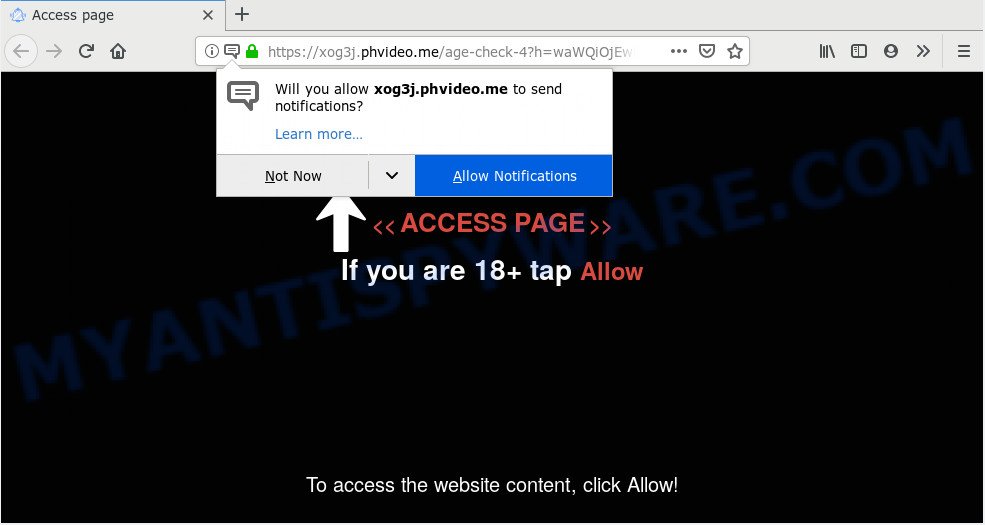
If you press on the ‘Allow’ button, then your web-browser will be configured to show annoying advertisements on your desktop, even when the web browser is closed. Push notifications are originally created to alert the user of recently published content. Cyber criminals abuse ‘browser notification feature’ to avoid anti-virus and ad blocker software by presenting intrusive adverts. These ads are displayed in the lower right corner of the screen urges users to play online games, visit dubious web pages, install browser extensions & so on.

To end this intrusive behavior and remove Phvideo.me push notifications, you need to modify browser settings that got altered by adware. For that, complete the Phvideo.me removal guide below. Once you remove Phvideo.me subscription, the spam notifications will no longer display on the desktop.
How did you get infected with Phvideo.me pop-ups
Some research has shown that users can be redirected to Phvideo.me from shady ads or by potentially unwanted apps and adware. In many cases, adware installs on the PC in a bundle with free programs that you downloaded and installed from the Internet. Once it gets inside your PC system, it will configure itself to start automatically when the computer run. Adware can change personal computer settings, reroute your browser to undesired webpages, display undesired popup advertisements from various third-party ad networks and these undesired advertisements is difficult to shut down.
The most popular way to get adware is free software installer. Most commonly, a user have a chance to disable all third-party apps, but some setup packages are developed to confuse the average users, in order to trick them into installing PUPs and adware. Anyway, easier to prevent adware rather than clean up your computer after one. So, keep your internet browser updated (turn on automatic updates), use good antivirus software, double check free applications before you launch it (do a google search, scan a downloaded file with VirusTotal), avoid dubious and unknown websites.
Threat Summary
| Name | Phvideo.me pop-up |
| Type | spam notifications ads, pop up virus, popup ads, popups |
| Distribution | PUPs, social engineering attack, misleading popup ads, adware softwares |
| Symptoms |
|
| Removal | Phvideo.me removal guide |
You should remove adware without a wait. Here, in this blog post below, you can found the best possible guide on How to delete adware and Phvideo.me pop-up ads from your system for free.
How to remove Phvideo.me popup advertisements from Chrome, Firefox, IE, Edge
As with removing adware, malicious software or potentially unwanted software, there are few steps you can do. We suggest trying them all. If you do only one part of the instructions, then it should be run malware removal utility, because it should delete adware and stop any further infection. But to completely remove Phvideo.me popup advertisements you will have to at least reset your browser settings such as search engine, new tab and startpage to default state, disinfect computer’s web-browsers shortcuts, remove all unwanted and suspicious applications, and remove adware with malicious software removal tools. Some of the steps below will require you to exit this webpage. So, please read the steps carefully, after that bookmark it or open it on your smartphone for later reference.
To remove Phvideo.me pop ups, execute the following steps:
- How to manually remove Phvideo.me
- How to automatically remove Phvideo.me advertisements
- Block Phvideo.me and other undesired webpages
- To sum up
How to manually remove Phvideo.me
First of all, try to remove Phvideo.me pop-up advertisements manually; to do this, follow the steps below. Of course, manual removal of adware requires more time and may not be suitable for those who are poorly versed in computer settings. In this case, we recommend that you scroll down to the section that describes how to delete Phvideo.me popups using free utilities.
Uninstalling the Phvideo.me, check the list of installed programs first
Some applications are free only because their setup file contains an adware. This unwanted applications generates revenue for the creators when it is installed. More often this adware software can be removed by simply uninstalling it from the ‘Uninstall a Program’ that is located in Windows control panel.
Windows 10, 8.1, 8
Click the MS Windows logo, and then click Search ![]() . Type ‘Control panel’and press Enter as on the image below.
. Type ‘Control panel’and press Enter as on the image below.

After the ‘Control Panel’ opens, press the ‘Uninstall a program’ link under Programs category similar to the one below.

Windows 7, Vista, XP
Open Start menu and select the ‘Control Panel’ at right like the one below.

Then go to ‘Add/Remove Programs’ or ‘Uninstall a program’ (Windows 7 or Vista) as displayed on the image below.

Carefully browse through the list of installed programs and delete all dubious and unknown apps. We suggest to press ‘Installed programs’ and even sorts all installed applications by date. After you have found anything suspicious that may be the adware software that cause annoying Phvideo.me popups or other PUP (potentially unwanted program), then choose this program and click ‘Uninstall’ in the upper part of the window. If the suspicious program blocked from removal, then run Revo Uninstaller Freeware to fully get rid of it from your PC.
Remove Phvideo.me notifications from web browsers
if you became a victim of cybercriminals and clicked on the “Allow” button, then your browser was configured to show undesired advertisements. To remove the advertisements, you need to remove the notification permission that you gave the Phvideo.me webpage to send push notifications.
Google Chrome:
- In the top right corner of the screen, expand the Google Chrome menu.
- When the drop-down menu appears, click on ‘Settings’. Scroll to the bottom of the page and click on ‘Advanced’.
- At the ‘Privacy and Security’ section click ‘Site settings’.
- Go to Notifications settings.
- Find the Phvideo.me URL and get rid of it by clicking the three vertical dots on the right to the URL and select ‘Remove’.

Android:
- Tap ‘Settings’.
- Tap ‘Notifications’.
- Find and tap the web browser which displays Phvideo.me push notifications advertisements.
- In the opened window, locate Phvideo.me site, other rogue notifications and set the toggle button to ‘OFF’ on them one-by-one.

Mozilla Firefox:
- In the top right corner, click on the three horizontal stripes to expand the Main menu.
- In the menu go to ‘Options’, in the menu on the left go to ‘Privacy & Security’.
- Scroll down to the ‘Permissions’ section and click the ‘Settings’ button next to ‘Notifications’.
- Select the Phvideo.me domain from the list and change the status to ‘Block’.
- Save changes.

Edge:
- In the top-right corner, click on the three dots to expand the Edge menu.
- Click ‘Settings’. Click ‘Advanced’ on the left side of the window.
- Click ‘Manage permissions’ button under ‘Website permissions’.
- Right-click the Phvideo.me URL. Click ‘Delete’.

Internet Explorer:
- Click the Gear button on the top right hand corner of the Internet Explorer.
- Go to ‘Internet Options’ in the menu.
- Click on the ‘Privacy’ tab and select ‘Settings’ in the pop-up blockers section.
- Locate the Phvideo.me domain and click the ‘Remove’ button to delete the domain.

Safari:
- Go to ‘Preferences’ in the Safari menu.
- Open ‘Websites’ tab, then in the left menu click on ‘Notifications’.
- Check for Phvideo.me domain, other questionable URLs and apply the ‘Deny’ option for each.
Remove Phvideo.me advertisements from Internet Explorer
By resetting Internet Explorer internet browser you return your browser settings to its default state. This is good initial when troubleshooting problems that might have been caused by adware responsible for Phvideo.me pop ups.
First, start the Microsoft Internet Explorer, click ![]() ) button. Next, click “Internet Options” like the one below.
) button. Next, click “Internet Options” like the one below.

In the “Internet Options” screen select the Advanced tab. Next, press Reset button. The Internet Explorer will show the Reset Internet Explorer settings dialog box. Select the “Delete personal settings” check box and press Reset button.

You will now need to reboot your system for the changes to take effect. It will get rid of adware responsible for Phvideo.me pop up advertisements, disable malicious and ad-supported web browser’s extensions and restore the Microsoft Internet Explorer’s settings such as startpage, search engine by default and newtab to default state.
Remove Phvideo.me pop-ups from Mozilla Firefox
If the Mozilla Firefox settings like newtab page, startpage and search engine have been modified by the adware, then resetting it to the default state can help. Essential information such as bookmarks, browsing history, passwords, cookies, auto-fill data and personal dictionaries will not be removed.
Click the Menu button (looks like three horizontal lines), and press the blue Help icon located at the bottom of the drop down menu like below.

A small menu will appear, press the “Troubleshooting Information”. On this page, press “Refresh Firefox” button as shown in the following example.

Follow the onscreen procedure to return your Mozilla Firefox browser settings to their default state.
Remove Phvideo.me pop up ads from Google Chrome
Use the Reset internet browser utility of the Chrome to reset all its settings such as search engine by default, start page and new tab to original defaults. This is a very useful tool to use, in the case of web browser redirects to undesired ad websites such as Phvideo.me.
Open the Chrome menu by clicking on the button in the form of three horizontal dotes (![]() ). It will display the drop-down menu. Choose More Tools, then press Extensions.
). It will display the drop-down menu. Choose More Tools, then press Extensions.
Carefully browse through the list of installed extensions. If the list has the add-on labeled with “Installed by enterprise policy” or “Installed by your administrator”, then complete the following steps: Remove Chrome extensions installed by enterprise policy otherwise, just go to the step below.
Open the Chrome main menu again, click to “Settings” option.

Scroll down to the bottom of the page and click on the “Advanced” link. Now scroll down until the Reset settings section is visible, like the one below and click the “Reset settings to their original defaults” button.

Confirm your action, click the “Reset” button.
How to automatically remove Phvideo.me advertisements
There are not many good free anti-malware applications with high detection ratio. The effectiveness of malicious software removal utilities depends on various factors, mostly on how often their virus/malware signatures DB are updated in order to effectively detect modern malicious software, adware, hijackers and other PUPs. We recommend to run several programs, not just one. These programs which listed below will help you remove all components of the adware software from your disk and Windows registry and thereby remove Phvideo.me popup advertisements.
How to automatically remove Phvideo.me pop ups with Zemana
You can download and use the Zemana AntiMalware for free. This anti malware utility will scan all the registry keys and files in your PC system along with the system settings and web-browser addons. If it finds any malware, adware or malicious extension that is causing multiple intrusive advertisements then the Zemana Free will remove them from your PC system completely.

- Zemana Anti-Malware (ZAM) can be downloaded from the following link. Save it to your Desktop.
Zemana AntiMalware
165044 downloads
Author: Zemana Ltd
Category: Security tools
Update: July 16, 2019
- After the downloading process is complete, close all software and windows on your computer. Open a file location. Double-click on the icon that’s named Zemana.AntiMalware.Setup.
- Further, press Next button and follow the prompts.
- Once setup is done, press the “Scan” button to begin scanning your computer for the adware that causes Phvideo.me ads in your web-browser. A scan can take anywhere from 10 to 30 minutes, depending on the number of files on your computer and the speed of your personal computer. When a malicious software, adware or potentially unwanted programs are found, the count of the security threats will change accordingly. Wait until the the scanning is complete.
- When the system scan is finished, you’ll be displayed the list of all detected items on your PC. Review the scan results and then click “Next”. When the task is done, you can be prompted to restart your PC.
Scan your PC and remove Phvideo.me ads with HitmanPro
All-in-all, HitmanPro is a fantastic tool to clean your PC system from any unwanted apps like adware which cause popups. The Hitman Pro is portable program that meaning, you don’t need to install it to run it. Hitman Pro is compatible with all versions of MS Windows operating system from Microsoft Windows XP to Windows 10. Both 64-bit and 32-bit systems are supported.
HitmanPro can be downloaded from the following link. Save it to your Desktop.
Download and use HitmanPro on your system. Once started, press “Next” button . HitmanPro program will scan through the whole system for the adware software related to the Phvideo.me pop-ups. This task can take quite a while, so please be patient. While the HitmanPro tool is scanning, you can see count of objects it has identified as being affected by malware..

Once the scan get completed, Hitman Pro will display a scan report.

In order to remove all items, simply click Next button.
It will open a dialog box, press the “Activate free license” button to begin the free 30 days trial to remove all malicious software found.
Remove Phvideo.me pop up advertisements with MalwareBytes Anti-Malware (MBAM)
You can delete Phvideo.me pop-ups automatically through the use of MalwareBytes. We recommend this free malware removal tool because it can easily get rid of hijacker infections, adware, PUPs and toolbars with all their components such as files, folders and registry entries.
Installing the MalwareBytes is simple. First you will need to download MalwareBytes from the link below.
327273 downloads
Author: Malwarebytes
Category: Security tools
Update: April 15, 2020
After the download is done, close all windows on your computer. Further, open the file called mb3-setup. If the “User Account Control” prompt pops up as shown below, click the “Yes” button.

It will show the “Setup wizard” that will help you install MalwareBytes Free on the machine. Follow the prompts and do not make any changes to default settings.

Once installation is complete successfully, press Finish button. Then MalwareBytes AntiMalware (MBAM) will automatically launch and you can see its main window like below.

Next, press the “Scan Now” button for scanning your machine for the adware that causes Phvideo.me pop-up ads. This task may take quite a while, so please be patient.

When MalwareBytes is done scanning your PC, you may check all threats detected on your machine. All found threats will be marked. You can delete them all by simply press “Quarantine Selected” button.

The MalwareBytes will get rid of adware that causes Phvideo.me pop ups in your web-browser and add items to the Quarantine. When finished, you can be prompted to reboot your system. We recommend you look at the following video, which completely explains the process of using the MalwareBytes Free to remove browser hijacker infections, adware software and other malicious software.
Block Phvideo.me and other undesired webpages
If you browse the Internet, you cannot avoid malvertising. But you can protect your internet browser against it. Download and run an ad blocking program. AdGuard is an ad blocker that can filter out a ton of of the malvertising, stoping dynamic scripts from loading harmful content.
AdGuard can be downloaded from the following link. Save it to your Desktop so that you can access the file easily.
26902 downloads
Version: 6.4
Author: © Adguard
Category: Security tools
Update: November 15, 2018
After downloading it, launch the downloaded file. You will see the “Setup Wizard” screen as shown in the following example.

Follow the prompts. When the install is complete, you will see a window as shown on the screen below.

You can click “Skip” to close the setup application and use the default settings, or click “Get Started” button to see an quick tutorial which will allow you get to know AdGuard better.
In most cases, the default settings are enough and you don’t need to change anything. Each time, when you run your PC, AdGuard will launch automatically and stop unwanted ads, block Phvideo.me, as well as other malicious or misleading websites. For an overview of all the features of the program, or to change its settings you can simply double-click on the AdGuard icon, which may be found on your desktop.
To sum up
Now your PC should be free of the adware software which cause pop ups. We suggest that you keep AdGuard (to help you stop unwanted pop-ups and unwanted harmful web-sites) and Zemana (to periodically scan your personal computer for new adware softwares and other malicious software). Probably you are running an older version of Java or Adobe Flash Player. This can be a security risk, so download and install the latest version right now.
If you are still having problems while trying to delete Phvideo.me pop up advertisements from the Google Chrome, Firefox, IE and MS Edge, then ask for help here here.




















