If your search provider by default, new tab and startpage keeps modifying back to an unwanted website named Search.searchobituariestab.com,then that’s a clear sign that hijackware (also known as browser hijacker) was installed on your PC system. It’s a type of potentially unwanted software that is created to take control of your web-browser and alter how and what it shows when you’re surfing the Internet. If you are already a victim of Search.searchobituariestab.com hijacker, then the guidance below can allow you clean the Chrome, Internet Explorer, Edge and Mozilla Firefox from the hackers, boost web-browser security and return web browser settings.
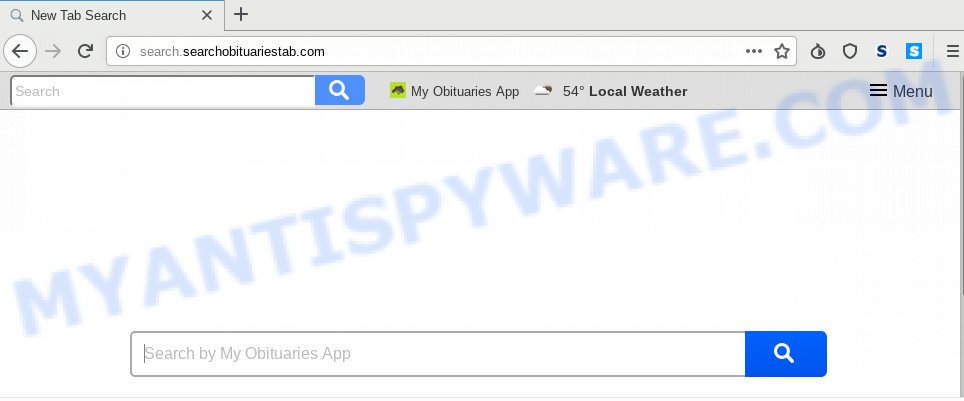
When the Search.searchobituariestab.com browser hijacker is installed on a personal computer, it can:
- set Search.searchobituariestab.com as search provider, new tab page, and startpage;
- prevent users from replacing search provider or homepage address;
- redirect your queries to sponsored webpages;
- provide altered search results;
- record your search queries;
- occasionally redirects to questionable web sites;
- display undesired ads;
- collect Internet browsing habits and use it for marketing purposes.
Another reason why you need to get rid of Search.searchobituariestab.com is its online data-tracking activity. It can collect user data, including:
- IP addresses;
- URLs visited;
- search queries/terms;
- clicks on links and advertisements;
- internet browser version information.
Threat Summary
| Name | Search.searchobituariestab.com |
| Type | browser hijacker, search engine hijacker, start page hijacker, toolbar, unwanted new tab, redirect virus |
| Symptoms |
|
| Removal | Search.searchobituariestab.com removal guide |
Therefore, the browser hijacker is quite dangerous. So, we suggest you delete it from your machine as quickly as possible. Follow the guidance presented below to remove Search.searchobituariestab.com from the Internet Explorer, Google Chrome, Mozilla Firefox and MS Edge.
How to Remove Search.searchobituariestab.com search (removal guide)
There are several steps to removing Search.searchobituariestab.com homepage, because it installs itself so deeply into Windows. You need to uninstall all suspicious and unknown apps, then remove harmful extensions from the Mozilla Firefox, Edge, Chrome and IE and other web browsers you have installed. Finally, you need to reset your web browser settings to remove any changes Search.searchobituariestab.com browser hijacker has made, and then check your personal computer with Zemana Free, MalwareBytes Anti Malware (MBAM) or Hitman Pro to ensure the browser hijacker infection is fully removed. It will take a while.
To remove Search.searchobituariestab.com, follow the steps below:
- Delete Search.searchobituariestab.com without any utilities
- How to remove Search.searchobituariestab.com with freeware
- Run AdBlocker to stop Search.searchobituariestab.com redirect and stay safe online
- How did you get infected with Search.searchobituariestab.com browser hijacker
- To sum up
Delete Search.searchobituariestab.com without any utilities
Read this section to know how to manually get rid of the Search.searchobituariestab.com browser hijacker infection. Even if the step-by-step guide does not work for you, there are several free malicious software removers below which can easily handle such hijackers.
Removing the Search.searchobituariestab.com, check the list of installed apps first
The process of hijacker infection removal is generally the same across all versions of Microsoft Windows OS from 10 to XP. To start with, it is necessary to check the list of installed programs on your computer and delete all unused, unknown and questionable apps.
Windows 8, 8.1, 10
First, press Windows button

Once the ‘Control Panel’ opens, click the ‘Uninstall a program’ link under Programs category as displayed below.

You will see the ‘Uninstall a program’ panel as displayed in the figure below.

Very carefully look around the entire list of applications installed on your PC. Most probably, one of them is the browser hijacker infection responsible for Search.searchobituariestab.com . If you have many applications installed, you can help simplify the search of malicious programs by sort the list by date of installation. Once you’ve found a dubious, unwanted or unused application, right click to it, after that click ‘Uninstall’.
Windows XP, Vista, 7
First, press ‘Start’ button and select ‘Control Panel’ at right panel as shown on the image below.

Once the Windows ‘Control Panel’ opens, you need to press ‘Uninstall a program’ under ‘Programs’ like below.

You will see a list of software installed on your computer. We recommend to sort the list by date of installation to quickly find the programs that were installed last. Most likely, it is the hijacker responsible for redirecting your web-browser to Search.searchobituariestab.com web page. If you’re in doubt, you can always check the application by doing a search for her name in Google, Yahoo or Bing. Once the program which you need to remove is found, simply press on its name, and then press ‘Uninstall’ as shown in the following example.

Delete Search.searchobituariestab.com search from Internet Explorer
The Internet Explorer reset is great if your web-browser is hijacked or you have unwanted extensions or toolbars on your web-browser, that installed by a malicious software.
First, launch the Internet Explorer, then click ‘gear’ icon ![]() . It will open the Tools drop-down menu on the right part of the browser, then click the “Internet Options” as displayed on the image below.
. It will open the Tools drop-down menu on the right part of the browser, then click the “Internet Options” as displayed on the image below.

In the “Internet Options” screen, select the “Advanced” tab, then click the “Reset” button. The Internet Explorer will display the “Reset Internet Explorer settings” prompt. Further, click the “Delete personal settings” check box to select it. Next, press the “Reset” button as displayed on the image below.

After the task is complete, click “Close” button. Close the Microsoft Internet Explorer and reboot your PC for the changes to take effect. This step will help you to restore your web browser’s new tab, homepage and search engine by default to default state.
Remove Search.searchobituariestab.com from Google Chrome
If you are getting Search.searchobituariestab.com instead of your start page or search engine, then you can try to remove it by resetting Google Chrome to its default values. It will also clear cookies, content and site data, temporary and cached data. However, your saved passwords and bookmarks will not be changed, deleted or cleared.

- First start the Chrome and click Menu button (small button in the form of three dots).
- It will show the Chrome main menu. Choose More Tools, then press Extensions.
- You’ll see the list of installed plugins. If the list has the plugin labeled with “Installed by enterprise policy” or “Installed by your administrator”, then complete the following tutorial: Remove Chrome extensions installed by enterprise policy.
- Now open the Google Chrome menu once again, press the “Settings” menu.
- You will see the Google Chrome’s settings page. Scroll down and click “Advanced” link.
- Scroll down again and click the “Reset” button.
- The Google Chrome will show the reset profile settings page as on the image above.
- Next click the “Reset” button.
- Once this procedure is finished, your browser’s home page, newtab and search provider by default will be restored to their original defaults.
- To learn more, read the article How to reset Chrome settings to default.
Remove Search.searchobituariestab.com from Firefox by resetting web browser settings
If Mozilla Firefox homepage or search engine are hijacked by the Search.searchobituariestab.com, your web browser shows annoying pop up advertisements, then ‘Reset Mozilla Firefox’ could solve these problems. When using the reset feature, your personal information like passwords, bookmarks, browsing history and web form auto-fill data will be saved.
Start the Firefox and press the menu button (it looks like three stacked lines) at the top right of the internet browser screen. Next, click the question-mark icon at the bottom of the drop-down menu. It will show the slide-out menu.

Select the “Troubleshooting information”. If you are unable to access the Help menu, then type “about:support” in your address bar and press Enter. It bring up the “Troubleshooting Information” page such as the one below.

Click the “Refresh Firefox” button at the top right of the Troubleshooting Information page. Select “Refresh Firefox” in the confirmation dialog box. The Firefox will start a task to fix your problems that caused by the Search.searchobituariestab.com hijacker. When, it’s done, press the “Finish” button.
How to remove Search.searchobituariestab.com with freeware
Is your Windows computer hijacked by browser hijacker infection? Then don’t worry, in the instructions listed below, we’re sharing best malware removal utilities which has the ability to remove Search.searchobituariestab.com from the Microsoft Edge, Firefox, Microsoft Internet Explorer and Chrome and your computer.
How to automatically get rid of Search.searchobituariestab.com with Zemana Anti-Malware (ZAM)
If you need a free utility that can easily find and remove hijacker related to Search.searchobituariestab.com home page, then use Zemana Free. This is a very handy program, which is primarily developed to quickly find and get rid of adware software and malicious software affecting web-browsers and changing their settings.

- Visit the following page to download the latest version of Zemana Anti-Malware for Windows. Save it to your Desktop so that you can access the file easily.
Zemana AntiMalware
165515 downloads
Author: Zemana Ltd
Category: Security tools
Update: July 16, 2019
- Once downloading is done, close all applications and windows on your machine. Open a file location. Double-click on the icon that’s named Zemana.AntiMalware.Setup.
- Further, press Next button and follow the prompts.
- Once installation is complete, press the “Scan” button for checking your personal computer for the hijacker responsible for redirecting user searches to Search.searchobituariestab.com. While the Zemana utility is checking, you may see number of objects it has identified as being affected by malicious software.
- When Zemana Anti Malware (ZAM) is complete scanning your personal computer, Zemana will open a list of detected threats. Make sure to check mark the threats which are unsafe and then click “Next”. Once that process is finished, you can be prompted to reboot your system.
Use HitmanPro to remove Search.searchobituariestab.com from the PC
Hitman Pro is a completely free (30 day trial) tool. You do not need expensive methods to delete hijacker responsible for changing your web browser settings to Search.searchobituariestab.com and other misleading applications. HitmanPro will uninstall all the unwanted apps such as adware and hijackers for free.
Please go to the link below to download HitmanPro. Save it directly to your Microsoft Windows Desktop.
Once the download is complete, open the folder in which you saved it and double-click the HitmanPro icon. It will start the Hitman Pro utility. If the User Account Control dialog box will ask you want to run the application, click Yes button to continue.

Next, click “Next” to scan for hijacker that responsible for web browser reroute to the undesired Search.searchobituariestab.com webpage. While the utility is scanning, you may see number of objects and files has already scanned.

As the scanning ends, Hitman Pro will show you the results as shown on the image below.

When you’re ready, click “Next” button. It will show a prompt, click the “Activate free license” button. The Hitman Pro will get rid of hijacker that causes web browsers to show undesired Search.searchobituariestab.com web-page and move threats to the program’s quarantine. When that process is done, the tool may ask you to reboot your PC.
Automatically get rid of Search.searchobituariestab.com homepage with MalwareBytes AntiMalware
Manual Search.searchobituariestab.com homepage removal requires some computer skills. Some files and registry entries that created by the hijacker can be not fully removed. We suggest that use the MalwareBytes Free that are fully clean your personal computer of hijacker. Moreover, this free application will help you to remove malicious software, potentially unwanted programs, adware and toolbars that your computer can be infected too.
First, visit the following page, then click the ‘Download’ button in order to download the latest version of MalwareBytes Free.
327736 downloads
Author: Malwarebytes
Category: Security tools
Update: April 15, 2020
Once the downloading process is complete, close all software and windows on your PC system. Open a directory in which you saved it. Double-click on the icon that’s called mb3-setup similar to the one below.
![]()
When the setup starts, you will see the “Setup wizard” that will help you install Malwarebytes on your personal computer.

Once installation is finished, you’ll see window as shown in the figure below.

Now press the “Scan Now” button to perform a system scan with this tool for the browser hijacker infection that causes browsers to show undesired Search.searchobituariestab.com web-page. This procedure can take some time, so please be patient. While the MalwareBytes application is checking, you can see count of objects it has identified as threat.

After the system scan is done, you will be displayed the list of all found threats on your PC. Review the results once the utility has finished the system scan. If you think an entry should not be quarantined, then uncheck it. Otherwise, simply click “Quarantine Selected” button.

The Malwarebytes will now remove hijacker responsible for redirecting user searches to Search.searchobituariestab.com. Once disinfection is done, you may be prompted to restart your computer.

The following video explains few simple steps on how to delete browser hijacker infection, adware and other malware with MalwareBytes Free.
Run AdBlocker to stop Search.searchobituariestab.com redirect and stay safe online
We recommend to install an ad blocking application that can block Search.searchobituariestab.com and other undesired web-sites. The ad-blocking tool like AdGuard is a application which basically removes advertising from the World Wide Web and stops access to malicious web sites. Moreover, security experts says that using ad blocking software is necessary to stay safe when surfing the Net.
Visit the following page to download AdGuard. Save it directly to your MS Windows Desktop.
27037 downloads
Version: 6.4
Author: © Adguard
Category: Security tools
Update: November 15, 2018
After downloading it, run the downloaded file. You will see the “Setup Wizard” screen as displayed below.

Follow the prompts. When the installation is complete, you will see a window like below.

You can click “Skip” to close the install application and use the default settings, or press “Get Started” button to see an quick tutorial that will help you get to know AdGuard better.
In most cases, the default settings are enough and you do not need to change anything. Each time, when you run your computer, AdGuard will launch automatically and stop undesired ads, block Search.searchobituariestab.com, as well as other malicious or misleading webpages. For an overview of all the features of the program, or to change its settings you can simply double-click on the AdGuard icon, which can be found on your desktop.
How did you get infected with Search.searchobituariestab.com browser hijacker
Most commonly Search.searchobituariestab.com browser hijacker infection come in the composition, together with various free programs, as a bonus. Therefore it is very important at the stage of installing programs downloaded from the Net carefully review the Terms of use and the License agreement, as well as to always choose the Advanced, Custom or Manual install method. In this mode, you may turn off all unwanted add-ons, including the Search.searchobituariestab.com hijacker, which will be installed along with the desired program. Of course, if you uninstall the free programs from your computer, your favorite web browser’s settings will not be restored. So, to revert back the IE, Chrome, Mozilla Firefox and Edge’s homepage, newtab page and default search provider you need to follow the steps above.
To sum up
Once you have done the step-by-step instructions shown above, your computer should be clean from this hijacker and other malware. The Firefox, Internet Explorer, Google Chrome and Microsoft Edge will no longer open undesired Search.searchobituariestab.com web site on startup. Unfortunately, if the steps does not help you, then you have caught a new hijacker, and then the best way – ask for help.
Please create a new question by using the “Ask Question” button in the Questions and Answers. Try to give us some details about your problems, so we can try to help you more accurately. Wait for one of our trained “Security Team” or Site Administrator to provide you with knowledgeable assistance tailored to your problem with the unwanted Search.searchobituariestab.com redirect.



















