The Search.hclassifiedslist1.com instead of your start page is a sign of appearance of potentially unwanted application (PUA), specifically a browser hijacker, on your PC system. It can bring a security risk to your system. So, don’t ignore it! Of course, the Search.hclassifiedslist1.com is just a web-site, but the browser hijacker uses it to modify your start page, new tab page and search engine by default, without your permission and desire to see it. The Search.hclassifiedslist1.com as your start page can be just the beginning, because your computer is infected by a malware, that in the future may increase the amount of problems with the Mozilla Firefox, Edge, Chrome and IE. Its appearance will prevent you normally browse the World Wide Web, and more, can lead to crash the web-browser.
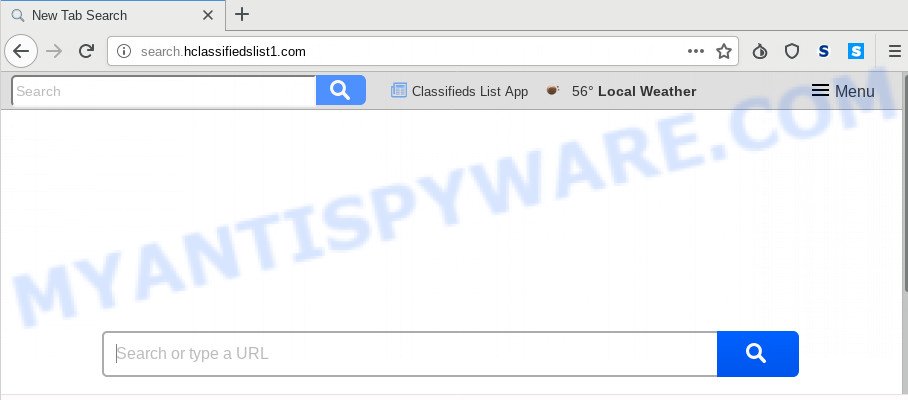
Except that the Search.hclassifiedslist1.com imposes changes to browser’s startpage and new tab page, it also replaces your search provider, which leads to the fact that use of the web browser’s search becomes uncomfortable. The reason for this is that the search results will consist of lots of ads, links to unwanted and ad webpages and only the remaining part is search results for your query from well-known search providers like Google or Bing.
It’s not a good idea to have an unwanted program like Search.hclassifiedslist1.com browser hijacker on your PC system. The reason for this is simple, it doing things you don’t know about. The browser hijacker can collect your confidential information that can be later sold to third party companies. You do not know if your home address, account names and passwords are safe. And of course you completely do not know what will happen when you click on any advertisements on the Search.hclassifiedslist1.com web site.
Threat Summary
| Name | Search.hclassifiedslist1.com |
| Type | browser hijacker, search provider hijacker, home page hijacker, toolbar, unwanted new tab, redirect virus |
| Symptoms |
|
| Removal | Search.hclassifiedslist1.com removal guide |
We strongly suggest that you perform the instructions below which will help you to remove Search.hclassifiedslist1.com redirect using the standard features of Windows and some proven freeware.
How to Remove Search.hclassifiedslist1.com from Windows 10 (8, 7, XP)
As with removing adware software, malware or PUPs, there are few steps you may do. We suggest trying them all. If you do only one part of the guidance, then it should be use malware removal utility, because it should delete browser hijacker and stop any further infection. But to completely remove the Search.hclassifiedslist1.com you will have to at least reset your internet browser settings like start page, default search engine and newtab to default state, disinfect internet browsers shortcuts, delete all unwanted and suspicious applications, and delete browser hijacker by malware removal utilities. Certain of the steps will require you to restart your computer or exit this web-site. So, read this guidance carefully, then bookmark this page or open it on your smartphone for later reference.
To remove Search.hclassifiedslist1.com, complete the steps below:
- How to manually get rid of Search.hclassifiedslist1.com
- How to automatically get rid of Search.hclassifiedslist1.com
- Run AdBlocker to stop Search.hclassifiedslist1.com redirect and stay safe online
- How can you prevent your PC system from the attack of Search.hclassifiedslist1.com hijacker infection
- Finish words
How to manually get rid of Search.hclassifiedslist1.com
Manually removing the Search.hclassifiedslist1.com startpage is also possible, although this approach takes time and technical prowess. You can sometimes locate browser hijacker in your computer’s list of installed software and uninstall it as you would any other unwanted application.
Uninstalling the Search.hclassifiedslist1.com, check the list of installed applications first
The best way to begin the PC system cleanup is to remove unknown and suspicious programs. Using the Windows Control Panel you can do this quickly and easily. This step, in spite of its simplicity, should not be ignored, because the removing of unneeded programs can clean up the Edge, Firefox, Chrome and IE from popups hijackers and so on.
Windows 10, 8.1, 8
Click the Windows logo, and then click Search ![]() . Type ‘Control panel’and press Enter as on the image below.
. Type ‘Control panel’and press Enter as on the image below.

When the ‘Control Panel’ opens, press the ‘Uninstall a program’ link under Programs category as shown on the screen below.

Windows 7, Vista, XP
Open Start menu and choose the ‘Control Panel’ at right as displayed below.

Then go to ‘Add/Remove Programs’ or ‘Uninstall a program’ (Windows 7 or Vista) like below.

Carefully browse through the list of installed software and delete all suspicious and unknown applications. We advise to click ‘Installed programs’ and even sorts all installed apps by date. Once you have found anything dubious that may be the hijacker related to Search.hclassifiedslist1.com search or other PUP (potentially unwanted program), then select this program and click ‘Uninstall’ in the upper part of the window. If the dubious program blocked from removal, then run Revo Uninstaller Freeware to fully remove it from your personal computer.
Remove Search.hclassifiedslist1.com from web browsers
If you have ‘Search.hclassifiedslist1.com ‘ removal problem, then remove unwanted extensions can help you. In the steps below we will show you the way to remove malicious add-ons without reinstall. This will also help to get rid of Search.hclassifiedslist1.com homepage from your web-browser.
You can also try to delete Search.hclassifiedslist1.com homepage by reset Google Chrome settings. |
If you are still experiencing issues with Search.hclassifiedslist1.com startpage removal, you need to reset Firefox browser. |
Another solution to remove Search.hclassifiedslist1.com homepage from Internet Explorer is reset Internet Explorer settings. |
|
How to automatically get rid of Search.hclassifiedslist1.com
There are not many good free anti malware programs with high detection ratio. The effectiveness of malware removal utilities depends on various factors, mostly on how often their virus/malware signatures DB are updated in order to effectively detect modern malware, adware, hijacker infections and other potentially unwanted programs. We recommend to run several programs, not just one. These applications that listed below will help you remove all components of the browser hijacker from your disk and Windows registry and thereby delete Search.hclassifiedslist1.com .
Delete Search.hclassifiedslist1.com search with Zemana Anti-Malware (ZAM)
Zemana Anti Malware (ZAM) is a free tool that performs a scan of your PC system and displays if there are existing adware software, browser hijackers, viruses, worms, spyware, trojans and other malware residing on your computer. If malware is detected, Zemana can automatically remove it. Zemana doesn’t conflict with other anti malware and antivirus programs installed on your system.
- Download Zemana Free by clicking on the following link. Save it to your Desktop so that you can access the file easily.
Zemana AntiMalware
165532 downloads
Author: Zemana Ltd
Category: Security tools
Update: July 16, 2019
- Once you have downloaded the setup file, make sure to double click on the Zemana.AntiMalware.Setup. This would start the Zemana Free installation on your personal computer.
- Select installation language and click ‘OK’ button.
- On the next screen ‘Setup Wizard’ simply click the ‘Next’ button and follow the prompts.

- Finally, once the setup is finished, Zemana Anti Malware (ZAM) will launch automatically. Else, if does not then double-click on the Zemana icon on your desktop.
- Now that you have successfully install Zemana Free, let’s see How to use Zemana Free to remove Search.hclassifiedslist1.com redirect from your computer.
- After you have opened the Zemana AntiMalware (ZAM), you will see a window like below, just click ‘Scan’ button for scanning your system for the hijacker infection.

- Now pay attention to the screen while Zemana Anti-Malware (ZAM) scans your computer.

- After the scan get finished, it will open the Scan Results. In order to remove all threats, simply click ‘Next’ button.

- Zemana AntiMalware may require a reboot personal computer in order to complete the Search.hclassifiedslist1.com removal procedure.
- If you want to completely delete hijacker infection from your PC system, then click ‘Quarantine’ icon, select all malicious software, adware software, PUPs and other items and click Delete.
- Reboot your PC to complete the hijacker removal process.
Delete Search.hclassifiedslist1.com from web-browsers with HitmanPro
HitmanPro is a completely free (30 day trial) utility. You do not need expensive methods to remove hijacker that reroutes your web-browser to undesired Search.hclassifiedslist1.com web-site and other shady applications. Hitman Pro will uninstall all the unwanted software such as adware software and browser hijackers for free.

- First, visit the following page, then press the ‘Download’ button in order to download the latest version of Hitman Pro.
- After downloading is finished, double click the HitmanPro icon. Once this tool is launched, click “Next” button to perform a system scan with this tool for the browser hijacker infection responsible for modifying your browser settings to Search.hclassifiedslist1.com. While the tool is checking, you can see how many objects and files has already scanned.
- After the scan get completed, Hitman Pro will open you the results. When you are ready, press “Next” button. Now press the “Activate free license” button to begin the free 30 days trial to remove all malicious software found.
Use MalwareBytes Free to remove Search.hclassifiedslist1.com
Remove Search.hclassifiedslist1.com browser hijacker manually is difficult and often the hijacker infection is not completely removed. Therefore, we advise you to run the MalwareBytes that are completely clean your computer. Moreover, this free program will help you to remove malicious software, PUPs, toolbars and adware software that your computer can be infected too.
Download MalwareBytes AntiMalware (MBAM) by clicking on the link below.
327749 downloads
Author: Malwarebytes
Category: Security tools
Update: April 15, 2020
Once the downloading process is complete, close all programs and windows on your machine. Double-click the install file named mb3-setup. If the “User Account Control” dialog box pops up as displayed in the figure below, click the “Yes” button.

It will open the “Setup wizard” that will help you install MalwareBytes AntiMalware (MBAM) on your PC system. Follow the prompts and do not make any changes to default settings.

Once install is complete successfully, click Finish button. MalwareBytes AntiMalware (MBAM) will automatically start and you can see its main screen similar to the one below.

Now click the “Scan Now” button to perform a system scan with this tool for the browser hijacker that developed to redirect your internet browser to the Search.hclassifiedslist1.com web page. A scan can take anywhere from 10 to 30 minutes, depending on the number of files on your PC system and the speed of your computer. While the MalwareBytes Anti-Malware utility is scanning, you may see how many objects it has identified as being infected by malicious software.

After MalwareBytes Free has completed scanning your PC system, MalwareBytes AntiMalware will show you the results. All detected threats will be marked. You can remove them all by simply press “Quarantine Selected” button. The MalwareBytes will remove Search.hclassifiedslist1.com hijacker infection and other browser’s harmful extensions. After the procedure is done, you may be prompted to reboot the PC.

We advise you look at the following video, which completely explains the procedure of using the MalwareBytes Free to delete adware software, hijacker and other malware.
Run AdBlocker to stop Search.hclassifiedslist1.com redirect and stay safe online
One of the worst things is the fact that you cannot block all those annoying websites like Search.hclassifiedslist1.com using only built-in MS Windows capabilities. However, there is a application out that you can use to stop unwanted browser redirects, advertisements and pop-ups in any modern web-browsers including MS Edge, Google Chrome, Internet Explorer and Mozilla Firefox. It’s called Adguard and it works very well.
Click the following link to download AdGuard. Save it to your Desktop.
27044 downloads
Version: 6.4
Author: © Adguard
Category: Security tools
Update: November 15, 2018
After downloading it, launch the downloaded file. You will see the “Setup Wizard” screen like below.

Follow the prompts. Once the setup is finished, you will see a window as shown below.

You can press “Skip” to close the installation application and use the default settings, or click “Get Started” button to see an quick tutorial that will help you get to know AdGuard better.
In most cases, the default settings are enough and you do not need to change anything. Each time, when you launch your personal computer, AdGuard will start automatically and stop unwanted advertisements, block Search.hclassifiedslist1.com, as well as other malicious or misleading webpages. For an overview of all the features of the application, or to change its settings you can simply double-click on the AdGuard icon, which can be found on your desktop.
How can you prevent your PC system from the attack of Search.hclassifiedslist1.com hijacker infection
The Search.hclassifiedslist1.com hijacker infection usually is bundled with various free programs. In many cases, it can be bundled within the setup files from Softonic, Cnet, Soft32, Brothersoft or other similar web-sites. So, you should run any files downloaded from the Internet with great caution, read the User agreement, Software license and Terms of use. In the process of installing a new application, you should select a Manual, Advanced or Custom installation option to control what components and third-party software to be installed, otherwise you run the risk of infecting your computer with an hijacker infection like Search.hclassifiedslist1.com.
Finish words
Once you have done the tutorial outlined above, your PC system should be clean from browser hijacker infection which reroutes your browser to intrusive Search.hclassifiedslist1.com web site and other malicious software. The Google Chrome, Firefox, Internet Explorer and MS Edge will no longer show intrusive Search.hclassifiedslist1.com webpage on startup. Unfortunately, if the steps does not help you, then you have caught a new browser hijacker infection, and then the best way – ask for help here.
























