According to IT security specialists, Nouncilofferin.info is a web site that is made in order to trick users to accept browser notification spam via the internet browser. This web site asks you to click on the ‘Allow’ button to access the content of the webpage, confirm that you are 18+, watch a video, connect to the Internet, verify that you are not a robot, download a file, enable Flash Player, and so on.
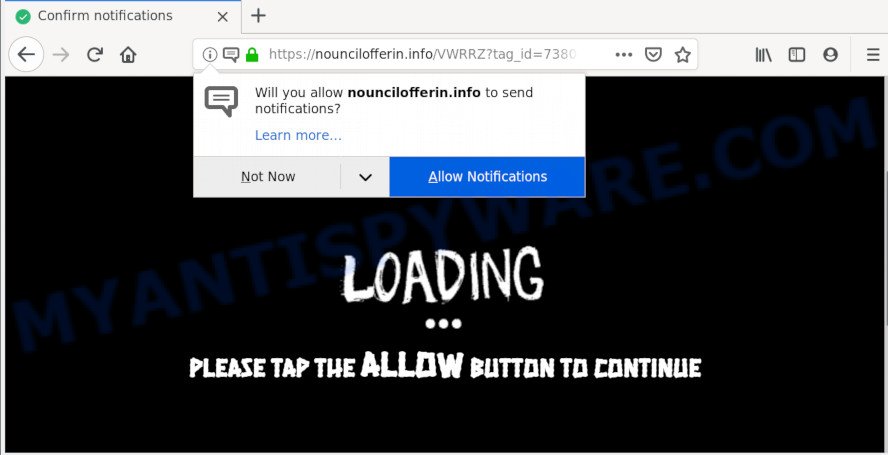
If you click the ‘Allow’ button, then you will start seeing unwanted adverts in form of pop-ups on your desktop. The makers of Nouncilofferin.info use these push notifications to bypass protection against pop ups in the web browser and therefore show a lot of unwanted advertisements. These advertisements are used to promote questionable web browser addons, fake prizes scams, adware bundles, and adult web sites.

The best way to get rid of Nouncilofferin.info push notifications open the internet browser’s settings and follow the Nouncilofferin.info removal instructions below. Once you remove notifications subscription, the Nouncilofferin.info popups advertisements will no longer show on your web browser.
How did you get infected with Nouncilofferin.info pop-ups
Cyber security experts have determined that users are redirected to Nouncilofferin.info by adware software or from shady ads. Adware is software related to unwanted advertisements. Some adware will bring up adverts when you is browsing the Net, while other will build up a profile of your browsing habits in order to target adverts. In general, adware have to be installed on your PC, so it will tend to be bundled with other apps in much the same way as PUPs.
Adware software usually is bundled with certain freeware that you download off of the Internet. So, think back, have you ever download and run any free applications. In order to avoid infection, in the Setup wizard, you should be be proactive and carefully read the ‘Terms of use’, the ‘license agreement’ and other setup screens, as well as to always choose the ‘Manual’ or ‘Advanced’ installation mode, when installing anything downloaded from the Web.
Threat Summary
| Name | Nouncilofferin.info pop up |
| Type | browser notification spam ads, pop up virus, popups, popup advertisements |
| Distribution | social engineering attack, adware softwares, PUPs, dubious popup advertisements |
| Symptoms |
|
| Removal | Nouncilofferin.info removal guide |
We strongly suggest that you perform the instructions below that will allow you to remove Nouncilofferin.info pop-ups using the standard features of Windows and some proven free programs.
How to remove Nouncilofferin.info ads
Not all undesired applications like adware software that causes Nouncilofferin.info ads in your browser are easily uninstallable. You might see pop ups, deals, text links, in-text ads, banners and other type of ads in the MS Edge, Internet Explorer, Mozilla Firefox and Chrome and might not be able to figure out the application responsible for this activity. The reason for this is that many undesired software neither appear in MS Windows Control Panel. Therefore in order to fully remove Nouncilofferin.info pop up ads, you need to use the steps below. Certain of the steps below will require you to close this website. So, please read the few simple steps carefully, after that bookmark it or open it on your smartphone for later reference.
To remove Nouncilofferin.info pop ups, use the steps below:
- Manual Nouncilofferin.info pop ups removal
- Uninstall adware through the Windows Control Panel
- Remove Nouncilofferin.info notifications from browsers
- Get rid of Nouncilofferin.info from Mozilla Firefox by resetting web browser settings
- Remove Nouncilofferin.info ads from Chrome
- Get rid of Nouncilofferin.info popups from Microsoft Internet Explorer
- Run free malware removal tools to fully get rid of Nouncilofferin.info popups
- How to stop Nouncilofferin.info pop-ups
- Finish words
Manual Nouncilofferin.info pop ups removal
These steps to delete Nouncilofferin.info advertisements without any apps are presented below. Be sure to carry out the step-by-step tutorial completely to fully remove this adware which cause undesired Nouncilofferin.info pop up advertisements.
Uninstall adware through the Windows Control Panel
Check out the MS Windows Control Panel (Programs and Features section) to see all installed programs. We suggest to click on the “Date Installed” in order to sort the list of apps by the date you installed them. If you see any unknown and dubious programs, they are the ones you need to delete.
|
|
|
|
Remove Nouncilofferin.info notifications from browsers
Your web-browser likely now allows the Nouncilofferin.info web site to send you spam notifications, but you do not want the intrusive advertisements from this website and we understand that. We’ve put together this guide on how you can remove Nouncilofferin.info pop-ups from Firefox, Android, Google Chrome, Edge, Safari and IE.
|
|
|
|
|
|
Get rid of Nouncilofferin.info from Mozilla Firefox by resetting web browser settings
The Mozilla Firefox reset will delete redirections to unwanted Nouncilofferin.info web page, modified preferences, extensions and security settings. However, your saved passwords and bookmarks will not be changed, deleted or cleared.
First, open the Firefox and click ![]() button. It will open the drop-down menu on the right-part of the web-browser. Further, click the Help button (
button. It will open the drop-down menu on the right-part of the web-browser. Further, click the Help button (![]() ) as displayed on the image below.
) as displayed on the image below.

In the Help menu, select the “Troubleshooting Information” option. Another way to open the “Troubleshooting Information” screen – type “about:support” in the browser adress bar and press Enter. It will open the “Troubleshooting Information” page as on the image below. In the upper-right corner of this screen, click the “Refresh Firefox” button.

It will display the confirmation dialog box. Further, click the “Refresh Firefox” button. The Firefox will begin a procedure to fix your problems that caused by the Nouncilofferin.info adware software. Once, it’s done, press the “Finish” button.
Remove Nouncilofferin.info ads from Chrome
This step will show you how to reset Google Chrome browser settings to default values. This can delete Nouncilofferin.info pop-up advertisements and fix some surfing problems, especially after adware infection. Essential information like bookmarks, browsing history, passwords, cookies, auto-fill data and personal dictionaries will not be removed.
First run the Chrome. Next, click the button in the form of three horizontal dots (![]() ).
).
It will open the Google Chrome menu. Select More Tools, then click Extensions. Carefully browse through the list of installed addons. If the list has the extension signed with “Installed by enterprise policy” or “Installed by your administrator”, then complete the following tutorial: Remove Chrome extensions installed by enterprise policy.
Open the Google Chrome menu once again. Further, click the option named “Settings”.

The web-browser will display the settings screen. Another solution to display the Google Chrome’s settings – type chrome://settings in the browser adress bar and press Enter
Scroll down to the bottom of the page and press the “Advanced” link. Now scroll down until the “Reset” section is visible, as displayed on the screen below and press the “Reset settings to their original defaults” button.

The Google Chrome will display the confirmation dialog box as displayed in the figure below.

You need to confirm your action, click the “Reset” button. The browser will start the procedure of cleaning. When it is complete, the web browser’s settings including startpage, new tab page and search engine by default back to the values which have been when the Chrome was first installed on your computer.
Get rid of Nouncilofferin.info popups from Microsoft Internet Explorer
If you find that Internet Explorer internet browser settings such as newtab, startpage and default search engine had been modified by adware that causes unwanted Nouncilofferin.info pop-up advertisements, then you may return your settings, via the reset browser procedure.
First, launch the Internet Explorer, then click ‘gear’ icon ![]() . It will show the Tools drop-down menu on the right part of the browser, then click the “Internet Options” as displayed on the image below.
. It will show the Tools drop-down menu on the right part of the browser, then click the “Internet Options” as displayed on the image below.

In the “Internet Options” screen, select the “Advanced” tab, then click the “Reset” button. The Internet Explorer will display the “Reset Internet Explorer settings” prompt. Further, press the “Delete personal settings” check box to select it. Next, click the “Reset” button as shown on the screen below.

When the task is finished, click “Close” button. Close the IE and restart your computer for the changes to take effect. This step will help you to restore your web-browser’s newtab page, search engine and homepage to default state.
Run free malware removal tools to fully get rid of Nouncilofferin.info popups
If the Nouncilofferin.info pop ups are still there, the situation is more serious. But don’t worry. There are several tools which are developed to find and remove adware from your web browser and PC system. If you are looking for a free method to adware software removal, then Zemana Anti Malware is a good option. Also you can get Hitman Pro and MalwareBytes Free. Both programs also available for free unlimited scanning and for removal of found malware, adware and PUPs.
Use Zemana to remove Nouncilofferin.info pop up ads
Thinking about delete Nouncilofferin.info advertisements from your internet browser? Then pay attention to Zemana AntiMalware. This is a well-known utility, originally created just to find and get rid of malicious software, adware software and PUPs. But by now it has seriously changed and can not only rid you of malware, but also protect your PC from malware and adware, as well as find and remove common viruses and trojans.

- Click the following link to download Zemana Anti Malware. Save it on your Windows desktop or in any other place.
Zemana AntiMalware
165090 downloads
Author: Zemana Ltd
Category: Security tools
Update: July 16, 2019
- At the download page, click on the Download button. Your web-browser will open the “Save as” dialog box. Please save it onto your Windows desktop.
- Once downloading is done, please close all apps and open windows on your computer. Next, run a file called Zemana.AntiMalware.Setup.
- This will run the “Setup wizard” of Zemana Free onto your computer. Follow the prompts and don’t make any changes to default settings.
- When the Setup wizard has finished installing, the Zemana Anti Malware (ZAM) will launch and display the main window.
- Further, click the “Scan” button to begin scanning your computer for the adware which causes intrusive Nouncilofferin.info popup advertisements. This procedure can take some time, so please be patient. During the scan Zemana will detect threats exist on your machine.
- When Zemana Anti-Malware (ZAM) is done scanning your system, the results are displayed in the scan report.
- Review the results once the tool has finished the system scan. If you think an entry should not be quarantined, then uncheck it. Otherwise, simply click the “Next” button. The tool will remove adware software that cause pop-ups and add items to the Quarantine. After that process is finished, you may be prompted to reboot the PC.
- Close the Zemana Free and continue with the next step.
Use HitmanPro to delete Nouncilofferin.info popup advertisements from internet browser
HitmanPro cleans your computer from hijackers, potentially unwanted programs, unwanted toolbars, web browser extensions and other undesired apps such as adware software that causes Nouncilofferin.info pop up ads in your web-browser. The free removal utility will help you enjoy your personal computer to its fullest. Hitman Pro uses advanced behavioral detection technologies to detect if there are undesired programs in your PC system. You can review the scan results, and choose the threats you want to uninstall.

- Download Hitman Pro by clicking on the link below.
- After the downloading process is finished, double click the Hitman Pro icon. Once this tool is started, click “Next” button to scan for adware that causes Nouncilofferin.info advertisements in your internet browser. A scan may take anywhere from 10 to 30 minutes, depending on the number of files on your system and the speed of your PC system. While the Hitman Pro program is scanning, you can see count of objects it has identified as threat.
- Once Hitman Pro has completed scanning, you’ll be displayed the list of all detected threats on your machine. Review the scan results and then click “Next” button. Now click the “Activate free license” button to begin the free 30 days trial to delete all malware found.
Automatically delete Nouncilofferin.info pop ups with MalwareBytes Free
Trying to remove Nouncilofferin.info ads can become a battle of wills between the adware software infection and you. MalwareBytes Free can be a powerful ally, removing most of today’s adware software, malware and PUPs with ease. Here’s how to use MalwareBytes AntiMalware will help you win.
Installing the MalwareBytes Free is simple. First you’ll need to download MalwareBytes Free on your PC system from the link below.
327309 downloads
Author: Malwarebytes
Category: Security tools
Update: April 15, 2020
When the download is complete, close all software and windows on your system. Open a directory in which you saved it. Double-click on the icon that’s named mb3-setup like the one below.
![]()
When the installation begins, you’ll see the “Setup wizard” that will help you set up Malwarebytes on your system.

Once install is done, you will see window as on the image below.

Now click the “Scan Now” button to perform a system scan with this utility for the adware software that causes Nouncilofferin.info ads.

Once MalwareBytes completes the scan, it will display the Scan Results. Review the results once the utility has complete the system scan. If you think an entry should not be quarantined, then uncheck it. Otherwise, simply click “Quarantine Selected” button.

The Malwarebytes will now begin to remove adware that causes annoying Nouncilofferin.info advertisements. Once the process is complete, you may be prompted to reboot your PC.

The following video explains step-by-step guidance on how to delete hijacker infection, adware and other malware with MalwareBytes Free.
How to stop Nouncilofferin.info pop-ups
If you surf the Internet, you can’t avoid malvertising. But you can protect your web-browser against it. Download and run an ad-blocker program. AdGuard is an ad-blocking that can filter out a lot of of the malvertising, blocking dynamic scripts from loading harmful content.
Visit the following page to download the latest version of AdGuard for MS Windows. Save it to your Desktop.
26910 downloads
Version: 6.4
Author: © Adguard
Category: Security tools
Update: November 15, 2018
After downloading it, launch the downloaded file. You will see the “Setup Wizard” screen as on the image below.

Follow the prompts. When the installation is complete, you will see a window as shown on the image below.

You can click “Skip” to close the setup program and use the default settings, or click “Get Started” button to see an quick tutorial that will assist you get to know AdGuard better.
In most cases, the default settings are enough and you do not need to change anything. Each time, when you start your computer, AdGuard will start automatically and stop unwanted advertisements, block Nouncilofferin.info, as well as other malicious or misleading web-sites. For an overview of all the features of the application, or to change its settings you can simply double-click on the AdGuard icon, that can be found on your desktop.
Finish words
Now your PC should be clean of the adware which causes annoying Nouncilofferin.info pop up advertisements. We suggest that you keep Zemana Free (to periodically scan your PC system for new adwares and other malicious software) and AdGuard (to help you stop annoying pop up advertisements and malicious websites). Moreover, to prevent any adware, please stay clear of unknown and third party applications, make sure that your antivirus application, turn on the option to locate potentially unwanted apps.
If you need more help with Nouncilofferin.info pop-up ads related issues, go to here.




















