According to cyber security specialists, Schedhomoso.pro is a webpage which is created in order to con you and other unsuspecting users into signing up for its push notifications from this or similar web pages that will in turn bombard users with popup advertisements usually related to adware, adult webpages and other click fraud schemes. This web site claims that clicking ‘Allow’ is necessary to verify that you are not a robot, access the content of the web site, connect to the Internet, enable Flash Player, confirm that you are 18+, download a file, watch a video, and so on.
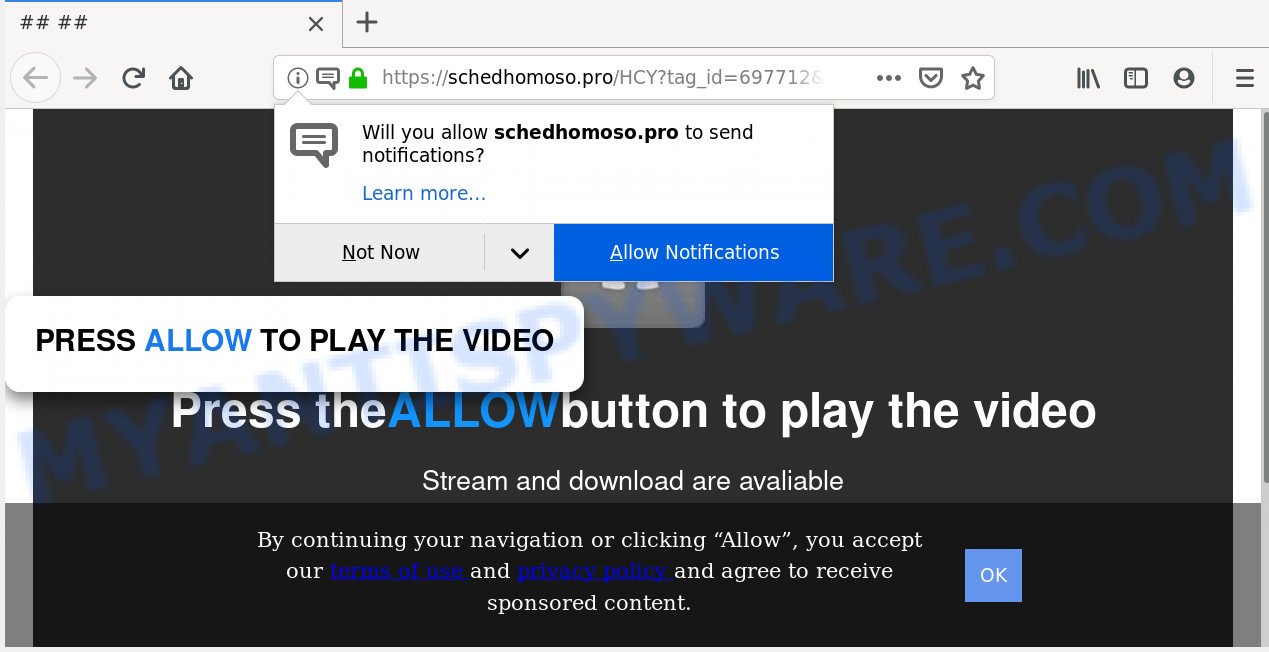
If you press on the ‘Allow’ button, then your web browser will be configured to show annoying adverts on your desktop, even when you are not using the web browser. Push notifications are originally developed to alert the user of newly published content. Scammers abuse ‘push notifications’ to avoid antivirus and ad-blocker programs by presenting intrusive adverts. These advertisements are displayed in the lower right corner of the screen urges users to play online games, visit suspicious web-pages, install web-browser extensions & so on.

The best way to remove Schedhomoso.pro push notifications open the web browser’s settings and follow the Schedhomoso.pro removal guide below. Once you remove notifications subscription, the Schedhomoso.pro pop-ups advertisements will no longer appear on the desktop.
How did you get infected with Schedhomoso.pro popups
Some research has shown that users can be redirected to Schedhomoso.pro from malicious advertisements or by PUPs and adware. Adware is undesired software made to throw advertisements up on your browser screen. Adware generates money for its developer by occasionally showing tons of ads and pop-up deals. You might experience a change in your start page or search provider, new tabs opening or even a redirect to unsafe web sites.
Adware is bundled within various freeware. This means that you need to be very careful when installing apps downloaded from the Internet, even from a large proven hosting. Be sure to read the Terms of Use and the Software license, choose only the Manual, Advanced or Custom install mode, switch off all optional modules and applications are offered to install.
Threat Summary
| Name | Schedhomoso.pro pop-up |
| Type | push notifications advertisements, pop up advertisements, pop ups, popup virus |
| Distribution | suspicious pop up advertisements, PUPs, adware softwares, social engineering attack |
| Symptoms |
|
| Removal | Schedhomoso.pro removal guide |
To find out how to remove Schedhomoso.pro ads, we advise to read the step-by-step guidance added to this post below. The guide was developed by experienced security professionals who discovered a solution to get rid of the annoying adware out of the PC.
How to remove Schedhomoso.pro ads from Chrome, Firefox, IE, Edge
We can help you delete Schedhomoso.pro from your browsers, without the need to take your machine to a professional. Simply follow the removal instructions below if you currently have the unwanted adware on your computer and want to remove it. If you’ve any difficulty while trying to get rid of the adware which causes intrusive Schedhomoso.pro pop-up ads, feel free to ask for our help in the comment section below. Read it once, after doing so, please bookmark this page (or open it on your smartphone) as you may need to shut down your browser or reboot your personal computer.
To remove Schedhomoso.pro pop ups, execute the steps below:
- Delete Schedhomoso.pro popups without any tools
- How to automatically remove Schedhomoso.pro advertisements
- Use AdBlocker to block Schedhomoso.pro and stay safe online
- To sum up
Delete Schedhomoso.pro popups without any tools
These steps to remove Schedhomoso.pro ads without any apps are presented below. Be sure to carry out the step-by-step guide completely to fully get rid of this adware which cause annoying Schedhomoso.pro pop-ups.
Remove unwanted or newly installed apps
One of the first things to attempt for removal of adware is to check your system installed programs screen and look for undesired and questionable programs. If there are any programs you do not recognize or are no longer using, you should remove them. If that doesn’t work, then you may need to use adware removal tool like Zemana.
Windows 10, 8.1, 8
Click the MS Windows logo, and then press Search ![]() . Type ‘Control panel’and press Enter as shown below.
. Type ‘Control panel’and press Enter as shown below.

Once the ‘Control Panel’ opens, press the ‘Uninstall a program’ link under Programs category like below.

Windows 7, Vista, XP
Open Start menu and select the ‘Control Panel’ at right as shown below.

Then go to ‘Add/Remove Programs’ or ‘Uninstall a program’ (Microsoft Windows 7 or Vista) as shown on the image below.

Carefully browse through the list of installed apps and get rid of all questionable and unknown software. We recommend to click ‘Installed programs’ and even sorts all installed applications by date. When you’ve found anything dubious that may be the adware that cause intrusive Schedhomoso.pro advertisements or other potentially unwanted application (PUA), then choose this application and press ‘Uninstall’ in the upper part of the window. If the suspicious application blocked from removal, then use Revo Uninstaller Freeware to fully get rid of it from your computer.
Remove Schedhomoso.pro notifications from browsers
if you became a victim of fraudsters and clicked on the “Allow” button, then your web browser was configured to display intrusive advertisements. To remove the ads, you need to remove the notification permission that you gave the Schedhomoso.pro web-site to send browser notification spam.
Google Chrome:
- Click on ‘three dots menu’ button at the top-right corner of the Chrome window.
- Select ‘Settings’, scroll down to the bottom and click ‘Advanced’.
- At the ‘Privacy and Security’ section click ‘Site settings’.
- Go to Notifications settings.
- Locate the Schedhomoso.pro site and click the three vertical dots button next to it, then click on ‘Remove’.

Android:
- Open Chrome.
- In the top-right corner, find and tap the Google Chrome menu (three dots).
- In the menu tap ‘Settings’, scroll down to ‘Advanced’.
- Tap on ‘Site settings’ and then ‘Notifications’. In the opened window, find the Schedhomoso.pro URL, other suspicious URLs and tap on them one-by-one.
- Tap the ‘Clean & Reset’ button and confirm.

Mozilla Firefox:
- In the right upper corner, click the Firefox menu (three horizontal stripes).
- In the drop-down menu select ‘Options’. In the left side select ‘Privacy & Security’.
- Scroll down to ‘Permissions’ and then to ‘Settings’ next to ‘Notifications’.
- Locate sites you down’t want to see notifications from (for example, Schedhomoso.pro), click on drop-down menu next to each and select ‘Block’.
- Click ‘Save Changes’ button.

Edge:
- In the top-right corner, click on the three dots to expand the Edge menu.
- Click ‘Settings’. Click ‘Advanced’ on the left side of the window.
- Click ‘Manage permissions’ button below ‘Website permissions’.
- Right-click the Schedhomoso.pro. Click ‘Delete’.

Internet Explorer:
- In the top-right corner, click on the menu button (gear icon).
- Select ‘Internet options’.
- Click on the ‘Privacy’ tab and select ‘Settings’ in the pop-up blockers section.
- Select the Schedhomoso.pro and other dubious sites below and delete them one by one by clicking the ‘Remove’ button.

Safari:
- On the top menu select ‘Safari’, then ‘Preferences’.
- Select the ‘Websites’ tab and then select ‘Notifications’ section on the left panel.
- Locate the Schedhomoso.pro and select it, click the ‘Deny’ button.
Get rid of Schedhomoso.pro from Mozilla Firefox by resetting web browser settings
If Firefox settings are hijacked by the adware software, your internet browser shows unwanted pop up ads, then ‘Reset Firefox’ could solve these problems. Essential information like bookmarks, browsing history, passwords, cookies, auto-fill data and personal dictionaries will not be removed.
Click the Menu button (looks like three horizontal lines), and click the blue Help icon located at the bottom of the drop down menu as displayed on the screen below.

A small menu will appear, press the “Troubleshooting Information”. On this page, press “Refresh Firefox” button as on the image below.

Follow the onscreen procedure to revert back your Mozilla Firefox browser settings to their default values.
Remove Schedhomoso.pro pop ups from Chrome
Reset Google Chrome settings is a simple method to delete Schedhomoso.pro pop-ups, harmful and adware extensions, browser’s default search provider, newtab page and home page which have been modified by adware.

- First, run the Chrome and click the Menu icon (icon in the form of three dots).
- It will open the Chrome main menu. Select More Tools, then click Extensions.
- You will see the list of installed extensions. If the list has the add-on labeled with “Installed by enterprise policy” or “Installed by your administrator”, then complete the following steps: Remove Chrome extensions installed by enterprise policy.
- Now open the Chrome menu once again, press the “Settings” menu.
- Next, click “Advanced” link, that located at the bottom of the Settings page.
- On the bottom of the “Advanced settings” page, press the “Reset settings to their original defaults” button.
- The Chrome will display the reset settings dialog box as shown on the image above.
- Confirm the web browser’s reset by clicking on the “Reset” button.
- To learn more, read the article How to reset Google Chrome settings to default.
Get rid of Schedhomoso.pro advertisements from Internet Explorer
By resetting Microsoft Internet Explorer browser you restore your web-browser settings to its default state. This is basic when troubleshooting problems that might have been caused by adware that causes Schedhomoso.pro ads in your web browser.
First, run the Internet Explorer, then click ‘gear’ icon ![]() . It will show the Tools drop-down menu on the right part of the web browser, then press the “Internet Options” as shown on the image below.
. It will show the Tools drop-down menu on the right part of the web browser, then press the “Internet Options” as shown on the image below.

In the “Internet Options” screen, select the “Advanced” tab, then click the “Reset” button. The IE will open the “Reset Internet Explorer settings” dialog box. Further, click the “Delete personal settings” check box to select it. Next, press the “Reset” button as shown in the figure below.

Once the process is complete, click “Close” button. Close the IE and restart your computer for the changes to take effect. This step will help you to restore your internet browser’s newtab page, start page and search provider by default to default state.
How to automatically remove Schedhomoso.pro advertisements
The adware can hide its components which are difficult for you to find out and delete completely. This can lead to the fact that after some time, the adware software related to the Schedhomoso.pro pop-ups once again infect your machine. Moreover, We want to note that it is not always safe to delete adware manually, if you do not have much experience in setting up and configuring the Microsoft Windows operating system. The best solution to search for and delete adware software is to run free malware removal applications.
Get rid of Schedhomoso.pro popups with Zemana
Zemana Free is one of the best in its class, it can detect and remove lots of of different security threats, including adware, hijackers, spyware and trojans that masqueraded as legitimate computer applications. Also Zemana Free includes another utility called FRST – is a helpful application for manual removal of files and parts of the Windows registry created by malware.

- Click the following link to download Zemana. Save it directly to your Microsoft Windows Desktop.
Zemana AntiMalware
165519 downloads
Author: Zemana Ltd
Category: Security tools
Update: July 16, 2019
- When downloading is complete, close all programs and windows on your PC. Open a file location. Double-click on the icon that’s named Zemana.AntiMalware.Setup.
- Further, click Next button and follow the prompts.
- Once installation is complete, click the “Scan” button to perform a system scan with this utility for the adware that causes Schedhomoso.pro popups. When a malicious software, adware software or PUPs are detected, the number of the security threats will change accordingly. Wait until the the scanning is complete.
- Once finished, Zemana will display a screen which contains a list of malicious software that has been detected. In order to delete all threats, simply press “Next”. Once the clean up is done, you can be prompted to restart your PC system.
Run Hitman Pro to remove Schedhomoso.pro popup advertisements from internet browser
If the Schedhomoso.pro advertisements problem persists, run the HitmanPro and scan if your browser is infected by adware. The Hitman Pro is a downloadable security tool that provides on-demand scanning and allows delete adware, potentially unwanted apps, and other malicious software. It works with your existing antivirus.

- Click the link below to download Hitman Pro. Save it on your Desktop.
- When the downloading process is done, double click the Hitman Pro icon. Once this tool is started, click “Next” button to look for adware software that causes Schedhomoso.pro popup advertisements. A system scan can take anywhere from 5 to 30 minutes, depending on your machine. While the Hitman Pro tool is checking, you can see how many objects it has identified as being infected by malicious software.
- As the scanning ends, the results are displayed in the scan report. You may remove items (move to Quarantine) by simply click “Next” button. Now click the “Activate free license” button to start the free 30 days trial to delete all malware found.
How to remove Schedhomoso.pro with MalwareBytes
Delete Schedhomoso.pro popup advertisements manually is difficult and often the adware is not fully removed. Therefore, we recommend you to use the MalwareBytes Free that are completely clean your computer. Moreover, this free program will help you to get rid of malware, potentially unwanted programs, toolbars and hijacker infections that your personal computer may be infected too.
MalwareBytes Anti Malware (MBAM) can be downloaded from the following link. Save it directly to your MS Windows Desktop.
327740 downloads
Author: Malwarebytes
Category: Security tools
Update: April 15, 2020
After downloading is finished, close all windows on your PC. Further, launch the file named mb3-setup. If the “User Account Control” prompt pops up like below, press the “Yes” button.

It will open the “Setup wizard” which will allow you install MalwareBytes on the PC. Follow the prompts and don’t make any changes to default settings.

Once installation is finished successfully, press Finish button. Then MalwareBytes Anti Malware (MBAM) will automatically start and you can see its main window like the one below.

Next, click the “Scan Now” button to start scanning your personal computer for the adware software related to the Schedhomoso.pro pop up ads. This procedure can take quite a while, so please be patient. While the MalwareBytes Free program is checking, you can see count of objects it has identified as threat.

After the system scan is finished, MalwareBytes Anti-Malware will display you the results. Review the report and then press “Quarantine Selected” button.

The MalwareBytes Free will begin to remove adware responsible for Schedhomoso.pro pop ups. When the task is finished, you may be prompted to restart your machine. We suggest you look at the following video, which completely explains the procedure of using the MalwareBytes Free to remove hijackers, adware and other malware.
Use AdBlocker to block Schedhomoso.pro and stay safe online
It is important to use ad blocker applications such as AdGuard to protect your machine from malicious webpages. Most security experts says that it is okay to stop ads. You should do so just to stay safe! And, of course, the AdGuard can to block Schedhomoso.pro and other unwanted web pages.
First, visit the following page, then click the ‘Download’ button in order to download the latest version of AdGuard.
27040 downloads
Version: 6.4
Author: © Adguard
Category: Security tools
Update: November 15, 2018
After the download is complete, run the downloaded file. You will see the “Setup Wizard” screen as displayed below.

Follow the prompts. After the installation is done, you will see a window as shown below.

You can click “Skip” to close the installation application and use the default settings, or click “Get Started” button to see an quick tutorial that will help you get to know AdGuard better.
In most cases, the default settings are enough and you don’t need to change anything. Each time, when you launch your PC system, AdGuard will run automatically and stop unwanted advertisements, block Schedhomoso.pro, as well as other malicious or misleading web pages. For an overview of all the features of the application, or to change its settings you can simply double-click on the AdGuard icon, which is located on your desktop.
To sum up
Now your computer should be clean of the adware software that cause pop ups. We suggest that you keep AdGuard (to help you stop unwanted pop up advertisements and unwanted malicious web-sites) and Zemana (to periodically scan your system for new malicious software, hijacker infections and adware). Make sure that you have all the Critical Updates recommended for Windows operating system. Without regular updates you WILL NOT be protected when new browser hijackers, harmful software and adware are released.
If you are still having problems while trying to get rid of Schedhomoso.pro popup ads from your web browser, then ask for help here.




















