According to computer security experts, Apple.com-guard-device.live is a web page that is made in order to deceive people into believing that the personal computer has been infected by malware. This web-site will claim that you need to click ‘Scan Now’ button in order to take immediate action and begin the repair process.
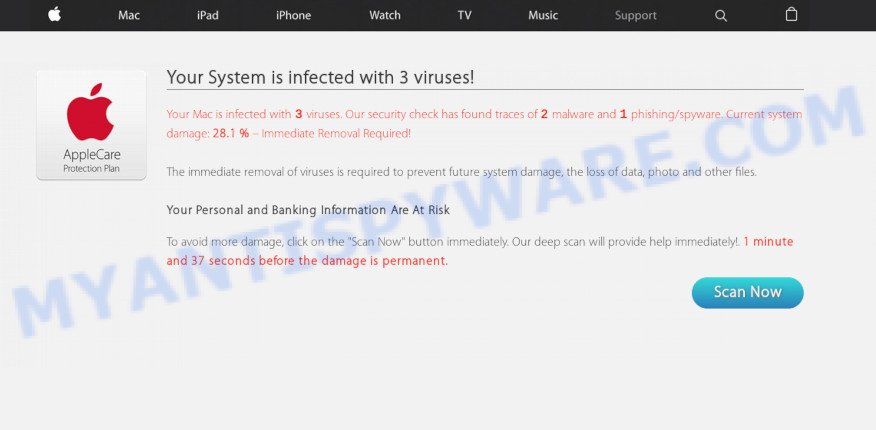
Apple.com-guard-device.live
Once you click the ‘Scan Now’, then the page imitates virus scanning and then displays a report about the threats that were detected. Of course, all of these threats are fake and you can safety ignore the false scan results. The main purpose of the Apple.com-guard-device.live scam is to force you into downloading and installing an unwanted software, adware or malware.
How did you get infected with Apple.com-guard-device.live popups
These Apple.com-guard-device.live pop-ups are caused by malicious advertisements on the web-pages you visit or adware software. Adware is an advertising malicious software. It is created just that: display numerous pop up windows and/or unwanted advertising using intrusive and at times dangerous methods. Adware software can also include other forms of malicious software. It can steal user information from the computer and pass it on to third parties. Adware software has also been the basis for hacking to gain access to the system.
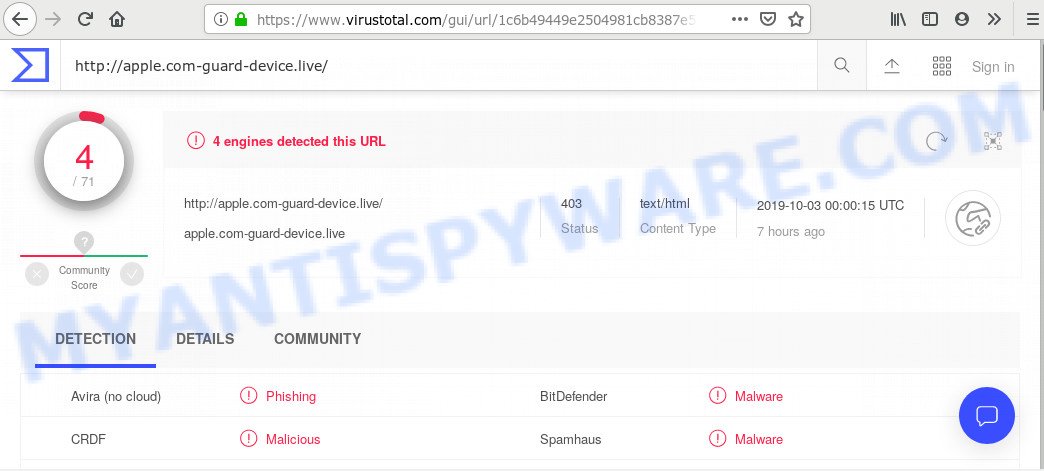
Apple.com-guard-device.live is a malicious web-site
Adware software is usually gets onto computer by being attached to free software and install themselves, with or without your knowledge, on your machine. This happens especially when you are installing a free software. The program installation package tricks you into accepting the installation of additional apps, that you do not really want. Moreover, some paid software can also install bundled software that you don’t want! Therefore, always download free applications and paid programs from reputable download web-pages. Use ONLY custom or manual setup type and never blindly press Next button.
Threat Summary
| Name | Apple.com-guard-device.live |
| Type | adware software, potentially unwanted application (PUA), pop-up advertisements, pop-up virus, pop-ups |
| Symptoms |
|
| Removal | Apple.com-guard-device.live removal guide |
So, obviously, you need to delete the adware without a wait. Use the free steps below. This guide will help you clean your system of adware and thus delete the Apple.com-guard-device.live intrusive pop up advertisements.
How to remove Apple.com-guard-device.live pop-ups
Fortunately, it is not hard to delete adware that causes Apple.com-guard-device.live popups in your web-browser. In the following guidance, we will provide two methods to free your machine of this adware software. One is the manual removal way and the other is automatic removal way. You can choose the way that best fits you. Please follow the removal instructions below to get rid of Apple.com-guard-device.live pop up scam right now!
To remove Apple.com-guard-device.live, perform the following steps:
- Remove Apple.com-guard-device.live pop up without any utilities
- Removing the Apple.com-guard-device.live, check the list of installed apps first
- Get rid of Apple.com-guard-device.live popup from Microsoft Internet Explorer
- Remove Apple.com-guard-device.live pop up scam from Google Chrome
- Remove Apple.com-guard-device.live from Firefox by resetting browser settings
- Run free malware removal utilities to fully get rid of Apple.com-guard-device.live popup
- Run AdBlocker to stop Apple.com-guard-device.live pop-up scam and stay safe online
- Finish words
Remove Apple.com-guard-device.live pop up without any utilities
The useful removal instructions for the Apple.com-guard-device.live scam. The detailed procedure can be followed by anyone as it really does take you step-by-step. If you follow this process to remove Apple.com-guard-device.live pop-up scam let us know how you managed by sending us your comments please.
Removing the Apple.com-guard-device.live, check the list of installed apps first
First of all, check the list of installed apps on your PC and uninstall all unknown and newly installed apps. If you see an unknown application with incorrect spelling or varying capital letters, it have most likely been installed by malicious software and you should clean it off first with malicious software removal tool like Zemana.
- If you are using Windows 8, 8.1 or 10 then press Windows button, next press Search. Type “Control panel”and press Enter.
- If you are using Windows XP, Vista, 7, then click “Start” button and press “Control Panel”.
- It will open the Windows Control Panel.
- Further, press “Uninstall a program” under Programs category.
- It will display a list of all apps installed on the PC system.
- Scroll through the all list, and remove suspicious and unknown apps. To quickly find the latest installed programs, we recommend sort software by date.
See more details in the video guide below.
Get rid of Apple.com-guard-device.live popup from Microsoft Internet Explorer
The Microsoft Internet Explorer reset is great if your web-browser is hijacked or you have unwanted add-ons or toolbars on your browser, which installed by an malware.
First, start the IE. Next, click the button in the form of gear (![]() ). It will show the Tools drop-down menu, click the “Internet Options” as shown below.
). It will show the Tools drop-down menu, click the “Internet Options” as shown below.

In the “Internet Options” window click on the Advanced tab, then click the Reset button. The Internet Explorer will display the “Reset Internet Explorer settings” window as displayed on the image below. Select the “Delete personal settings” check box, then press “Reset” button.

You will now need to restart your machine for the changes to take effect.
Remove Apple.com-guard-device.live pop up scam from Google Chrome
The adware can change your Google Chrome settings without your knowledge. You may see an unwanted web site as your search provider or startpage, additional addons and toolbars. Reset Chrome web browser will allow you to remove Apple.com-guard-device.live pop ups and reset the unwanted changes caused by adware. It’ll keep your personal information like browsing history, bookmarks, passwords and web form auto-fill data.

- First run the Google Chrome and press Menu button (small button in the form of three dots).
- It will show the Google Chrome main menu. Select More Tools, then click Extensions.
- You’ll see the list of installed extensions. If the list has the extension labeled with “Installed by enterprise policy” or “Installed by your administrator”, then complete the following guidance: Remove Chrome extensions installed by enterprise policy.
- Now open the Chrome menu once again, click the “Settings” menu.
- You will see the Chrome’s settings page. Scroll down and press “Advanced” link.
- Scroll down again and click the “Reset” button.
- The Chrome will show the reset profile settings page as shown on the screen above.
- Next click the “Reset” button.
- Once this procedure is complete, your browser’s new tab, start page and search engine by default will be restored to their original defaults.
- To learn more, read the post How to reset Chrome settings to default.
Remove Apple.com-guard-device.live from Firefox by resetting browser settings
If your Firefox browser is redirected to Apple.com-guard-device.live without your permission or an unknown search provider displays results for your search, then it may be time to perform the web-browser reset. However, your saved passwords and bookmarks will not be changed, deleted or cleared.
Start the Mozilla Firefox and press the menu button (it looks like three stacked lines) at the top right of the internet browser screen. Next, click the question-mark icon at the bottom of the drop-down menu. It will show the slide-out menu.

Select the “Troubleshooting information”. If you are unable to access the Help menu, then type “about:support” in your address bar and press Enter. It bring up the “Troubleshooting Information” page as displayed in the figure below.

Click the “Refresh Firefox” button at the top right of the Troubleshooting Information page. Select “Refresh Firefox” in the confirmation dialog box. The Mozilla Firefox will start a task to fix your problems that caused by the Apple.com-guard-device.live adware. Once, it is finished, press the “Finish” button.
Run free malware removal utilities to fully get rid of Apple.com-guard-device.live popup
In order to completely delete Apple.com-guard-device.live, you not only need to remove adware software from your personal computer, but also remove all its components in your PC including Windows registry entries. We recommend to download and run free removal tools to automatically free your computer of adware software which cause undesired Apple.com-guard-device.live popup.
Run Zemana Anti Malware (ZAM) to remove Apple.com-guard-device.live pop up scam
Zemana AntiMalware (ZAM) is free full featured malware removal tool. It can scan your files and MS Windows registry in real-time. Zemana Anti-Malware can help to delete Apple.com-guard-device.live pop-up, other PUPs, malicious software and adware. It uses 1% of your PC system resources. This tool has got simple and beautiful interface and at the same time effective protection for your PC system.
Download Zemana Anti Malware (ZAM) from the following link. Save it on your Microsoft Windows desktop or in any other place.
165054 downloads
Author: Zemana Ltd
Category: Security tools
Update: July 16, 2019
After the download is complete, close all apps and windows on your machine. Open a directory in which you saved it. Double-click on the icon that’s named Zemana.AntiMalware.Setup as shown below.
![]()
When the installation begins, you will see the “Setup wizard” that will help you set up Zemana AntiMalware (ZAM) on your system.

Once install is finished, you will see window as shown in the following example.

Now click the “Scan” button to look for adware that causes Apple.com-guard-device.live pop-up scam. A system scan may take anywhere from 5 to 30 minutes, depending on your PC. While the Zemana Free is scanning, you can see how many objects it has identified either as being malicious software.

Once Zemana Free has completed scanning your system, Zemana AntiMalware (ZAM) will show a list of detected items. Make sure all items have ‘checkmark’ and press “Next” button.

The Zemana Anti Malware will remove adware that causes Apple.com-guard-device.live popups in your browser.
Remove Apple.com-guard-device.live pop up from web browsers with HitmanPro
Hitman Pro is a free program that developed to remove malware, potentially unwanted apps, hijacker infections and adware software from your PC running Windows 10, 8, 7, XP (32-bit and 64-bit). It will help to identify and delete adware software responsible for Apple.com-guard-device.live scam, including its files, folders and registry keys.
First, visit the page linked below, then click the ‘Download’ button in order to download the latest version of HitmanPro.
Download and use HitmanPro on your computer. Once started, press “Next” button . HitmanPro program will scan through the whole machine for the adware that causes multiple intrusive pop-ups. A system scan can take anywhere from 5 to 30 minutes, depending on your system. While the Hitman Pro is scanning, you can see count of objects it has identified either as being malware..

After the scan is complete, HitmanPro will open a scan report.

In order to remove all threats, simply press Next button.
It will show a dialog box, click the “Activate free license” button to start the free 30 days trial to delete all malware found.
Run MalwareBytes Anti-Malware (MBAM) to delete Apple.com-guard-device.live popup
Trying to delete Apple.com-guard-device.live pop-up scam can become a battle of wills between the adware software infection and you. MalwareBytes Anti Malware can be a powerful ally, deleting most of today’s adware software, malware and potentially unwanted applications with ease. Here’s how to use MalwareBytes will help you win.

- Visit the following page to download the latest version of MalwareBytes Anti-Malware (MBAM) for MS Windows. Save it to your Desktop so that you can access the file easily.
Malwarebytes Anti-malware
327280 downloads
Author: Malwarebytes
Category: Security tools
Update: April 15, 2020
- At the download page, click on the Download button. Your internet browser will display the “Save as” prompt. Please save it onto your Windows desktop.
- After downloading is finished, please close all apps and open windows on your PC system. Double-click on the icon that’s named mb3-setup.
- This will open the “Setup wizard” of MalwareBytes onto your personal computer. Follow the prompts and do not make any changes to default settings.
- When the Setup wizard has finished installing, the MalwareBytes Anti-Malware (MBAM) will start and open the main window.
- Further, click the “Scan Now” button . MalwareBytes Anti Malware program will scan through the whole computer for the adware software that causes Apple.com-guard-device.live pop-up. Depending on your machine, the scan may take anywhere from a few minutes to close to an hour. While the MalwareBytes AntiMalware is scanning, you can see how many objects it has identified either as being malicious software.
- Once the scan get finished, the results are displayed in the scan report.
- Next, you need to press the “Quarantine Selected” button. After finished, you may be prompted to restart the system.
- Close the Anti-Malware and continue with the next step.
Video instruction, which reveals in detail the steps above.
Run AdBlocker to stop Apple.com-guard-device.live pop-up scam and stay safe online
Using an ad-blocker program such as AdGuard is an effective way to alleviate the risks. Additionally, adblocker programs will also protect you from malicious ads and websites, and, of course, block redirection chain to Apple.com-guard-device.live and similar web pages.
- First, visit the page linked below, then press the ‘Download’ button in order to download the latest version of AdGuard.
Adguard download
26903 downloads
Version: 6.4
Author: © Adguard
Category: Security tools
Update: November 15, 2018
- After downloading it, start the downloaded file. You will see the “Setup Wizard” program window. Follow the prompts.
- When the installation is complete, click “Skip” to close the installation application and use the default settings, or click “Get Started” to see an quick tutorial which will help you get to know AdGuard better.
- In most cases, the default settings are enough and you do not need to change anything. Each time, when you start your computer, AdGuard will run automatically and stop unwanted advertisements, block Apple.com-guard-device.live, as well as other harmful or misleading web-sites. For an overview of all the features of the application, or to change its settings you can simply double-click on the icon named AdGuard, which is located on your desktop.
Finish words
Now your personal computer should be clean of the adware software that causes Apple.com-guard-device.live pop ups in your web-browser. We suggest that you keep Zemana Anti Malware (ZAM) (to periodically scan your PC for new adwares and other malware) and AdGuard (to help you block undesired popup ads and malicious web sites). Moreover, to prevent any adware, please stay clear of unknown and third party apps, make sure that your antivirus application, turn on the option to detect PUPs.
If you need more help with Apple.com-guard-device.live scam related issues, go to here.




















