If you’re reading this article, then it means that you’re seeing the Qqoo.club web-site instead of your homepage or when you open a new tab or perform an internet search you are automatically redirected to this unwanted webpage. All of these problems with your personal computer caused by browser hijacker, which is often installs on the personal computer with some freeware. You probably want to know solutions to remove Qqoo.club redirect as well as to restore your web-browser’s new tab page, start page and search engine by default. In the few simple steps below we will tell you about how to solve your problems.
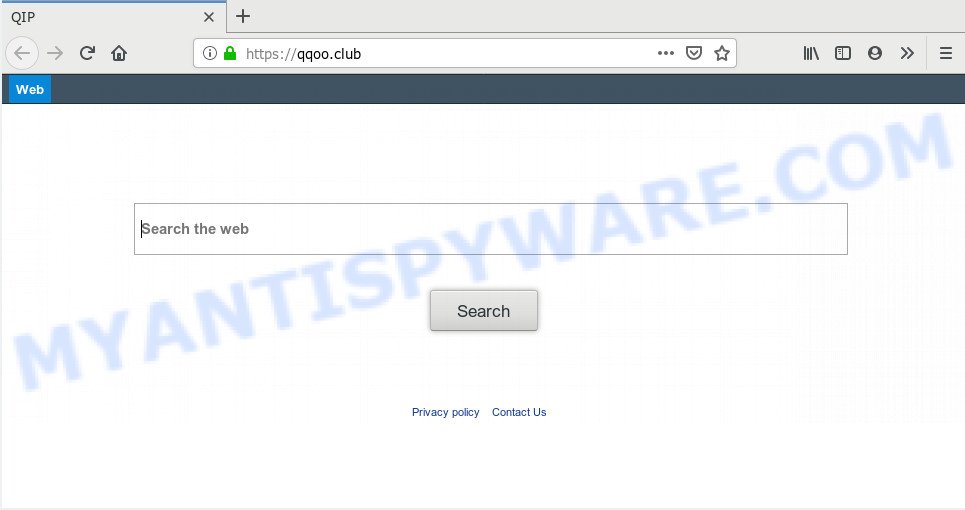
Being affected by Qqoo.club browser hijacker, every time you start your web browser you will see this web site. Of course you can setup your homepage again, but next time you start a browser you will see that Qqoo.club homepage return. As mentioned above, the hijacker infection can alter the default search engine on this intrusive web page too, so all your search queries will be re-directed to Qqoo.club. Thus the authors of the browser hijacker infection can gather the search terms of your queries, and redirect you to unwanted web-sites.
It is not a good idea to have an undesired application like Qqoo.club browser hijacker on your PC system. The reason for this is simple, it doing things you do not know about. The browser hijacker has the ability to gather lots of your personal data which can be later used for marketing purposes. You do not know if your home address, account names and passwords are safe. And of course you completely do not know what will happen when you click on any ads on the Qqoo.club website.
Threat Summary
| Name | Qqoo.club |
| Type | browser hijacker, search engine hijacker, startpage hijacker, toolbar, unwanted new tab, redirect virus |
| Symptoms |
|
| Removal | Qqoo.club removal guide |
As evident, the Qqoo.club does not really have beneficial features. So, we suggest you remove Qqoo.club homepage from the Microsoft Edge, IE, Chrome and Mozilla Firefox web-browsers ASAP. This will also prevent the hijacker from tracking your online activities. A full Qqoo.club removal can be easily carried out using manual or automatic method listed below.
How to remove Qqoo.club from Chrome, Firefox, IE, Edge
In order to remove Qqoo.club search, start by closing any applications and pop-ups that are open. If a pop up won’t close, then close your browser (IE, Chrome, Mozilla Firefox and MS Edge). If a application won’t close then please restart your computer. Next, follow the steps below.
To remove Qqoo.club, use the following steps:
- How to remove Qqoo.club redirect without any software
- How to delete Qqoo.club automatically
- Stop Qqoo.club redirect
- Don’t know how your web-browser has been hijacked by Qqoo.club browser hijacker infection?
- To sum up
How to remove Qqoo.club redirect without any software
The guide will help you remove Qqoo.club redirect. These Qqoo.club removal steps work for the Internet Explorer, Google Chrome, Firefox and MS Edge, as well as every version of computer OS.
Remove Qqoo.club related apps through the Control Panel of your computer
In order to remove PUPs such as this browser hijacker, open the MS Windows Control Panel and click on “Uninstall a program”. Check the list of installed programs. For the ones you do not know, run an Internet search to see if they are adware, hijacker or potentially unwanted applications. If yes, remove them off. Even if they are just a programs that you do not use, then deleting them off will increase your computer start up time and speed dramatically.
Make sure you have closed all internet browsers and other programs. Next, remove any unrequested and suspicious apps from your Control panel.
Windows 10, 8.1, 8
Now, click the Windows button, type “Control panel” in search and press Enter. Choose “Programs and Features”, then “Uninstall a program”.

Look around the entire list of applications installed on your PC. Most probably, one of them is the hijacker that responsible for browser redirect to the unwanted Qqoo.club web-site. Select the questionable program or the program that name is not familiar to you and delete it.
Windows Vista, 7
From the “Start” menu in Windows, choose “Control Panel”. Under the “Programs” icon, select “Uninstall a program”.

Select the suspicious or any unknown software, then click “Uninstall/Change” button to remove this undesired program from your computer.
Windows XP
Click the “Start” button, select “Control Panel” option. Click on “Add/Remove Programs”.

Select an unwanted program, then click “Change/Remove” button. Follow the prompts.
Remove Qqoo.club from Google Chrome
In order to be sure that there is nothing left behind, we recommend you to reset Google Chrome web-browser. It’ll revert back Chrome settings including newtab, search provider and startpage to defaults.
First open the Chrome. Next, click the button in the form of three horizontal dots (![]() ).
).
It will display the Google Chrome menu. Choose More Tools, then press Extensions. Carefully browse through the list of installed plugins. If the list has the add-on signed with “Installed by enterprise policy” or “Installed by your administrator”, then complete the following guidance: Remove Google Chrome extensions installed by enterprise policy.
Open the Google Chrome menu once again. Further, press the option called “Settings”.

The internet browser will display the settings screen. Another solution to open the Chrome’s settings – type chrome://settings in the web-browser adress bar and press Enter
Scroll down to the bottom of the page and click the “Advanced” link. Now scroll down until the “Reset” section is visible, as displayed below and press the “Reset settings to their original defaults” button.

The Chrome will open the confirmation prompt like below.

You need to confirm your action, press the “Reset” button. The internet browser will launch the process of cleaning. When it is complete, the internet browser’s settings including search provider, home page and newtab back to the values which have been when the Chrome was first installed on your PC system.
Remove Qqoo.club redirect from IE
By resetting Internet Explorer browser you restore your web browser settings to its default state. This is good initial when troubleshooting problems that might have been caused by browser hijacker like Qqoo.club.
First, open the Internet Explorer. Next, press the button in the form of gear (![]() ). It will show the Tools drop-down menu, click the “Internet Options” as displayed in the figure below.
). It will show the Tools drop-down menu, click the “Internet Options” as displayed in the figure below.

In the “Internet Options” window click on the Advanced tab, then click the Reset button. The Internet Explorer will show the “Reset Internet Explorer settings” window as shown in the following example. Select the “Delete personal settings” check box, then click “Reset” button.

You will now need to restart your PC for the changes to take effect.
Get rid of Qqoo.club from Mozilla Firefox
If your Firefox browser homepage has changed to Qqoo.club without your permission or an unknown search provider shows results for your search, then it may be time to perform the web browser reset. However, your saved bookmarks and passwords will not be lost. This will not affect your history, passwords, bookmarks, and other saved data.
Run the Firefox and click the menu button (it looks like three stacked lines) at the top right of the web-browser screen. Next, click the question-mark icon at the bottom of the drop-down menu. It will display the slide-out menu.

Select the “Troubleshooting information”. If you’re unable to access the Help menu, then type “about:support” in your address bar and press Enter. It bring up the “Troubleshooting Information” page like below.

Click the “Refresh Firefox” button at the top right of the Troubleshooting Information page. Select “Refresh Firefox” in the confirmation dialog box. The Mozilla Firefox will begin a procedure to fix your problems that caused by the Qqoo.club browser hijacker infection. After, it’s finished, click the “Finish” button.
How to delete Qqoo.club automatically
There are not many good free anti malware applications with high detection ratio. The effectiveness of malicious software removal utilities depends on various factors, mostly on how often their virus/malware signatures DB are updated in order to effectively detect modern malware, adware, hijackers and other PUPs. We suggest to use several programs, not just one. These programs which listed below will help you delete all components of the browser hijacker from your disk and Windows registry and thereby remove Qqoo.club redirect.
Remove Qqoo.club with Zemana Anti Malware
You can download and use the Zemana Anti Malware for free. This antimalware utility will scan all the Microsoft Windows registry items and files in your PC along with the system settings and web-browser extensions. If it finds any malware, adware or malicious plugin that is responsible for redirecting your web browser to Qqoo.club webpage then the Zemana Anti-Malware (ZAM) will get rid of them from your computer completely.
Visit the following page to download the latest version of Zemana Free for Microsoft Windows. Save it to your Desktop.
165053 downloads
Author: Zemana Ltd
Category: Security tools
Update: July 16, 2019
Once the downloading process is done, close all windows on your computer. Further, launch the set up file named Zemana.AntiMalware.Setup. If the “User Account Control” prompt pops up as shown on the screen below, click the “Yes” button.

It will open the “Setup wizard” which will allow you install Zemana on the personal computer. Follow the prompts and do not make any changes to default settings.

Once install is finished successfully, Zemana Anti-Malware will automatically start and you can see its main window as displayed in the figure below.

Next, click the “Scan” button to perform a system scan with this utility for the hijacker infection which cause a redirect to Qqoo.club web site. A system scan can take anywhere from 5 to 30 minutes, depending on your PC system. While the tool is scanning, you can see number of objects and files has already scanned.

When the system scan is complete, you can check all threats detected on your computer. Review the report and then click “Next” button.

The Zemana Anti-Malware (ZAM) will remove hijacker that causes internet browsers to display unwanted Qqoo.club web page and move items to the program’s quarantine. After that process is finished, you can be prompted to reboot your PC.
Scan your PC system and remove Qqoo.club with HitmanPro
HitmanPro is a free utility which can identify browser hijacker responsible for redirections to Qqoo.club. It’s not always easy to locate all the junk apps that your system might have picked up on the Internet. Hitman Pro will detect the adware software, hijacker infections and other malicious software you need to remove.

- Visit the following page to download Hitman Pro. Save it to your Desktop so that you can access the file easily.
- Once downloading is finished, double click the Hitman Pro icon. Once this utility is launched, click “Next” button to perform a system scan for the Qqoo.club hijacker and other browser’s malicious plugins. This task may take quite a while, so please be patient. When a malware, adware software or PUPs are detected, the number of the security threats will change accordingly. Wait until the the scanning is complete.
- When Hitman Pro is finished scanning your system, HitmanPro will display a list of detected items. Make sure to check mark the items that are unsafe and then click “Next” button. Now click the “Activate free license” button to begin the free 30 days trial to get rid of all malware found.
How to remove Qqoo.club with MalwareBytes AntiMalware (MBAM)
We suggest using the MalwareBytes Anti-Malware that are completely clean your computer of the browser hijacker. The free utility is an advanced malware removal application made by (c) Malwarebytes lab. This program uses the world’s most popular antimalware technology. It is able to help you remove hijacker, potentially unwanted programs, malicious software, adware, toolbars, ransomware and other security threats from your system for free.
First, visit the following page, then click the ‘Download’ button in order to download the latest version of MalwareBytes AntiMalware.
327277 downloads
Author: Malwarebytes
Category: Security tools
Update: April 15, 2020
When downloading is complete, close all applications and windows on your personal computer. Double-click the set up file named mb3-setup. If the “User Account Control” prompt pops up as displayed in the figure below, click the “Yes” button.

It will open the “Setup wizard” that will help you setup MalwareBytes Anti Malware (MBAM) on your computer. Follow the prompts and don’t make any changes to default settings.

Once installation is done successfully, click Finish button. MalwareBytes will automatically start and you can see its main screen similar to the one below.

Now click the “Scan Now” button . MalwareBytes Free program will scan through the whole system for the hijacker infection that responsible for browser reroute to the undesired Qqoo.club web page. This procedure can take quite a while, so please be patient. During the scan MalwareBytes Free will search for threats exist on your PC system.

As the scanning ends, the results are displayed in the scan report. You may remove threats (move to Quarantine) by simply click “Quarantine Selected” button. The MalwareBytes Free will get rid of hijacker which developed to redirect your browser to the Qqoo.club web-page and add items to the Quarantine. After the cleaning procedure is complete, you may be prompted to restart the PC system.

We suggest you look at the following video, which completely explains the procedure of using the MalwareBytes to delete adware, hijacker infection and other malware.
Stop Qqoo.club redirect
The AdGuard is a very good ad-blocking application for the Google Chrome, MS Edge, Mozilla Firefox and Internet Explorer, with active user support. It does a great job by removing certain types of intrusive ads, popunders, pop-ups, unwanted new tabs, and even full page advertisements and web-page overlay layers. Of course, the AdGuard can stop the Qqoo.club redirect automatically or by using a custom filter rule.
Visit the following page to download AdGuard. Save it on your MS Windows desktop.
26903 downloads
Version: 6.4
Author: © Adguard
Category: Security tools
Update: November 15, 2018
After downloading it, double-click the downloaded file to launch it. The “Setup Wizard” window will show up on the computer screen as on the image below.

Follow the prompts. AdGuard will then be installed and an icon will be placed on your desktop. A window will show up asking you to confirm that you want to see a quick guidance as shown below.

Click “Skip” button to close the window and use the default settings, or press “Get Started” to see an quick guide which will help you get to know AdGuard better.
Each time, when you launch your PC system, AdGuard will start automatically and stop undesired advertisements, block Qqoo.club, as well as other harmful or misleading web-pages. For an overview of all the features of the program, or to change its settings you can simply double-click on the AdGuard icon, that is located on your desktop.
Don’t know how your web-browser has been hijacked by Qqoo.club browser hijacker infection?
In most cases Qqoo.club browser hijacker spreads bundled with various free applications, as a bonus. Therefore it’s very important at the stage of installing programs downloaded from the Internet carefully review the Terms of use and the License agreement, as well as to always choose the Advanced, Custom or Manual installation mode. In this mode, you can turn off all unwanted add-ons, including the Qqoo.club browser hijacker infection, which will be installed along with the desired program. Of course, if you uninstall the free software from your system, your favorite internet browser’s settings will not be restored. So, to restore the Microsoft Internet Explorer, Firefox, Google Chrome and MS Edge’s new tab, default search engine and home page you need to follow the guide above.
To sum up
After completing the instructions shown above, your computer should be clean from this hijacker and other malware. The Firefox, Microsoft Edge, Internet Explorer and Google Chrome will no longer display annoying Qqoo.club web page on startup. Unfortunately, if the steps does not help you, then you have caught a new hijacker, and then the best way – ask for help.
Please create a new question by using the “Ask Question” button in the Questions and Answers. Try to give us some details about your problems, so we can try to help you more accurately. Wait for one of our trained “Security Team” or Site Administrator to provide you with knowledgeable assistance tailored to your problem with the annoying Qqoo.club .




















