According to cyber security professionals, Mutemapakedervid.info is a web page that uses social engineering methods to force you to accept push notifications via the internet browser. When you visit the Mutemapakedervid.info web site that wants to send you push notifications, you’ll be greeted with a popup which asks whether you want to agree to them or not. Your options will be ‘Block’ and ‘Allow’.
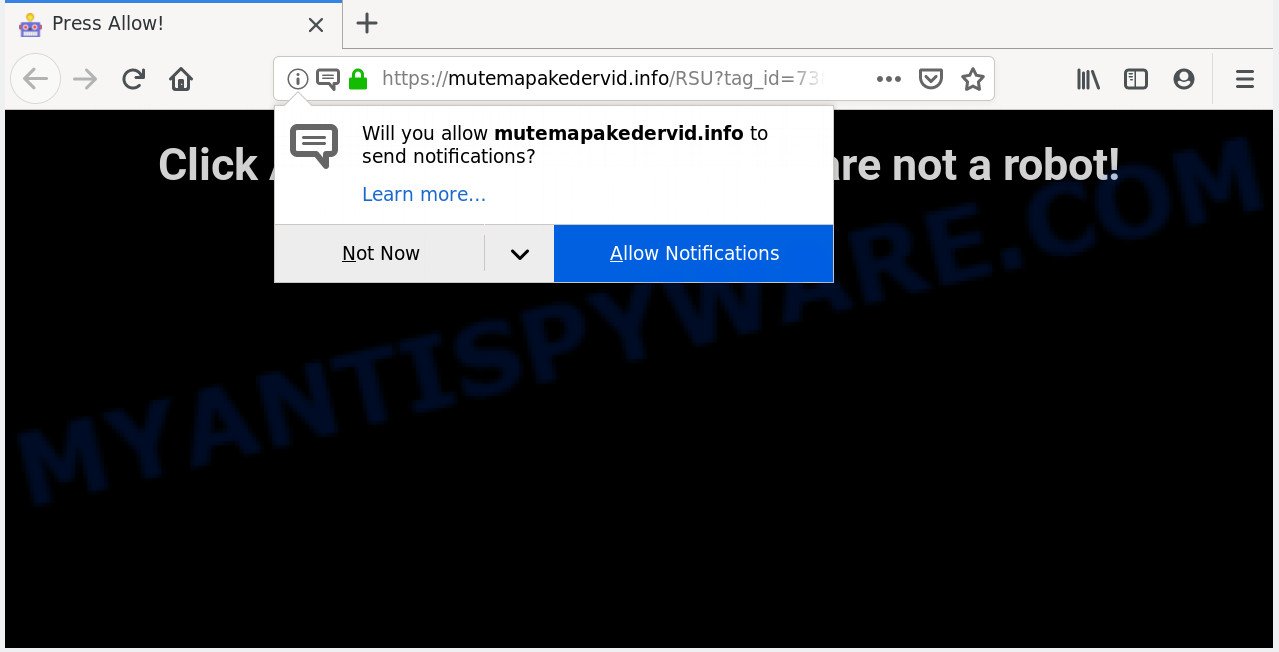
If you click the ‘Allow’ button, then your browser will be configured to display pop up advertisements in the lower right corner of your desktop. The creators of Mutemapakedervid.info use these push notifications to bypass protection against pop-ups in the internet browser and therefore show a lot of unwanted adverts. These ads are used to promote questionable web browser extensions, prize & lottery scams, adware bundles, and adult web pages.

The best method to unsubscribe from Mutemapakedervid.info spam notifications open your internet browser’s settings and perform the Mutemapakedervid.info removal guidance below. Once you remove Mutemapakedervid.info subscription, the spam notifications will no longer appear on your screen.
How does your machine get infected with Mutemapakedervid.info pop ups
Experienced security researchers have determined that users are redirected to Mutemapakedervid.info by adware or from shady advertisements. Adware is not a harmful program like trojan or other malicious software, but its presence can bring constant pop ups and/or unwanted advertisements. Actually developers of adware software is associated with some merchants and by displaying advertising to users they earn money for yourself. These adverts not only bother your browsing experience but also reroute you to malicious web sites.
Adware usually come bundled with certain free software that you download off of the Internet. So, think back, have you ever download and run any freeware. In order to avoid infection, in the Setup wizard, you should be be proactive and carefully read the ‘Terms of use’, the ‘license agreement’ and other setup screens, as well as to always select the ‘Manual’ or ‘Advanced’ installation method, when installing anything downloaded from the Internet.
Threat Summary
| Name | Mutemapakedervid.info pop up |
| Type | spam notifications advertisements, popup virus, pop-ups, pop up ads |
| Distribution | suspicious pop up ads, adware softwares, social engineering attack, potentially unwanted apps |
| Symptoms |
|
| Removal | Mutemapakedervid.info removal guide |
If the MS Edge, Google Chrome, Internet Explorer and Mozilla Firefox have been hijacked by the adware, you must have complete any of the steps below. Once you’ve removed Mutemapakedervid.info advertisements from your personal computer by following our suggestions below, make sure not to commit the same mistakes again in the future.
How to Remove Mutemapakedervid.info advertisements (removal guide)
According to IT security specialists, Mutemapakedervid.info advertisements removal can be finished manually and/or automatically. These utilities which are listed below will help you remove adware, malicious browser extensions, malware and potentially unwanted apps . However, if you’re not willing to install other applications to get rid of Mutemapakedervid.info pop up ads, then use following instructions to return your computer settings to defaults.
To remove Mutemapakedervid.info pop ups, perform the following steps:
- How to remove Mutemapakedervid.info pop-up advertisements without any software
- Use free malware removal tools to completely get rid of Mutemapakedervid.info popups
- How to block Mutemapakedervid.info
- To sum up
How to remove Mutemapakedervid.info pop-up advertisements without any software
Most common adware may be removed without any antivirus applications. The manual adware removal is steps that will teach you how to delete the Mutemapakedervid.info pop-up ads.
Delete unwanted or newly installed apps
Some programs are free only because their setup package contains an adware software. This unwanted programs generates profit for the creators when it is installed. More often this adware can be uninstalled by simply uninstalling it from the ‘Uninstall a Program’ that is located in Microsoft Windows control panel.
Make sure you have closed all web browsers and other software. Next, uninstall any unknown and suspicious applications from your Control panel.
Windows 10, 8.1, 8
Now, click the Windows button, type “Control panel” in search and press Enter. Select “Programs and Features”, then “Uninstall a program”.

Look around the entire list of programs installed on your PC. Most probably, one of them is the adware software which causes intrusive Mutemapakedervid.info ads. Select the suspicious program or the application that name is not familiar to you and delete it.
Windows Vista, 7
From the “Start” menu in Windows, select “Control Panel”. Under the “Programs” icon, choose “Uninstall a program”.

Select the suspicious or any unknown apps, then click “Uninstall/Change” button to delete this unwanted application from your system.
Windows XP
Click the “Start” button, select “Control Panel” option. Click on “Add/Remove Programs”.

Select an unwanted program, then click “Change/Remove” button. Follow the prompts.
Remove Mutemapakedervid.info notifications from web browsers
if you became a victim of cyber frauds and clicked on the “Allow” button, then your internet browser was configured to show intrusive advertisements. To remove the ads, you need to get rid of the notification permission that you gave the Mutemapakedervid.info web page to send spam notifications.
|
|
|
|
|
|
Get rid of Mutemapakedervid.info from Firefox by resetting internet browser settings
If the Mozilla Firefox internet browser is redirected to Mutemapakedervid.info and you want to restore the Firefox settings back to their original state, then you should follow the steps below. Essential information like bookmarks, browsing history, passwords, cookies, auto-fill data and personal dictionaries will not be removed.
Click the Menu button (looks like three horizontal lines), and click the blue Help icon located at the bottom of the drop down menu as shown below.

A small menu will appear, click the “Troubleshooting Information”. On this page, click “Refresh Firefox” button such as the one below.

Follow the onscreen procedure to revert back your Mozilla Firefox internet browser settings to their original state.
Remove Mutemapakedervid.info pop-ups from IE
In order to recover all web browser search provider by default, home page and newtab you need to reset the Internet Explorer to the state, that was when the MS Windows was installed on your PC.
First, open the Microsoft Internet Explorer, click ![]() ) button. Next, click “Internet Options” as displayed in the following example.
) button. Next, click “Internet Options” as displayed in the following example.

In the “Internet Options” screen select the Advanced tab. Next, press Reset button. The Microsoft Internet Explorer will display the Reset Internet Explorer settings prompt. Select the “Delete personal settings” check box and click Reset button.

You will now need to reboot your computer for the changes to take effect. It will get rid of adware responsible for Mutemapakedervid.info popups, disable malicious and ad-supported browser’s extensions and restore the Microsoft Internet Explorer’s settings such as default search engine, startpage and newtab page to default state.
Remove Mutemapakedervid.info ads from Chrome
Reset Google Chrome settings can allow you solve some problems caused by adware and remove Mutemapakedervid.info pop-up advertisements from web-browser. This will also disable malicious extensions as well as clear cookies and site data. However, your saved bookmarks and passwords will not be lost. This will not affect your history, passwords, bookmarks, and other saved data.
Open the Google Chrome menu by clicking on the button in the form of three horizontal dotes (![]() ). It will display the drop-down menu. Choose More Tools, then click Extensions.
). It will display the drop-down menu. Choose More Tools, then click Extensions.
Carefully browse through the list of installed extensions. If the list has the add-on labeled with “Installed by enterprise policy” or “Installed by your administrator”, then complete the following steps: Remove Chrome extensions installed by enterprise policy otherwise, just go to the step below.
Open the Google Chrome main menu again, click to “Settings” option.

Scroll down to the bottom of the page and click on the “Advanced” link. Now scroll down until the Reset settings section is visible, as shown on the screen below and press the “Reset settings to their original defaults” button.

Confirm your action, click the “Reset” button.
Use free malware removal tools to completely get rid of Mutemapakedervid.info popups
The easiest solution to get rid of Mutemapakedervid.info ads is to run an antimalware program capable of detecting adware software. We suggest try Zemana Anti-Malware (ZAM) or another free malware remover which listed below. It has excellent detection rate when it comes to adware, hijackers and other potentially unwanted software.
Automatically remove Mutemapakedervid.info advertisements with Zemana Free
Zemana is a program which is used for malicious software, adware, hijackers and PUPs removal. The application is one of the most efficient anti-malware utilities. It helps in malware removal and and defends all other types of security threats. One of the biggest advantages of using Zemana AntiMalware (ZAM) is that is easy to use and is free. Also, it constantly keeps updating its virus/malware signatures DB. Let’s see how to install and scan your PC with Zemana Free in order to remove Mutemapakedervid.info advertisements from your PC system.
Installing the Zemana Free is simple. First you will need to download Zemana Free from the following link. Save it to your Desktop so that you can access the file easily.
165053 downloads
Author: Zemana Ltd
Category: Security tools
Update: July 16, 2019
When downloading is done, close all programs and windows on your PC. Double-click the set up file called Zemana.AntiMalware.Setup. If the “User Account Control” prompt pops up as displayed in the following example, click the “Yes” button.

It will open the “Setup wizard” which will help you setup Zemana Anti-Malware on your computer. Follow the prompts and do not make any changes to default settings.

Once install is done successfully, Zemana AntiMalware (ZAM) will automatically start and you can see its main screen similar to the one below.

Now click the “Scan” button . Zemana Anti Malware tool will begin scanning the whole computer to find out adware related to the Mutemapakedervid.info advertisements. This task can take some time, so please be patient. When a malware, adware or PUPs are detected, the count of the security threats will change accordingly.

When the checking is finished, Zemana Anti Malware will prepare a list of unwanted software and adware software. Review the report and then click “Next” button. The Zemana will remove adware that causes Mutemapakedervid.info pop-up advertisements in your browser. When finished, you may be prompted to reboot the PC system.
Scan your PC system and get rid of Mutemapakedervid.info pop ups with Hitman Pro
HitmanPro is a free portable program that scans your computer for adware that causes Mutemapakedervid.info pop up ads, PUPs and hijackers and helps get rid of them easily. Moreover, it’ll also allow you get rid of any malicious web browser extensions and add-ons.
Click the link below to download the latest version of Hitman Pro for MS Windows. Save it to your Desktop so that you can access the file easily.
Download and use HitmanPro on your computer. Once started, click “Next” button . Hitman Pro tool will start scanning the whole machine to find out adware software that causes intrusive Mutemapakedervid.info pop ups. This task can take quite a while, so please be patient. While the HitmanPro utility is checking, you can see how many objects it has identified as being infected by malicious software..

After the scan get completed, you can check all threats detected on your PC system.

Once you have selected what you want to remove from your machine press Next button.
It will show a prompt, click the “Activate free license” button to begin the free 30 days trial to remove all malicious software found.
How to remove Mutemapakedervid.info with MalwareBytes AntiMalware (MBAM)
We recommend using the MalwareBytes Anti Malware (MBAM). You can download and install MalwareBytes AntiMalware to detect adware and thereby get rid of Mutemapakedervid.info pop-ups from your internet browsers. When installed and updated, this free malicious software remover automatically identifies and deletes all threats present on the personal computer.
MalwareBytes Anti Malware can be downloaded from the following link. Save it on your Windows desktop or in any other place.
327278 downloads
Author: Malwarebytes
Category: Security tools
Update: April 15, 2020
When the download is done, close all applications and windows on your PC system. Double-click the install file called mb3-setup. If the “User Account Control” dialog box pops up as displayed in the figure below, click the “Yes” button.

It will open the “Setup wizard” that will help you setup MalwareBytes Anti-Malware on your computer. Follow the prompts and don’t make any changes to default settings.

Once install is done successfully, press Finish button. MalwareBytes AntiMalware will automatically start and you can see its main screen as on the image below.

Now press the “Scan Now” button to perform a system scan with this utility for the adware that causes multiple annoying popups. A system scan may take anywhere from 5 to 30 minutes, depending on your PC system. When a malicious software, adware software or PUPs are found, the number of the security threats will change accordingly.

Once MalwareBytes AntiMalware has finished scanning, the results are displayed in the scan report. Make sure to check mark the items that are unsafe and then press “Quarantine Selected” button. The MalwareBytes Anti Malware (MBAM) will begin to delete adware software responsible for Mutemapakedervid.info pop ups. When disinfection is complete, you may be prompted to reboot the PC.

We suggest you look at the following video, which completely explains the process of using the MalwareBytes Free to remove adware, hijacker and other malware.
How to block Mutemapakedervid.info
One of the worst things is the fact that you cannot stop all those annoying web-sites such as Mutemapakedervid.info using only built-in Microsoft Windows capabilities. However, there is a program out that you can use to stop unwanted web browser redirections, ads and pop-ups in any modern web browsers including MS Edge, Internet Explorer, Mozilla Firefox and Google Chrome. It’s named Adguard and it works very well.
- Visit the following page to download AdGuard. Save it on your Microsoft Windows desktop.
Adguard download
26903 downloads
Version: 6.4
Author: © Adguard
Category: Security tools
Update: November 15, 2018
- After downloading it, start the downloaded file. You will see the “Setup Wizard” program window. Follow the prompts.
- After the installation is done, press “Skip” to close the installation program and use the default settings, or click “Get Started” to see an quick tutorial which will help you get to know AdGuard better.
- In most cases, the default settings are enough and you don’t need to change anything. Each time, when you launch your PC system, AdGuard will start automatically and stop unwanted ads, block Mutemapakedervid.info, as well as other harmful or misleading web pages. For an overview of all the features of the program, or to change its settings you can simply double-click on the icon called AdGuard, which is located on your desktop.
To sum up
Now your machine should be clean of the adware that cause intrusive Mutemapakedervid.info pop-up advertisements. We suggest that you keep Zemana (to periodically scan your personal computer for new adware softwares and other malware) and AdGuard (to help you stop unwanted popups and harmful webpages). Moreover, to prevent any adware software, please stay clear of unknown and third party applications, make sure that your antivirus program, turn on the option to search for PUPs.
If you need more help with Mutemapakedervid.info pop-up ads related issues, go to here.




















