Q. Unwanted Stremanp.com web site automatically popping up! What can I do to stop this from happening and get rid of undesired advertisements and pop ups. Hopefully anyone can help.

A. Probably a form of adware or malware may cause this to show up. You could try the step-by-step guidance ‘how remove Stremanp.com advertisements in web-browser’ below from our team. These may be effective to get rid of this.
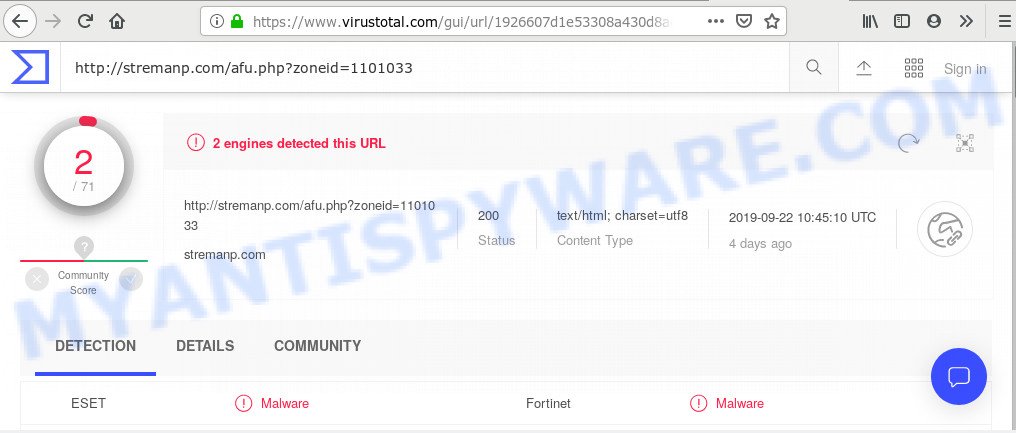
“stremanp.com” – VirusTotal scan results
Dangerous Adware – What Is It? Adware is a type of invasive software — which can infect computers — periodically redirect your browser to certain web pages so the owners of those sites can earn revenue by displaying advertisements to visitors. It’s not a good idea to have installed adware software. The reason for this is simple, it doing things you don’t know about. And of course you completely don’t know what will happen when you click on any the adverts.
Another reason why you need to remove adware is its online data-tracking activity. Adware can be used to collect marketing-type data about you to get profit. Adware can analyze your browsing, and gain access to your user data and, afterwards, can sell it to third party companies. Thus, there are more than enough reasons to remove adware from your computer.
Adware come as a part of various free programs. This means that you need to be very careful when installing apps downloaded from the Web, even from a large proven hosting. Be sure to read the Terms of Use and the Software license, select only the Manual, Advanced or Custom setup mode, switch off all unwanted web-browser extensions and software are offered to install.
Threat Summary
| Name | Stremanp.com |
| Type | adware software, PUP (potentially unwanted program), popup ads, pop up virus, popups |
| Symptoms |
|
| Removal | Stremanp.com removal guide |
Take a deep breath. Learn everything you should know about Stremanp.com ads removal, how to get rid of adware from your web-browser and computer. Find the best free adware software and malicious software removal utilities here!
How to Remove Stremanp.com pop-up ads
We are presenting various methods to delete Stremanp.com redirect from the Internet Explorer, Chrome, Firefox and Edge using only internal MS Windows functions. Most of adware and PUPs can be removed via these processes. If these steps does not help to remove Stremanp.com redirect, then it’s better to use a free malware removal utilities linked below.
To remove Stremanp.com, use the steps below:
- How to get rid of Stremanp.com popup ads without any software
- How to remove Stremanp.com popup ads with free programs
- How to block Stremanp.com
- Finish words
How to get rid of Stremanp.com popup ads without any software
The step-by-step guidance will help you remove Stremanp.com redirect. These Stremanp.com removal steps work for the Firefox, IE, Edge and Chrome, as well as every version of OS.
Uninstall PUPs through the MS Windows Control Panel
One of the first things to attempt for removal of adware is to check your personal computer installed programs screen and look for undesired and questionable software. If there are any apps you do not recognize or are no longer using, you should delete them. If that doesn’t work, then you may need to use adware removal utility like Zemana Free.
Windows 8, 8.1, 10
First, press Windows button

When the ‘Control Panel’ opens, press the ‘Uninstall a program’ link under Programs category as on the image below.

You will see the ‘Uninstall a program’ panel as displayed in the figure below.

Very carefully look around the entire list of applications installed on your computer. Most probably, one of them is the adware software that causes Stremanp.com pop-up ads in your web browser. If you have many programs installed, you can help simplify the search of harmful apps by sort the list by date of installation. Once you’ve found a suspicious, unwanted or unused program, right click to it, after that click ‘Uninstall’.
Windows XP, Vista, 7
First, click ‘Start’ button and select ‘Control Panel’ at right panel similar to the one below.

Once the Windows ‘Control Panel’ opens, you need to click ‘Uninstall a program’ under ‘Programs’ as shown on the screen below.

You will see a list of software installed on your computer. We recommend to sort the list by date of installation to quickly find the programs that were installed last. Most probably, it is the adware that causes Stremanp.com popups in your browser. If you’re in doubt, you can always check the program by doing a search for her name in Google, Yahoo or Bing. When the application which you need to delete is found, simply press on its name, and then click ‘Uninstall’ as displayed on the image below.

Remove Stremanp.com redirect from Chrome
In this step we are going to show you how to reset Chrome settings. PUPs like the adware can make changes to your web-browser settings, add toolbars and undesired addons. By resetting Chrome settings you will remove Stremanp.com redirect and reset unwanted changes caused by adware software. Essential information such as bookmarks, browsing history, passwords, cookies, auto-fill data and personal dictionaries will not be removed.
First open the Chrome. Next, press the button in the form of three horizontal dots (![]() ).
).
It will display the Google Chrome menu. Select More Tools, then press Extensions. Carefully browse through the list of installed extensions. If the list has the plugin signed with “Installed by enterprise policy” or “Installed by your administrator”, then complete the following guidance: Remove Chrome extensions installed by enterprise policy.
Open the Chrome menu once again. Further, click the option called “Settings”.

The web-browser will show the settings screen. Another solution to display the Google Chrome’s settings – type chrome://settings in the web browser adress bar and press Enter
Scroll down to the bottom of the page and press the “Advanced” link. Now scroll down until the “Reset” section is visible, such as the one below and click the “Reset settings to their original defaults” button.

The Chrome will display the confirmation prompt as displayed on the image below.

You need to confirm your action, click the “Reset” button. The internet browser will start the process of cleaning. When it’s done, the internet browser’s settings including home page, new tab and default search provider back to the values that have been when the Chrome was first installed on your computer.
Remove Stremanp.com redirect from IE
If you find that Internet Explorer browser settings such as newtab page, search provider by default and startpage had been changed by adware software which reroutes your web browser to the intrusive Stremanp.com website, then you may restore your settings, via the reset browser procedure.
First, launch the Internet Explorer, press ![]() ) button. Next, press “Internet Options” similar to the one below.
) button. Next, press “Internet Options” similar to the one below.

In the “Internet Options” screen select the Advanced tab. Next, click Reset button. The Internet Explorer will show the Reset Internet Explorer settings dialog box. Select the “Delete personal settings” check box and press Reset button.

You will now need to restart your computer for the changes to take effect. It will delete adware that causes Stremanp.com advertisements in your web browser, disable malicious and ad-supported internet browser’s extensions and restore the Internet Explorer’s settings such as homepage, default search engine and new tab to default state.
Remove Stremanp.com from Firefox by resetting internet browser settings
This step will help you remove Stremanp.com pop-up ads, third-party toolbars, disable malicious addons and return your default home page, new tab and search provider settings.
Start the Firefox and click the menu button (it looks like three stacked lines) at the top right of the web-browser screen. Next, click the question-mark icon at the bottom of the drop-down menu. It will open the slide-out menu.

Select the “Troubleshooting information”. If you’re unable to access the Help menu, then type “about:support” in your address bar and press Enter. It bring up the “Troubleshooting Information” page as on the image below.

Click the “Refresh Firefox” button at the top right of the Troubleshooting Information page. Select “Refresh Firefox” in the confirmation prompt. The Mozilla Firefox will start a task to fix your problems that caused by the Stremanp.com adware. After, it’s finished, click the “Finish” button.
How to remove Stremanp.com popup ads with free programs
Malware removal tools are pretty useful when you think your machine is hijacked by adware. Below we’ll discover best tools that have the ability to delete adware and Stremanp.com pop up advertisements from your computer and internet browser.
Run Zemana Anti Malware (ZAM) to remove Stremanp.com advertisements
Zemana is a free utility that performs a scan of your PC and displays if there are existing adware software, browser hijackers, viruses, worms, spyware, trojans and other malware residing on your machine. If malicious software is detected, Zemana can automatically remove it. Zemana AntiMalware (ZAM) doesn’t conflict with other antimalware and antivirus applications installed on your system.
Download Zemana AntiMalware by clicking on the following link. Save it on your Microsoft Windows desktop or in any other place.
165036 downloads
Author: Zemana Ltd
Category: Security tools
Update: July 16, 2019
When downloading is done, start it and follow the prompts. Once installed, the Zemana Free will try to update itself and when this task is done, click the “Scan” button for scanning your PC for the adware that causes Stremanp.com redirect in your internet browser.

This task may take quite a while, so please be patient. While the Zemana Anti-Malware tool is scanning, you can see how many objects it has identified as being affected by malicious software. Once you have selected what you want to delete from your machine press “Next” button.

The Zemana AntiMalware (ZAM) will start to remove adware related to the Stremanp.com redirect.
Scan your computer and remove Stremanp.com ads with Hitman Pro
If the Stremanp.com popups issue persists, run the HitmanPro and check if your PC system is affected by adware. The Hitman Pro is a downloadable security tool that provides on-demand scanning and helps delete adware, potentially unwanted applications, and other malware. It works with your existing anti-virus.
Visit the page linked below to download the latest version of HitmanPro for MS Windows. Save it to your Desktop so that you can access the file easily.
Once the download is complete, open the directory in which you saved it. You will see an icon like below.

Double click the HitmanPro desktop icon. When the utility is launched, you will see a screen as displayed in the figure below.

Further, press “Next” button to perform a system scan for the adware that causes multiple undesired pop ups. This procedure can take quite a while, so please be patient. When the checking is finished, HitmanPro will produce a list of unwanted applications and adware software as shown in the following example.

In order to delete all threats, simply click “Next” button. It will display a dialog box, click the “Activate free license” button.
Use MalwareBytes Free to remove Stremanp.com pop ups
If you are still having issues with the Stremanp.com popup ads — or just wish to scan your personal computer occasionally for adware and other malicious software — download MalwareBytes AntiMalware. It is free for home use, and detects and removes various unwanted programs that attacks your PC system or degrades machine performance. MalwareBytes Free can get rid of adware software, potentially unwanted apps as well as malicious software, including ransomware and trojans.
Installing the MalwareBytes is simple. First you will need to download MalwareBytes Anti-Malware on your computer from the link below.
327265 downloads
Author: Malwarebytes
Category: Security tools
Update: April 15, 2020
When downloading is finished, close all windows on your PC. Further, launch the file named mb3-setup. If the “User Account Control” dialog box pops up as displayed in the figure below, click the “Yes” button.

It will display the “Setup wizard” which will allow you install MalwareBytes AntiMalware on the PC system. Follow the prompts and do not make any changes to default settings.

Once setup is finished successfully, press Finish button. Then MalwareBytes Free will automatically start and you may see its main window as displayed on the image below.

Next, press the “Scan Now” button . MalwareBytes Free application will scan through the whole personal computer for the adware which redirects your web-browser to the undesired Stremanp.com web page. This process can take some time, so please be patient. When a malware, adware software or potentially unwanted programs are found, the number of the security threats will change accordingly.

After the system scan is complete, it will open the Scan Results. Review the scan results and then click “Quarantine Selected” button.

The MalwareBytes will begin to delete adware software that causes unwanted Stremanp.com redirect. When disinfection is done, you can be prompted to restart your machine. We recommend you look at the following video, which completely explains the procedure of using the MalwareBytes Free to remove hijacker infections, adware software and other malicious software.
How to block Stremanp.com
It is also critical to protect your web browsers from malicious web-sites and advertisements by using an ad blocking program like AdGuard. Security experts says that it’ll greatly reduce the risk of malware, and potentially save lots of money. Additionally, the AdGuard may also protect your privacy by blocking almost all trackers.
First, click the link below, then press the ‘Download’ button in order to download the latest version of AdGuard.
26898 downloads
Version: 6.4
Author: © Adguard
Category: Security tools
Update: November 15, 2018
After downloading it, run the downloaded file. You will see the “Setup Wizard” screen as shown in the following example.

Follow the prompts. Once the install is done, you will see a window as displayed in the following example.

You can click “Skip” to close the setup application and use the default settings, or press “Get Started” button to see an quick tutorial which will allow you get to know AdGuard better.
In most cases, the default settings are enough and you do not need to change anything. Each time, when you start your personal computer, AdGuard will run automatically and stop undesired ads, block Stremanp.com, as well as other harmful or misleading webpages. For an overview of all the features of the program, or to change its settings you can simply double-click on the AdGuard icon, that may be found on your desktop.
Finish words
Once you’ve complete the step-by-step guidance above, your PC system should be free from adware which redirects your browser to the undesired Stremanp.com website and other malware. The Mozilla Firefox, Edge, Chrome and Internet Explorer will no longer redirect you to various annoying web-sites like Stremanp.com. Unfortunately, if the step-by-step guide does not help you, then you have caught a new adware, and then the best way – ask for help here.


















