Soooners.biz pop-up is a social engineering attack. It deceives people to accept push notifications via the web-browser. It claims that you must subscribe to notifications in order to download a file, connect to the Internet, confirm that you are 18+, enable Flash Player, verify that you are not a robot, watch a video, access the content of the web-page, and so on.
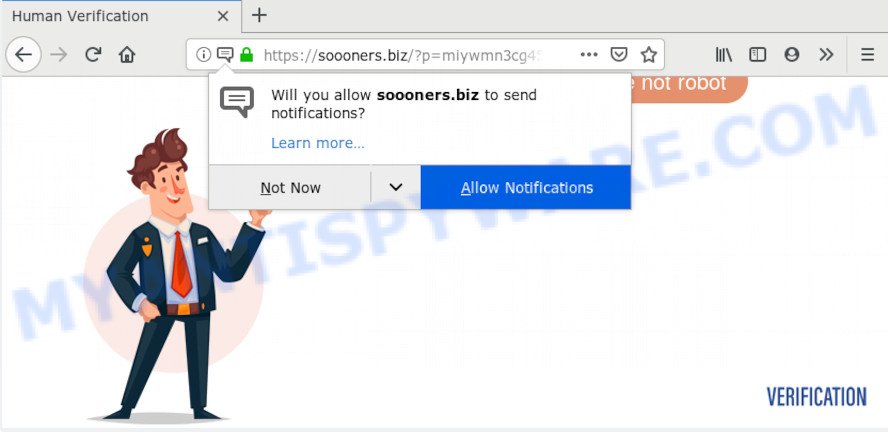
Once you click on the ‘Allow’, the Soooners.biz web page starts sending a huge number of spam notifications on your your desktop. You will see the pop up adverts even when the web-browser is closed. The creators of Soooners.biz use these push notifications to bypass protection against pop ups in the web browser and therefore display a large amount of unwanted adverts. These ads are used to promote dubious web browser plugins, prize & lottery scams, adware bundles, and adult web pages.

The best method to unsubscribe from Soooners.biz spam notifications open your browser’s settings and follow the Soooners.biz removal instructions below. Once you remove Soooners.biz subscription, the push notifications will no longer appear on the screen.
Where the Soooners.biz pop-ups comes from
Some research has shown that users can be redirected to Soooners.biz from suspicious ads or by potentially unwanted software and adware. Adware is short for ‘ad supported’ software. Additionally, some malicious software has adware built into the application. Adware software shows unwanted ads that appear in unclosable windows or advertising banners on computer screens. In order to show unwanted advertisements as often as possible adware software can modify your internet browser settings. You may even find that your personal computer settings are hijacked without your conscious permission. The authors of adware do so in order to make revenue via third-party ad network. Thus every your click on the adverts generates revenue for them.
Adware is usually gets on your computer as a part of free applications. So, when you installing free applications, carefully read the disclaimers, choose the Custom or Advanced installation method to watch for optional applications that are being installed, because some of the applications are PUPs and adware.
Threat Summary
| Name | Soooners.biz pop-up |
| Type | push notifications advertisements, pop-up virus, popup advertisements, popups |
| Distribution | social engineering attack, PUPs, adwares, suspicious popup advertisements |
| Symptoms |
|
| Removal | Soooners.biz removal guide |
Take a deep breath. Learn everything you should know about Soooners.biz pop ups removal, how to delete adware software from your internet browser and personal computer. Find the best free adware and malware removal utilities here!
Remove Soooners.biz pop-up ads (removal tutorial)
Fortunately, we’ve an effective solution which will assist you manually or/and automatically get rid of Soooners.biz from your web-browser and bring your browser settings, including home page, search engine and new tab, back to normal. Below you’ll find a removal tutorial with all the steps you may need to successfully remove adware and its traces. Certain of the steps will require you to restart your personal computer or close this webpage. So, read this tutorial carefully, then bookmark this page or open it on your smartphone for later reference.
To remove Soooners.biz pop ups, execute the steps below:
- Get rid of Soooners.biz advertisements without any tools
- How to automatically remove Soooners.biz ads
- Block Soooners.biz and other unwanted web-sites
- To sum up
Get rid of Soooners.biz advertisements without any tools
Most common adware may be uninstalled without any antivirus programs. The manual adware software removal is steps that will teach you how to remove the Soooners.biz popup ads.
Uninstall recently added adware software
Check out the Windows Control Panel (Programs and Features section) to see all installed apps. We suggest to click on the “Date Installed” in order to sort the list of programs by the date you installed them. If you see any unknown and questionable applications, they are the ones you need to delete.
Press Windows button ![]() , then click Search
, then click Search ![]() . Type “Control panel”and press Enter. If you using Windows XP or Windows 7, then click “Start” and select “Control Panel”. It will display the Windows Control Panel as displayed on the image below.
. Type “Control panel”and press Enter. If you using Windows XP or Windows 7, then click “Start” and select “Control Panel”. It will display the Windows Control Panel as displayed on the image below.

Further, click “Uninstall a program” ![]()
It will show a list of all applications installed on your machine. Scroll through the all list, and remove any questionable and unknown software.
Remove Soooners.biz notifications from web-browsers
Your web browser likely now allows the Soooners.biz web site to send you spam notifications, but you do not want the intrusive advertisements from this web site and we understand that. We’ve put together this guide on how you can get rid of Soooners.biz popups from Safari, Firefox, MS Edge, Google Chrome, Internet Explorer and Android.
|
|
|
|
|
|
Get rid of Soooners.biz from Mozilla Firefox by resetting browser settings
Resetting Firefox web-browser will reset all the settings to their default values and will remove Soooners.biz pop ups, malicious add-ons and extensions. Your saved bookmarks, form auto-fill information and passwords won’t be cleared or changed.
First, run the Mozilla Firefox. Next, click the button in the form of three horizontal stripes (![]() ). It will display the drop-down menu. Next, click the Help button (
). It will display the drop-down menu. Next, click the Help button (![]() ).
).

In the Help menu press the “Troubleshooting Information”. In the upper-right corner of the “Troubleshooting Information” page click on “Refresh Firefox” button as displayed in the figure below.

Confirm your action, click the “Refresh Firefox”.
Remove Soooners.biz pop ups from Google Chrome
If your Google Chrome web browser is redirected to undesired Soooners.biz page, it may be necessary to completely reset your browser program to its default settings.

- First start the Chrome and click Menu button (small button in the form of three dots).
- It will display the Google Chrome main menu. Choose More Tools, then click Extensions.
- You will see the list of installed add-ons. If the list has the extension labeled with “Installed by enterprise policy” or “Installed by your administrator”, then complete the following guidance: Remove Chrome extensions installed by enterprise policy.
- Now open the Chrome menu once again, click the “Settings” menu.
- You will see the Chrome’s settings page. Scroll down and click “Advanced” link.
- Scroll down again and click the “Reset” button.
- The Chrome will show the reset profile settings page as shown on the screen above.
- Next press the “Reset” button.
- Once this procedure is complete, your web-browser’s home page, search engine by default and new tab will be restored to their original defaults.
- To learn more, read the blog post How to reset Google Chrome settings to default.
Delete Soooners.biz pop up advertisements from Internet Explorer
The Microsoft Internet Explorer reset is great if your web browser is hijacked or you have unwanted add-ons or toolbars on your web-browser, which installed by an malware.
First, run the Internet Explorer. Next, press the button in the form of gear (![]() ). It will open the Tools drop-down menu, press the “Internet Options” as displayed below.
). It will open the Tools drop-down menu, press the “Internet Options” as displayed below.

In the “Internet Options” window click on the Advanced tab, then click the Reset button. The Internet Explorer will show the “Reset Internet Explorer settings” window such as the one below. Select the “Delete personal settings” check box, then click “Reset” button.

You will now need to reboot your computer for the changes to take effect.
How to automatically remove Soooners.biz ads
Many antivirus companies have developed apps that help detect adware software and thereby remove Soooners.biz from the Internet Explorer, Firefox, Edge and Chrome internet browsers. Below is a a few of the free programs you may want to run. Your PC can have lots of potentially unwanted apps, adware software and hijackers installed at the same time, so we advise, if any unwanted or malicious application returns after rebooting the personal computer, then launch your machine into Safe Mode and use the anti malware tool once again.
How to automatically remove Soooners.biz pop-up advertisements with Zemana AntiMalware (ZAM)
Zemana Anti Malware is a malicious software removal tool developed for MS Windows. This utility will allow you delete Soooners.biz pop up advertisements, various types of malware (including browser hijackers and PUPs) from your machine. It has simple and user friendly interface. While the Zemana Anti Malware (ZAM) does its job, your computer will run smoothly.

- Zemana can be downloaded from the following link. Save it to your Desktop so that you can access the file easily.
Zemana AntiMalware
165075 downloads
Author: Zemana Ltd
Category: Security tools
Update: July 16, 2019
- At the download page, click on the Download button. Your internet browser will display the “Save as” prompt. Please save it onto your Windows desktop.
- After the downloading process is done, please close all software and open windows on your computer. Next, run a file called Zemana.AntiMalware.Setup.
- This will start the “Setup wizard” of Zemana onto your PC system. Follow the prompts and do not make any changes to default settings.
- When the Setup wizard has finished installing, the Zemana AntiMalware (ZAM) will run and open the main window.
- Further, click the “Scan” button . Zemana Free program will scan through the whole system for the adware which cause pop-ups. A system scan can take anywhere from 5 to 30 minutes, depending on your PC system. While the utility is scanning, you can see number of objects and files has already scanned.
- After the system scan is finished, Zemana Free will display a list of detected threats.
- Once you’ve selected what you wish to delete from your PC click the “Next” button. The utility will begin to remove adware related to the Soooners.biz pop-ups. Once disinfection is finished, you may be prompted to reboot the PC system.
- Close the Zemana Anti-Malware (ZAM) and continue with the next step.
Remove Soooners.biz pop-ups from internet browsers with Hitman Pro
HitmanPro will help delete adware software related to the Soooners.biz pop-up advertisements that slow down your personal computer. The hijackers, adware and other potentially unwanted apps slow your internet browser down and try to force you into clicking on suspicious ads and links. HitmanPro removes the adware and lets you enjoy your PC without Soooners.biz pop-up advertisements.

- Please go to the following link to download the latest version of HitmanPro for Windows. Save it directly to your Microsoft Windows Desktop.
- Once the download is finished, start the HitmanPro, double-click the HitmanPro.exe file.
- If the “User Account Control” prompts, click Yes to continue.
- In the Hitman Pro window, click the “Next” to search for adware which cause undesired Soooners.biz advertisements. A system scan can take anywhere from 5 to 30 minutes, depending on your computer. When a threat is detected, the number of the security threats will change accordingly.
- As the scanning ends, Hitman Pro will open a list of detected threats. When you’re ready, press “Next”. Now, click the “Activate free license” button to start the free 30 days trial to get rid of all malicious software found.
How to automatically delete Soooners.biz with MalwareBytes Free
If you are having problems with Soooners.biz ads removal, then check out MalwareBytes Anti-Malware (MBAM). This is a utility that can help clean up your system and improve your speeds for free. Find out more below.
First, please go to the link below, then click the ‘Download’ button in order to download the latest version of MalwareBytes.
327297 downloads
Author: Malwarebytes
Category: Security tools
Update: April 15, 2020
After the download is finished, close all windows on your machine. Further, start the file called mb3-setup. If the “User Account Control” dialog box pops up as on the image below, click the “Yes” button.

It will display the “Setup wizard” which will allow you set up MalwareBytes Free on the personal computer. Follow the prompts and don’t make any changes to default settings.

Once installation is complete successfully, press Finish button. Then MalwareBytes will automatically launch and you may see its main window such as the one below.

Next, press the “Scan Now” button to perform a system scan with this tool for the adware that causes undesired Soooners.biz advertisements. A scan may take anywhere from 10 to 30 minutes, depending on the count of files on your machine and the speed of your PC. When a threat is found, the number of the security threats will change accordingly.

Once that process is done, MalwareBytes Free will display a list of all items detected by the scan. You may remove items (move to Quarantine) by simply click “Quarantine Selected” button.

The MalwareBytes Anti-Malware will start to remove adware software responsible for Soooners.biz advertisements. When the clean up is done, you may be prompted to restart your personal computer. We suggest you look at the following video, which completely explains the procedure of using the MalwareBytes to remove browser hijacker infections, adware and other malware.
Block Soooners.biz and other unwanted web-sites
Run an ad-blocker tool like AdGuard will protect you from malicious ads and content. Moreover, you may find that the AdGuard have an option to protect your privacy and block phishing and spam web sites. Additionally, adblocker apps will help you to avoid intrusive popup advertisements and unverified links that also a good way to stay safe online.
- Visit the following page to download AdGuard. Save it directly to your Windows Desktop.
Adguard download
26905 downloads
Version: 6.4
Author: © Adguard
Category: Security tools
Update: November 15, 2018
- After downloading it, start the downloaded file. You will see the “Setup Wizard” program window. Follow the prompts.
- Once the setup is done, click “Skip” to close the setup application and use the default settings, or click “Get Started” to see an quick tutorial that will help you get to know AdGuard better.
- In most cases, the default settings are enough and you don’t need to change anything. Each time, when you start your machine, AdGuard will start automatically and stop unwanted ads, block Soooners.biz, as well as other malicious or misleading webpages. For an overview of all the features of the program, or to change its settings you can simply double-click on the icon called AdGuard, which is located on your desktop.
To sum up
Now your personal computer should be clean of the adware that causes Soooners.biz pop-ups in your web-browser. We suggest that you keep AdGuard (to help you block unwanted pop ups and annoying harmful websites) and Zemana AntiMalware (ZAM) (to periodically scan your PC for new adwares and other malicious software). Probably you are running an older version of Java or Adobe Flash Player. This can be a security risk, so download and install the latest version right now.
If you are still having problems while trying to remove Soooners.biz advertisements from the Firefox, Edge, Microsoft Internet Explorer and Chrome, then ask for help here here.



















