If your system suddenly starts displaying the Astromenda.com when you did not set it as your home page or search provider, then this might be a sign that you have a potentially unwanted application (PUA) from the browser hijacker family installed on the machine. A common tactic used by PUPs developers is to rewrite browser’s settings like start page, search engine by default and new tab so that the affected web-browser goes to a webpage under the creator’s control. In order to detect potentially unwanted software, remove Astromenda.com from the Firefox, Internet Explorer, Chrome and MS Edge, please follow the useful instructions below.
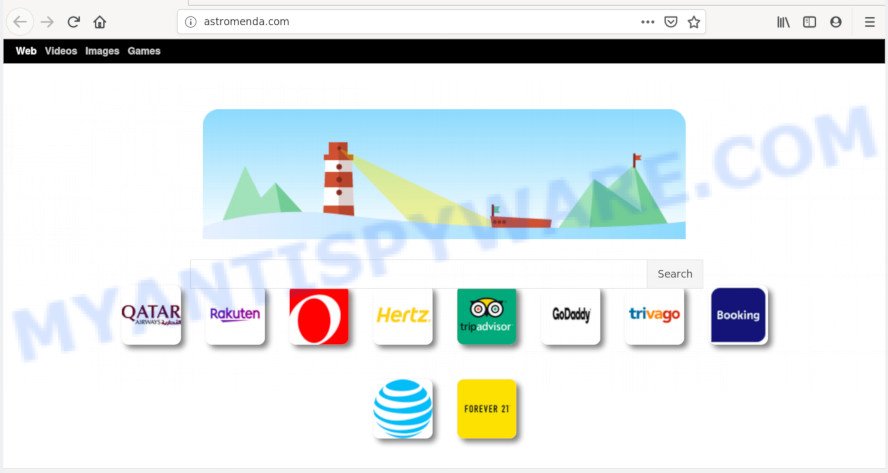
The hijacker, which set the Astromenda.com as your start page can also set this annoying webpage as your search provider. You will encounter the fact that the search in the web browser has become uncomfortable to use, because the search results will consist of a lot of ads, links to ad and undesired web-pages and a small amount of regular links, which are obtained from a search in the major search engines.
Some hijackers also contain adware (also known as ‘adware software’) which be able to display annoying ads or collect a wide variety of user data about you which can be transferred third party companies. These unwanted advertisements may be shown as pop-unders, pop-ups, in-text ads, video advertisements, text links or banners or even massive full page ads. Most of the adware is created to display advertisements, but certain adware software is form of spyware that often used to track users to gather privacy data.
Threat Summary
| Name | Astromenda.com |
| Type | browser hijacker, search provider hijacker, startpage hijacker, toolbar, unwanted new tab, redirect virus |
| Symptoms |
|
| Removal | Astromenda.com removal guide |
As evident, the hijacker is quite dangerous. So, we suggest you remove it from your PC as quickly as possible. Follow the guide presented below to get rid of Astromenda.com from the Internet Explorer, Google Chrome, Microsoft Edge and Mozilla Firefox.
How to remove Astromenda.com
There are a few solutions that can be used to remove Astromenda.com. But, not all PUPs like this hijacker can be completely removed utilizing only manual methods. In most cases you’re not able to remove any hijacker utilizing standard MS Windows options. In order to remove Astromenda.com you need complete a few manual steps and use reliable removal utilities. Most computer security researchers states that Zemana Anti Malware, MalwareBytes or HitmanPro tools are a right choice. These free programs are able to locate and get rid of Astromenda.com from your PC system and return your web browser settings to defaults.
To remove Astromenda.com, use the steps below:
- How to get rid of Astromenda.com home page without any software
- How to get rid of Astromenda.com with free applications
- Block Astromenda.com and other annoying web-sites
- How to avoid installation of Astromenda.com browser hijacker
- Finish words
How to get rid of Astromenda.com home page without any software
The following instructions is a step-by-step guide, which will help you manually delete Astromenda.com from the Mozilla Firefox, Microsoft Internet Explorer, Chrome and MS Edge.
Uninstall Astromenda.com associated software by using Microsoft Windows Control Panel
First, you should try to identify and remove the application that causes the appearance of intrusive ads or internet browser redirect, using the ‘Uninstall a program’ which is located in the ‘Control panel’.
Windows 10, 8.1, 8
Click the Microsoft Windows logo, and then press Search ![]() . Type ‘Control panel’and press Enter as on the image below.
. Type ‘Control panel’and press Enter as on the image below.

After the ‘Control Panel’ opens, click the ‘Uninstall a program’ link under Programs category as shown on the image below.

Windows 7, Vista, XP
Open Start menu and select the ‘Control Panel’ at right as shown in the following example.

Then go to ‘Add/Remove Programs’ or ‘Uninstall a program’ (Microsoft Windows 7 or Vista) as displayed in the figure below.

Carefully browse through the list of installed programs and remove all suspicious and unknown software. We recommend to press ‘Installed programs’ and even sorts all installed apps by date. Once you’ve found anything dubious that may be the hijacker responsible for redirects to Astromenda.com or other potentially unwanted application (PUA), then select this application and click ‘Uninstall’ in the upper part of the window. If the questionable program blocked from removal, then run Revo Uninstaller Freeware to fully remove it from your machine.
Get rid of Astromenda.com start page from Firefox
If Mozilla Firefox home page or search engine are hijacked by the Astromenda.com, your internet browser shows intrusive pop up advertisements, then ‘Reset Firefox’ could solve these problems. It’ll keep your personal information like browsing history, bookmarks, passwords and web form auto-fill data.
Start the Firefox and click the menu button (it looks like three stacked lines) at the top right of the web browser screen. Next, press the question-mark icon at the bottom of the drop-down menu. It will show the slide-out menu.

Select the “Troubleshooting information”. If you are unable to access the Help menu, then type “about:support” in your address bar and press Enter. It bring up the “Troubleshooting Information” page as displayed on the image below.

Click the “Refresh Firefox” button at the top right of the Troubleshooting Information page. Select “Refresh Firefox” in the confirmation prompt. The Mozilla Firefox will begin a process to fix your problems that caused by the Astromenda.com browser hijacker. Once, it is finished, click the “Finish” button.
Delete Astromenda.com redirect from Internet Explorer
In order to restore all internet browser newtab page, default search provider and start page you need to reset the Internet Explorer to the state, which was when the Windows was installed on your personal computer.
First, open the Microsoft Internet Explorer, click ![]() ) button. Next, click “Internet Options” as displayed in the figure below.
) button. Next, click “Internet Options” as displayed in the figure below.

In the “Internet Options” screen select the Advanced tab. Next, click Reset button. The Internet Explorer will open the Reset Internet Explorer settings prompt. Select the “Delete personal settings” check box and click Reset button.

You will now need to restart your machine for the changes to take effect. It will delete hijacker infection which reroutes your web browser to unwanted Astromenda.com website, disable malicious and ad-supported internet browser’s extensions and restore the Internet Explorer’s settings like search provider by default, newtab page and start page to default state.
Remove Astromenda.com from Chrome
In this step we are going to show you how to reset Google Chrome settings. potentially unwanted apps like the Astromenda.com can make changes to your internet browser settings including start page, search engine and new tab page, add toolbars and unwanted plugins. By resetting Google Chrome settings you will delete Astromenda.com and reset unwanted changes caused by browser hijacker infection. Your saved bookmarks, form auto-fill information and passwords won’t be cleared or changed.

- First, launch the Google Chrome and click the Menu icon (icon in the form of three dots).
- It will show the Google Chrome main menu. Choose More Tools, then click Extensions.
- You will see the list of installed plugins. If the list has the plugin labeled with “Installed by enterprise policy” or “Installed by your administrator”, then complete the following guide: Remove Chrome extensions installed by enterprise policy.
- Now open the Google Chrome menu once again, click the “Settings” menu.
- Next, click “Advanced” link, which located at the bottom of the Settings page.
- On the bottom of the “Advanced settings” page, click the “Reset settings to their original defaults” button.
- The Chrome will display the reset settings prompt as shown on the screen above.
- Confirm the web-browser’s reset by clicking on the “Reset” button.
- To learn more, read the post How to reset Chrome settings to default.
How to get rid of Astromenda.com with free applications
If your PC system is still infected with the Astromenda.com browser hijacker, then the best way of detection and removal is to use an antimalware scan on the machine. Download free malware removal tools below and start a full system scan. It will help you get rid of all components of the hijacker from hardisk and Windows registry.
How to remove Astromenda.com with Zemana Anti Malware (ZAM)
Download Zemana to remove Astromenda.com automatically from all of your web-browsers. This is a freeware specially made for malware removal. This utility can remove adware, hijacker infection from Microsoft Edge, Firefox, Google Chrome and Microsoft Internet Explorer and Microsoft Windows registry automatically.
Zemana can be downloaded from the following link. Save it to your Desktop so that you can access the file easily.
165511 downloads
Author: Zemana Ltd
Category: Security tools
Update: July 16, 2019
Once the download is done, close all programs and windows on your system. Double-click the set up file called Zemana.AntiMalware.Setup. If the “User Account Control” prompt pops up as shown below, click the “Yes” button.

It will open the “Setup wizard” which will help you setup Zemana Anti Malware (ZAM) on your system. Follow the prompts and do not make any changes to default settings.

Once setup is finished successfully, Zemana Free will automatically start and you can see its main screen as on the image below.

Now press the “Scan” button . Zemana Free program will scan through the whole personal computer for the browser hijacker which designed to redirect your internet browser to the Astromenda.com web-site. This procedure can take some time, so please be patient. While the utility is checking, you can see number of objects and files has already scanned.

When the scan get finished, Zemana AntiMalware will open you the results. Make sure all items have ‘checkmark’ and press “Next” button. The Zemana Anti-Malware will begin to delete hijacker responsible for modifying your web browser settings to Astromenda.com. When finished, you may be prompted to reboot the machine.
Scan your machine and delete Astromenda.com with HitmanPro
Hitman Pro is a completely free (30 day trial) tool. You do not need expensive methods to delete browser hijacker responsible for changing your web browser settings to Astromenda.com and other unsafe apps. Hitman Pro will delete all the unwanted programs such as adware and browser hijackers at zero cost.

- Hitman Pro can be downloaded from the following link. Save it on your MS Windows desktop or in any other place.
- Once the downloading process is complete, double click the HitmanPro icon. Once this tool is started, press “Next” button to perform a system scan for the browser hijacker responsible for modifying your internet browser settings to Astromenda.com. This procedure can take quite a while, so please be patient. While the tool is scanning, you can see number of objects and files has already scanned.
- Once Hitman Pro has completed scanning your computer, HitmanPro will open a screen which contains a list of malware that has been found. Make sure to check mark the items that are unsafe and then press “Next” button. Now click the “Activate free license” button to begin the free 30 days trial to remove all malicious software found.
How to get rid of Astromenda.com with MalwareBytes AntiMalware
We advise using the MalwareBytes Anti Malware (MBAM). You can download and install MalwareBytes AntiMalware to detect and get rid of Astromenda.com search from your computer. When installed and updated, this free malware remover automatically finds and deletes all threats present on the machine.

MalwareBytes can be downloaded from the following link. Save it directly to your Microsoft Windows Desktop.
327733 downloads
Author: Malwarebytes
Category: Security tools
Update: April 15, 2020
When downloading is finished, run it and follow the prompts. Once installed, the MalwareBytes will try to update itself and when this procedure is complete, press the “Scan Now” button to start scanning your machine for the browser hijacker responsible for modifying your web browser settings to Astromenda.com. During the scan MalwareBytes Anti-Malware (MBAM) will locate threats present on your computer. Review the scan results and then press “Quarantine Selected” button.
The MalwareBytes is a free application that you can use to get rid of all detected folders, files, services, registry entries and so on. To learn more about this malware removal tool, we advise you to read and follow the step-by-step guidance or the video guide below.
Block Astromenda.com and other annoying web-sites
Run ad blocker application such as AdGuard in order to block advertisements, malvertisements, pop-ups and online trackers, avoid having to install malicious and adware browser plug-ins and add-ons which affect your PC system performance and impact your machine security. Surf the Net anonymously and stay safe online!
AdGuard can be downloaded from the following link. Save it on your Microsoft Windows desktop or in any other place.
27037 downloads
Version: 6.4
Author: © Adguard
Category: Security tools
Update: November 15, 2018
After downloading it, double-click the downloaded file to start it. The “Setup Wizard” window will show up on the computer screen as on the image below.

Follow the prompts. AdGuard will then be installed and an icon will be placed on your desktop. A window will show up asking you to confirm that you want to see a quick guide as displayed on the image below.

Press “Skip” button to close the window and use the default settings, or click “Get Started” to see an quick tutorial that will assist you get to know AdGuard better.
Each time, when you run your machine, AdGuard will start automatically and stop unwanted ads, block Astromenda.com, as well as other harmful or misleading web pages. For an overview of all the features of the program, or to change its settings you can simply double-click on the AdGuard icon, that is located on your desktop.
How to avoid installation of Astromenda.com browser hijacker
Many hijacker infections such as Astromenda.com come from web-browser toolbars, browser extensions, BHOs (browser helper objects) and bundled software. In most cases, these items claim itself as programs which improve your experience on the World Wide Web by providing a fast and interactive homepage or a search engine that does not track you. Remember, how to avoid the unwanted software. Be cautious, start only reputable apps which download from reputable sources. NEVER install an unknown and suspicious application.
Finish words
After completing the few simple steps above, your machine should be clean from this hijacker and other malware. The Google Chrome, IE, Firefox and MS Edge will no longer display unwanted Astromenda.com web-page on startup. Unfortunately, if the steps does not help you, then you have caught a new browser hijacker infection, and then the best way – ask for help.
Please create a new question by using the “Ask Question” button in the Questions and Answers. Try to give us some details about your problems, so we can try to help you more accurately. Wait for one of our trained “Security Team” or Site Administrator to provide you with knowledgeable assistance tailored to your problem with the intrusive Astromenda.com redirect.



















