Znewswork.com pop-up is a browser-based scam which is developed in order to deceive users into signing up for its browser notification spam. This website will state that clicking ‘Allow’ is necessary to confirm that you are 18+, access the content of the web-site, download a file, connect to the Internet, watch a video, verify that you are not a robot, enable Flash Player, and so on.
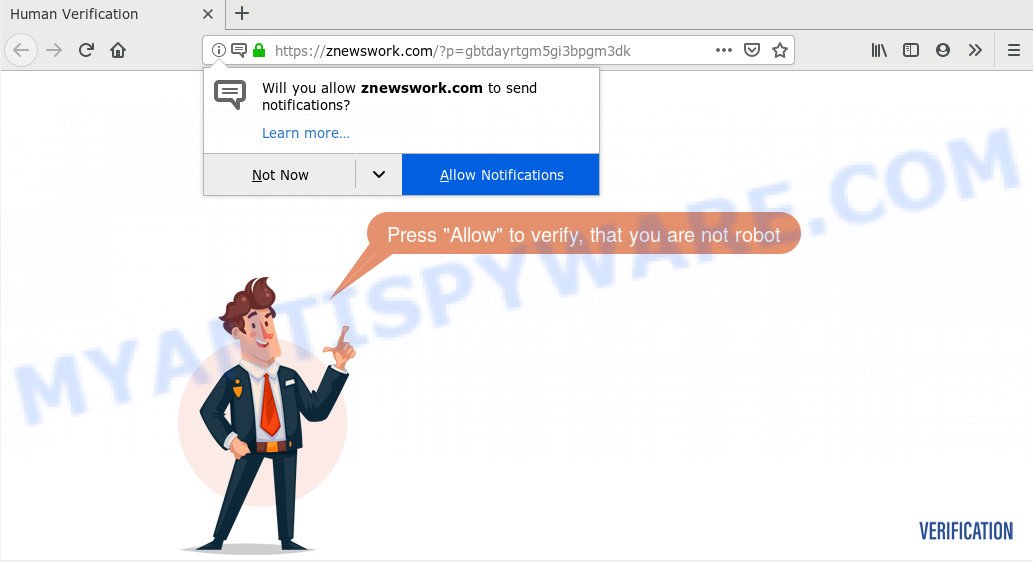
Once you click on the ‘Allow’ button, then your internet browser will be configured to show annoying adverts on your desktop, even when the browser is closed. Push notifications are originally created to alert the user of recently published blog posts. Cybercriminals abuse ‘push notifications’ to avoid anti-virus and ad blocker applications by presenting intrusive adverts. These advertisements are displayed in the lower right corner of the screen urges users to play online games, visit questionable webpages, install web browser addons & so on.

If you are getting push notifications, you can delete Znewswork.com subscription by going into your web browser’s settings and completing the Znewswork.com removal tutorial below. Once you delete Znewswork.com subscription, the browser notification spam will no longer appear on your desktop.
How does your personal computer get infected with Znewswork.com pop ups
Computer security specialists have determined that users are re-directed to Znewswork.com by adware or from misleading advertisements. Adware is a part of malware. When adware software gets inside your personal computer, it might carry out various harmful tasks. Some of the more common acts on personal computers include: adware can present constant popup windows and/or unwanted adverts;adware can redirect your internet browser to shady webpages; adware can slow down your computer; adware can alter browser settings.
Adware software gets onto system by being attached to various free applications. This means that you need to be very careful when installing apps downloaded from the Web, even from a large proven hosting. Be sure to read the Terms of Use and the Software license, select only the Manual, Advanced or Custom setup mode, switch off all optional modules and software are offered to install.
Threat Summary
| Name | Znewswork.com pop up |
| Type | spam notifications advertisements, pop up virus, pop ups, pop up ads |
| Distribution | social engineering attack, adwares, dubious pop up advertisements, potentially unwanted software |
| Symptoms |
|
| Removal | Znewswork.com removal guide |
Below we are discussing the solutions which are very effective in uninstalling adware. The guidance will also assist you to delete Znewswork.com advertisements from your browser for free.
How to remove Znewswork.com ads
Fortunately, we’ve an effective way that will help you manually or/and automatically get rid of Znewswork.com from your web-browser and bring your web-browser settings, including search provider by default, homepage and new tab page, back to normal. Below you will find a removal guide with all the steps you may need to successfully get rid of adware and its traces. Certain of the steps will require you to restart your computer or shut down this website. So, read this tutorial carefully, then bookmark this page or open it on your smartphone for later reference.
To remove Znewswork.com pop ups, perform the steps below:
- Remove Znewswork.com pop-ups without any utilities
- Run free malware removal utilities to fully get rid of Znewswork.com ads
- Run AdBlocker to block Znewswork.com and stay safe online
- Finish words
Remove Znewswork.com pop-ups without any utilities
The useful removal guidance for the Znewswork.com popups. The detailed procedure can be followed by anyone as it really does take you step-by-step. If you follow this process to remove Znewswork.com advertisements let us know how you managed by sending us your comments please.
Uninstall PUPs through the MS Windows Control Panel
When troubleshooting a PC system, one common step is go to Microsoft Windows Control Panel and delete dubious applications. The same approach will be used in the removal of Znewswork.com pop-ups. Please use steps based on your Windows version.
- If you are using Windows 8, 8.1 or 10 then click Windows button, next click Search. Type “Control panel”and press Enter.
- If you are using Windows XP, Vista, 7, then press “Start” button and press “Control Panel”.
- It will open the Windows Control Panel.
- Further, click “Uninstall a program” under Programs category.
- It will display a list of all programs installed on the machine.
- Scroll through the all list, and delete suspicious and unknown programs. To quickly find the latest installed apps, we recommend sort programs by date.
See more details in the video guidance below.
Remove Znewswork.com notifications from internet browsers
If you’re getting push notifications from the Znewswork.com or another annoying web site, you’ll have previously pressed the ‘Allow’ button. Below we will teach you how to turn them off.
|
|
|
|
|
|
Remove Znewswork.com pop-ups from Internet Explorer
The Microsoft Internet Explorer reset is great if your web-browser is hijacked or you have unwanted add-ons or toolbars on your internet browser, that installed by an malware.
First, open the IE, click ![]() ) button. Next, click “Internet Options” as on the image below.
) button. Next, click “Internet Options” as on the image below.

In the “Internet Options” screen select the Advanced tab. Next, press Reset button. The Internet Explorer will open the Reset Internet Explorer settings prompt. Select the “Delete personal settings” check box and click Reset button.

You will now need to restart your system for the changes to take effect. It will delete adware software that causes Znewswork.com popups, disable malicious and ad-supported web-browser’s extensions and restore the Microsoft Internet Explorer’s settings like search engine, start page and newtab page to default state.
Remove Znewswork.com pop-ups from Chrome
If you have adware, Znewswork.com advertisements problems or Google Chrome is running slow, then reset Google Chrome can help you. In this guidance we’ll show you the method to reset your Google Chrome settings and data to original state without reinstall.

- First start the Google Chrome and click Menu button (small button in the form of three dots).
- It will show the Google Chrome main menu. Select More Tools, then click Extensions.
- You’ll see the list of installed extensions. If the list has the addon labeled with “Installed by enterprise policy” or “Installed by your administrator”, then complete the following steps: Remove Chrome extensions installed by enterprise policy.
- Now open the Google Chrome menu once again, click the “Settings” menu.
- You will see the Google Chrome’s settings page. Scroll down and click “Advanced” link.
- Scroll down again and press the “Reset” button.
- The Chrome will display the reset profile settings page as on the image above.
- Next press the “Reset” button.
- Once this procedure is done, your browser’s home page, newtab and default search provider will be restored to their original defaults.
- To learn more, read the article How to reset Chrome settings to default.
Delete Znewswork.com pop ups from Mozilla Firefox
If your Mozilla Firefox web browser is redirected to Znewswork.com without your permission or an unknown search engine opens results for your search, then it may be time to perform the internet browser reset. Essential information such as bookmarks, browsing history, passwords, cookies, auto-fill data and personal dictionaries will not be removed.
Start the Mozilla Firefox and click the menu button (it looks like three stacked lines) at the top right of the internet browser screen. Next, click the question-mark icon at the bottom of the drop-down menu. It will display the slide-out menu.

Select the “Troubleshooting information”. If you are unable to access the Help menu, then type “about:support” in your address bar and press Enter. It bring up the “Troubleshooting Information” page like below.

Click the “Refresh Firefox” button at the top right of the Troubleshooting Information page. Select “Refresh Firefox” in the confirmation dialog box. The Firefox will start a procedure to fix your problems that caused by the Znewswork.com adware. After, it is done, click the “Finish” button.
Run free malware removal utilities to fully get rid of Znewswork.com ads
It’s not enough to remove Znewswork.com ads from your web-browser by following the manual steps above to solve all problems. Some the adware related files may remain on your PC and they will recover the adware even after you remove it. For that reason we recommend to use free anti-malware tool such as Zemana, MalwareBytes Free and Hitman Pro. Either of those programs should be able to look for and get rid of adware which cause popups.
How to get rid of Znewswork.com advertisements with Zemana AntiMalware (ZAM)
Zemana Anti Malware is a free tool that performs a scan of your system and displays if there are existing adware software, browser hijackers, viruses, worms, spyware, trojans and other malicious software residing on your PC. If malware is detected, Zemana can automatically remove it. Zemana Free doesn’t conflict with other anti-malware and antivirus apps installed on your computer.
Installing the Zemana Free is simple. First you will need to download Zemana Free from the link below. Save it directly to your Microsoft Windows Desktop.
165090 downloads
Author: Zemana Ltd
Category: Security tools
Update: July 16, 2019
After the download is finished, close all apps and windows on your computer. Open a directory in which you saved it. Double-click on the icon that’s named Zemana.AntiMalware.Setup as displayed below.
![]()
When the installation begins, you will see the “Setup wizard” which will allow you install Zemana on your personal computer.

Once install is complete, you will see window as displayed below.

Now click the “Scan” button to perform a system scan with this tool for the adware related to the Znewswork.com ads. This procedure can take some time, so please be patient. While the Zemana Free is checking, you can see how many objects it has identified either as being malware.

After finished, Zemana AntiMalware will create a list of unwanted programs and adware software. You may remove items (move to Quarantine) by simply press “Next” button.

The Zemana Free will start to get rid of adware that causes unwanted Znewswork.com popups.
Scan and clean your PC system of adware with Hitman Pro
Hitman Pro is a portable utility which finds and removes undesired software such as browser hijackers, adware, toolbars, other web browser addons and other malware. It scans your personal computer for adware software which cause popups and prepares a list of threats marked for removal. HitmanPro will only erase those undesired software that you wish to be removed.

- First, click the following link, then press the ‘Download’ button in order to download the latest version of HitmanPro.
- When downloading is done, start the HitmanPro, double-click the HitmanPro.exe file.
- If the “User Account Control” prompts, click Yes to continue.
- In the Hitman Pro window, click the “Next” for checking your personal computer for the adware software responsible for Znewswork.com advertisements. A scan may take anywhere from 10 to 30 minutes, depending on the count of files on your personal computer and the speed of your machine. When a threat is found, the count of the security threats will change accordingly. Wait until the the scanning is complete.
- Once the system scan is finished, Hitman Pro will display a list of detected threats. Review the results once the tool has complete the system scan. If you think an entry should not be quarantined, then uncheck it. Otherwise, simply press “Next”. Now, click the “Activate free license” button to begin the free 30 days trial to delete all malicious software found.
Use MalwareBytes to delete Znewswork.com popups
Trying to get rid of Znewswork.com advertisements can become a battle of wills between the adware infection and you. MalwareBytes can be a powerful ally, removing most of today’s adware, malicious software and potentially unwanted apps with ease. Here’s how to use MalwareBytes Free will help you win.

Visit the following page to download MalwareBytes AntiMalware (MBAM). Save it on your MS Windows desktop.
327309 downloads
Author: Malwarebytes
Category: Security tools
Update: April 15, 2020
Once downloading is complete, run it and follow the prompts. Once installed, the MalwareBytes will try to update itself and when this procedure is complete, press the “Scan Now” button for checking your machine for the adware that cause popups. A system scan may take anywhere from 5 to 30 minutes, depending on your personal computer. While the MalwareBytes application is scanning, you can see how many objects it has identified as threat. When you’re ready, click “Quarantine Selected” button.
The MalwareBytes Free is a free application that you can use to remove all detected folders, files, services, registry entries and so on. To learn more about this malware removal utility, we advise you to read and follow the step-by-step guide or the video guide below.
Run AdBlocker to block Znewswork.com and stay safe online
In order to increase your security and protect your system against new undesired advertisements and malicious web-pages, you need to run ad-blocker application that stops an access to harmful advertisements and websites. Moreover, the program can block the open of intrusive advertising, which also leads to faster loading of webpages and reduce the consumption of web traffic.
Installing the AdGuard is simple. First you will need to download AdGuard from the following link. Save it directly to your Microsoft Windows Desktop.
26910 downloads
Version: 6.4
Author: © Adguard
Category: Security tools
Update: November 15, 2018
After downloading it, double-click the downloaded file to launch it. The “Setup Wizard” window will show up on the computer screen as on the image below.

Follow the prompts. AdGuard will then be installed and an icon will be placed on your desktop. A window will show up asking you to confirm that you want to see a quick guidance as on the image below.

Click “Skip” button to close the window and use the default settings, or click “Get Started” to see an quick guide which will allow you get to know AdGuard better.
Each time, when you start your personal computer, AdGuard will run automatically and stop unwanted advertisements, block Znewswork.com, as well as other malicious or misleading websites. For an overview of all the features of the program, or to change its settings you can simply double-click on the AdGuard icon, that can be found on your desktop.
Finish words
Now your PC system should be free of the adware software responsible for Znewswork.com advertisements. We suggest that you keep AdGuard (to help you block unwanted popup ads and annoying malicious websites) and Zemana Free (to periodically scan your PC for new malware, hijackers and adware). Make sure that you have all the Critical Updates recommended for Windows operating system. Without regular updates you WILL NOT be protected when new hijackers, malicious programs and adware software are released.
If you are still having problems while trying to remove Znewswork.com pop up advertisements from your web-browser, then ask for help here.




















