The Search Obituaries is categorized as Browser hijacker. It’s a type of potentially unwanted software that can make changes to your PC’s web browser settings such as search engine, start page and new tab page. Once started, this browser hijacker will alter some settings of browsers to Search Obituaries. Please ignore this web-page and refrain from clicking to any links on it and going to any websites mentioned on it. We suggest you to clean your PC system of hijacker infection and thus return your start page as soon as possible , you need to follow the step-by-step tutorial below. The detailed removal tutorial will help you delete the Search Obituaries home page and protect your PC system from more dangerous malware and trojans.
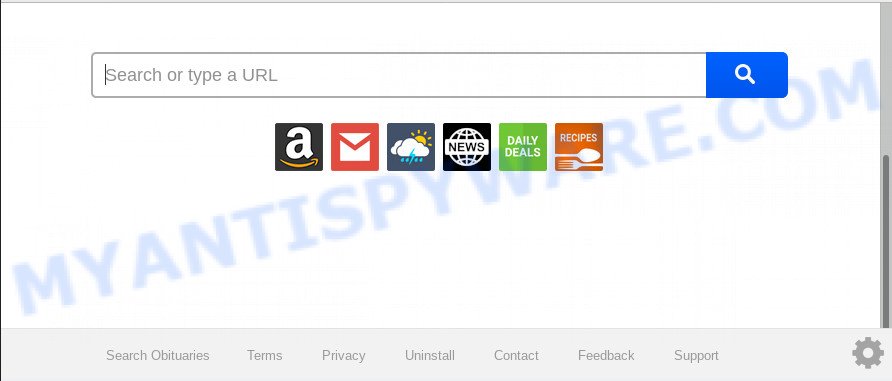
After the hijack, common symptoms include:
- Modifying the Mozilla Firefox, MS Edge, Chrome and IE built-in search box and search engine by default to Search Obituaries;
- Replacing web browser’s startpage to Search Obituaries;
- Replacing the ‘newtab page’ URL to launch an intrusive web-site.
Although, Search Obituaries hijacker is not a virus, but it does bad things, and it may introduce certain undesired changes to certain settings of all your typical web-browsers. Moreover, an adware (also known as ‘adware software’) can be additionally installed on to your computer with this browser hijacker, which will display a large number of advertisements, or even massive full page advertisements that blocks surfing the Net. Often such these advertisements can recommend to install other unknown and undesired applications or visit malicious web-pages.
Threat Summary
| Name | Search Obituaries |
| Type | browser hijacker, search engine hijacker, home page hijacker, toolbar, unwanted new tab, redirect virus |
| Symptoms |
|
| Removal | Search Obituaries removal guide |
Take a deep breath. Learn everything you should know about Search Obituaries removal, how to delete browser hijacker from your web browser and computer. Find the best free malicious software removal utilities here!
How to remove Search Obituaries redirect
We suggest opting for automatic Search Obituaries removal in order to remove all browser hijacker related entries easily. This solution requires scanning the computer with reputable anti malware, e.g. Zemana AntiMalware, MalwareBytes Free or Hitman Pro. However, if you prefer manual removal steps, you can use the steps below in this post. Some of the steps below will require you to close this webpage. So, please read the step-by-step tutorial carefully, after that bookmark it or open it on your smartphone for later reference.
To remove Search Obituaries, execute the steps below:
- Remove Search Obituaries homepage without any utilities
- How to get rid of Search Obituaries with free programs
- Use AdBlocker to stop Search Obituaries redirect and stay safe online
- Tips to prevent Search Obituaries and other unwanted programs
- To sum up
Remove Search Obituaries homepage without any utilities
Steps to remove Search Obituaries browser hijacker infection without any software are presented below. Be sure to carry out the step-by-step steps completely to fully get rid of this annoying Search Obituaries startpage.
Delete unwanted or recently installed programs
One of the first things to attempt for removal of browser hijacker is to check your machine installed programs screen and look for undesired and dubious apps. If there are any programs you do not recognize or are no longer using, you should uninstall them. If that doesn’t work, then you may need to run malware removal utility such as Zemana Anti-Malware.
Windows 8, 8.1, 10
First, press the Windows button
Windows XP, Vista, 7
First, click “Start” and select “Control Panel”.
It will display the Windows Control Panel like the one below.

Next, press “Uninstall a program” ![]()
It will display a list of all applications installed on your system. Scroll through the all list, and remove any questionable and unknown applications. To quickly find the latest installed programs, we recommend sort software by date in the Control panel.
Remove Search Obituaries from web browsers
If you have ‘Search Obituaries startpage’ removal problem, then remove unwanted extensions can help you. In the steps below we will show you the way to remove malicious add-ons without reinstall. This will also help to delete Search Obituaries from your web browser.
You can also try to remove Search Obituaries redirect by reset Google Chrome settings. |
If you are still experiencing issues with Search Obituaries removal, you need to reset Firefox browser. |
Another method to get rid of Search Obituaries from IE is reset Internet Explorer settings. |
|
How to get rid of Search Obituaries with free programs
The manual tutorial above is tedious to follow and can not always help to get rid of Search Obituaries browser hijacker easily. Here I am telling you an automatic solution to remove this hijacker infection from your personal computer easily. Zemana, MalwareBytes Free and HitmanPro are anti malware utilities that can detect and get rid of all kinds of malicious software including hijacker responsible for redirecting your internet browser to Search Obituaries web-page.
Run Zemana to delete Search Obituaries browser hijacker
Download Zemana Anti Malware to remove Search Obituaries automatically from all of your internet browsers. This is a freeware tool specially developed for malware removal. This tool can remove adware software, browser hijacker infection from Microsoft Edge, Firefox, IE and Chrome and Windows registry automatically.
Installing the Zemana Free is simple. First you will need to download Zemana Free by clicking on the link below. Save it on your MS Windows desktop or in any other place.
165036 downloads
Author: Zemana Ltd
Category: Security tools
Update: July 16, 2019
When the downloading process is done, close all software and windows on your computer. Open a directory in which you saved it. Double-click on the icon that’s named Zemana.AntiMalware.Setup as shown in the figure below.
![]()
When the installation begins, you will see the “Setup wizard” which will help you install Zemana on your system.

Once installation is complete, you will see window as displayed below.

Now press the “Scan” button to perform a system scan with this utility for the hijacker responsible for redirects to Search Obituaries. Depending on your PC system, the scan can take anywhere from a few minutes to close to an hour. While the Zemana program is scanning, you may see how many objects it has identified as threat.

When the scan get finished, Zemana AntiMalware will display a scan report. Review the scan results and then click “Next” button.

The Zemana Free will begin to get rid of hijacker responsible for redirects to Search Obituaries.
Scan your computer and remove Search Obituaries with Hitman Pro
Hitman Pro is a free removal tool that can scan your system for a wide range of security threats like adware, malicious software, PUPs as well as hijacker responsible for redirecting user searches to Search Obituaries. It will perform a deep scan of your computer including hard drives and Windows registry. After a malware is detected, it will help you to remove all found threats from your computer with a simple click.
Visit the page linked below to download HitmanPro. Save it on your MS Windows desktop.
Download and use HitmanPro on your computer. Once started, click “Next” button to perform a system scan for the browser hijacker infection that cause Search Obituaries webpage to appear. A system scan can take anywhere from 5 to 30 minutes, depending on your machine. When a malicious software, adware or potentially unwanted applications are detected, the number of the security threats will change accordingly. Wait until the the scanning is complete..

When the scan get finished, HitmanPro will display a scan report.

In order to delete all items, simply click Next button.
It will show a prompt, click the “Activate free license” button to begin the free 30 days trial to get rid of all malicious software found.
Run MalwareBytes Free to remove Search Obituaries startpage
Remove Search Obituaries hijacker infection manually is difficult and often the browser hijacker infection is not completely removed. Therefore, we suggest you to use the MalwareBytes AntiMalware (MBAM) that are fully clean your computer. Moreover, this free program will allow you to delete malware, PUPs, toolbars and adware that your computer can be infected too.

- Click the following link to download MalwareBytes AntiMalware. Save it on your Windows desktop.
Malwarebytes Anti-malware
327265 downloads
Author: Malwarebytes
Category: Security tools
Update: April 15, 2020
- At the download page, click on the Download button. Your web browser will display the “Save as” dialog box. Please save it onto your Windows desktop.
- After the download is finished, please close all software and open windows on your computer. Double-click on the icon that’s named mb3-setup.
- This will open the “Setup wizard” of MalwareBytes Anti-Malware onto your PC system. Follow the prompts and do not make any changes to default settings.
- When the Setup wizard has finished installing, the MalwareBytes Free will run and show the main window.
- Further, click the “Scan Now” button to perform a system scan for the hijacker infection that responsible for browser redirect to the undesired Search Obituaries webpage. A scan can take anywhere from 10 to 30 minutes, depending on the number of files on your PC and the speed of your PC. While the MalwareBytes tool is scanning, you may see how many objects it has identified as being affected by malicious software.
- As the scanning ends, you may check all threats found on your PC system.
- Review the results once the tool has done the system scan. If you think an entry should not be quarantined, then uncheck it. Otherwise, simply click the “Quarantine Selected” button. After the cleaning process is complete, you may be prompted to restart the system.
- Close the AntiMalware and continue with the next step.
Video instruction, which reveals in detail the steps above.
Use AdBlocker to stop Search Obituaries redirect and stay safe online
It’s important to run ad blocking software such as AdGuard to protect your system from harmful web-pages. Most security experts says that it is okay to block ads. You should do so just to stay safe! And, of course, the AdGuard can to block Search Obituaries and other undesired web-sites.
- Installing the AdGuard is simple. First you will need to download AdGuard from the following link.
Adguard download
26898 downloads
Version: 6.4
Author: © Adguard
Category: Security tools
Update: November 15, 2018
- After downloading it, launch the downloaded file. You will see the “Setup Wizard” program window. Follow the prompts.
- When the installation is finished, press “Skip” to close the setup program and use the default settings, or click “Get Started” to see an quick tutorial which will help you get to know AdGuard better.
- In most cases, the default settings are enough and you do not need to change anything. Each time, when you start your computer, AdGuard will launch automatically and stop undesired ads, block Search Obituaries, as well as other malicious or misleading web-sites. For an overview of all the features of the application, or to change its settings you can simply double-click on the icon named AdGuard, that can be found on your desktop.
Tips to prevent Search Obituaries and other unwanted programs
The hijacker infection spreads bundled with certain free software. So always read carefully the installation screens, disclaimers, ‘Terms of Use’ and ‘Software license’ appearing during the install procedure. Additionally pay attention for optional apps that are being installed along with the main program. Ensure that you unchecked all of them! Also, use an ad-blocking program that will help to block malicious, misleading, illegitimate or untrustworthy web-pages.
To sum up
Once you have finished the guidance above, your personal computer should be clean from this hijacker and other malware. The Microsoft Edge, Mozilla Firefox, Chrome and Internet Explorer will no longer show undesired Search Obituaries web page on startup. Unfortunately, if the steps does not help you, then you have caught a new browser hijacker, and then the best way – ask for help.
Please create a new question by using the “Ask Question” button in the Questions and Answers. Try to give us some details about your problems, so we can try to help you more accurately. Wait for one of our trained “Security Team” or Site Administrator to provide you with knowledgeable assistance tailored to your problem with the intrusive Search Obituaries home page.


















