IT security experts has determined that Instant Translation is a program which falls under the category of Browser hijackers. The so-called browser hijacker is created to manipulate your internet browser’s settings like default search provider, startpage and new tab page, to modify your startpage or search provider, so that the affected browser visits an undesired web page instead of your selected one. In the few simple steps below, we will explain all the general features of the Instant Translation hijacker and it’s typical behavior on the system, as well as best possible solutions to remove Instant Translation from your Mozilla Firefox, Edge, Google Chrome and Internet Explorer.
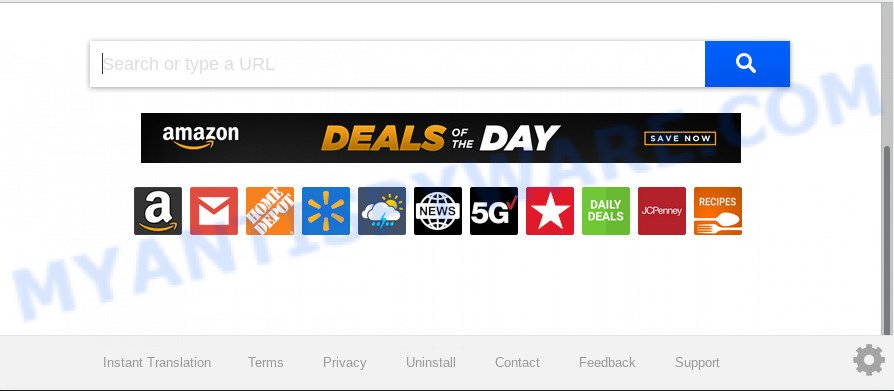
When you perform a search via Instant Translation, in addition to search results from Yahoo, Bing or Google Custom Search that provide links to web pages, news articles, images or videos you will also be shown a large amount of undesired ads. The devs behind Instant Translation doing this to generate advertising money from these ads.
The Instant Translation hijacker is not a virus, but the virus behaves similarly. As a rootkit hides in the system, may make certain unwanted changes to settings of internet browsers, and blocks them from modifying. Also this browser hijacker infection can install additional web browser extensions and modules that will open advertisements and popups. And finally, the Instant Translation hijacker can gather lots of your personal info like what web pages you are opening, what you’re looking for the Internet and so on. This information, in the future, can be sold to third parties.
Threat Summary
| Name | Instant Translation |
| Type | browser hijacker, search provider hijacker, homepage hijacker, toolbar, unwanted new tab, redirect virus |
| Symptoms |
|
| Removal | Instant Translation removal guide |
In order to remove browser hijacker responsible for redirections to Instant Translation from your machine, clean the affected internet browsers and revert back the MS Edge, Firefox, IE and Google Chrome settings to its default state, please use the Instant Translation removal guidance below.
How to remove Instant Translation from Chrome, Firefox, IE, Edge
The following few simple steps will help you to delete Instant Translation from the Internet Explorer, Google Chrome, MS Edge and Firefox. Moreover, the tutorial below will help you to delete malware such as potentially unwanted programs, adware software and toolbars that your computer may be infected. Please do the guidance step by step. If you need help or have any questions, then ask for our assistance or type a comment below. Read this manual carefully, bookmark it or open this page on your smartphone, because you may need to close your internet browser or reboot your computer.
To remove Instant Translation, complete the steps below:
- Manual Instant Translation search removal
- How to automatically remove Instant Translation
- Stop Instant Translation redirect
- Where the Instant Translation browser hijacker comes from
- To sum up
Manual Instant Translation search removal
If you perform exactly the guidance below you should be able to remove the Instant Translation from the Google Chrome, MS Edge, Mozilla Firefox and Internet Explorer internet browsers.
Uninstall potentially unwanted applications using MS Windows Control Panel
The process of browser hijacker infection removal is generally the same across all versions of MS Windows OS from 10 to XP. To start with, it’s necessary to check the list of installed apps on your computer and uninstall all unused, unknown and dubious apps.
Windows 8, 8.1, 10
First, press Windows button

When the ‘Control Panel’ opens, click the ‘Uninstall a program’ link under Programs category like the one below.

You will see the ‘Uninstall a program’ panel as displayed below.

Very carefully look around the entire list of applications installed on your PC system. Most likely, one of them is the hijacker infection responsible for redirecting your web browser to Instant Translation web site. If you’ve many software installed, you can help simplify the search of malicious programs by sort the list by date of installation. Once you have found a suspicious, unwanted or unused application, right click to it, after that press ‘Uninstall’.
Windows XP, Vista, 7
First, click ‘Start’ button and select ‘Control Panel’ at right panel as displayed on the screen below.

Once the Windows ‘Control Panel’ opens, you need to click ‘Uninstall a program’ under ‘Programs’ like below.

You will see a list of apps installed on your personal computer. We recommend to sort the list by date of installation to quickly find the programs that were installed last. Most probably, it’s the browser hijacker that cause a redirect to Instant Translation web site. If you’re in doubt, you can always check the program by doing a search for her name in Google, Yahoo or Bing. Once the program which you need to remove is found, simply click on its name, and then click ‘Uninstall’ like below.

Remove Instant Translation homepage from web browsers
Annoying Instant Translation or other symptoms of hijacker in your browser is a good reason to find and remove malicious add-ons. This is an easy way to recover web browsers settings and not lose any important information.
You can also try to remove Instant Translation redirect by reset Google Chrome settings. |
If you are still experiencing issues with Instant Translation search removal, you need to reset Mozilla Firefox browser. |
Another solution to remove Instant Translation home page from Internet Explorer is reset Internet Explorer settings. |
|
How to automatically remove Instant Translation
Is your Microsoft Windows computer affected with browser hijacker? Then don’t worry, in the following steps, we’re sharing best malware removal utilities that can get rid of Instant Translation from the Microsoft Internet Explorer, Firefox, Edge and Google Chrome and your PC system.
Scan and clean your system of Instant Translation with Zemana AntiMalware (ZAM)
Zemana is a free application for Microsoft Windows OS to locate and remove potentially unwanted applications, adware, harmful web browser addons, browser toolbars, and other undesired software like hijacker infection responsible for redirects to Instant Translation.

- Installing the Zemana is simple. First you will need to download Zemana Anti-Malware on your PC from the following link.
Zemana AntiMalware
165033 downloads
Author: Zemana Ltd
Category: Security tools
Update: July 16, 2019
- Once the download is done, close all programs and windows on your PC system. Open a directory in which you saved it. Double-click on the icon that’s named Zemana.AntiMalware.Setup.
- Further, click Next button and follow the prompts.
- Once setup is finished, click the “Scan” button . Zemana AntiMalware (ZAM) program will scan through the whole computer for the browser hijacker infection responsible for changing your browser settings to Instant Translation. This task can take some time, so please be patient. When a threat is found, the count of the security threats will change accordingly. Wait until the the checking is complete.
- When Zemana Anti-Malware is finished scanning your personal computer, Zemana Anti-Malware (ZAM) will display a list of all threats found by the scan. Review the results once the tool has complete the system scan. If you think an entry should not be quarantined, then uncheck it. Otherwise, simply click “Next”. When the cleaning process is complete, you can be prompted to reboot your computer.
Run Hitman Pro to remove Instant Translation start page
In order to make sure that no more harmful folders and files linked to Instant Translation search are inside your system, you must run another effective malicious software scanner. We recommend to use Hitman Pro. No installation is necessary with this tool.

- Installing the HitmanPro is simple. First you’ll need to download HitmanPro from the link below. Save it on your Desktop.
- When the downloading process is finished, launch the Hitman Pro, double-click the HitmanPro.exe file.
- If the “User Account Control” prompts, click Yes to continue.
- In the Hitman Pro window, press the “Next” to start scanning your system for the hijacker related to Instant Translation homepage. A scan may take anywhere from 10 to 30 minutes, depending on the number of files on your personal computer and the speed of your PC system. While the Hitman Pro is scanning, you can see how many objects it has identified either as being malicious software.
- After the scan get finished, Hitman Pro will show a list of found items. In order to delete all items, simply click “Next”. Now, press the “Activate free license” button to start the free 30 days trial to delete all malicious software found.
Run MalwareBytes Free to remove Instant Translation homepage
We suggest using the MalwareBytes AntiMalware (MBAM). You can download and install MalwareBytes Anti-Malware (MBAM) to search for and delete Instant Translation redirect from your machine. When installed and updated, this free malicious software remover automatically identifies and removes all threats present on the system.

- Download MalwareBytes Anti-Malware (MBAM) from the link below.
Malwarebytes Anti-malware
327261 downloads
Author: Malwarebytes
Category: Security tools
Update: April 15, 2020
- Once the download is done, close all programs and windows on your machine. Open a directory in which you saved it. Double-click on the icon that’s named mb3-setup.
- Further, click Next button and follow the prompts.
- Once installation is complete, click the “Scan Now” button to start checking your computer for the browser hijacker that responsible for internet browser reroute to the intrusive Instant Translation web page. This task may take some time, so please be patient. While the MalwareBytes Free utility is scanning, you can see how many objects it has identified as being affected by malware.
- When MalwareBytes is complete scanning your PC system, you can check all threats detected on your system. When you’re ready, click “Quarantine Selected”. After disinfection is complete, you can be prompted to reboot your system.
The following video offers a step-by-step guidance on how to remove browser hijackers, adware and other malicious software with MalwareBytes Free.
Stop Instant Translation redirect
Use ad-blocker program such as AdGuard in order to stop ads, malvertisements, pop-ups and online trackers, avoid having to install malicious and adware browser plug-ins and add-ons that affect your machine performance and impact your computer security. Surf the World Wide Web anonymously and stay safe online!
- Visit the following page to download AdGuard. Save it on your Desktop.
Adguard download
26897 downloads
Version: 6.4
Author: © Adguard
Category: Security tools
Update: November 15, 2018
- After downloading is complete, launch the downloaded file. You will see the “Setup Wizard” program window. Follow the prompts.
- After the install is done, press “Skip” to close the installation program and use the default settings, or click “Get Started” to see an quick tutorial that will assist you get to know AdGuard better.
- In most cases, the default settings are enough and you don’t need to change anything. Each time, when you start your PC system, AdGuard will start automatically and stop undesired advertisements, block Instant Translation, as well as other malicious or misleading web sites. For an overview of all the features of the application, or to change its settings you can simply double-click on the icon called AdGuard, which is located on your desktop.
Where the Instant Translation browser hijacker comes from
Most commonly, the Instant Translation hijacker is bundled within the setup files from a free hosting and file sharing web sites. So, install a free software is a a good chance that you will find a bundled hijacker infection. If you don’t know how to avoid it, then use a simple trick. During the installation, select the Custom or Advanced setup option. Next, click ‘Decline’ button and clear all checkboxes on offers that ask you to install optional programs. Moreover, please carefully read Term of use and User agreement before installing any software or otherwise you can end up with another unwanted program on your machine such as this browser hijacker.
To sum up
Now your computer should be clean of the browser hijacker responsible for Instant Translation start page. We suggest that you keep AdGuard (to help you stop unwanted pop up ads and annoying harmful webpages) and Zemana Free (to periodically scan your computer for new malicious software, hijackers and adware). Make sure that you have all the Critical Updates recommended for Windows OS. Without regular updates you WILL NOT be protected when new browser hijackers, harmful software and adware are released.
If you are still having problems while trying to remove Instant Translation startpage from your web browser, then ask for help here.



















