The Search.geteasyrecipestab.com web-site as your home page should not be underestimated, because the reason for its appearance within your internet browser is a malicious software from the browser hijacker group that has been installed onto your PC system without your knowledge. The hijacker can bring a security risk to your computer. So, do not ignore it! Of course, the Search.geteasyrecipestab.com is just a web page, but the hijacker uses it to redirect your internet browser onto undesired websites, even without your permission and desire to see it. The Search.geteasyrecipestab.com as your homepage or search provider can be just the beginning, because your computer is hijacked by malicious software, so the amount of problems with your browser in the future may increase.
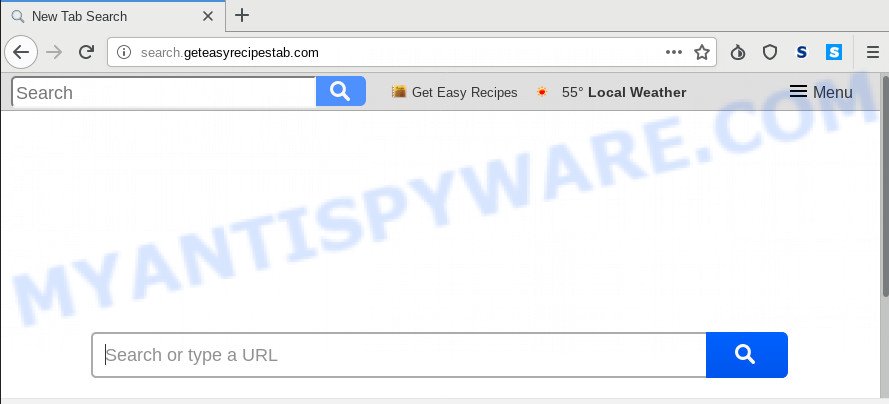
Besides the fact that Search.geteasyrecipestab.com hijacker modifies your home page, this annoying web page can set yourself as your search provider. But, obviously, it does not give you a good search results, as they will consist of a ton of ads, links to unwanted and ad web sites and only the remaining part is search results for your query from the major search providers. Of course, the very fact that you encounter with the inability to properly search the Internet, is an unpleasant moment. Moreover, the Search.geteasyrecipestab.com browser hijacker has the ability to collect lots of marketing-type data about you. This confidential information, in the future, can be sold to third party companies. What creates the risk of theft of your personal data.
Some hijackers also contain adware (also known as ‘adware software’) that can be used to show unwanted ads or collect your sensitive info that can be sold to third party companies. These undesired ads can be displayed as pop-unders, pop-ups, in-text ads, video ads, text links or banners or even massive full page advertisements. Most of the adware is made to display ads, but some adware software is form of spyware that often used to track users to gather lots of marketing-type data about you.
Threat Summary
| Name | Search.geteasyrecipestab.com |
| Type | browser hijacker, search engine hijacker, startpage hijacker, toolbar, unwanted new tab, redirect virus |
| Symptoms |
|
| Removal | Search.geteasyrecipestab.com removal guide |
If you realized any of the symptoms mentioned above, we suggest you to perform few simple steps below to delete the browser hijacker infection and delete Search.geteasyrecipestab.com from your web browser settings.
How to Remove Search.geteasyrecipestab.com startpage
Not all unwanted software like browser hijacker infection that causes internet browsers to open annoying Search.geteasyrecipestab.com web-site are easily uninstallable. You might see a new start page, new tab page, search engine and other type of undesired changes to the Mozilla Firefox, Google Chrome, Microsoft Internet Explorer and Microsoft Edge settings and might not be able to figure out the program responsible for this activity. The reason for this is that many unwanted apps neither appear in Windows Control Panel. Therefore in order to fully delete Search.geteasyrecipestab.com redirect, you need to perform the steps below. Read it once, after doing so, please bookmark this page (or open it on your smartphone) as you may need to shut down your browser or reboot your computer.
To remove Search.geteasyrecipestab.com, use the steps below:
- How to delete Search.geteasyrecipestab.com manually
- How to delete Search.geteasyrecipestab.com automatically
- Block Search.geteasyrecipestab.com and other undesired web-pages
- Do not know how your web browser has been hijacked by Search.geteasyrecipestab.com browser hijacker?
- To sum up
How to delete Search.geteasyrecipestab.com manually
The following instructions is a step-by-step guide, which will help you manually remove Search.geteasyrecipestab.com search from the Microsoft Edge, Firefox, Internet Explorer and Google Chrome.
Delete unwanted or recently installed software
When troubleshooting a personal computer, one common step is go to MS Windows Control Panel and delete dubious apps. The same approach will be used in the removal of Search.geteasyrecipestab.com start page. Please use instructions based on your Microsoft Windows version.
Press Windows button ![]() , then press Search
, then press Search ![]() . Type “Control panel”and press Enter. If you using Windows XP or Windows 7, then click “Start” and select “Control Panel”. It will open the Windows Control Panel as on the image below.
. Type “Control panel”and press Enter. If you using Windows XP or Windows 7, then click “Start” and select “Control Panel”. It will open the Windows Control Panel as on the image below.

Further, click “Uninstall a program” ![]()
It will show a list of all applications installed on your PC system. Scroll through the all list, and delete any dubious and unknown software.
Remove Search.geteasyrecipestab.com from internet browsers
Remove unwanted addons is a easy method to remove Search.geteasyrecipestab.com and return web-browser’s settings which have been modified by browser hijacker infection.
You can also try to delete Search.geteasyrecipestab.com by reset Chrome settings. |
If you are still experiencing problems with Search.geteasyrecipestab.com homepage removal, you need to reset Firefox browser. |
Another way to remove Search.geteasyrecipestab.com from Internet Explorer is reset IE settings. |
|
How to delete Search.geteasyrecipestab.com automatically
Using a malware removal utility to scan for and remove hijacker infection hiding on your web browser is probably the easiest way to remove the Search.geteasyrecipestab.com . We advises the Zemana AntiMalware (ZAM) program for Windows machines. HitmanPro and MalwareBytes Anti-Malware are other anti-malware utilities for MS Windows that offers a free malicious software removal.
How to automatically remove Search.geteasyrecipestab.com with Zemana Free
You can download and use the Zemana Free for free. This antimalware utility will scan all the MS Windows registry items and files in your personal computer along with the system settings and web browser addons. If it finds any malware, adware or malicious extension that is created to reroute your browser to the Search.geteasyrecipestab.com website then the Zemana Free will delete them from your computer completely.
Installing the Zemana AntiMalware (ZAM) is simple. First you will need to download Zemana Free on your Windows Desktop by clicking on the following link.
165044 downloads
Author: Zemana Ltd
Category: Security tools
Update: July 16, 2019
Once downloading is complete, close all software and windows on your computer. Open a directory in which you saved it. Double-click on the icon that’s named Zemana.AntiMalware.Setup as shown below.
![]()
When the installation starts, you will see the “Setup wizard” which will allow you install Zemana Anti-Malware (ZAM) on your system.

Once installation is complete, you will see window as displayed in the following example.

Now press the “Scan” button to perform a system scan for the Search.geteasyrecipestab.com browser hijacker and other internet browser’s harmful addons. While the Zemana Anti Malware (ZAM) utility is scanning, you can see count of objects it has identified as being affected by malicious software.

As the scanning ends, the results are displayed in the scan report. Review the report and then click “Next” button.

The Zemana Anti-Malware will remove Search.geteasyrecipestab.com browser hijacker and other internet browser’s harmful plugins and add threats to the Quarantine.
Run Hitman Pro to remove Search.geteasyrecipestab.com from the computer
Hitman Pro is one of the most effective tools for uninstalling browser hijackers, adware, potentially unwanted software and other malware. It can find hidden malware in your machine and delete all harmful folders and files linked to hijacker. HitmanPro will allow you to delete Search.geteasyrecipestab.com from your system and Mozilla Firefox, Microsoft Edge, Chrome and IE. We strongly recommend you to download this tool as the authors are working hard to make it better.
First, visit the page linked below, then click the ‘Download’ button in order to download the latest version of Hitman Pro.
Once downloading is complete, open the directory in which you saved it and double-click the HitmanPro icon. It will run the Hitman Pro utility. If the User Account Control prompt will ask you want to start the application, press Yes button to continue.

Next, press “Next” . HitmanPro tool will start scanning the whole machine to find out hijacker infection that causes web browsers to open unwanted Search.geteasyrecipestab.com webpage. This procedure may take some time, so please be patient. During the scan HitmanPro will detect threats exist on your PC system.

Once HitmanPro has completed scanning, you will be displayed the list of all detected items on your machine as on the image below.

In order to remove all threats, simply click “Next” button. It will display a dialog box, press the “Activate free license” button. The HitmanPro will delete hijacker that causes web-browsers to open unwanted Search.geteasyrecipestab.com website. After the clean-up is done, the utility may ask you to reboot your PC system.
Scan and free your computer of browser hijacker with MalwareBytes
We recommend using the MalwareBytes Anti Malware (MBAM) that are completely clean your machine of the browser hijacker infection. The free utility is an advanced malicious software removal program created by (c) Malwarebytes lab. This application uses the world’s most popular anti-malware technology. It’s able to help you remove hijacker, PUPs, malicious software, adware software, toolbars, ransomware and other security threats from your computer for free.
MalwareBytes can be downloaded from the following link. Save it to your Desktop so that you can access the file easily.
327273 downloads
Author: Malwarebytes
Category: Security tools
Update: April 15, 2020
After downloading is done, close all software and windows on your PC. Open a directory in which you saved it. Double-click on the icon that’s named mb3-setup as on the image below.
![]()
When the installation starts, you’ll see the “Setup wizard” which will help you install Malwarebytes on your machine.

Once setup is done, you’ll see window as shown on the screen below.

Now click the “Scan Now” button to perform a system scan with this utility for the browser hijacker responsible for redirecting user searches to Search.geteasyrecipestab.com. This task may take quite a while, so please be patient. While the MalwareBytes AntiMalware is scanning, you can see how many objects it has identified either as being malware.

Once the scan is done, MalwareBytes will create a list of unwanted software and hijacker. Review the results once the utility has complete the system scan. If you think an entry should not be quarantined, then uncheck it. Otherwise, simply press “Quarantine Selected” button.

The Malwarebytes will now get rid of hijacker that redirects your web browser to undesired Search.geteasyrecipestab.com web page and move items to the program’s quarantine. After that process is complete, you may be prompted to reboot your personal computer.

The following video explains tutorial on how to delete hijacker, adware and other malware with MalwareBytes Anti Malware (MBAM).
Block Search.geteasyrecipestab.com and other undesired web-pages
By installing an ad blocking program like AdGuard, you are able to block Search.geteasyrecipestab.com, autoplaying video ads and get rid of tons of distracting and intrusive ads on websites.
- First, please go to the link below, then press the ‘Download’ button in order to download the latest version of AdGuard.
Adguard download
26902 downloads
Version: 6.4
Author: © Adguard
Category: Security tools
Update: November 15, 2018
- When the download is complete, start the downloaded file. You will see the “Setup Wizard” program window. Follow the prompts.
- When the setup is finished, click “Skip” to close the install application and use the default settings, or click “Get Started” to see an quick tutorial which will help you get to know AdGuard better.
- In most cases, the default settings are enough and you do not need to change anything. Each time, when you run your personal computer, AdGuard will run automatically and stop undesired ads, block Search.geteasyrecipestab.com, as well as other harmful or misleading web pages. For an overview of all the features of the application, or to change its settings you can simply double-click on the icon called AdGuard, which may be found on your desktop.
Do not know how your web browser has been hijacked by Search.geteasyrecipestab.com browser hijacker?
Many browser hijacker infections like Search.geteasyrecipestab.com come from web-browser toolbars, web-browser extensions, BHOs (browser helper objects) and optional applications. Most often, these items claim itself as apps that improve your experience on the Internet by providing a fast and interactive homepage or a search engine that does not track you. Remember, how to avoid the unwanted software. Be cautious, run only reputable applications which download from reputable sources. NEVER install an unknown and suspicious program.
To sum up
Once you have finished the steps above, your PC should be clean from this hijacker and other malicious software. The MS Edge, Internet Explorer, Mozilla Firefox and Chrome will no longer show undesired Search.geteasyrecipestab.com web page on startup. Unfortunately, if the guide does not help you, then you have caught a new browser hijacker infection, and then the best way – ask for help.
Please create a new question by using the “Ask Question” button in the Questions and Answers. Try to give us some details about your problems, so we can try to help you more accurately. Wait for one of our trained “Security Team” or Site Administrator to provide you with knowledgeable assistance tailored to your problem with the annoying Search.geteasyrecipestab.com redirect.




















