Security researchers named the Local Weather Forecast a browser hijacker. What is a browser hijacker? The hijacker is a browser add-on or application that engages in behavior that is unexpected, or that negatively affects the user’s Web browsing experience. Examples include programs that changes web browser’s home page, search provider or some other settings of a browser to ones you don’t want.
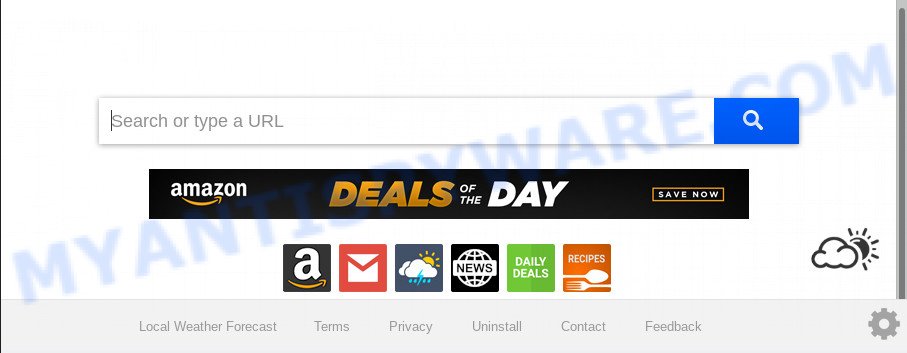
When the Local Weather Forecast browser hijacker is installed on a personal computer, it can:
- set Local Weather Forecast as search provider, newtab, and start page;
- prevent users from modifying search provider or homepage address;
- redirect your queries to sponsored web-pages;
- provide altered search results;
- record your search queries;
- randomly redirects to questionable web pages;
- display unwanted ads;
- collect Internet browsing habits and transfer it to third parties.
Often, the computer that has been infected by Local Weather Forecast hijacker, will be also infected with adware (also known as ‘ad-supported’ software) which displays a lot of various ads. It may be pop-ups, text links in the web-pages, banners where they never had. What is more, the adware can replace the legitimate advertisements with malicious ads which will offer to download and install malicious software and undesired applications or visit the various dangerous and misleading web sites.
Threat Summary
| Name | Local Weather Forecast |
| Type | browser hijacker, search engine hijacker, home page hijacker, toolbar, unwanted new tab, redirect virus |
| Symptoms |
|
| Removal | Local Weather Forecast removal guide |
Thus, the hijacker infection is quite dangerous. So, we advise you delete it from your computer as quickly as possible. Follow the instructions presented below to remove Local Weather Forecast home page from the Microsoft Internet Explorer, Edge, Mozilla Firefox and Chrome.
How to remove Local Weather Forecast from PC
There are a few solutions that can be used to get rid of Local Weather Forecast. But, not all potentially unwanted programs such as this browser hijacker can be completely removed utilizing only manual ways. Most commonly you are not able to remove any hijacker utilizing standard Windows options. In order to get rid of Local Weather Forecast you need complete a few manual steps and use reliable removal tools. Most cyber security specialists states that Zemana Anti Malware (ZAM), MalwareBytes Free or Hitman Pro tools are a right choice. These free programs are able to search for and delete Local Weather Forecast from your system and restore your browser settings to defaults.
To remove Local Weather Forecast, complete the following steps:
- Remove Local Weather Forecast without any tools
- How to get rid of Local Weather Forecast automatically
- How to block Local Weather Forecast
- How does your computer get infected with Local Weather Forecast browser hijacker
- To sum up
Remove Local Weather Forecast without any tools
The following instructions is a step-by-step guide, which will help you manually get rid of Local Weather Forecast from the Google Chrome, Mozilla Firefox, Edge and Internet Explorer.
Remove potentially unwanted programs using Microsoft Windows Control Panel
We recommend that you start the computer cleaning procedure by checking the list of installed software and uninstall all unknown or suspicious apps. This is a very important step, as mentioned above, very often the malicious apps such as adware and hijackers may be bundled with free programs. Uninstall the unwanted programs can delete the unwanted ads or browser redirect.
Make sure you have closed all web browsers and other programs. Next, delete any unknown and suspicious software from your Control panel.
Windows 10, 8.1, 8
Now, click the Windows button, type “Control panel” in search and press Enter. Choose “Programs and Features”, then “Uninstall a program”.

Look around the entire list of applications installed on your system. Most likely, one of them is the browser hijacker which cause Local Weather Forecast webpage to appear. Select the questionable program or the program that name is not familiar to you and uninstall it.
Windows Vista, 7
From the “Start” menu in Microsoft Windows, choose “Control Panel”. Under the “Programs” icon, select “Uninstall a program”.

Choose the suspicious or any unknown apps, then click “Uninstall/Change” button to remove this unwanted application from your personal computer.
Windows XP
Click the “Start” button, select “Control Panel” option. Click on “Add/Remove Programs”.

Select an unwanted program, then click “Change/Remove” button. Follow the prompts.
Remove Local Weather Forecast redirect from internet browsers
This step will show you how to remove harmful extensions. This can remove Local Weather Forecast and fix some surfing issues, especially after hijacker infection.
You can also try to remove Local Weather Forecast homepage by reset Google Chrome settings. |
If you are still experiencing issues with Local Weather Forecast search removal, you need to reset Firefox browser. |
Another way to remove Local Weather Forecast from Internet Explorer is reset IE settings. |
|
How to get rid of Local Weather Forecast automatically
If you’re unsure how to remove Local Weather Forecast hijacker infection easily, consider using automatic browser hijacker removal applications which listed below. It will identify the hijacker responsible for redirecting user searches to Local Weather Forecast and remove it from your computer for free.
Scan and free your PC of Local Weather Forecast with Zemana Anti-Malware
Zemana is a free utility that performs a scan of your PC system and displays if there are existing adware software, browser hijackers, viruses, worms, spyware, trojans and other malicious software residing on your PC. If malicious software is detected, Zemana can automatically remove it. Zemana Anti Malware doesn’t conflict with other antimalware and antivirus applications installed on your system.
Visit the following page to download the latest version of Zemana for MS Windows. Save it to your Desktop so that you can access the file easily.
165033 downloads
Author: Zemana Ltd
Category: Security tools
Update: July 16, 2019
Once downloading is done, launch it and follow the prompts. Once installed, the Zemana AntiMalware will try to update itself and when this task is complete, click the “Scan” button to perform a system scan for the browser hijacker infection responsible for redirects to Local Weather Forecast.

A scan can take anywhere from 10 to 30 minutes, depending on the number of files on your PC and the speed of your machine. While the Zemana Free tool is scanning, you can see number of objects it has identified as being affected by malware. When you’re ready, press “Next” button.

The Zemana will get rid of hijacker related to Local Weather Forecast startpage and add items to the Quarantine.
Use Hitman Pro to remove Local Weather Forecast from the machine
Hitman Pro is a portable program which requires no hard installation to search for and remove browser hijacker infection responsible for changing your web browser settings to Local Weather Forecast. The application itself is small in size (only a few Mb). Hitman Pro does not need any drivers and special dlls. It’s probably easier to use than any alternative malware removal tools you’ve ever tried. Hitman Pro works on 64 and 32-bit versions of Windows 10, 8, 7 and XP. It proves that removal utility can be just as effective as the widely known antivirus applications.
HitmanPro can be downloaded from the following link. Save it on your MS Windows desktop.
Download and run Hitman Pro on your PC. Once started, click “Next” button . HitmanPro tool will start scanning the whole machine to find out browser hijacker responsible for modifying your browser settings to Local Weather Forecast. When a malicious software, adware or PUPs are detected, the number of the security threats will change accordingly. .

After the scan get completed, you’ll be displayed the list of all detected threats on your PC system.

Once you’ve selected what you want to remove from your PC click Next button.
It will show a prompt, click the “Activate free license” button to start the free 30 days trial to delete all malicious software found.
How to automatically remove Local Weather Forecast with MalwareBytes Free
We recommend using the MalwareBytes Anti-Malware which are fully clean your computer of the hijacker. The free utility is an advanced malicious software removal program developed by (c) Malwarebytes lab. This program uses the world’s most popular antimalware technology. It’s able to help you remove browser hijacker, potentially unwanted applications, malicious software, adware, toolbars, ransomware and other security threats from your system for free.
MalwareBytes Anti Malware can be downloaded from the following link. Save it to your Desktop.
327261 downloads
Author: Malwarebytes
Category: Security tools
Update: April 15, 2020
When the download is complete, close all software and windows on your machine. Open a directory in which you saved it. Double-click on the icon that’s called mb3-setup as displayed in the figure below.
![]()
When the installation begins, you will see the “Setup wizard” that will help you setup Malwarebytes on your PC.

Once installation is complete, you will see window like below.

Now click the “Scan Now” button to perform a system scan for the Local Weather Forecast hijacker and other browser’s harmful extensions. This task may take quite a while, so please be patient. While the MalwareBytes tool is scanning, you can see count of objects it has identified as being infected by malware.

After finished, you can check all threats detected on your PC. When you are ready, click “Quarantine Selected” button.

The Malwarebytes will now get rid of hijacker infection that developed to redirect your web browser to the Local Weather Forecast web-site and add threats to the Quarantine. When the procedure is done, you may be prompted to restart your personal computer.

The following video explains step-by-step guide on how to get rid of hijacker, adware and other malicious software with MalwareBytes AntiMalware (MBAM).
How to block Local Weather Forecast
Run adblocker program like AdGuard in order to block advertisements, malvertisements, pop-ups and online trackers, avoid having to install malicious and adware browser plug-ins and add-ons that affect your system performance and impact your PC security. Surf the Internet anonymously and stay safe online!
Please go to the link below to download the latest version of AdGuard for Windows. Save it on your Desktop.
26897 downloads
Version: 6.4
Author: © Adguard
Category: Security tools
Update: November 15, 2018
Once the download is finished, double-click the downloaded file to start it. The “Setup Wizard” window will show up on the computer screen as shown in the figure below.

Follow the prompts. AdGuard will then be installed and an icon will be placed on your desktop. A window will show up asking you to confirm that you want to see a quick guidance as shown in the following example.

Click “Skip” button to close the window and use the default settings, or click “Get Started” to see an quick instructions that will assist you get to know AdGuard better.
Each time, when you run your personal computer, AdGuard will start automatically and stop undesired advertisements, block Local Weather Forecast, as well as other malicious or misleading webpages. For an overview of all the features of the program, or to change its settings you can simply double-click on the AdGuard icon, which can be found on your desktop.
How does your computer get infected with Local Weather Forecast browser hijacker
The hijacker usually gets on your PC in the composition, together with free programs which downloaded from the Web. Which means that you need to be proactive and carefully read the Terms of use and the License agreement properly. For the most part, the Local Weather Forecast hijacker will be clearly described, so take the time to carefully read all the information about the software that you downloaded and want to install on your computer. In the Setup wizard, you should choose the Advanced, Custom or Manual installation option to control what components and third-party software to be installed, otherwise you run the risk of infecting your PC system with an infection such as the Local Weather Forecast browser hijacker.
To sum up
Now your machine should be free of the hijacker infection that developed to redirect your web browser to the Local Weather Forecast web-page. We suggest that you keep Zemana Free (to periodically scan your system for new browser hijackers and other malicious software) and AdGuard (to help you stop unwanted pop-up advertisements and harmful web sites). Moreover, to prevent any browser hijacker infection, please stay clear of unknown and third party software, make sure that your antivirus program, turn on the option to search for potentially unwanted software.
If you need more help with Local Weather Forecast homepage related issues, go to here.



















