If you are reading this article, the chances are, you are doing so via the internet browser which is infected with something named Search.myweatherradartab.com browser hijacker infection. Search.myweatherradartab.com is defined as browser hijacker. Most often it’s installed without your permission. It takes control of your internet browser and changes your search provider, newtab and home page to its own. So, you’ll notice a new homepage and search provider installed in the Edge, Mozilla Firefox, Google Chrome and Internet Explorer internet browsers.
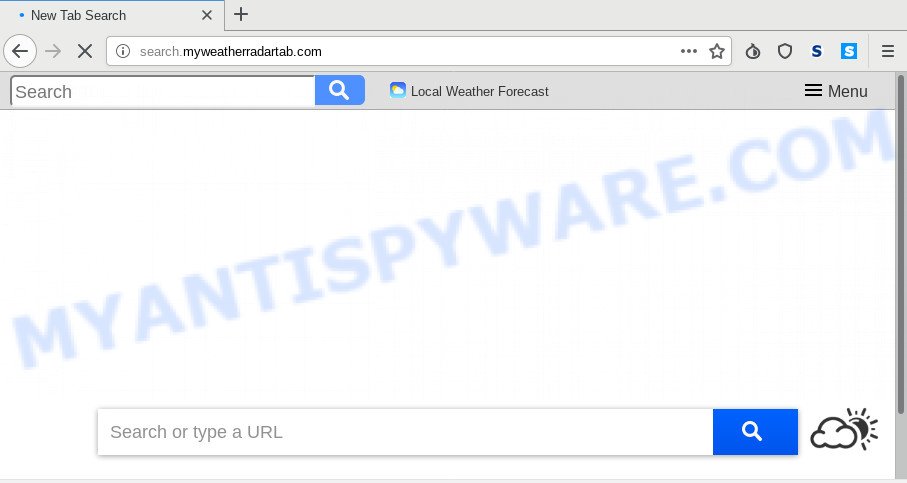
When your personal computer is affected by Search.myweatherradartab.com hijacker you’ll be forced to use its own search engine. It could seem not to be dangerous, but you still should be very careful, since it may display annoying and malicious ads developed to force you into buying some questionable software or products, provide search results that may redirect your browser to certain deceptive, misleading or harmful websites. We recommend that you use only the reliable search provider such as Google, Yahoo or Bing.
While redirecting, your browser’s status bar may show the following messages: ‘Waiting for Search.myweatherradartab.com’, ‘Transferring data from Search.myweatherradartab.com’, ‘Looking up Search.myweatherradartab.com’, ‘Read Search.myweatherradartab.com’, ‘Connected to Search.myweatherradartab.com’.
Threat Summary
| Name | Search.myweatherradartab.com |
| Type | browser hijacker, search engine hijacker, homepage hijacker, toolbar, unwanted new tab, redirect virus |
| Symptoms |
|
| Removal | Search.myweatherradartab.com removal guide |
If your web-browser has been hijacked with the Search.myweatherradartab.com browser hijacker infection, you must have finished any of the steps above. Once you have cleaned your computer by following our suggestions below, make sure not to commit the same mistakes again in the future.
How to remove Search.myweatherradartab.com
Not all undesired apps like browser hijacker which alters browser settings to replace your startpage, new tab and default search engine with Search.myweatherradartab.com webpage are easily uninstallable. You might see a new homepage, newtab, search engine and other type of undesired changes to the MS Edge, Google Chrome, Mozilla Firefox and Internet Explorer settings and might not be able to figure out the application responsible for this activity. The reason for this is that many undesired software neither appear in Windows Control Panel. Therefore in order to completely delete Search.myweatherradartab.com redirect, you need to execute the steps below. Read this manual carefully, bookmark it or open this page on your smartphone, because you may need to close your web browser or reboot your PC system.
To remove Search.myweatherradartab.com, perform the following steps:
- How to manually remove Search.myweatherradartab.com
- How to remove Search.myweatherradartab.com automatically
- How to block Search.myweatherradartab.com
- Do not know how your web browser has been hijacked by Search.myweatherradartab.com?
- Finish words
How to manually remove Search.myweatherradartab.com
The following instructions is a step-by-step guide, which will help you manually get rid of Search.myweatherradartab.com start page from the MS Edge, Google Chrome, IE and Mozilla Firefox.
Delete potentially unwanted software using Microsoft Windows Control Panel
In order to get rid of PUPs such as this browser hijacker, open the Windows Control Panel and click on “Uninstall a program”. Check the list of installed software. For the ones you do not know, run an Internet search to see if they are adware, browser hijacker or potentially unwanted applications. If yes, uninstall them off. Even if they are just a apps that you do not use, then deleting them off will increase your computer start up time and speed dramatically.
- If you are using Windows 8, 8.1 or 10 then click Windows button, next press Search. Type “Control panel”and press Enter.
- If you are using Windows XP, Vista, 7, then click “Start” button and click “Control Panel”.
- It will open the Windows Control Panel.
- Further, click “Uninstall a program” under Programs category.
- It will display a list of all applications installed on the computer.
- Scroll through the all list, and uninstall dubious and unknown software. To quickly find the latest installed applications, we recommend sort programs by date.
See more details in the video tutorial below.
Get rid of Search.myweatherradartab.com homepage from Internet Explorer
If you find that Internet Explorer internet browser settings such as new tab page, search provider by default and startpage had been hijacked, then you may return your settings, via the reset web-browser process.
First, start the Internet Explorer. Next, press the button in the form of gear (![]() ). It will open the Tools drop-down menu, press the “Internet Options” as shown below.
). It will open the Tools drop-down menu, press the “Internet Options” as shown below.

In the “Internet Options” window click on the Advanced tab, then press the Reset button. The IE will show the “Reset Internet Explorer settings” window similar to the one below. Select the “Delete personal settings” check box, then press “Reset” button.

You will now need to reboot your machine for the changes to take effect.
Delete Search.myweatherradartab.com from Mozilla Firefox
Resetting Firefox web-browser will reset all the settings to their original settings and will remove Search.myweatherradartab.com, malicious add-ons and extensions. It will save your personal information like saved passwords, bookmarks, auto-fill data and open tabs.
First, open the Firefox. Next, click the button in the form of three horizontal stripes (![]() ). It will open the drop-down menu. Next, click the Help button (
). It will open the drop-down menu. Next, click the Help button (![]() ).
).

In the Help menu press the “Troubleshooting Information”. In the upper-right corner of the “Troubleshooting Information” page click on “Refresh Firefox” button like the one below.

Confirm your action, press the “Refresh Firefox”.
Remove Search.myweatherradartab.com from Chrome
If Chrome startpage, new tab page and search provider by default were hijacked by Search.myweatherradartab.com then ‘Reset Chrome’ is a method that allows to restore the web-browser to its factory state. To reset Chrome to the original defaults, follow the tutorial below.
First start the Chrome. Next, click the button in the form of three horizontal dots (![]() ).
).
It will open the Chrome menu. Choose More Tools, then click Extensions. Carefully browse through the list of installed extensions. If the list has the plugin signed with “Installed by enterprise policy” or “Installed by your administrator”, then complete the following tutorial: Remove Google Chrome extensions installed by enterprise policy.
Open the Chrome menu once again. Further, click the option called “Settings”.

The web-browser will display the settings screen. Another way to open the Chrome’s settings – type chrome://settings in the internet browser adress bar and press Enter
Scroll down to the bottom of the page and press the “Advanced” link. Now scroll down until the “Reset” section is visible, as displayed in the following example and click the “Reset settings to their original defaults” button.

The Chrome will open the confirmation prompt as shown below.

You need to confirm your action, click the “Reset” button. The internet browser will run the procedure of cleaning. After it is complete, the web-browser’s settings including startpage, search provider by default and newtab back to the values that have been when the Google Chrome was first installed on your system.
How to remove Search.myweatherradartab.com automatically
If you’re not expert at computers, then all your attempts to delete Search.myweatherradartab.com browser hijacker by following the manual steps above might result in failure. To find and remove all of the Search.myweatherradartab.com related files and registry entries that keep this hijacker on your personal computer, use free anti-malware software like Zemana Free, MalwareBytes Anti Malware and Hitman Pro from our list below.
Scan and free your personal computer of Search.myweatherradartab.com with Zemana Free
Zemana highly recommended, because it can detect security threats such browser hijacker infection and adware which most ‘classic’ antivirus software fail to pick up on. Moreover, if you have any Search.myweatherradartab.com browser hijacker removal problems which cannot be fixed by this utility automatically, then Zemana Free provides 24X7 online assistance from the highly experienced support staff.
Zemana Anti Malware (ZAM) can be downloaded from the following link. Save it on your Microsoft Windows desktop.
165053 downloads
Author: Zemana Ltd
Category: Security tools
Update: July 16, 2019
When downloading is done, close all windows on your computer. Further, run the set up file named Zemana.AntiMalware.Setup. If the “User Account Control” dialog box pops up like below, click the “Yes” button.

It will open the “Setup wizard” that will allow you install Zemana Anti-Malware (ZAM) on the personal computer. Follow the prompts and do not make any changes to default settings.

Once setup is complete successfully, Zemana AntiMalware will automatically launch and you may see its main window as shown below.

Next, click the “Scan” button to begin checking your personal computer for the browser hijacker infection that modifies web-browser settings to replace your search provider by default, newtab and start page with Search.myweatherradartab.com website. This process can take quite a while, so please be patient. When a threat is detected, the count of the security threats will change accordingly. Wait until the the scanning is finished.

When Zemana Free completes the scan, Zemana will show a list of detected items. In order to delete all items, simply press “Next” button.

The Zemana will begin to delete browser hijacker responsible for modifying your web browser settings to Search.myweatherradartab.com. When finished, you may be prompted to reboot your computer.
Use Hitman Pro to remove Search.myweatherradartab.com from the computer
In order to make sure that no more harmful folders and files related to Search.myweatherradartab.com redirect are inside your computer, you must run another effective malware scanner. We suggest to use Hitman Pro. No installation is necessary with this tool.

- Click the link below to download the latest version of Hitman Pro for Windows. Save it to your Desktop.
- After the download is finished, launch the Hitman Pro, double-click the HitmanPro.exe file.
- If the “User Account Control” prompts, click Yes to continue.
- In the HitmanPro window, click the “Next” to perform a system scan with this utility for the hijacker infection responsible for changing your web-browser settings to Search.myweatherradartab.com. While the utility is checking, you can see how many objects and files has already scanned.
- Once that process is finished, it will display the Scan Results. In order to remove all items, simply press “Next”. Now, click the “Activate free license” button to start the free 30 days trial to remove all malicious software found.
How to automatically get rid of Search.myweatherradartab.com with MalwareBytes Anti Malware
If you are still having problems with the Search.myweatherradartab.com — or just wish to scan your personal computer occasionally for browser hijacker infection and other malicious software — download MalwareBytes AntiMalware. It’s free for home use, and searches for and removes various undesired programs that attacks your PC system or degrades system performance. MalwareBytes AntiMalware (MBAM) can delete adware software, PUPs as well as malware, including ransomware and trojans.
Visit the page linked below to download MalwareBytes. Save it on your Desktop.
327276 downloads
Author: Malwarebytes
Category: Security tools
Update: April 15, 2020
When downloading is done, close all windows on your PC. Further, open the file called mb3-setup. If the “User Account Control” prompt pops up as shown below, click the “Yes” button.

It will open the “Setup wizard” which will help you set up MalwareBytes Free on the PC. Follow the prompts and don’t make any changes to default settings.

Once setup is finished successfully, press Finish button. Then MalwareBytes Anti Malware (MBAM) will automatically start and you can see its main window as displayed in the following example.

Next, click the “Scan Now” button to begin scanning your personal computer for the hijacker which reroutes your browser to intrusive Search.myweatherradartab.com website. While the MalwareBytes Anti-Malware (MBAM) utility is checking, you can see how many objects it has identified as being infected by malware.

Once that process is done, MalwareBytes Free will show a scan report. Review the scan results and then click “Quarantine Selected” button.

The MalwareBytes Anti-Malware will begin to remove hijacker infection that causes internet browsers to open undesired Search.myweatherradartab.com web site. Once finished, you can be prompted to restart your computer. We recommend you look at the following video, which completely explains the process of using the MalwareBytes Anti Malware (MBAM) to remove browser hijackers, adware and other malware.
How to block Search.myweatherradartab.com
Enabling an ad-blocking program such as AdGuard is an effective way to alleviate the risks. Additionally, ad blocking software will also protect you from harmful advertisements and web pages, and, of course, stop redirection chain to Search.myweatherradartab.com and similar web sites.
AdGuard can be downloaded from the following link. Save it to your Desktop so that you can access the file easily.
26903 downloads
Version: 6.4
Author: © Adguard
Category: Security tools
Update: November 15, 2018
After downloading it, start the downloaded file. You will see the “Setup Wizard” screen as shown in the figure below.

Follow the prompts. After the setup is done, you will see a window as on the image below.

You can click “Skip” to close the install program and use the default settings, or click “Get Started” button to see an quick tutorial which will allow you get to know AdGuard better.
In most cases, the default settings are enough and you don’t need to change anything. Each time, when you start your PC system, AdGuard will start automatically and stop undesired ads, block Search.myweatherradartab.com, as well as other malicious or misleading webpages. For an overview of all the features of the program, or to change its settings you can simply double-click on the AdGuard icon, that is located on your desktop.
Do not know how your web browser has been hijacked by Search.myweatherradartab.com hijacker?
Many of the free applications out there install unwanted browser toolbars, adware software and PUPs like the browser hijacker responsible for Search.myweatherradartab.com along with them without your knowledge. One has to be attentive while installing free programs in order to avoid accidentally installing additional applications. It’s important that you pay attention to the EULA (End User License Agreements) and choose the Custom, Manual or Advanced installation method as it will typically disclose what additional software will also be installed.
Finish words
Now your PC should be free of the browser hijacker responsible for redirects to Search.myweatherradartab.com. We suggest that you keep AdGuard (to help you block unwanted ads and intrusive malicious web pages) and Zemana Free (to periodically scan your computer for new malware, hijacker infections and adware software). Make sure that you have all the Critical Updates recommended for Microsoft Windows operating system. Without regular updates you WILL NOT be protected when new hijacker infections, harmful applications and adware software are released.
If you are still having problems while trying to remove Search.myweatherradartab.com from your browser, then ask for help here.




















