What is Free Streaming Radio? Cyber threat analysts has determined that the Free Streaming Radio is categorized as browser hijacker. It performs changes on popular web browsers installed on hijacked machine. Particularly, it changes the user’s default start page, new tab and search provider for their MS Edge, Google Chrome, Microsoft Internet Explorer and Firefox web browsers.
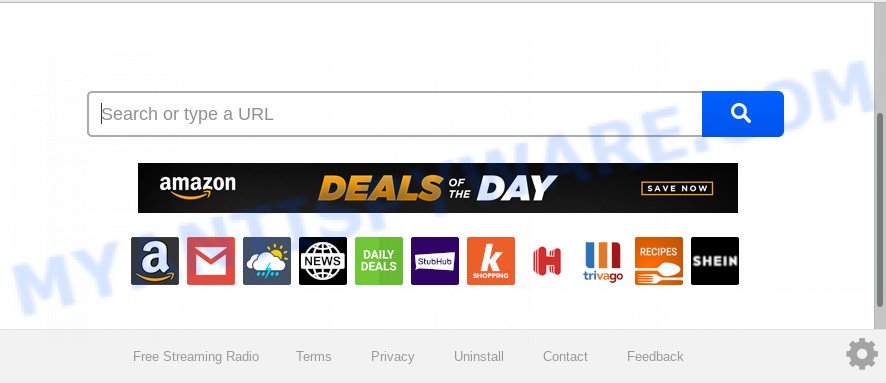
Besides the fact that Free Streaming Radio browser hijacker infection changes your start page, this intrusive web-page may set yourself as your search engine. But, obviously, it does not give you a good search results, as they will consist of a ton of advertisements, links to undesired and ad web sites and only the remaining part is search results for your query from the major search providers. Of course, the very fact that you encounter with the inability to properly search the World Wide Web, is an unpleasant moment. Moreover, the Free Streaming Radio browser hijacker can be used to gather confidential information about you. This personal info, in the future, can be sold to third parties. What creates the risk of theft of marketing-type data about you.
Some browser hijackers also contain adware (also known as ‘ad-supported’ software) that can be used to display intrusive ads or gather a wide variety of marketing-type data about you which can be transferred third party companies. These undesired ads can be displayed in the form of pop-unders, pop-ups, in-text ads, video advertisements, text links or banners or even massive full page ads. Most of the adware software is designed to display ads, but certain adware software is form of spyware that often used to track users to gather a wide variety of confidential data about you.
Threat Summary
| Name | Free Streaming Radio |
| Type | browser hijacker, search engine hijacker, home page hijacker, toolbar, unwanted new tab, redirect virus |
| Symptoms |
|
| Removal | Free Streaming Radio removal guide |
Take a deep breath. Learn everything you should know about Free Streaming Radio start page removal, how to remove browser hijacker from your web-browser and PC system. Find the best free malicious software removal tools here!
How to remove Free Streaming Radio from computer
There are exist several free browser hijacker infection removal utilities. Also it’s possible to remove Free Streaming Radio home page manually. But we suggest to combine all these solutions below into the one removal algorithm. Follow the steps of the tutorial. Certain of the steps below will require you to exit this web-page. So, please read the few simple steps carefully, after that bookmark it or open it on your smartphone for later reference.
To remove Free Streaming Radio, use the following steps:
- Manual Free Streaming Radio redirect removal
- How to automatically remove Free Streaming Radio
- Stop Free Streaming Radio redirect
- Tips to prevent Free Streaming Radio and other unwanted applications
- To sum up
Manual Free Streaming Radio redirect removal
Read this section to know how to manually remove the Free Streaming Radio browser hijacker infection. Even if the steps does not work for you, there are several free malicious software removers below which can easily handle such hijackers.
Delete potentially unwanted applications through the Windows Control Panel
The process of browser hijacker removal is generally the same across all versions of MS Windows OS from 10 to XP. To start with, it is necessary to check the list of installed programs on your personal computer and delete all unused, unknown and dubious software.
Windows 8, 8.1, 10
First, click the Windows button
Windows XP, Vista, 7
First, click “Start” and select “Control Panel”.
It will display the Windows Control Panel as on the image below.

Next, click “Uninstall a program” ![]()
It will show a list of all software installed on your computer. Scroll through the all list, and delete any suspicious and unknown apps. To quickly find the latest installed apps, we recommend sort apps by date in the Control panel.
Remove Free Streaming Radio search from IE
In order to restore all internet browser search provider by default, startpage and newtab page you need to reset the Microsoft Internet Explorer to the state, which was when the Windows was installed on your system.
First, launch the IE, then click ‘gear’ icon ![]() . It will show the Tools drop-down menu on the right part of the web browser, then click the “Internet Options” as displayed on the screen below.
. It will show the Tools drop-down menu on the right part of the web browser, then click the “Internet Options” as displayed on the screen below.

In the “Internet Options” screen, select the “Advanced” tab, then click the “Reset” button. The Internet Explorer will open the “Reset Internet Explorer settings” prompt. Further, click the “Delete personal settings” check box to select it. Next, click the “Reset” button as on the image below.

When the task is finished, press “Close” button. Close the Internet Explorer and reboot your system for the changes to take effect. This step will help you to restore your browser’s startpage, search provider by default and new tab page to default state.
Remove Free Streaming Radio from Chrome
If you are getting Free Streaming Radio instead of your homepage or search provider, then you can try to remove it by resetting Chrome to its default state. It will also clear cookies, content and site data, temporary and cached data. However, your themes, bookmarks, history, passwords, and web form auto-fill information will not be deleted.
Open the Chrome menu by clicking on the button in the form of three horizontal dotes (![]() ). It will open the drop-down menu. Choose More Tools, then click Extensions.
). It will open the drop-down menu. Choose More Tools, then click Extensions.
Carefully browse through the list of installed add-ons. If the list has the extension labeled with “Installed by enterprise policy” or “Installed by your administrator”, then complete the following guide: Remove Google Chrome extensions installed by enterprise policy otherwise, just go to the step below.
Open the Chrome main menu again, click to “Settings” option.

Scroll down to the bottom of the page and click on the “Advanced” link. Now scroll down until the Reset settings section is visible, as shown on the image below and click the “Reset settings to their original defaults” button.

Confirm your action, click the “Reset” button.
Get rid of Free Streaming Radio from Mozilla Firefox by resetting web-browser settings
This step will help you remove Free Streaming Radio, third-party toolbars, disable harmful extensions and revert back your default home page, newtab page and search engine settings.
First, run the Firefox and click ![]() button. It will open the drop-down menu on the right-part of the web browser. Further, click the Help button (
button. It will open the drop-down menu on the right-part of the web browser. Further, click the Help button (![]() ) as displayed on the image below.
) as displayed on the image below.

In the Help menu, select the “Troubleshooting Information” option. Another way to open the “Troubleshooting Information” screen – type “about:support” in the internet browser adress bar and press Enter. It will display the “Troubleshooting Information” page like below. In the upper-right corner of this screen, click the “Refresh Firefox” button.

It will display the confirmation prompt. Further, press the “Refresh Firefox” button. The Firefox will start a procedure to fix your problems that caused by the Free Streaming Radio hijacker infection. After, it is finished, click the “Finish” button.
How to automatically remove Free Streaming Radio
If you’re not expert at computers, then we recommend to use free removal tools listed below to delete Free Streaming Radio for good. The automatic solution is highly recommended. It has less steps and easier to implement than the manual method. Moreover, it lower risk of system damage. So, the automatic Free Streaming Radio removal is a better option.
Remove Free Streaming Radio redirect with Zemana
You can download and use the Zemana AntiMalware (ZAM) for free. This antimalware utility will scan all the registry keys and files in your PC along with the system settings and web browser plugins. If it finds any malware, adware or malicious plugin that is reroutes your web browser to annoying Free Streaming Radio web-page then the Zemana Anti Malware (ZAM) will get rid of them from your PC system completely.
- Zemana can be downloaded from the following link. Save it to your Desktop.
Zemana AntiMalware
165530 downloads
Author: Zemana Ltd
Category: Security tools
Update: July 16, 2019
- Once you have downloaded the installation file, make sure to double click on the Zemana.AntiMalware.Setup. This would start the Zemana Anti Malware installation on your personal computer.
- Select install language and click ‘OK’ button.
- On the next screen ‘Setup Wizard’ simply click the ‘Next’ button and follow the prompts.

- Finally, once the installation is done, Zemana Anti Malware will start automatically. Else, if doesn’t then double-click on the Zemana Anti-Malware (ZAM) icon on your desktop.
- Now that you have successfully install Zemana, let’s see How to use Zemana Free to remove Free Streaming Radio from your computer.
- After you have launched the Zemana Anti Malware, you’ll see a window as displayed in the following example, just click ‘Scan’ button . Zemana Anti Malware application will scan through the whole machine for the browser hijacker.

- Now pay attention to the screen while Zemana Anti Malware scans your computer.

- Once the scanning is finished, Zemana Anti-Malware (ZAM) will show a scan report. Make sure all items have ‘checkmark’ and click ‘Next’ button.

- Zemana Anti Malware (ZAM) may require a restart PC system in order to complete the Free Streaming Radio home page removal procedure.
- If you want to fully delete browser hijacker from your computer, then press ‘Quarantine’ icon, select all malware, adware, potentially unwanted applications and other threats and click Delete.
- Restart your PC system to complete the hijacker removal process.
Use HitmanPro to delete Free Streaming Radio from the personal computer
If the Free Streaming Radio issue persists, run the Hitman Pro and check if your PC is affected by hijacker infection. The Hitman Pro is a downloadable security tool that provides on-demand scanning and helps remove adware software, potentially unwanted software, and other malicious software. It works with your existing antivirus software.

- First, visit the page linked below, then click the ‘Download’ button in order to download the latest version of Hitman Pro.
- When the download is done, double click the Hitman Pro icon. Once this utility is started, press “Next” button for scanning your PC for the browser hijacker infection which cause a reroute to Free Streaming Radio web site. When a malware, adware software or potentially unwanted software are detected, the count of the security threats will change accordingly.
- After HitmanPro has completed scanning, Hitman Pro will open a list of all items detected by the scan. Review the scan results and then click “Next” button. Now click the “Activate free license” button to begin the free 30 days trial to delete all malware found.
How to automatically get rid of Free Streaming Radio with MalwareBytes Anti-Malware (MBAM)
Delete Free Streaming Radio hijacker manually is difficult and often the hijacker is not completely removed. Therefore, we advise you to use the MalwareBytes Anti Malware that are fully clean your personal computer. Moreover, this free program will help you to delete malicious software, potentially unwanted software, toolbars and adware that your PC may be infected too.
Please go to the link below to download the latest version of MalwareBytes Anti Malware (MBAM) for MS Windows. Save it to your Desktop so that you can access the file easily.
327749 downloads
Author: Malwarebytes
Category: Security tools
Update: April 15, 2020
Once the download is complete, close all windows on your system. Further, start the file named mb3-setup. If the “User Account Control” dialog box pops up as shown in the figure below, click the “Yes” button.

It will show the “Setup wizard” that will help you install MalwareBytes Free on the PC. Follow the prompts and don’t make any changes to default settings.

Once setup is complete successfully, click Finish button. Then MalwareBytes Anti-Malware (MBAM) will automatically start and you can see its main window similar to the one below.

Next, press the “Scan Now” button to perform a system scan with this utility for the hijacker which created to reroute your internet browser to the Free Streaming Radio web site. This process can take quite a while, so please be patient. While the tool is checking, you can see how many objects and files has already scanned.

When that process is done, it will show the Scan Results. All found threats will be marked. You can delete them all by simply click “Quarantine Selected” button.

The MalwareBytes Anti-Malware (MBAM) will delete browser hijacker that cause a reroute to Free Streaming Radio web-site and add threats to the Quarantine. After the clean up is finished, you can be prompted to reboot your machine. We recommend you look at the following video, which completely explains the procedure of using the MalwareBytes Anti Malware (MBAM) to get rid of hijacker infections, adware and other malware.
Stop Free Streaming Radio redirect
If you surf the Web, you cannot avoid malicious advertising. But you can protect your web-browser against it. Download and use an ad-blocker program. AdGuard is an ad-blocking which can filter out a large amount of of the malicious advertising, blocking dynamic scripts from loading malicious content.
AdGuard can be downloaded from the following link. Save it on your MS Windows desktop.
27044 downloads
Version: 6.4
Author: © Adguard
Category: Security tools
Update: November 15, 2018
Once downloading is complete, double-click the downloaded file to start it. The “Setup Wizard” window will show up on the computer screen as shown on the screen below.

Follow the prompts. AdGuard will then be installed and an icon will be placed on your desktop. A window will show up asking you to confirm that you want to see a quick tutorial as on the image below.

Click “Skip” button to close the window and use the default settings, or click “Get Started” to see an quick guide that will allow you get to know AdGuard better.
Each time, when you start your system, AdGuard will run automatically and stop unwanted advertisements, block Free Streaming Radio, as well as other harmful or misleading web-sites. For an overview of all the features of the application, or to change its settings you can simply double-click on the AdGuard icon, that may be found on your desktop.
Tips to prevent Free Streaming Radio and other unwanted applications
The Free Streaming Radio browser hijacker infection spreads in the composition, together with various free programs. This means that you need to be very careful when installing apps downloaded from the Internet, even from a large proven hosting. Be sure to read the Terms of Use and the Software license, choose only the Manual, Advanced or Custom install method, switch off all additional modules and software are offered to install.
To sum up
Once you have finished the step-by-step tutorial shown above, your system should be clean from this hijacker and other malware. The Internet Explorer, Edge, Mozilla Firefox and Chrome will no longer show annoying Free Streaming Radio web-site on startup. Unfortunately, if the guidance does not help you, then you have caught a new hijacker, and then the best way – ask for help.
Please create a new question by using the “Ask Question” button in the Questions and Answers. Try to give us some details about your problems, so we can try to help you more accurately. Wait for one of our trained “Security Team” or Site Administrator to provide you with knowledgeable assistance tailored to your problem with the undesired Free Streaming Radio .
























