The appearance of Search.fileconverternowtab.com as your homepage, new tab page and search engine means that an undesired program that belongs to Browser hijackers category get installed on your system. The browser hijacker has received widespread in recent days. Many people are faced with the fact that when the Firefox, Microsoft Edge, Google Chrome and IE starts, it will began to display the Search.fileconverternowtab.com instead of the home page and the option to restore a default web browser settings was locked.
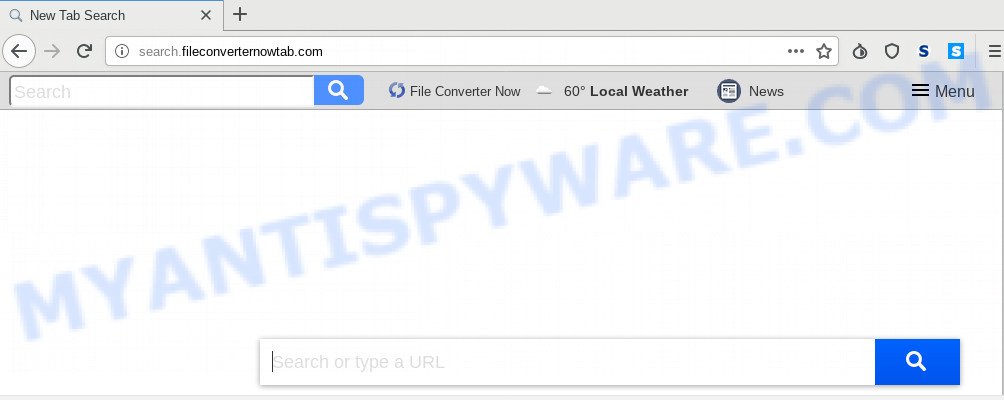
When you perform a search via Search.fileconverternowtab.com, in addition to search results from Yahoo, Bing or Google Custom Search which provide links to web pages, news articles, images or videos you’ll also be shown a large amount of unwanted ads. The developers of Search.fileconverternowtab.com doing this to generate advertising money from these ads.
Often, the computer which has been infected with Search.fileconverternowtab.com browser hijacker, will be also affected with adware (sometimes called ‘ad-supported’ software) that shows a huge count of various advertisements. It can be pop-ups, text links in the web-sites, banners where they never had. What is more, the adware may replace the legitimate ads with malicious advertisements which will offer to download and install malware and undesired applications or visit the various dangerous and misleading web sites.
Threat Summary
| Name | Search.fileconverternowtab.com |
| Type | browser hijacker, search engine hijacker, start page hijacker, toolbar, unwanted new tab, redirect virus |
| Symptoms |
|
| Removal | Search.fileconverternowtab.com removal guide |
If you noticed any of the symptoms mentioned above, we recommend you to complete few simple steps below to get rid of the browser hijacker infection and delete Search.fileconverternowtab.com from your web-browser settings.
How to Remove Search.fileconverternowtab.com redirect
We can help you remove Search.fileconverternowtab.com, without the need to take your machine to a professional. Simply follow the removal guidance below if you currently have the unwanted browser hijacker on your personal computer and want to remove it. If you have any difficulty while trying to get rid of the hijacker, feel free to ask for our help in the comment section below. Read this manual carefully, bookmark it or open this page on your smartphone, because you may need to exit your web browser or reboot your system.
To remove Search.fileconverternowtab.com, execute the following steps:
- Delete Search.fileconverternowtab.com start page without any utilities
- How to automatically delete Search.fileconverternowtab.com
- How to stop Search.fileconverternowtab.com redirect
- How to Search.fileconverternowtab.com hijacker get installed onto PC
- Finish words
Delete Search.fileconverternowtab.com start page without any utilities
Read this section to know how to manually delete the Search.fileconverternowtab.com browser hijacker. Even if the step-by-step guide does not work for you, there are several free malware removers below which can easily handle such hijacker infections.
Removing the Search.fileconverternowtab.com, check the list of installed applications first
Some of potentially unwanted programs, adware and browser hijacker can be removed using the Add/Remove programs tool which can be found in the MS Windows Control Panel. So, if you’re running any version of MS Windows and you have noticed an unwanted application, then first try to remove it through Add/Remove programs.
Windows 8, 8.1, 10
First, press the Windows button
Windows XP, Vista, 7
First, press “Start” and select “Control Panel”.
It will show the Windows Control Panel as shown below.

Next, press “Uninstall a program” ![]()
It will display a list of all software installed on your computer. Scroll through the all list, and remove any questionable and unknown apps. To quickly find the latest installed software, we recommend sort programs by date in the Control panel.
Remove Search.fileconverternowtab.com startpage from browsers
Remove unwanted extensions is a easy way to get rid of Search.fileconverternowtab.com startpage and restore web browser’s settings that have been modified by browser hijacker.
You can also try to get rid of Search.fileconverternowtab.com by reset Google Chrome settings. |
If you are still experiencing problems with Search.fileconverternowtab.com removal, you need to reset Firefox browser. |
Another way to delete Search.fileconverternowtab.com from Internet Explorer is reset Internet Explorer settings. |
|
How to automatically delete Search.fileconverternowtab.com
Many antivirus companies have made apps that help detect and remove hijacker infection, and thereby return installed internet browsers settings. Below is a a few of the free programs you may want to use. Your machine may have a huge number of PUPs, adware and hijackers installed at the same time, so we suggest, if any unwanted or harmful program returns after restarting the computer, then start your machine into Safe Mode and run the anti-malware utility again.
Use Zemana Free to remove Search.fileconverternowtab.com
Zemana Free highly recommended, because it can scan for security threats such browser hijacker and adware software that most ‘classic’ antivirus apps fail to pick up on. Moreover, if you have any Search.fileconverternowtab.com hijacker removal problems which cannot be fixed by this utility automatically, then Zemana Anti-Malware (ZAM) provides 24X7 online assistance from the highly experienced support staff.
Visit the page linked below to download the latest version of Zemana Free for Windows. Save it directly to your MS Windows Desktop.
165536 downloads
Author: Zemana Ltd
Category: Security tools
Update: July 16, 2019
After the downloading process is complete, run it and follow the prompts. Once installed, the Zemana Free will try to update itself and when this procedure is finished, click the “Scan” button to begin checking your personal computer for the browser hijacker infection that responsible for web-browser redirect to the undesired Search.fileconverternowtab.com web site.

Depending on your personal computer, the scan may take anywhere from a few minutes to close to an hour. While the utility is checking, you can see how many objects and files has already scanned. All detected items will be marked. You can delete them all by simply press “Next” button.

The Zemana Anti-Malware will start to delete browser hijacker infection that redirects your browser to unwanted Search.fileconverternowtab.com web-site.
Delete Search.fileconverternowtab.com redirect from internet browsers with Hitman Pro
HitmanPro is one of the most effective utilities for uninstalling browser hijackers, adware software, PUPs and other malicious software. It can search for hidden malware in your machine and delete all harmful folders and files linked to hijacker. Hitman Pro will help you to get rid of Search.fileconverternowtab.com from your personal computer and Mozilla Firefox, Edge, Internet Explorer and Chrome. We strongly advise you to download this utility as the developers are working hard to make it better.
Download HitmanPro on your Windows Desktop from the following link.
Once the download is done, open the file location and double-click the Hitman Pro icon. It will run the HitmanPro tool. If the User Account Control prompt will ask you want to start the application, press Yes button to continue.

Next, click “Next” to perform a system scan for the Search.fileconverternowtab.com hijacker and other browser’s malicious addons. This process can take quite a while, so please be patient. When a malware, adware or PUPs are found, the number of the security threats will change accordingly.

Once the scan is finished, HitmanPro will display a screen which contains a list of malware that has been detected as displayed on the image below.

Review the results once the tool has done the system scan. If you think an entry should not be quarantined, then uncheck it. Otherwise, simply click “Next” button. It will display a dialog box, click the “Activate free license” button. The HitmanPro will delete Search.fileconverternowtab.com hijacker infection and other internet browser’s malicious extensions and add items to the Quarantine. After the clean-up is complete, the tool may ask you to reboot your computer.
Remove Search.fileconverternowtab.com with MalwareBytes Anti Malware
You can get rid of Search.fileconverternowtab.com automatically through the use of MalwareBytes Anti Malware (MBAM). We suggest this free malware removal utility because it can easily delete browser hijacker, adware, PUPs and toolbars with all their components such as files, folders and registry entries.
Installing the MalwareBytes is simple. First you will need to download MalwareBytes AntiMalware by clicking on the link below. Save it on your MS Windows desktop or in any other place.
327764 downloads
Author: Malwarebytes
Category: Security tools
Update: April 15, 2020
Once the downloading process is finished, close all applications and windows on your machine. Double-click the setup file named mb3-setup. If the “User Account Control” dialog box pops up like below, click the “Yes” button.

It will open the “Setup wizard” that will help you set up MalwareBytes AntiMalware on your computer. Follow the prompts and do not make any changes to default settings.

Once installation is complete successfully, press Finish button. MalwareBytes Free will automatically start and you can see its main screen as on the image below.

Now press the “Scan Now” button to perform a system scan for the browser hijacker which made to redirect your internet browser to the Search.fileconverternowtab.com web site. A system scan may take anywhere from 5 to 30 minutes, depending on your machine. When a malware, adware software or PUPs are found, the number of the security threats will change accordingly.

Once MalwareBytes completes the scan, you will be displayed the list of all found threats on your system. Review the results once the tool has finished the system scan. If you think an entry should not be quarantined, then uncheck it. Otherwise, simply click “Quarantine Selected” button. The MalwareBytes Free will begin to remove browser hijacker responsible for redirecting user searches to Search.fileconverternowtab.com. After the procedure is finished, you may be prompted to restart the machine.

We advise you look at the following video, which completely explains the procedure of using the MalwareBytes Anti-Malware (MBAM) to get rid of adware, hijacker and other malicious software.
How to stop Search.fileconverternowtab.com redirect
We suggest to install an ad-blocking application which can stop Search.fileconverternowtab.com and other undesired webpages. The ad-blocking utility such as AdGuard is a application which basically removes advertising from the Web and stops access to malicious web sites. Moreover, security experts says that using ad-blocker apps is necessary to stay safe when surfing the World Wide Web.
- Visit the following page to download AdGuard. Save it to your Desktop so that you can access the file easily.
Adguard download
27048 downloads
Version: 6.4
Author: © Adguard
Category: Security tools
Update: November 15, 2018
- After downloading it, start the downloaded file. You will see the “Setup Wizard” program window. Follow the prompts.
- When the installation is complete, press “Skip” to close the setup program and use the default settings, or click “Get Started” to see an quick tutorial that will allow you get to know AdGuard better.
- In most cases, the default settings are enough and you do not need to change anything. Each time, when you run your PC system, AdGuard will run automatically and stop unwanted advertisements, block Search.fileconverternowtab.com, as well as other harmful or misleading websites. For an overview of all the features of the application, or to change its settings you can simply double-click on the icon named AdGuard, that can be found on your desktop.
How to Search.fileconverternowtab.com hijacker get installed onto PC
The Search.fileconverternowtab.com browser hijacker gets onto machine by being attached to various free programs. This means that you need to be very careful when installing applications downloaded from the Internet, even from a large proven hosting. Be sure to read the Terms of Use and the Software license, choose only the Manual, Advanced or Custom installation type, switch off all additional modules and applications are offered to install.
Finish words
Now your PC system should be clean of the Search.fileconverternowtab.com browser hijacker and other web-browser’s harmful extensions. We suggest that you keep AdGuard (to help you block unwanted pop-up ads and undesired malicious websites) and Zemana (to periodically scan your PC system for new browser hijacker infections and other malicious software). Probably you are running an older version of Java or Adobe Flash Player. This can be a security risk, so download and install the latest version right now.
If you are still having problems while trying to remove Search.fileconverternowtab.com startpage from the Mozilla Firefox, Microsoft Edge, IE and Google Chrome, then ask for help here here.



















