The My Ancestry App is a program which falls under the category of browser hijackers. Once installed, it imposes various changes to settings of all your typical internet browsers. It will set My Ancestry App as your search engine, newtab page and startpage. Thus, if you start any of the internet browsers, it will always be open this intrusive web page. Moreover, when you create a new tab, the Internet Explorer, Microsoft Edge, Chrome and Firefox may be also re-directed to My Ancestry App web-site.
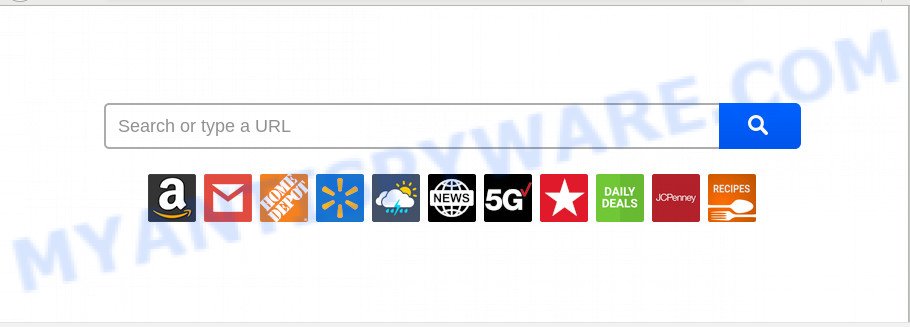
“My Ancestry App” makes unwanted changes to browser settings
The My Ancestry App browser hijacker infection takes over your internet browser’s default search provider and controls what will be shown to you whenever you do a searching. Other than the search results, it also provides a ton of undesired advertisements on the search page. Some of these ads developed to trick you into buying some questionable products and applications. Moreover, sometimes, those ads could redirect you to misleading or malicious webpages.
While the My Ancestry App hijacker is active, you won’t be able to revert back the Google Chrome, Microsoft Internet Explorer, Firefox and Edge’ settings such as default search engine, home page and new tab page. If you try to set your home page to be Google, Bing or Yahoo, those settings will be automatically altered to My Ancestry App with the next PC system reboot. But this does not mean that you should just ignore it or get along with this fact. Because this is not the best option, due to the My Ancestry App redirect you can have problems with the Firefox, Internet Explorer, MS Edge and Chrome, intrusive ads and even personal info theft.
Threat Summary
| Name | My Ancestry App |
| Type | browser hijacker, search engine hijacker, homepage hijacker, toolbar, unwanted new tab, redirect virus |
| Symptoms |
|
| Removal | My Ancestry App removal guide |
By following tutorial below it is easy to get rid of My Ancestry App startpage from Chrome, Microsoft Internet Explorer, Mozilla Firefox and Edge and your computer. Learn how to scan and remove hijacker and other harmful applications, as well as how to run a full computer virus scan.
How to Remove My Ancestry App (removal guide)
Fortunately, it’s not hard to remove the My Ancestry App browser hijacker. In the following steps, we will provide two methods to free your system of this browser hijacker. One is the manual removal solution and the other is automatic removal way. You can choose the way that best fits you. Please follow the removal tutorial below to remove My Ancestry App right now!
To remove My Ancestry App, complete the following steps:
- How to get rid of My Ancestry App manually
- How to delete My Ancestry App automatically
- Block My Ancestry App and other intrusive webpages
- Why has my startpage and search provider changed to My Ancestry App?
- Finish words
How to get rid of My Ancestry App manually
Read this section to know how to manually get rid of the My Ancestry App hijacker. Even if the instructions does not work for you, there are several free malware removers below which can easily handle such hijacker infections.
Removing the My Ancestry App, check the list of installed applications first
One of the first things to attempt for removal of hijacker is to check your computer installed programs screen and look for undesired and suspicious applications. If there are any apps you do not recognize or are no longer using, you should uninstall them. If that doesn’t work, then you may need to use malware removal utility like Zemana Anti-Malware (ZAM).
Make sure you have closed all web-browsers and other apps. Next, uninstall any unrequested and suspicious programs from your Control panel.
Windows 10, 8.1, 8
Now, click the Windows button, type “Control panel” in search and press Enter. Select “Programs and Features”, then “Uninstall a program”.

Look around the entire list of applications installed on your machine. Most likely, one of them is the browser hijacker responsible for redirections to My Ancestry App. Select the dubious application or the program that name is not familiar to you and delete it.
Windows Vista, 7
From the “Start” menu in MS Windows, choose “Control Panel”. Under the “Programs” icon, choose “Uninstall a program”.

Choose the dubious or any unknown applications, then click “Uninstall/Change” button to delete this unwanted application from your system.
Windows XP
Click the “Start” button, select “Control Panel” option. Click on “Add/Remove Programs”.

Choose an undesired program, then press “Change/Remove” button. Follow the prompts.
Remove My Ancestry App search from Firefox
If the Mozilla Firefox settings like home page, new tab and search provider by default have been modified by the hijacker, then resetting it to the default state can help. Essential information like bookmarks, browsing history, passwords, cookies, auto-fill data and personal dictionaries will not be removed.
First, launch the Firefox and press ![]() button. It will show the drop-down menu on the right-part of the browser. Further, click the Help button (
button. It will show the drop-down menu on the right-part of the browser. Further, click the Help button (![]() ) as shown on the image below.
) as shown on the image below.

In the Help menu, select the “Troubleshooting Information” option. Another way to open the “Troubleshooting Information” screen – type “about:support” in the browser adress bar and press Enter. It will open the “Troubleshooting Information” page as displayed on the image below. In the upper-right corner of this screen, click the “Refresh Firefox” button.

It will show the confirmation prompt. Further, click the “Refresh Firefox” button. The Firefox will begin a procedure to fix your problems that caused by the My Ancestry App browser hijacker. Once, it is done, click the “Finish” button.
Get rid of My Ancestry App start page from Internet Explorer
If you find that IE browser settings such as newtab, search engine by default and start page had been hijacked, then you may return your settings, via the reset browser procedure.
First, start the Internet Explorer. Next, press the button in the form of gear (![]() ). It will show the Tools drop-down menu, click the “Internet Options” as displayed in the following example.
). It will show the Tools drop-down menu, click the “Internet Options” as displayed in the following example.

In the “Internet Options” window click on the Advanced tab, then press the Reset button. The IE will show the “Reset Internet Explorer settings” window like below. Select the “Delete personal settings” check box, then press “Reset” button.

You will now need to reboot your PC system for the changes to take effect.
Remove My Ancestry App from Google Chrome
If you have browser hijacker problem or the Chrome is running slow, then reset Google Chrome settings can help you. In the steps below we will show you a method to reset your Google Chrome settings to original settings without reinstall. This will also allow to remove My Ancestry App from default search provider, home page and newtab page.
Open the Chrome menu by clicking on the button in the form of three horizontal dotes (![]() ). It will open the drop-down menu. Choose More Tools, then click Extensions.
). It will open the drop-down menu. Choose More Tools, then click Extensions.
Carefully browse through the list of installed plugins. If the list has the extension labeled with “Installed by enterprise policy” or “Installed by your administrator”, then complete the following instructions: Remove Chrome extensions installed by enterprise policy otherwise, just go to the step below.
Open the Chrome main menu again, press to “Settings” option.

Scroll down to the bottom of the page and click on the “Advanced” link. Now scroll down until the Reset settings section is visible, as displayed on the image below and press the “Reset settings to their original defaults” button.

Confirm your action, press the “Reset” button.
How to delete My Ancestry App automatically
Malware removal tools are pretty effective when you think your personal computer is hijacked by hijacker. Below we’ll discover best tools which can locate and delete My Ancestry App from your web browser.
Scan and free your PC of My Ancestry App with Zemana
You can download and use the Zemana Anti Malware (ZAM) for free. This anti-malware tool will scan all the registry keys and files in your machine along with the system settings and internet browser plugins. If it finds any malware, adware software or harmful extension that is responsible for changing your web browser settings to My Ancestry App then the Zemana Anti-Malware will remove them from your computer completely.
Download Zemana Free from the link below. Save it on your Windows desktop or in any other place.
165525 downloads
Author: Zemana Ltd
Category: Security tools
Update: July 16, 2019
When downloading is complete, close all programs and windows on your computer. Open a directory in which you saved it. Double-click on the icon that’s called Zemana.AntiMalware.Setup as displayed in the figure below.
![]()
When the install begins, you will see the “Setup wizard” that will allow you install Zemana Free on your machine.

Once installation is done, you will see window like below.

Now click the “Scan” button to perform a system scan for the My Ancestry App browser hijacker and other web-browser’s malicious extensions. A scan can take anywhere from 10 to 30 minutes, depending on the number of files on your machine and the speed of your personal computer.

As the scanning ends, Zemana Free will open a list of all items found by the scan. Make sure to check mark the threats which are unsafe and then click “Next” button.

The Zemana Anti Malware will remove hijacker infection that reroutes your web-browser to intrusive My Ancestry App website and move threats to the program’s quarantine.
Run Hitman Pro to remove My Ancestry App homepage
Hitman Pro is a malware removal tool that is created to search for and remove hijackers, PUPs, adware software and questionable processes from the system that has been infected with malicious software. It’s a portable program which can be run instantly from USB stick. HitmanPro have an advanced computer monitoring tool that uses a whitelist database to stop dubious processes and programs.

- Click the following link to download Hitman Pro. Save it to your Desktop.
- After the downloading process is done, start the HitmanPro, double-click the HitmanPro.exe file.
- If the “User Account Control” prompts, press Yes to continue.
- In the HitmanPro window, press the “Next” for scanning your personal computer for the hijacker responsible for modifying your web browser settings to My Ancestry App. Depending on your computer, the scan can take anywhere from a few minutes to close to an hour. While the HitmanPro utility is checking, you can see how many objects it has identified as being infected by malicious software.
- As the scanning ends, Hitman Pro will display a list of all items found by the scan. Review the report and then click “Next”. Now, click the “Activate free license” button to start the free 30 days trial to get rid of all malicious software found.
How to remove My Ancestry App with MalwareBytes Free
We advise using the MalwareBytes which are fully clean your personal computer of the browser hijacker. The free tool is an advanced malware removal application made by (c) Malwarebytes lab. This program uses the world’s most popular anti-malware technology. It’s able to help you remove browser hijacker, PUPs, malware, adware software, toolbars, ransomware and other security threats from your computer for free.
Visit the page linked below to download MalwareBytes. Save it on your Windows desktop.
327744 downloads
Author: Malwarebytes
Category: Security tools
Update: April 15, 2020
When the downloading process is done, close all programs and windows on your computer. Open a directory in which you saved it. Double-click on the icon that’s called mb3-setup similar to the one below.
![]()
When the installation begins, you will see the “Setup wizard” which will help you install Malwarebytes on your machine.

Once installation is done, you will see window as displayed below.

Now click the “Scan Now” button for scanning your computer for the browser hijacker responsible for redirecting your internet browser to My Ancestry App website. Depending on your computer, the scan can take anywhere from a few minutes to close to an hour. When a malicious software, adware or PUPs are found, the number of the security threats will change accordingly.

When the scan is finished, MalwareBytes Free will produce a list of unwanted apps and hijacker infection. Review the report and then click “Quarantine Selected” button.

The Malwarebytes will now delete browser hijacker responsible for redirects to My Ancestry App. When the process is finished, you may be prompted to reboot your PC system.

The following video explains few simple steps on how to delete hijacker, adware software and other malware with MalwareBytes AntiMalware (MBAM).
Block My Ancestry App and other intrusive webpages
By installing an ad-blocking program like AdGuard, you’re able to stop My Ancestry App, autoplaying video ads and remove a large amount of distracting and unwanted ads on web pages.
Installing the AdGuard is simple. First you’ll need to download AdGuard on your computer by clicking on the link below.
27041 downloads
Version: 6.4
Author: © Adguard
Category: Security tools
Update: November 15, 2018
When the downloading process is complete, start the downloaded file. You will see the “Setup Wizard” screen like the one below.

Follow the prompts. After the installation is finished, you will see a window as on the image below.

You can click “Skip” to close the installation application and use the default settings, or press “Get Started” button to see an quick tutorial which will allow you get to know AdGuard better.
In most cases, the default settings are enough and you don’t need to change anything. Each time, when you start your machine, AdGuard will start automatically and stop unwanted advertisements, block My Ancestry App, as well as other malicious or misleading web-sites. For an overview of all the features of the program, or to change its settings you can simply double-click on the AdGuard icon, that is located on your desktop.
Why has my startpage and search provider changed to My Ancestry App?
In most cases, the free applications setup package includes the optional adware software or PUPs such as this hijacker. So, be very careful when you agree to install anything. The best way – is to select a Custom, Advanced or Manual installation method. Here disable all bundled apps in which you are unsure or that causes even a slightest suspicion. The main thing you should remember, you do not need to install the bundled programs which you do not trust! The only thing I want to add. Once the free applications is installed, if you uninstall this software, the new tab, home page and search provider of your favorite web-browser will not be restored. This must be done by yourself. Just follow the few simple steps above.
Finish words
Once you have finished the steps shown above, your computer should be free from hijacker responsible for redirecting your web browser to My Ancestry App web-site and other malicious software. The Chrome, Microsoft Internet Explorer, MS Edge and Firefox will no longer display intrusive My Ancestry App web-site on startup. Unfortunately, if the few simple steps does not help you, then you have caught a new hijacker, and then the best way – ask for help here.




















