Pushs-veriprt.com is a misleading webpage which attempts to trick you and other unsuspecting victims into allowing its browser notification spam. It claims that users need to press ‘Allow’ button in order to watch a video, download a file, access the content of the web site, connect to the Internet, enable Flash Player, and so on.
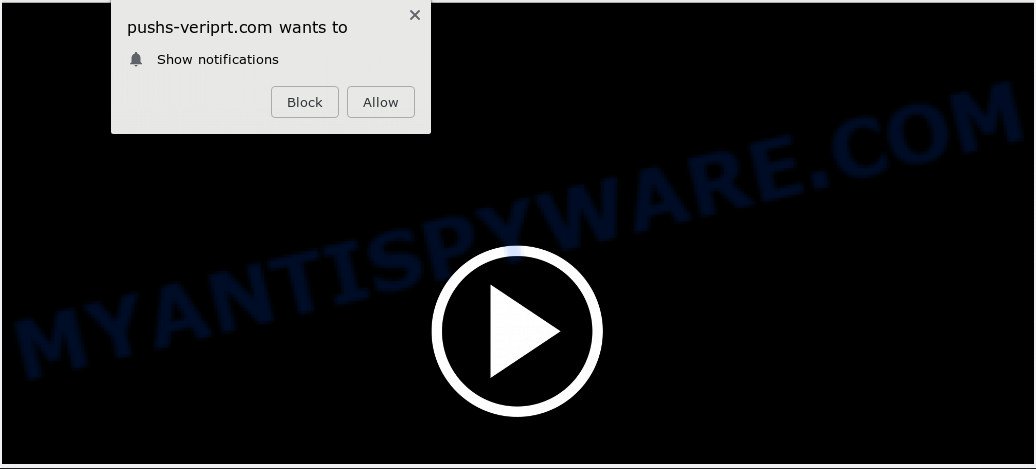
Pushs-veriprt.com
If you click the ‘Allow’, then you will start seeing unwanted adverts in form of pop-up windows on your desktop. The devs behind Pushs-veriprt.com use these push notifications to bypass popup blocker and therefore display lots of unwanted ads. These advertisements are used to promote questionable browser extensions, prize & lottery scams, fake downloads, and adult websites.

To end this intrusive behavior and get rid of Pushs-veriprt.com push notifications, you need to modify browser settings that got changed by adware. For that, follow the Pushs-veriprt.com removal tutorial below. Once you remove Pushs-veriprt.com subscription, the spam notifications will no longer appear on your screen.
How does your personal computer get infected with Pushs-veriprt.com popups
Cyber security professionals have determined that users are redirected to Pushs-veriprt.com by adware software or from suspicious advertisements. Adware is a type of malware which shows unwanted advertisements to the user of a computer. The advertisements produced by adware software are sometimes in the form of a advertising banner, popup or sometimes in an unclosable window.
Many of the free programs out there install unwanted web browser toolbars, hijackers, adware software and PUPs along with them without your knowledge. One has to be attentive while installing free programs in order to avoid accidentally installing third-party apps. It’s important that you pay attention to the EULA (End User License Agreements) and choose the Custom, Manual or Advanced install option as it will typically disclose what bundled software will also be installed.
Threat Summary
| Name | Pushs-veriprt.com popup |
| Type | push notifications ads, popup virus, pop ups, pop up ads |
| Distribution | dubious popup ads, PUPs, adware softwares |
| Symptoms |
|
| Removal | Pushs-veriprt.com removal guide |
If you noticed any of the symptoms mentioned above, we suggest you to follow instructions below to remove the adware and get rid of Pushs-veriprt.com pop-ups from your web browser.
How to remove Pushs-veriprt.com pop-ups, ads, notifications
Fortunately, we have an effective solution which will assist you manually or/and automatically delete Pushs-veriprt.com from your web browser and bring your web-browser settings, including new tab, start page and search provider by default, back to normal. Below you will find a removal guide with all the steps you may need to successfully remove adware software and its components. Read this manual carefully, bookmark it or open this page on your smartphone, because you may need to close your web browser or reboot your personal computer.
To remove Pushs-veriprt.com pop ups, perform the steps below:
- Get rid of Pushs-veriprt.com advertisements without any utilities
- Use free malware removal tools to completely get rid of Pushs-veriprt.com popup advertisements
- To sum up
Get rid of Pushs-veriprt.com advertisements without any utilities
If you perform exactly the instructions below you should be able to remove the Pushs-veriprt.com pop-up advertisements from the Internet Explorer, Firefox, Google Chrome and MS Edge web browsers.
Delete newly added potentially unwanted apps
First, go to Microsoft Windows Control Panel and delete dubious programs, all programs you don’t remember installing. It’s important to pay the most attention to programs you installed just before Pushs-veriprt.com popup ads appeared on your browser. If you do not know what a program does, look for the answer on the Web.
- If you are using Windows 8, 8.1 or 10 then click Windows button, next press Search. Type “Control panel”and press Enter.
- If you are using Windows XP, Vista, 7, then click “Start” button and click “Control Panel”.
- It will show the Windows Control Panel.
- Further, press “Uninstall a program” under Programs category.
- It will show a list of all programs installed on the PC system.
- Scroll through the all list, and remove questionable and unknown apps. To quickly find the latest installed applications, we recommend sort applications by date.
See more details in the video instructions below.
Remove Pushs-veriprt.com notifications from browsers
If you’re in situation where you don’t want to see browser notification spam from the Pushs-veriprt.com web site. In this case, you can turn off web notifications for your web-browser in MS Windows/Mac/Android. Find your browser in the list below, follow few simple steps to get rid of internet browser permissions to display push notifications.
|
|
|
|
|
|
Remove Pushs-veriprt.com popups from Chrome
This step will show you how to reset Google Chrome browser settings to original settings. This can get rid of Pushs-veriprt.com ads and fix some surfing problems, especially after adware infection. However, your themes, bookmarks, history, passwords, and web form auto-fill information will not be deleted.

- First start the Chrome and press Menu button (small button in the form of three dots).
- It will show the Google Chrome main menu. Choose More Tools, then press Extensions.
- You’ll see the list of installed add-ons. If the list has the plugin labeled with “Installed by enterprise policy” or “Installed by your administrator”, then complete the following guidance: Remove Chrome extensions installed by enterprise policy.
- Now open the Google Chrome menu once again, click the “Settings” menu.
- You will see the Chrome’s settings page. Scroll down and click “Advanced” link.
- Scroll down again and click the “Reset” button.
- The Chrome will open the reset profile settings page as on the image above.
- Next click the “Reset” button.
- Once this procedure is finished, your internet browser’s newtab, home page and search provider by default will be restored to their original defaults.
- To learn more, read the blog post How to reset Chrome settings to default.
Delete Pushs-veriprt.com pop-ups from IE
If you find that IE browser settings such as home page, search provider and new tab had been replaced by adware that causes Pushs-veriprt.com ads, then you may return your settings, via the reset internet browser procedure.
First, open the Internet Explorer. Next, click the button in the form of gear (![]() ). It will open the Tools drop-down menu, press the “Internet Options” like below.
). It will open the Tools drop-down menu, press the “Internet Options” like below.

In the “Internet Options” window click on the Advanced tab, then press the Reset button. The Microsoft Internet Explorer will display the “Reset Internet Explorer settings” window as shown in the figure below. Select the “Delete personal settings” check box, then click “Reset” button.

You will now need to restart your system for the changes to take effect.
Remove Pushs-veriprt.com popup advertisements from Firefox
If your Mozilla Firefox web-browser is redirected to Pushs-veriprt.com without your permission or an unknown search provider shows results for your search, then it may be time to perform the internet browser reset. However, your saved bookmarks and passwords will not be lost. This will not affect your history, passwords, bookmarks, and other saved data.
First, open the Firefox and press ![]() button. It will show the drop-down menu on the right-part of the web browser. Further, click the Help button (
button. It will show the drop-down menu on the right-part of the web browser. Further, click the Help button (![]() ) similar to the one below.
) similar to the one below.

In the Help menu, select the “Troubleshooting Information” option. Another way to open the “Troubleshooting Information” screen – type “about:support” in the browser adress bar and press Enter. It will show the “Troubleshooting Information” page as displayed below. In the upper-right corner of this screen, click the “Refresh Firefox” button.

It will open the confirmation prompt. Further, click the “Refresh Firefox” button. The Firefox will start a process to fix your problems that caused by the Pushs-veriprt.com adware. When, it is complete, press the “Finish” button.
Use free malware removal tools to completely get rid of Pushs-veriprt.com popup advertisements
Many antivirus companies have developed programs that help detect adware and thereby get rid of Pushs-veriprt.com from the Microsoft Edge, Mozilla Firefox, Chrome and Microsoft Internet Explorer web-browsers. Below is a a few of the free programs you may want to use. Your PC system can have a lot of PUPs, adware software and hijackers installed at the same time, so we suggest, if any unwanted or harmful program returns after restarting the PC system, then boot your PC into Safe Mode and run the anti malware tool again.
Remove Pushs-veriprt.com pop ups with Zemana Anti Malware (ZAM)
Zemana Free is extremely fast and ultra light weight malware removal utility. It will assist you delete Pushs-veriprt.com popup advertisements, adware, potentially unwanted apps and other malicious software. This application gives real-time protection which never slow down your machine. Zemana Free is designed for experienced and beginner computer users. The interface of this tool is very easy to use, simple and minimalist.
Zemana AntiMalware (ZAM) can be downloaded from the following link. Save it on your MS Windows desktop or in any other place.
165086 downloads
Author: Zemana Ltd
Category: Security tools
Update: July 16, 2019
After downloading is complete, close all applications and windows on your PC system. Open a directory in which you saved it. Double-click on the icon that’s called Zemana.AntiMalware.Setup such as the one below.
![]()
When the installation starts, you will see the “Setup wizard” that will allow you install Zemana Anti-Malware (ZAM) on your PC.

Once install is done, you will see window as shown on the image below.

Now click the “Scan” button to perform a system scan with this utility for the adware software responsible for Pushs-veriprt.com pop-up ads. When a malware, adware software or PUPs are detected, the number of the security threats will change accordingly. Wait until the the checking is finished.

Once Zemana Anti-Malware (ZAM) completes the scan, a list of all items detected is produced. Next, you need to click “Next” button.

The Zemana will remove adware that cause undesired Pushs-veriprt.com pop up advertisements and move items to the program’s quarantine.
Run Hitman Pro to get rid of Pushs-veriprt.com advertisements from browser
Hitman Pro is a portable utility that finds and uninstalls unwanted software like browser hijackers, adware software, toolbars, other browser addons and other malware. It scans your PC system for adware which cause popups and prepares a list of items marked for removal. Hitman Pro will only delete those undesired apps that you wish to be removed.

- Installing the HitmanPro is simple. First you will need to download Hitman Pro by clicking on the link below.
- Once the downloading process is complete, start the HitmanPro, double-click the HitmanPro.exe file.
- If the “User Account Control” prompts, click Yes to continue.
- In the HitmanPro window, click the “Next” . Hitman Pro utility will begin scanning the whole computer to find out adware software that causes Pushs-veriprt.com ads. While the Hitman Pro application is scanning, you may see number of objects it has identified as threat.
- When the system scan is finished, you will be displayed the list of all found threats on your personal computer. When you’re ready, click “Next”. Now, click the “Activate free license” button to begin the free 30 days trial to delete all malware found.
How to get rid of Pushs-veriprt.com with MalwareBytes Free
Manual Pushs-veriprt.com pop-ups removal requires some computer skills. Some files and registry entries that created by the adware software can be not completely removed. We suggest that run the MalwareBytes Anti Malware (MBAM) that are fully clean your computer of adware software. Moreover, the free program will help you to delete malicious software, PUPs, hijacker infections and toolbars that your machine may be infected too.

Download MalwareBytes Free by clicking on the following link. Save it to your Desktop so that you can access the file easily.
327304 downloads
Author: Malwarebytes
Category: Security tools
Update: April 15, 2020
After downloading is done, run it and follow the prompts. Once installed, the MalwareBytes AntiMalware will try to update itself and when this procedure is complete, click the “Scan Now” button . MalwareBytes tool will begin scanning the whole machine to find out adware software which cause popups. This process can take quite a while, so please be patient. When a malware, adware or potentially unwanted apps are found, the count of the security threats will change accordingly. You may delete threats (move to Quarantine) by simply click “Quarantine Selected” button.
The MalwareBytes AntiMalware (MBAM) is a free application that you can use to remove all detected folders, files, services, registry entries and so on. To learn more about this malicious software removal utility, we recommend you to read and follow the few simple steps or the video guide below.
To sum up
After completing the steps outlined above, your machine should be free from adware software which cause pop-ups and other malicious software. The Google Chrome, IE, Microsoft Edge and Firefox will no longer redirect you to various undesired web-sites such as Pushs-veriprt.com. Unfortunately, if the step-by-step instructions does not help you, then you have caught a new adware, and then the best way – ask for help here.

















