Free Forms Now is a potentially unwanted application (PUA) from the group of Browser hijackers. When the MS Edge, IE, Google Chrome and Mozilla Firefox is affected by this PUA, web-browser’s settings such as homepage, default search provider and newtab may be changed. Whenever you launch the internet browser, the Free Forms Now appears as your start page instead of your favorite homepage. All the time, while the Free Forms Now will be set as your homepage and search engine, its authors will can be used to gather a wide variety of sensitive info about you, everything related to what are you doing on the World Wide Web.
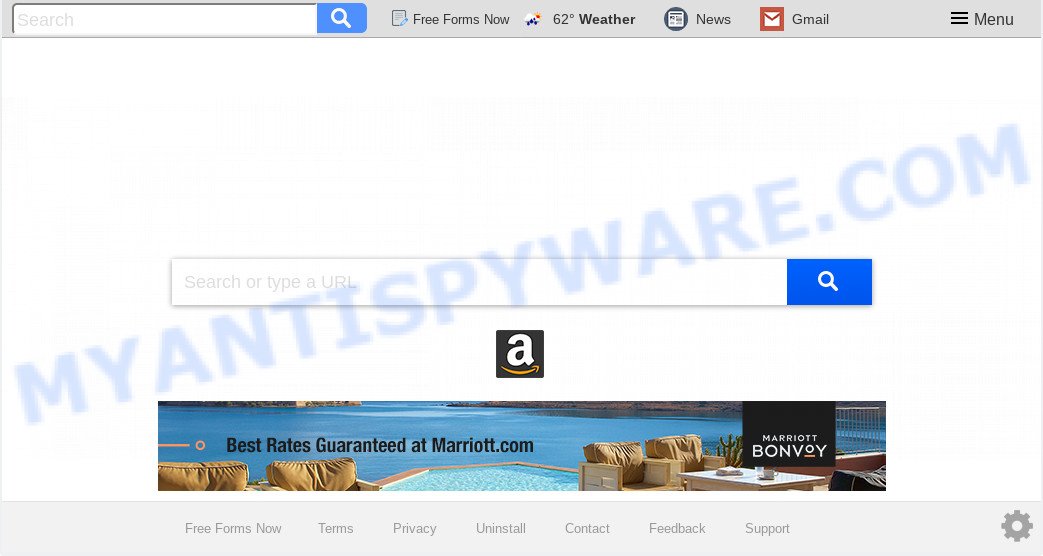
Free Forms Now makes unwanted changes to browser settings
In order to force you to use Free Forms Now as often as possible this hijacker infection can modify your internet browsers’ search engine. You may even find that your computer’s web-browser settings are modified without your knowledge and conscious permission. The developers of this browser hijacker do so in order to earn revenue via Google AdSense or another third-party ad network. Thus every your click on ads which placed on the Free Forms Now earns profit for them.
Another reason why you need to get rid of Free Forms Now is its online data-tracking activity. It can gather personal information, including:
- IP addresses;
- URLs visited;
- search queries/terms;
- clicks on links and advertisements;
- web-browser version information.
Threat Summary
| Name | Free Forms Now |
| Type | browser hijacker, search provider hijacker, start page hijacker, toolbar, unwanted new tab, redirect virus |
| Symptoms |
|
| Removal | Free Forms Now removal guide |
We suggest you to delete Free Forms Now and free your computer of browser hijacker infection ASAP, until the presence of the browser hijacker has not led to even worse consequences. Follow the few simple steps below that will assist you to completely remove Free Forms Now redirect, using only the built-in Windows features and a few of specialized free utilities.
Remove Free Forms Now from Windows 10 (8, 7, XP)
If you have unwanted homepage or search engine, consistent pop ups or advertisements, slow PC system, crashing personal computer issues, you are in need of browser hijacker removal assistance. The step-by-step tutorial below will guide you forward to get Free Forms Now redirect removed and will help you get your system operating at peak capacity again.
To remove Free Forms Now, perform the following steps:
- Manual Free Forms Now redirect removal
- How to automatically delete Free Forms Now
- Block Free Forms Now and other undesired web-sites
- How to prevent Free Forms Now hijacker from getting inside your computer
- Finish words
Manual Free Forms Now redirect removal
To remove Free Forms Now hijacker infection, adware software and other unwanted programs you can try to do so manually. Unfortunately some of the hijacker infections won’t show up in your program list, but some hijackers may. In this case, you may be able to delete it through the uninstall function of your PC. You can do this by completing the steps below.
Delete Free Forms Now related programs through the Control Panel of your personal computer
One of the first things to attempt for removal of hijacker is to check your PC system installed programs screen and look for undesired and questionable programs. If there are any applications you do not recognize or are no longer using, you should uninstall them. If that doesn’t work, then you may need to run malware removal tool like Zemana Free.
Make sure you have closed all browsers and other apps. Next, delete any unknown and suspicious apps from your Control panel.
Windows 10, 8.1, 8
Now, click the Windows button, type “Control panel” in search and press Enter. Choose “Programs and Features”, then “Uninstall a program”.

Look around the entire list of apps installed on your PC system. Most probably, one of them is the browser hijacker infection that causes web-browsers to show intrusive Free Forms Now webpage. Choose the dubious program or the application that name is not familiar to you and delete it.
Windows Vista, 7
From the “Start” menu in MS Windows, select “Control Panel”. Under the “Programs” icon, choose “Uninstall a program”.

Select the questionable or any unknown applications, then click “Uninstall/Change” button to remove this unwanted program from your system.
Windows XP
Click the “Start” button, select “Control Panel” option. Click on “Add/Remove Programs”.

Choose an undesired program, then click “Change/Remove” button. Follow the prompts.
Remove Free Forms Now from browsers
Remove unwanted extensions is a simple solution to remove Free Forms Now homepage and restore browser’s settings which have been changed by browser hijacker infection.
You can also try to delete Free Forms Now by reset Chrome settings. |
If you are still experiencing issues with Free Forms Now removal, you need to reset Mozilla Firefox browser. |
Another method to get rid of Free Forms Now redirect from IE is reset Internet Explorer settings. |
|
How to automatically delete Free Forms Now
Security researchers have built efficient malware removal tools to help users in removing browser hijacker infections , adware and PUPs. Below we will share with you the best malicious software removal utilities with the ability to scan for and get rid of Free Forms Now and other potentially unwanted software.
Automatically delete Free Forms Now start page with Zemana Anti Malware (ZAM)
Thinking about delete Free Forms Now from your web-browser? Then pay attention to Zemana AntiMalware (ZAM). This is a well-known tool, originally created just to locate and remove malicious software, adware and PUPs. But by now it has seriously changed and can not only rid you of malware, but also protect your PC from malicious software and adware, as well as find and delete common viruses and trojans.
Zemana AntiMalware (ZAM) can be downloaded from the following link. Save it on your Microsoft Windows desktop or in any other place.
165507 downloads
Author: Zemana Ltd
Category: Security tools
Update: July 16, 2019
After the downloading process is complete, close all programs and windows on your computer. Double-click the set up file called Zemana.AntiMalware.Setup. If the “User Account Control” prompt pops up as displayed on the screen below, click the “Yes” button.

It will open the “Setup wizard” which will help you set up Zemana Anti Malware on your PC. Follow the prompts and don’t make any changes to default settings.

Once installation is finished successfully, Zemana will automatically start and you can see its main screen as shown in the figure below.

Now click the “Scan” button . Zemana Anti Malware (ZAM) program will scan through the whole PC for the browser hijacker that cause Free Forms Now web site to appear. Depending on your PC, the scan can take anywhere from a few minutes to close to an hour. When a malicious software, adware or potentially unwanted applications are found, the number of the security threats will change accordingly.

After the scan get completed, it will open the Scan Results. Make sure to check mark the items which are unsafe and then click “Next” button. The Zemana AntiMalware will delete browser hijacker infection which alters web browser settings to replace your start page, newtab page and search engine by default with Free Forms Now web site and move threats to the program’s quarantine. Once disinfection is finished, you may be prompted to reboot the PC.
Use HitmanPro to get rid of Free Forms Now
HitmanPro is a free program that made to get rid of malicious software, potentially unwanted applications, adware software and hijacker infections from your PC running Windows 10, 8, 7, XP (32-bit and 64-bit). It will allow to identify and remove hijacker which redirects your web browser to annoying Free Forms Now web site, including its files, folders and registry keys.

- Download HitmanPro on your machine from the link below.
- Once the download is finished, double click the Hitman Pro icon. Once this utility is opened, press “Next” button to perform a system scan for the hijacker infection which modifies internet browser settings to replace your new tab, start page and default search engine with Free Forms Now web-page. This procedure can take some time, so please be patient. While the tool is scanning, you can see number of objects and files has already scanned.
- As the scanning ends, a list of all threats found is produced. Review the results once the tool has finished the system scan. If you think an entry should not be quarantined, then uncheck it. Otherwise, simply press “Next” button. Now click the “Activate free license” button to begin the free 30 days trial to remove all malware found.
How to automatically get rid of Free Forms Now with MalwareBytes AntiMalware
Remove Free Forms Now hijacker manually is difficult and often the browser hijacker is not fully removed. Therefore, we recommend you to use the MalwareBytes Free that are completely clean your machine. Moreover, this free application will help you to remove malware, PUPs, toolbars and adware that your machine can be infected too.

Download MalwareBytes on your system by clicking on the following link.
327728 downloads
Author: Malwarebytes
Category: Security tools
Update: April 15, 2020
Once the download is done, run it and follow the prompts. Once installed, the MalwareBytes Free will try to update itself and when this process is finished, press the “Scan Now” button to perform a system scan for the browser hijacker responsible for redirecting user searches to Free Forms Now. A system scan may take anywhere from 5 to 30 minutes, depending on your machine. When a malware, adware or PUPs are found, the count of the security threats will change accordingly. In order to remove all items, simply click “Quarantine Selected” button.
The MalwareBytes is a free program that you can use to remove all detected folders, files, services, registry entries and so on. To learn more about this malware removal utility, we suggest you to read and follow the step-by-step instructions or the video guide below.
Block Free Forms Now and other undesired web-sites
One of the worst things is the fact that you cannot stop all those intrusive web-sites like Free Forms Now using only built-in Windows capabilities. However, there is a program out that you can use to block undesired browser redirects, advertisements and popups in any modern web-browsers including Internet Explorer, MS Edge, Chrome and Firefox. It’s called Adguard and it works very well.
- Visit the following page to download the latest version of AdGuard for Microsoft Windows. Save it on your Windows desktop or in any other place.
Adguard download
27037 downloads
Version: 6.4
Author: © Adguard
Category: Security tools
Update: November 15, 2018
- After downloading it, start the downloaded file. You will see the “Setup Wizard” program window. Follow the prompts.
- After the installation is finished, click “Skip” to close the installation application and use the default settings, or click “Get Started” to see an quick tutorial that will allow you get to know AdGuard better.
- In most cases, the default settings are enough and you do not need to change anything. Each time, when you run your personal computer, AdGuard will launch automatically and stop unwanted advertisements, block Free Forms Now pop-ups, as well as other malicious or misleading web-pages. For an overview of all the features of the program, or to change its settings you can simply double-click on the icon called AdGuard, which may be found on your desktop.
How to prevent Free Forms Now hijacker from getting inside your computer
Browser hijacker is usually gets onto machine by being attached to freeware and install themselves, with or without your knowledge, on your machine. This happens especially when you are installing a free software. The program setup file tricks you into accepting the installation of third party programs, which you don’t really want. Moreover, some paid applications can also install optional applications which you don’t want! Therefore, always download free programs and paid applications from reputable download web-sites. Use ONLY custom or manual installation method and never blindly click Next button.
Finish words
Once you’ve complete the steps shown above, your system should be clean from hijacker responsible for redirections to Free Forms Now and other malware. The IE, Firefox, Microsoft Edge and Google Chrome will no longer open unwanted Free Forms Now website on startup. Unfortunately, if the steps does not help you, then you have caught a new browser hijacker, and then the best way – ask for help here.



















