Freebies.top pop-up is a social engineering attack. It attempts to force unsuspecting users into subscribing to push notifications so that it can deliver unwanted ads directly to your screen. It will say users that you need to subscribe to its notifications in order to download a file, connect to the Internet, enable Flash Player, watch a video, access the content of the web-site, and so on.
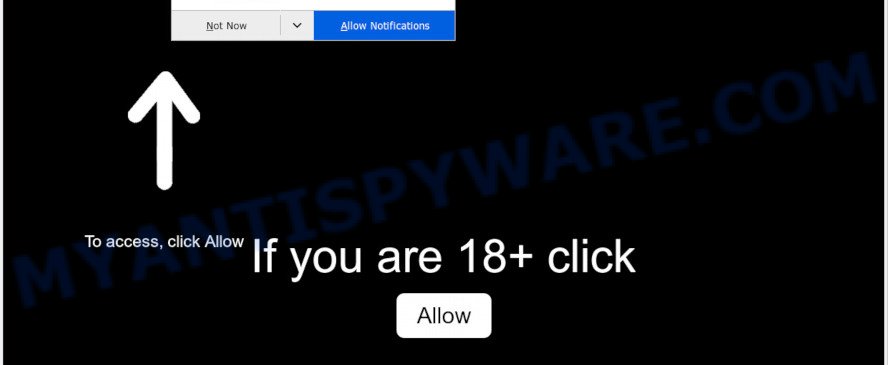
Once you click on the ‘Allow’ button, the Freebies.top website starts sending lots of push notifications on your the browser screen. You will see the pop-up adverts even when your browser is closed. Push notifications are originally made to alert the user of newly published blog posts. Cyber criminals abuse ‘push notifications’ to avoid anti-virus and ad blocker software by presenting annoying ads. These advertisements are displayed in the lower right corner of the screen urges users to play online games, visit questionable web-sites, install web browser plugins & so on.

In order to remove Freebies.top spam notifications open the browser’s settings and complete the Freebies.top removal guidance below. Once you remove Freebies.top subscription, the browser notification spam will no longer show on the screen.
How does your machine get infected with Freebies.top pop-ups
These Freebies.top pop ups are caused by dubious advertisements on the web-pages you visit or adware software. Adware is type of malware that presents unwanted advertising on a personal computer, redirects search results to advertising web pages and collects personal info for marketing purposes. Adware can display banner ads, full-screen advertisements, pop-ups, videos, or other varieties of online advertising. Adware can attack your machine’s web-browsers such as the Google Chrome, MS Edge, Internet Explorer and Mozilla Firefox. Maybe you approve the idea that the ads or popups is just a small problem. But these unwanted ads eat machine resources and slow down your computer performance
Adware usually come bundled with another program in the same installer. The risk of this is especially high for the various free software downloaded from the Internet. The creators of the programs are hoping that users will use the quick setup option, that is simply to press the Next button, without paying attention to the information on the screen and do not carefully considering every step of the installation procedure. Thus, adware can infiltrate your computer without your knowledge. Therefore, it is very important to read all the information that tells the application during installation, including the ‘Terms of Use’ and ‘Software license’. Use only the Manual, Custom or Advanced install type. This mode will help you to disable all optional and unwanted applications and components.
Threat Summary
| Name | Freebies.top pop-up |
| Type | spam notifications advertisements, pop-up virus, popups, pop up ads |
| Distribution | adwares, misleading popup advertisements, PUPs |
| Symptoms |
|
| Removal | Freebies.top removal guide |
Thus, it is clear that the presence of adware on your PC is not desirable, and you need to clean up your computer as soon as possible. Follow the step-by-step guidance below in order to remove Freebies.top advertisements.
How to Remove Freebies.top pop ups (removal steps)
The adware is a form of malware that you might have difficulty in deleting it from your computer. Happily, you have found the effective Freebies.top pop-ups removal instructions in this blog post. Both the manual removal method and the automatic removal method will be provided below and you can just choose the one that best for you. If you’ve any questions or need help then type a comment below. Certain of the steps will require you to reboot your PC system or close this web site. So, read this instructions carefully, then bookmark this page or open it on your smartphone for later reference.
To remove Freebies.top pop ups, follow the steps below:
- How to remove Freebies.top pop ups without any software
- Delete potentially unwanted apps through the Windows Control Panel
- Remove Freebies.top notifications from internet browsers
- Delete Freebies.top advertisements from Microsoft Internet Explorer
- Delete Freebies.top from Mozilla Firefox by resetting web-browser settings
- Remove Freebies.top advertisements from Chrome
- How to remove Freebies.top ads with free applications
- To sum up
How to remove Freebies.top pop ups without any software
Manually deleting the Freebies.top pop ups is also possible, although this approach takes time and technical prowess. You can sometimes identify adware software in your computer’s list of installed programs and uninstall it as you would any other unwanted application.
Delete potentially unwanted apps through the Windows Control Panel
Some programs are free only because their installer contains an adware. This unwanted programs generates money for the developers when it is installed. More often this adware can be removed by simply uninstalling it from the ‘Uninstall a Program’ that is located in Microsoft Windows control panel.
Windows 8, 8.1, 10
First, press Windows button

When the ‘Control Panel’ opens, click the ‘Uninstall a program’ link under Programs category as displayed on the screen below.

You will see the ‘Uninstall a program’ panel like below.

Very carefully look around the entire list of apps installed on your system. Most probably, one of them is the adware that cause intrusive Freebies.top advertisements. If you’ve many programs installed, you can help simplify the search of malicious applications by sort the list by date of installation. Once you have found a suspicious, unwanted or unused application, right click to it, after that press ‘Uninstall’.
Windows XP, Vista, 7
First, click ‘Start’ button and select ‘Control Panel’ at right panel as displayed on the screen below.

After the Windows ‘Control Panel’ opens, you need to click ‘Uninstall a program’ under ‘Programs’ as shown on the screen below.

You will see a list of apps installed on your PC system. We recommend to sort the list by date of installation to quickly find the applications that were installed last. Most likely, it’s the adware that causes Freebies.top pop-up advertisements in your web browser. If you’re in doubt, you can always check the program by doing a search for her name in Google, Yahoo or Bing. Once the program which you need to delete is found, simply click on its name, and then press ‘Uninstall’ as shown in the figure below.

Remove Freebies.top notifications from internet browsers
If you’ve allowed the Freebies.top site to send spam notifications to your internet browser, then we’ll need to delete these permissions. Depending on web browser, you can execute the following steps to remove the Freebies.top permissions to send browser notification spam.
Google Chrome:
- In the top right hand corner, click on Chrome’s main menu button, represented by three vertical dots.
- Select ‘Settings’, scroll down to the bottom and click ‘Advanced’.
- Scroll down to the ‘Privacy and security’ section, select ‘Site settings’.
- Go to Notifications settings.
- Find the Freebies.top URL and remove it by clicking the three vertical dots on the right to the URL and select ‘Remove’.

Android:
- Open Google Chrome.
- In the right upper corner of the browser window, tap on Chrome’s main menu button, represented by three vertical dots.
- In the menu tap ‘Settings’, scroll down to ‘Advanced’.
- Tap on ‘Site settings’ and then ‘Notifications’. In the opened window, locate the Freebies.top URL, other suspicious URLs and tap on them one-by-one.
- Tap the ‘Clean & Reset’ button and confirm.

Mozilla Firefox:
- In the top-right corner, click the Firefox menu (three bars).
- In the menu go to ‘Options’, in the menu on the left go to ‘Privacy & Security’.
- Scroll down to the ‘Permissions’ section and click the ‘Settings’ button next to ‘Notifications’.
- Find sites you down’t want to see notifications from (for example, Freebies.top), click on drop-down menu next to each and select ‘Block’.
- Save changes.

Edge:
- In the top right corner, click on the three dots to expand the Edge menu.
- Scroll down, find and click ‘Settings’. In the left side select ‘Advanced’.
- Click ‘Manage permissions’ button under ‘Website permissions’.
- Click the switch below the Freebies.top site and each dubious domain.

Internet Explorer:
- Click ‘Tools’ button in the top-right corner.
- Select ‘Internet options’.
- Click on the ‘Privacy’ tab and select ‘Settings’ in the pop-up blockers section.
- Select the Freebies.top URL and other questionable sites below and delete them one by one by clicking the ‘Remove’ button.

Safari:
- On the top menu select ‘Safari’, then ‘Preferences’.
- Open ‘Websites’ tab, then in the left menu click on ‘Notifications’.
- Locate the Freebies.top and select it, click the ‘Deny’ button.
Delete Freebies.top advertisements from Microsoft Internet Explorer
The Microsoft Internet Explorer reset is great if your browser is hijacked or you have unwanted add-ons or toolbars on your web browser, which installed by an malware.
First, launch the IE, then press ‘gear’ icon ![]() . It will open the Tools drop-down menu on the right part of the web-browser, then click the “Internet Options” as shown on the screen below.
. It will open the Tools drop-down menu on the right part of the web-browser, then click the “Internet Options” as shown on the screen below.

In the “Internet Options” screen, select the “Advanced” tab, then click the “Reset” button. The IE will open the “Reset Internet Explorer settings” dialog box. Further, click the “Delete personal settings” check box to select it. Next, click the “Reset” button as displayed below.

When the process is done, click “Close” button. Close the Internet Explorer and restart your PC system for the changes to take effect. This step will help you to restore your internet browser’s new tab page, home page and search engine to default state.
Delete Freebies.top from Mozilla Firefox by resetting web-browser settings
The Mozilla Firefox reset will delete redirects to undesired Freebies.top webpage, modified preferences, extensions and security settings. However, your themes, bookmarks, history, passwords, and web form auto-fill information will not be deleted.
First, open the Mozilla Firefox and click ![]() button. It will display the drop-down menu on the right-part of the internet browser. Further, press the Help button (
button. It will display the drop-down menu on the right-part of the internet browser. Further, press the Help button (![]() ) as shown in the following example.
) as shown in the following example.

In the Help menu, select the “Troubleshooting Information” option. Another way to open the “Troubleshooting Information” screen – type “about:support” in the browser adress bar and press Enter. It will display the “Troubleshooting Information” page as displayed on the image below. In the upper-right corner of this screen, press the “Refresh Firefox” button.

It will show the confirmation dialog box. Further, click the “Refresh Firefox” button. The Firefox will begin a task to fix your problems that caused by the Freebies.top adware software. After, it is done, click the “Finish” button.
Remove Freebies.top advertisements from Chrome
If you are getting Freebies.top ads, then you can try to remove it by resetting Chrome to its original settings. It will also clear cookies, content and site data, temporary and cached data. Your saved bookmarks, form auto-fill information and passwords won’t be cleared or changed.

- First launch the Chrome and click Menu button (small button in the form of three dots).
- It will show the Chrome main menu. Choose More Tools, then press Extensions.
- You’ll see the list of installed addons. If the list has the extension labeled with “Installed by enterprise policy” or “Installed by your administrator”, then complete the following guide: Remove Chrome extensions installed by enterprise policy.
- Now open the Chrome menu once again, click the “Settings” menu.
- You will see the Google Chrome’s settings page. Scroll down and press “Advanced” link.
- Scroll down again and click the “Reset” button.
- The Google Chrome will display the reset profile settings page as shown on the screen above.
- Next click the “Reset” button.
- Once this task is done, your web browser’s newtab, search engine and homepage will be restored to their original defaults.
- To learn more, read the article How to reset Chrome settings to default.
How to remove Freebies.top ads with free applications
Many antivirus companies have designed software that help detect adware software and thereby remove Freebies.top from the IE, Firefox, Edge and Chrome web browsers. Below is a a few of the free programs you may want to run. Your computer may have a huge number of PUPs, adware and hijacker infections installed at the same time, so we suggest, if any unwanted or harmful program returns after restarting the PC system, then launch your PC system into Safe Mode and run the anti malware utility once again.
Automatically remove Freebies.top popup advertisements with Zemana Free
Zemana AntiMalware is an extremely fast tool to remove Freebies.top popups from the Mozilla Firefox, IE, Chrome and MS Edge. It also removes malware and adware from your machine. It improves your system’s performance by removing potentially unwanted programs.

- Please go to the following link to download Zemana AntiMalware. Save it to your Desktop so that you can access the file easily.
Zemana AntiMalware
165094 downloads
Author: Zemana Ltd
Category: Security tools
Update: July 16, 2019
- At the download page, click on the Download button. Your browser will open the “Save as” dialog box. Please save it onto your Windows desktop.
- Once downloading is complete, please close all software and open windows on your computer. Next, run a file named Zemana.AntiMalware.Setup.
- This will launch the “Setup wizard” of Zemana Anti-Malware (ZAM) onto your machine. Follow the prompts and don’t make any changes to default settings.
- When the Setup wizard has finished installing, the Zemana Free will run and display the main window.
- Further, click the “Scan” button for checking your PC system for the adware software that cause intrusive Freebies.top advertisements. This task may take quite a while, so please be patient. When a threat is detected, the number of the security threats will change accordingly.
- Once Zemana Anti-Malware has completed scanning, Zemana Free will open a scan report.
- You may delete threats (move to Quarantine) by simply press the “Next” button. The utility will get rid of adware software related to the Freebies.top pop-ups. When disinfection is finished, you may be prompted to reboot the machine.
- Close the Zemana and continue with the next step.
Run Hitman Pro to remove Freebies.top popups
Hitman Pro is a free utility which can detect adware related to the Freebies.top pop-up ads. It’s not always easy to locate all the unwanted applications that your machine might have picked up on the Net. Hitman Pro will search for the adware, browser hijackers and other malware you need to remove.

- Click the link below to download Hitman Pro. Save it to your Desktop.
- After downloading is complete, double click the Hitman Pro icon. Once this utility is started, click “Next” button to start checking your computer for the adware that causes multiple unwanted popups. Depending on your system, the scan can take anywhere from a few minutes to close to an hour. When a threat is detected, the number of the security threats will change accordingly.
- Once finished, Hitman Pro will show a list of found threats. Once you’ve selected what you want to delete from your personal computer press “Next” button. Now press the “Activate free license” button to start the free 30 days trial to remove all malware found.
Get rid of Freebies.top pop ups with MalwareBytes Free
Trying to delete Freebies.top pop ups can become a battle of wills between the adware infection and you. MalwareBytes Anti-Malware (MBAM) can be a powerful ally, uninstalling most of today’s adware software, malware and potentially unwanted apps with ease. Here’s how to use MalwareBytes AntiMalware (MBAM) will help you win.

- Installing the MalwareBytes AntiMalware is simple. First you will need to download MalwareBytes Anti-Malware on your PC system by clicking on the following link.
Malwarebytes Anti-malware
327319 downloads
Author: Malwarebytes
Category: Security tools
Update: April 15, 2020
- At the download page, click on the Download button. Your internet browser will open the “Save as” dialog box. Please save it onto your Windows desktop.
- When downloading is done, please close all programs and open windows on your PC system. Double-click on the icon that’s named mb3-setup.
- This will open the “Setup wizard” of MalwareBytes Free onto your computer. Follow the prompts and don’t make any changes to default settings.
- When the Setup wizard has finished installing, the MalwareBytes Anti-Malware (MBAM) will start and open the main window.
- Further, click the “Scan Now” button to scan for adware related to the Freebies.top pop-ups. A scan can take anywhere from 10 to 30 minutes, depending on the number of files on your PC and the speed of your PC system. While the MalwareBytes AntiMalware application is checking, you can see how many objects it has identified as threat.
- When MalwareBytes has completed scanning your PC system, you may check all items detected on your PC.
- Make sure to check mark the threats that are unsafe and then click the “Quarantine Selected” button. After disinfection is finished, you may be prompted to restart the computer.
- Close the Anti-Malware and continue with the next step.
Video instruction, which reveals in detail the steps above.
To sum up
Now your machine should be free of the adware that causes unwanted Freebies.top ads. We suggest that you keep AdGuard (to help you stop unwanted popups and unwanted harmful web-pages) and Zemana (to periodically scan your PC system for new malicious software, browser hijacker infections and adware). Make sure that you have all the Critical Updates recommended for Microsoft Windows operating system. Without regular updates you WILL NOT be protected when new hijacker infections, harmful applications and adware are released.
If you are still having problems while trying to remove Freebies.top pop up advertisements from your web browser, then ask for help here.


















