Q. I have been getting Horrnygirls.com advertising pop-ups on my browser, for the past few days. Here’s below how the popup ads looked like when I got it on my web-browser. I’ve tried Windows Defender, and cannot seem to remove it. I’ve MS Windows 10. If someone has any ideas, please let me know.
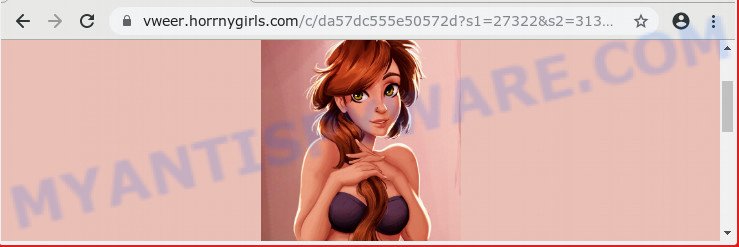
https://vweer.horrnygirls.com/c/ …
A. Sounds like some kind of adware software on your machine. Most probably, one of the applications you installed came with adware (also known as ‘adware software’).
How can Adware be dangerous to your system? Adware is a form of potentially unwanted programs whose motive is to make money for its creator. It have different methods of earning by showing the ads forcibly to its victims. Adware can open popups, display undesired advertisements, change the victim’s web browser settings, or reroute the victim’s web-browser to undesired web pages. Aside from causing unwanted advertisements and web-browser redirects, it also can slow down the computer.
The worst is, adware software can install a component that enables its author to track which websites you visit, which products you look at upon those pages. They are then able to select the type of advertisements they display you. So, if you had adware on your PC, there is a good chance you have another that is collecting and sharing your confidential data with third parties, without your say-so.
Adware may be spread through the use of trojan horses and other forms of malicious software, but most commonly, adware spreads bundled with some free applications. Many makers of free applications include additional software in their setup file. Sometimes it’s possible to avoid the install of any adware: carefully read the Terms of Use and the Software license, choose only Manual, Custom or Advanced setup type, reject all checkboxes before clicking Install or Next button while installing new free software.
Threat Summary
| Name | Horrnygirls.com |
| Type | adware, potentially unwanted application (PUA), pop-up ads, popup virus, pop-ups |
| Symptoms |
|
| Removal | Horrnygirls.com removal guide |
If the IE, Firefox, Chrome and MS Edge have been infected by the adware software, you must have done any of the steps below. Once you’ve removed Horrnygirls.com ads from your personal computer by following our suggestions below, make sure not to commit the same mistakes again in the future.
How to Remove Horrnygirls.com pop-ups (Adware virus removal tutorial)
Even if you have the up-to-date classic antivirus installed, and you’ve checked your system for malware and removed anything found, you need to do the guidance below. The Horrnygirls.com popup advertisements removal is not simple as installing another antivirus. Classic antivirus software are not designed to run together and will conflict with each other, or possibly crash Windows. Instead we recommend complete the manual steps below after that use Zemana AntiMalware (ZAM), MalwareBytes Free or HitmanPro, which are free apps dedicated to search for and remove adware which redirects your internet browser to the unwanted Horrnygirls.com web-page. Run these utilities to ensure the adware is removed.
To remove Horrnygirls.com, perform the steps below:
- Manual Horrnygirls.com advertisements removal
- How to remove Horrnygirls.com redirect with free programs
- Use AdBlocker to stop Horrnygirls.com popup ads and stay safe online
- Finish words
Manual Horrnygirls.com advertisements removal
The following instructions is a step-by-step guide, which will help you manually remove Horrnygirls.com redirect from the Firefox, Microsoft Edge, Chrome and Internet Explorer. If you do not want to remove adware software in the manually due to the fact that you are not skilled at computer, then you can run free removal utilities listed below.
Delete newly added PUPs
It’s of primary importance to first identify and remove all PUPs, adware apps and hijackers through ‘Add/Remove Programs’ (Windows XP) or ‘Uninstall a program’ (Windows 10, 8, 7) section of your Windows Control Panel.
Windows 8, 8.1, 10
First, click Windows button

Once the ‘Control Panel’ opens, click the ‘Uninstall a program’ link under Programs category as displayed in the following example.

You will see the ‘Uninstall a program’ panel as on the image below.

Very carefully look around the entire list of applications installed on your computer. Most probably, one of them is the adware responsible for Horrnygirls.com redirect. If you’ve many apps installed, you can help simplify the search of malicious programs by sort the list by date of installation. Once you have found a suspicious, unwanted or unused program, right click to it, after that press ‘Uninstall’.
Windows XP, Vista, 7
First, press ‘Start’ button and select ‘Control Panel’ at right panel like below.

After the Windows ‘Control Panel’ opens, you need to press ‘Uninstall a program’ under ‘Programs’ like below.

You will see a list of apps installed on your PC system. We recommend to sort the list by date of installation to quickly find the apps that were installed last. Most likely, it’s the adware that causes multiple undesired popups. If you’re in doubt, you can always check the application by doing a search for her name in Google, Yahoo or Bing. When the program which you need to remove is found, simply click on its name, and then click ‘Uninstall’ as shown on the image below.

Remove Horrnygirls.com pop-ups from Firefox
If Firefox settings are hijacked by the adware software, your browser displays intrusive pop-up ads, then ‘Reset Firefox’ could solve these problems. It will keep your personal information such as browsing history, bookmarks, passwords and web form auto-fill data.
First, start the Mozilla Firefox. Next, click the button in the form of three horizontal stripes (![]() ). It will display the drop-down menu. Next, press the Help button (
). It will display the drop-down menu. Next, press the Help button (![]() ).
).

In the Help menu click the “Troubleshooting Information”. In the upper-right corner of the “Troubleshooting Information” page click on “Refresh Firefox” button as on the image below.

Confirm your action, click the “Refresh Firefox”.
Remove Horrnygirls.com redirect from Google Chrome
If your Google Chrome web browser is redirected to undesired Horrnygirls.com page, it may be necessary to completely reset your web browser program to its default settings.

- First, start the Chrome and click the Menu icon (icon in the form of three dots).
- It will show the Chrome main menu. Choose More Tools, then click Extensions.
- You’ll see the list of installed add-ons. If the list has the extension labeled with “Installed by enterprise policy” or “Installed by your administrator”, then complete the following tutorial: Remove Chrome extensions installed by enterprise policy.
- Now open the Chrome menu once again, click the “Settings” menu.
- Next, click “Advanced” link, which located at the bottom of the Settings page.
- On the bottom of the “Advanced settings” page, click the “Reset settings to their original defaults” button.
- The Chrome will open the reset settings prompt as shown on the screen above.
- Confirm the internet browser’s reset by clicking on the “Reset” button.
- To learn more, read the post How to reset Google Chrome settings to default.
Remove Horrnygirls.com pop up advertisements from Internet Explorer
The Internet Explorer reset is great if your web-browser is hijacked or you have unwanted add-ons or toolbars on your web browser, that installed by an malware.
First, start the Microsoft Internet Explorer, click ![]() ) button. Next, click “Internet Options” as displayed below.
) button. Next, click “Internet Options” as displayed below.

In the “Internet Options” screen select the Advanced tab. Next, click Reset button. The IE will open the Reset Internet Explorer settings dialog box. Select the “Delete personal settings” check box and press Reset button.

You will now need to restart your machine for the changes to take effect. It will remove adware software that causes multiple annoying pop ups, disable malicious and ad-supported web browser’s extensions and restore the Microsoft Internet Explorer’s settings such as homepage, newtab and search engine by default to default state.
How to remove Horrnygirls.com redirect with free programs
There are not many good free anti malware programs with high detection ratio. The effectiveness of malicious software removal utilities depends on various factors, mostly on how often their virus/malware signatures DB are updated in order to effectively detect modern malicious software, adware software, browser hijacker infections and other potentially unwanted software. We recommend to run several programs, not just one. These programs that listed below will help you delete all components of the adware software from your disk and Windows registry and thereby get rid of Horrnygirls.com popup advertisements.
Remove Horrnygirls.com ads with Zemana AntiMalware (ZAM)
Zemana is a complete package of antimalware utilities. Despite so many features, it does not reduce the performance of your personal computer. Zemana can be used to delete almost all the forms of adware including Horrnygirls.com pop up ads, hijackers, potentially unwanted apps and malicious web browser extensions. Zemana AntiMalware (ZAM) has real-time protection that can defeat most malicious software. You can run Zemana Free with any other antivirus without any conflicts.
Click the following link to download Zemana Anti Malware (ZAM). Save it on your MS Windows desktop.
165070 downloads
Author: Zemana Ltd
Category: Security tools
Update: July 16, 2019
When the download is finished, start it and follow the prompts. Once installed, the Zemana Free will try to update itself and when this process is done, click the “Scan” button to perform a system scan with this utility for the adware which redirects your browser to the undesired Horrnygirls.com webpage.

This procedure may take some time, so please be patient. While the Zemana Free is scanning, you can see number of objects it has identified either as being malicious software. Make sure to check mark the threats that are unsafe and then click “Next” button.

The Zemana Free will start to remove adware that causes multiple unwanted pop-ups.
Remove Horrnygirls.com popup ads from web-browsers with HitmanPro
Hitman Pro is a free removal utility that can check your PC system for a wide range of security threats such as malicious software, adwares, potentially unwanted programs as well as adware software which causes Horrnygirls.com pop up ads. It will perform a deep scan of your PC including hard drives and Microsoft Windows registry. Once a malicious software is detected, it will allow you to delete all found threats from your computer with a simple click.
Download HitmanPro by clicking on the link below. Save it on your Desktop.
When the download is complete, open the file location and double-click the HitmanPro icon. It will start the Hitman Pro utility. If the User Account Control prompt will ask you want to open the program, click Yes button to continue.

Next, click “Next” to perform a system scan with this utility for the adware which redirects your internet browser to the intrusive Horrnygirls.com web-page. A scan can take anywhere from 10 to 30 minutes, depending on the number of files on your personal computer and the speed of your computer. While the Hitman Pro is scanning, you can see how many objects it has identified either as being malicious software.

Once the scan get finished, a list of all threats found is created as shown on the screen below.

In order to remove all threats, simply press “Next” button. It will show a dialog box, click the “Activate free license” button. The HitmanPro will start to get rid of adware software that causes Horrnygirls.com popup advertisements in your web-browser. After the clean up is complete, the utility may ask you to reboot your computer.
Use MalwareBytes to remove Horrnygirls.com pop-up ads
We recommend using the MalwareBytes Anti-Malware (MBAM). You can download and install MalwareBytes Free to search for adware and thereby delete Horrnygirls.com pop up ads from your internet browsers. When installed and updated, this free malware remover automatically scans for and removes all threats exist on the computer.

Please go to the link below to download the latest version of MalwareBytes for Microsoft Windows. Save it on your Desktop.
327294 downloads
Author: Malwarebytes
Category: Security tools
Update: April 15, 2020
When the downloading process is complete, run it and follow the prompts. Once installed, the MalwareBytes will try to update itself and when this task is complete, click the “Scan Now” button to perform a system scan with this utility for the adware that causes Horrnygirls.com pop-ups. Depending on your computer, the scan may take anywhere from a few minutes to close to an hour. While the tool is checking, you may see number of objects and files has already scanned. Review the scan results and then press “Quarantine Selected” button.
The MalwareBytes is a free application that you can use to remove all detected folders, files, services, registry entries and so on. To learn more about this malware removal utility, we recommend you to read and follow the steps or the video guide below.
Use AdBlocker to stop Horrnygirls.com popup ads and stay safe online
By installing an ad blocking program such as AdGuard, you’re able to block Horrnygirls.com, autoplaying video ads and get rid of a large count of distracting and annoying ads on web sites.
- Click the following link to download AdGuard. Save it to your Desktop.
Adguard download
26904 downloads
Version: 6.4
Author: © Adguard
Category: Security tools
Update: November 15, 2018
- After downloading it, launch the downloaded file. You will see the “Setup Wizard” program window. Follow the prompts.
- When the installation is finished, click “Skip” to close the installation program and use the default settings, or click “Get Started” to see an quick tutorial which will assist you get to know AdGuard better.
- In most cases, the default settings are enough and you don’t need to change anything. Each time, when you start your PC system, AdGuard will start automatically and stop unwanted ads, block Horrnygirls.com, as well as other harmful or misleading web sites. For an overview of all the features of the program, or to change its settings you can simply double-click on the icon named AdGuard, that may be found on your desktop.
Finish words
Now your personal computer should be free of the adware that causes Horrnygirls.com advertisements in your web-browser. We suggest that you keep Zemana Anti Malware (to periodically scan your computer for new adwares and other malware) and AdGuard (to help you stop unwanted pop ups and malicious web pages). Moreover, to prevent any adware, please stay clear of unknown and third party programs, make sure that your antivirus program, turn on the option to detect PUPs.
If you need more help with Horrnygirls.com popup advertisements related issues, go to here.



















