Veletonjectof.pro is a deceptive website that uses the browser notification feature to deceive people into allowing its push notifications from this or similar websites that will in turn bombard users with unwanted adverts usually related to adware software, adult web-pages and other click fraud schemes. It claims that clicking ‘Allow’ button is necessary to watch a video, access the content of the web-site, download a file, connect to the Internet, enable Flash Player, and so on.
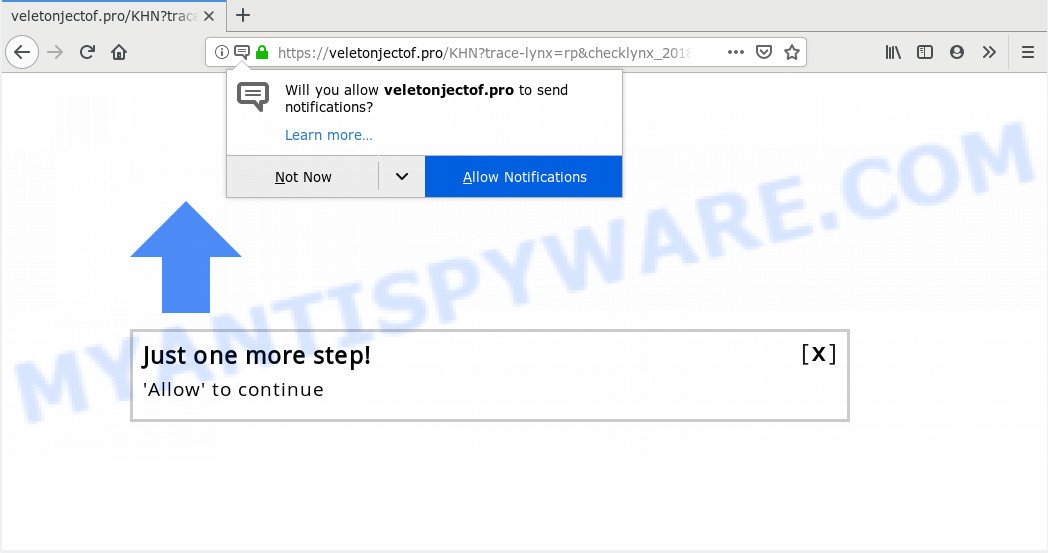
Veletonjectof.pro
If you press the ‘Allow’, then you will start seeing unwanted adverts in form of popups on your desktop. The devs behind Veletonjectof.pro use these push notifications to bypass protection against popups in the internet browser and therefore show a huge number of unwanted advertisements. These ads are used to promote dubious browser add-ons, free gifts scams, fake downloads, and adult web-sites.

To end this intrusive behavior and get rid of Veletonjectof.pro push notifications, you need to change browser settings that got changed by adware. For that, follow the Veletonjectof.pro removal tutorial below. Once you remove notifications subscription, the Veletonjectof.pro popups ads will no longer show on your web browser.
Where the Veletonjectof.pro pop ups comes from
These Veletonjectof.pro popups are caused by dubious ads on the web-pages you visit or adware. Adware is an advertising malicious software. It is created just that: present numerous popups and/or unwanted adverts using intrusive and at times dangerous methods. Adware can also include other types of malware. It can steal user information from the machine and pass it on to third parties. Adware software has also been the basis for hacking to gain access to the system.
Most commonly, the free software installer includes additional programs such as this adware software. So, be very careful when you agree to install anything. The best way – is to choose a Custom, Advanced or Manual installation mode. Here uncheck all bundled software in which you are unsure or that causes even a slightest suspicion. The main thing you should remember, you don’t need to install any additional applications which you don’t trust!
Threat Summary
| Name | Veletonjectof.pro pop-up |
| Type | spam notifications advertisements, pop-up advertisements, popups, popup virus |
| Distribution | PUPs, adwares, malicious pop up advertisements |
| Symptoms |
|
| Removal | Veletonjectof.pro removal guide |
Follow the tutorial below to clean your machine from adware, as adware can be a way to infect your system with more malicious applications like viruses and trojans. The few simple steps that follow, I’ll show you how to remove adware and thereby remove Veletonjectof.pro ads from your web-browser forever.
How to Remove Veletonjectof.pro pop-ups, ads, notifications (removal tutorial)
As with uninstalling adware software, malicious software or potentially unwanted programs, there are few steps you can do. We suggest trying them all. If you do only one part of the tutorial, then it should be run malware removal utility, because it should get rid of adware and block any further infection. But to completely delete Veletonjectof.pro ads you’ll have to at least reset your internet browser settings like home page, search engine by default and newtab page to default state, disinfect PC’s browsers shortcuts, delete all unwanted and suspicious applications, and remove adware by malicious software removal utilities. Read it once, after doing so, please print this page as you may need to exit your browser or reboot your personal computer.
To remove Veletonjectof.pro pop ups, follow the steps below:
- Manual Veletonjectof.pro ads removal
- Run free malware removal utilities to completely get rid of Veletonjectof.pro pop-up ads
- How to stop Veletonjectof.pro ads
- To sum up
Manual Veletonjectof.pro ads removal
Read this “How to remove” section to know how to manually remove adware that causes Veletonjectof.pro pop ups. Even if the step-by-step instructions does not work for you, there are several free malware removers below that can easily handle such adware which cause pop ups.
Remove recently installed PUPs
In order to delete potentially unwanted apps like this adware, open the Windows Control Panel and click on “Uninstall a program”. Check the list of installed applications. For the ones you do not know, run an Internet search to see if they are adware, hijacker or potentially unwanted programs. If yes, delete them off. Even if they are just a applications which you do not use, then uninstalling them off will increase your computer start up time and speed dramatically.
Press Windows button ![]() , then click Search
, then click Search ![]() . Type “Control panel”and press Enter. If you using Windows XP or Windows 7, then click “Start” and select “Control Panel”. It will display the Windows Control Panel as shown in the figure below.
. Type “Control panel”and press Enter. If you using Windows XP or Windows 7, then click “Start” and select “Control Panel”. It will display the Windows Control Panel as shown in the figure below.

Further, press “Uninstall a program” ![]()
It will show a list of all software installed on your PC. Scroll through the all list, and uninstall any dubious and unknown applications.
Remove Veletonjectof.pro notifications from internet browsers
To delete the Veletonjectof.pro permission to send spam notifications to your computer, perform the following steps. These steps are for Microsoft Windows, Mac OS and Android.
|
|
|
|
|
|
Remove Veletonjectof.pro popup advertisements from Google Chrome
If you are getting Veletonjectof.pro pop-ups, then you can try to delete it by resetting Google Chrome to its original state. It will also clear cookies, content and site data, temporary and cached data. However, your saved bookmarks and passwords will not be lost. This will not affect your history, passwords, bookmarks, and other saved data.
Open the Google Chrome menu by clicking on the button in the form of three horizontal dotes (![]() ). It will show the drop-down menu. Select More Tools, then click Extensions.
). It will show the drop-down menu. Select More Tools, then click Extensions.
Carefully browse through the list of installed extensions. If the list has the extension labeled with “Installed by enterprise policy” or “Installed by your administrator”, then complete the following guidance: Remove Google Chrome extensions installed by enterprise policy otherwise, just go to the step below.
Open the Chrome main menu again, click to “Settings” option.

Scroll down to the bottom of the page and click on the “Advanced” link. Now scroll down until the Reset settings section is visible, as displayed in the figure below and press the “Reset settings to their original defaults” button.

Confirm your action, click the “Reset” button.
Delete Veletonjectof.pro from Firefox by resetting browser settings
Resetting your Firefox is good initial troubleshooting step for any issues with your internet browser program, including the redirect to Veletonjectof.pro webpage. When using the reset feature, your personal information such as passwords, bookmarks, browsing history and web form auto-fill data will be saved.
First, start the Mozilla Firefox and press ![]() button. It will display the drop-down menu on the right-part of the web-browser. Further, press the Help button (
button. It will display the drop-down menu on the right-part of the web-browser. Further, press the Help button (![]() ) as displayed in the following example.
) as displayed in the following example.

In the Help menu, select the “Troubleshooting Information” option. Another way to open the “Troubleshooting Information” screen – type “about:support” in the web-browser adress bar and press Enter. It will show the “Troubleshooting Information” page as on the image below. In the upper-right corner of this screen, press the “Refresh Firefox” button.

It will open the confirmation prompt. Further, press the “Refresh Firefox” button. The Firefox will start a task to fix your problems that caused by the Veletonjectof.pro adware software. When, it is done, click the “Finish” button.
Get rid of Veletonjectof.pro popups from Internet Explorer
In order to restore all web browser homepage, newtab page and search engine by default you need to reset the Internet Explorer to the state, that was when the MS Windows was installed on your PC.
First, start the IE, press ![]() ) button. Next, press “Internet Options” as displayed on the image below.
) button. Next, press “Internet Options” as displayed on the image below.

In the “Internet Options” screen select the Advanced tab. Next, press Reset button. The Internet Explorer will display the Reset Internet Explorer settings prompt. Select the “Delete personal settings” check box and click Reset button.

You will now need to reboot your PC for the changes to take effect. It will delete adware software that cause pop ups, disable malicious and ad-supported browser’s extensions and restore the Internet Explorer’s settings like start page, new tab and search provider by default to default state.
Run free malware removal utilities to completely get rid of Veletonjectof.pro pop-up ads
Is your MS Windows PC affected by adware software? Then do not worry, in the instructions below, we’re sharing best malicious software removal tools that can remove Veletonjectof.pro popup advertisements from the Firefox, Internet Explorer, Chrome and Edge and your computer.
How to automatically remove Veletonjectof.pro ads with Zemana Anti Malware
You can download and use the Zemana Anti-Malware (ZAM) for free. This anti-malware tool will scan all the Windows registry items and files in your computer along with the system settings and browser add-ons. If it finds any malware, adware or malicious extension that is created to redirect your web browser to the Veletonjectof.pro advertisements then the Zemana Free will remove them from your PC completely.

- Visit the following page to download Zemana Free. Save it on your Windows desktop or in any other place.
Zemana AntiMalware
165033 downloads
Author: Zemana Ltd
Category: Security tools
Update: July 16, 2019
- Once downloading is complete, close all software and windows on your computer. Open a file location. Double-click on the icon that’s named Zemana.AntiMalware.Setup.
- Further, click Next button and follow the prompts.
- Once installation is complete, click the “Scan” button to perform a system scan with this utility for the adware responsible for Veletonjectof.pro ads. Depending on your system, the scan can take anywhere from a few minutes to close to an hour. When a threat is found, the number of the security threats will change accordingly.
- When Zemana has finished scanning, Zemana Anti Malware (ZAM) will display you the results. In order to remove all items, simply press “Next”. After finished, you can be prompted to restart your personal computer.
Scan and clean your personal computer of adware software with HitmanPro
HitmanPro is a free removal utility which can check your PC for a wide range of security threats such as malware, adwares, potentially unwanted apps as well as adware software responsible for Veletonjectof.pro ads. It will perform a deep scan of your machine including hard drives and Microsoft Windows registry. After a malicious software is found, it will help you to delete all detected threats from your personal computer by a simple click.
Installing the Hitman Pro is simple. First you’ll need to download Hitman Pro on your Windows Desktop from the following link.
Once the download is complete, open the file location. You will see an icon like below.

Double click the HitmanPro desktop icon. After the tool is started, you will see a screen like below.

Further, click “Next” button for checking your computer for the adware software related to the Veletonjectof.pro advertisements. This task can take quite a while, so please be patient. When HitmanPro is finished scanning your PC, Hitman Pro will prepare a list of unwanted programs and adware as on the image below.

Review the scan results and then press “Next” button. It will display a dialog box, click the “Activate free license” button.
Automatically get rid of Veletonjectof.pro popups with MalwareBytes Free
Trying to remove Veletonjectof.pro popups can become a battle of wills between the adware infection and you. MalwareBytes Free can be a powerful ally, deleting most of today’s adware, malicious software and potentially unwanted apps with ease. Here’s how to use MalwareBytes AntiMalware (MBAM) will help you win.
Download MalwareBytes AntiMalware (MBAM) by clicking on the link below. Save it on your Microsoft Windows desktop or in any other place.
327261 downloads
Author: Malwarebytes
Category: Security tools
Update: April 15, 2020
When downloading is done, close all windows on your PC system. Further, run the file called mb3-setup. If the “User Account Control” dialog box pops up as displayed in the following example, click the “Yes” button.

It will show the “Setup wizard” that will allow you setup MalwareBytes Anti-Malware on the PC. Follow the prompts and don’t make any changes to default settings.

Once installation is finished successfully, click Finish button. Then MalwareBytes Anti-Malware (MBAM) will automatically start and you can see its main window as shown below.

Next, press the “Scan Now” button to start scanning your PC for the adware that causes Veletonjectof.pro pop-up ads in your web browser. Depending on your PC system, the scan can take anywhere from a few minutes to close to an hour.

Once MalwareBytes AntiMalware has finished scanning your PC system, it will open the Scan Results. Once you’ve selected what you want to remove from your PC system press “Quarantine Selected” button.

The MalwareBytes Anti Malware (MBAM) will start to remove adware which cause popups. When finished, you can be prompted to restart your PC. We suggest you look at the following video, which completely explains the process of using the MalwareBytes Anti-Malware to get rid of browser hijackers, adware and other malicious software.
How to stop Veletonjectof.pro ads
The AdGuard is a very good ad blocking application for the Edge, Google Chrome, Internet Explorer and Firefox, with active user support. It does a great job by removing certain types of undesired ads, popunders, pop ups, intrusive newtabs, and even full page advertisements and web page overlay layers. Of course, the AdGuard can block the Veletonjectof.pro popup advertisements automatically or by using a custom filter rule.
Installing the AdGuard is simple. First you’ll need to download AdGuard on your Microsoft Windows Desktop by clicking on the following link.
26897 downloads
Version: 6.4
Author: © Adguard
Category: Security tools
Update: November 15, 2018
After downloading it, start the downloaded file. You will see the “Setup Wizard” screen like below.

Follow the prompts. Once the installation is done, you will see a window like the one below.

You can press “Skip” to close the installation program and use the default settings, or press “Get Started” button to see an quick tutorial which will assist you get to know AdGuard better.
In most cases, the default settings are enough and you do not need to change anything. Each time, when you run your PC system, AdGuard will start automatically and stop unwanted advertisements, block Veletonjectof.pro, as well as other malicious or misleading web-pages. For an overview of all the features of the program, or to change its settings you can simply double-click on the AdGuard icon, that is located on your desktop.
To sum up
Now your computer should be free of the adware responsible for Veletonjectof.pro pop ups. We suggest that you keep AdGuard (to help you block unwanted pop up ads and intrusive harmful webpages) and Zemana Free (to periodically scan your computer for new malicious software, hijacker infections and adware software). Make sure that you have all the Critical Updates recommended for MS Windows operating system. Without regular updates you WILL NOT be protected when new browser hijacker infections, malicious software and adware are released.
If you are still having problems while trying to delete Veletonjectof.pro advertisements from your web-browser, then ask for help here.



















