Q. Apple.com-mac-optimizer.icu pop-ups. Lately I’m getting unwanted popups (fake alerts?) when surfing the Internet. How can I eliminate it? Here is how the pop ups looked like on my computer.
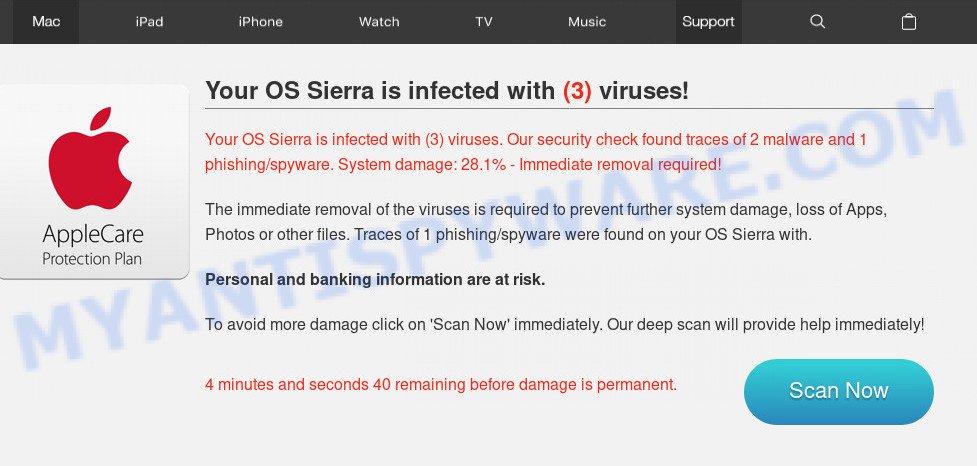
http://www.apple.com-mac-optimizer.icu/redirect/?ip= …
A. Apple.com-mac-optimizer.icu is a website which by using intrusive pop-ups (fake alerts), attempts to trick users into believing that the Mac has been infected. Once visited, this website reports that your Mac affected by malicious software and the computer requires immediate scanning. When you press ‘SCAN NOW’, the web page imitates virus scanning and then displays a report about the threats that were detected. Of course, all of these threats are fake and you can safety ignore the false scan results. The main purpose of the Apple.com-mac-optimizer scam is to force you into downloading and installing an unwanted software, adware or malware.
How did you get infected with Apple.com-mac-optimizer.icu pop-ups
Some research has shown that users can be redirected to Apple.com-mac-optimizer.icu from misleading advertisements or by potentially unwanted applications and adware. Is Adware dangerous? Adware is software responsible for unwanted pop-ups, fake alerts and adverts. Some adware software will bring up adverts when you is surfing the Internet, while other will build up a profile of your surfing habits in order to target advertising.
Usually, adware gets into your MAC as part of a bundle with free programs, sharing files and other unsafe programs that you downloaded from the World Wide Web. The creators of adware pays software developers for distributing adware within their programs. So, bundled programs is often included as part of the setup file. In order to avoid the install of any adware: choose only Manual, Custom or Advanced installation type and reject all optional software in which you are unsure.
Threat Summary
| Name | Apple.com-mac-optimizer.icu |
| Type | adware, PUP (potentially unwanted program), popup advertisements, pop-up virus, pop ups |
| Symptoms |
|
| Removal | Apple.com-mac-optimizer.icu removal guide |
We suggest to remove the adware that cause pop-up scam, as soon as you found this issue, as it can reroute your web-browser to web-resources that may load other malicious software on your machine.
How to Remove Apple.com-mac-optimizer.icu popup scam
In the step-by-step tutorial below, we will try to cover the Chrome, Safari and Firefox and provide general help to delete Apple.com-mac-optimizer.icu pop-up scam. You may find some minor differences in your Apple Mac install. No matter, you should be okay if you follow the steps outlined below: uninstall all suspicious and unknown applications, reset web-browsers settings, use free malicious software removal tools. Read this manual carefully, bookmark or print it, because you may need to exit your browser or reboot your Apple Mac.
To remove Apple.com-mac-optimizer.icu, complete the steps below:
- Manual Apple.com-mac-optimizer.icu pop up removal
- Run free malware removal utilities to completely delete Apple.com-mac-optimizer.icu popup
- Run AdBlocker to block Apple.com-mac-optimizer.icu and stay safe online
- Finish words
Manual Apple.com-mac-optimizer.icu pop up removal
The few simple steps will help you remove Apple.com-mac-optimizer.icu pop-ups. These Apple.com-mac-optimizer.icu removal steps work for the Google Chrome, Safari and Mozilla Firefox, as well as every version of operating system.
Delete potentially unwanted apps using the Finder
The best way to begin the machine cleanup is to remove unknown and suspicious programs. Using the Finder you can do this quickly and easily. This step, in spite of its simplicity, should not be ignored, because the removing of unneeded apps can clean up the Chrome, Firefox and Safari from pop up ads, hijackers and so on.
Open Finder and click “Applications”.

It will display a list of all software installed on your computer. Scroll through the all list, and delete any dubious and unknown programs. Right click to suspicious program and select “Move to Trash”. Another solution is drag the program from the Applications folder to the Trash.
Most important, scroll through the all list, and move to trash any unknown applications. Don’t forget, select Finder -> Empty Trash.
Remove Apple.com-mac-optimizer.icu pop-up from Chrome
If you have adware software, Apple.com-mac-optimizer.icu pop up scam problems or Chrome is running slow, then reset Google Chrome can help you. In this guide we will show you the method to reset your Chrome settings and data to original state without reinstall.
Open the Chrome menu by clicking on the button in the form of three horizontal dotes (![]() ). It will display the drop-down menu. Choose More Tools, then click Extensions.
). It will display the drop-down menu. Choose More Tools, then click Extensions.
Carefully browse through the list of installed plugins. If the list has the addon labeled with “Installed by enterprise policy” or “Installed by your administrator”, then complete the following steps: Remove Google Chrome extensions installed by enterprise policy otherwise, just go to the step below.
Open the Google Chrome main menu again, click to “Settings” option.

Scroll down to the bottom of the page and click on the “Advanced” link. Now scroll down until the Reset settings section is visible, as displayed below and click the “Reset settings to their original defaults” button.

Confirm your action, press the “Reset” button.
Remove Apple.com-mac-optimizer.icu pop-up from Safari
The Safari reset is great if your browser is hijacked or you have unwanted addo-ons or toolbars on your web browser, which installed by an malware.
Run Safari browser. Next, select Preferences from the Safari menu.

First, click the “Security” icon. Here, select “Block pop-up windows”. It will block some types of pop ups.
Now, click the “Extensions” icon. Look for suspicious add-ons on left panel, select it, then press the “Uninstall” button. Most important to remove all questionable plugins from Safari.
Once complete, check your startpage and search engine settings. Click “General” icon. Make sure that the “Homepage” field contains the website you want or is empty.

Make sure that the “Search engine” setting shows your preferred search engine. In some versions of Safari, this setting is in the “Search” tab.
Remove Apple.com-mac-optimizer.icu from Mozilla Firefox by resetting web-browser settings
If your Firefox web browser is rerouted to Apple.com-mac-optimizer.icu without your permission or an unknown search engine shows results for your search, then it may be time to perform the internet browser reset. It’ll save your personal information such as saved passwords, bookmarks, auto-fill data and open tabs.
First, start the Mozilla Firefox. Next, click the button in the form of three horizontal stripes (![]() ). It will show the drop-down menu. Next, click the Help button (
). It will show the drop-down menu. Next, click the Help button (![]() ).
).

In the Help menu click the “Troubleshooting Information”. In the upper-right corner of the “Troubleshooting Information” page click on “Refresh Firefox” button as displayed on the screen below.

Confirm your action, click the “Refresh Firefox”.
Run free malware removal utilities to completely delete Apple.com-mac-optimizer.icu popup
Use malware removal utilities to remove Apple.com-mac-optimizer.icu popup automatically. The free programs utilities specially designed for browser hijackers, adware software and other potentially unwanted applications removal. These utilities can remove most of adware from Safari, Mozilla Firefox and Google Chrome. Moreover, it can remove all components of adware from Windows registry and system drives.
Automatically delete Apple.com-mac-optimizer.icu pop ups with MalwareBytes Anti-Malware (MBAM)
You can get rid of Apple.com-mac-optimizer.icu pop-ups automatically through the use of MalwareBytes AntiMalware. We suggest this free malware removal utility because it can easily remove browser hijacker, adware, PUPs and toolbars with all their components such as files, folders and registry entries.
Click the link below to download MalwareBytes.
21024 downloads
Author: Malwarebytes
Category: Security tools
Update: September 10, 2020
After the downloading process is finished, close all windows on your MAC system. Further, open the saved file. Follow the prompts.
The MalwareBytes Free will automatically start and you can see its main window as displayed in the figure below.
Next, click the “Scan Now” button . MalwareBytes tool will begin scanning the whole machine to find out adware related to the Apple.com-mac-optimizer.icu scam. This process can take some time, so please be patient. While the MalwareBytes AntiMalware (MBAM) is scanning, you may see how many objects it has identified either as being malicious software.

When MalwareBytes Anti Malware completes the scan, MalwareBytes Anti-Malware will show you the results. Once you have selected what you want to delete from your MAC system click “Remove Selected Items” button.

The MalwareBytes Anti-Malware (MBAM) will get rid of adware which causes annoying Apple.com-mac-optimizer.icu scam.
Run AdBlocker to block Apple.com-mac-optimizer.icu and stay safe online
Run ad-blocking application such as AdGuard in order to stop advertisements, malvertisements, pop-ups and online trackers, avoid having to install harmful and adware browser plug-ins and add-ons that affect your computer performance and impact your computer security. Surf the Net anonymously and stay safe online!

Visit the following page to download AdGuard.
3782 downloads
Author: © Adguard
Category: Security tools
Update: January 17, 2018
Once the downloading process is complete, launch the downloaded file. You will see the “Setup Wizard” screen. Follow the prompts.
Each time, when you start your MAC, AdGuard will start automatically and block pop-up advertisements, web-pages like Apple.com-mac-optimizer.icu, as well as other malicious or misleading webpages.
Finish words
After completing the guidance above, your Apple Mac should be free from adware related to the Apple.com-mac-optimizer.icu scam and other malware. The Firefox, Safari and Google Chrome will no longer reroute you to various annoying web sites like Apple.com-mac-optimizer.icu. Unfortunately, if the steps does not help you, then you have caught a new adware software, and then the best way – ask for help here.


















