If you’ve ever found your web browser start page inexplicably changing to Search.breakingnewshubtab.com web-site, or notice that the default search engine in your internet browser has replaced, then you could say that your system has been a victim of the browser hijacker. The creators of browser hijacker infection do so in order to make money via Google, Yahoo or Bing search engine. Thus, in order to force you to use Search.breakingnewshubtab.com services as often as possible the hijacker infection can alter your internet browsers settings such as search provider, home page and new tab page.
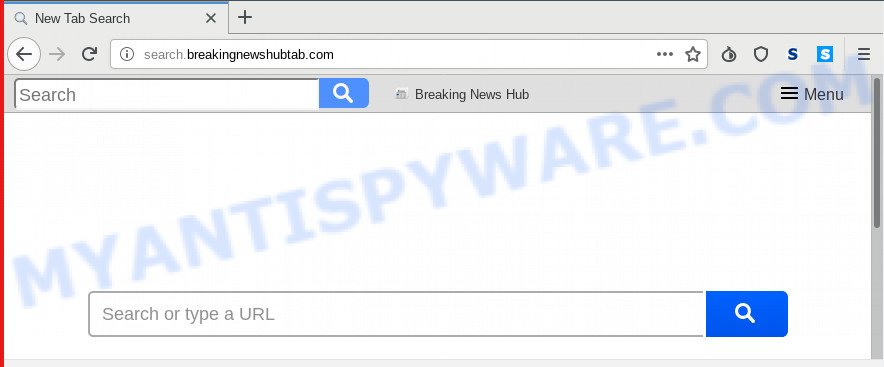
Search.breakingnewshubtab.com
Common symptoms of browser hijacker infection:
- Changing the Microsoft Edge, Google Chrome, Internet Explorer and Mozilla Firefox built-in search box and search provider to Search.breakingnewshubtab.com;
- Modifying browser’s home page to Search.breakingnewshubtab.com;
- Replacing the ‘new tab page’ URL to launch an undesired webpage.
Also, adware (sometimes named ‘ad-supported’ software) may be installed on the PC together with Search.breakingnewshubtab.com hijacker. It will insert lots of advertisements directly to the web sites which you view, creating a sense that ads has been added by the makers of the web page. Moreover, legal ads may be replaced on fake ads which will offer to download and install various unnecessary and harmful software. Moreover, the Search.breakingnewshubtab.com hijacker can be used to gather a wide variety of user data about you that can be later used for marketing purposes.
Threat Summary
| Name | Search.breakingnewshubtab.com |
| Type | browser hijacker, search engine hijacker, homepage hijacker, toolbar, unwanted new tab, redirect virus |
| Symptoms |
|
| Removal | Search.breakingnewshubtab.com removal guide |
In order to get rid of browser hijacker infection that cause a redirect to Search.breakingnewshubtab.com webpage from your PC system, clean the affected web browsers and restore the IE, Chrome, MS Edge and Mozilla Firefox settings to its default state, please use the Search.breakingnewshubtab.com removal guide below.
How to Remove Search.breakingnewshubtab.com (removal guidance)
Most commonly hijackers requires more than a simple uninstall with the help of Windows Control panel in order to be fully uninstalled. For that reason, our team designed several removal ways that we have summarized in a detailed tutorial. Therefore, if you have the undesired Search.breakingnewshubtab.com hijacker on your machine and are currently trying to have it removed then feel free to follow the steps below in order to resolve your problem. Read this manual carefully, bookmark or print it, because you may need to shut down your web browser or reboot your PC.
To remove Search.breakingnewshubtab.com, complete the steps below:
- How to remove Search.breakingnewshubtab.com home page without any software
- How to remove Search.breakingnewshubtab.com with free programs
- How to block Search.breakingnewshubtab.com
- How was Search.breakingnewshubtab.com hijacker installed on personal computer
- Finish words
How to remove Search.breakingnewshubtab.com home page without any software
Most common browser hijacker infections may be removed without any antivirus apps. The manual hijacker removal is few simple steps that will teach you how to get rid of Search.breakingnewshubtab.com homepage. If you do not want to get rid of Search.breakingnewshubtab.com in the manually due to the fact that you are an unskilled computer user, then you can use free removal tools listed below.
Delete unwanted or recently added programs
First method for manual hijacker removal is to go into the Microsoft Windows “Control Panel”, then “Uninstall a program” console. Take a look at the list of software on your computer and see if there are any questionable and unknown programs. If you see any, you need to delete them. Of course, before doing so, you can do an World Wide Web search to find details on the application. If it is a potentially unwanted program, adware or malware, you will likely find information that says so.
Windows 10, 8.1, 8
Click the Windows logo, and then press Search ![]() . Type ‘Control panel’and press Enter as displayed in the figure below.
. Type ‘Control panel’and press Enter as displayed in the figure below.

After the ‘Control Panel’ opens, click the ‘Uninstall a program’ link under Programs category as displayed in the following example.

Windows 7, Vista, XP
Open Start menu and select the ‘Control Panel’ at right like below.

Then go to ‘Add/Remove Programs’ or ‘Uninstall a program’ (Windows 7 or Vista) like below.

Carefully browse through the list of installed programs and remove all questionable and unknown apps. We recommend to press ‘Installed programs’ and even sorts all installed apps by date. After you have found anything suspicious that may be the browser hijacker that redirects your browser to annoying Search.breakingnewshubtab.com webpage or other PUP (potentially unwanted program), then select this application and press ‘Uninstall’ in the upper part of the window. If the questionable program blocked from removal, then run Revo Uninstaller Freeware to completely get rid of it from your PC.
Remove Search.breakingnewshubtab.com from Chrome
In this step we are going to show you how to reset Google Chrome settings. potentially unwanted applications like the Search.breakingnewshubtab.com can make changes to your web-browser settings including homepage, new tab and search engine by default, add toolbars and undesired extensions. By resetting Chrome settings you will remove Search.breakingnewshubtab.com and reset unwanted changes caused by browser hijacker. Essential information such as bookmarks, browsing history, passwords, cookies, auto-fill data and personal dictionaries will not be removed.
Open the Google Chrome menu by clicking on the button in the form of three horizontal dotes (![]() ). It will display the drop-down menu. Select More Tools, then press Extensions.
). It will display the drop-down menu. Select More Tools, then press Extensions.
Carefully browse through the list of installed plugins. If the list has the add-on labeled with “Installed by enterprise policy” or “Installed by your administrator”, then complete the following tutorial: Remove Chrome extensions installed by enterprise policy otherwise, just go to the step below.
Open the Google Chrome main menu again, click to “Settings” option.

Scroll down to the bottom of the page and click on the “Advanced” link. Now scroll down until the Reset settings section is visible, as displayed in the figure below and click the “Reset settings to their original defaults” button.

Confirm your action, click the “Reset” button.
Remove Search.breakingnewshubtab.com from Mozilla Firefox by resetting web browser settings
Resetting Firefox web-browser will reset all the settings to their original settings and will remove Search.breakingnewshubtab.com, malicious add-ons and extensions. However, your saved bookmarks and passwords will not be lost. This will not affect your history, passwords, bookmarks, and other saved data.
First, launch the Mozilla Firefox. Next, click the button in the form of three horizontal stripes (![]() ). It will open the drop-down menu. Next, click the Help button (
). It will open the drop-down menu. Next, click the Help button (![]() ).
).

In the Help menu click the “Troubleshooting Information”. In the upper-right corner of the “Troubleshooting Information” page click on “Refresh Firefox” button as displayed on the screen below.

Confirm your action, press the “Refresh Firefox”.
Delete Search.breakingnewshubtab.com start page from Internet Explorer
In order to recover all internet browser search provider by default, new tab page and startpage you need to reset the Internet Explorer to the state, which was when the Microsoft Windows was installed on your personal computer.
First, launch the Internet Explorer. Next, press the button in the form of gear (![]() ). It will open the Tools drop-down menu, click the “Internet Options” as shown on the screen below.
). It will open the Tools drop-down menu, click the “Internet Options” as shown on the screen below.

In the “Internet Options” window click on the Advanced tab, then click the Reset button. The Internet Explorer will open the “Reset Internet Explorer settings” window as on the image below. Select the “Delete personal settings” check box, then press “Reset” button.

You will now need to reboot your machine for the changes to take effect.
How to remove Search.breakingnewshubtab.com with free programs
If you’re an unskilled computer user, then all your attempts to delete Search.breakingnewshubtab.com hijacker by following the manual steps above might result in failure. To find and remove all of the Search.breakingnewshubtab.com related files and registry entries that keep this hijacker on your PC, run free antimalware software like Zemana Anti-Malware (ZAM), MalwareBytes and HitmanPro from our list below.
Delete Search.breakingnewshubtab.com redirect with Zemana Anti-Malware
Zemana AntiMalware is a lightweight tool that designed to run alongside your antivirus software, detecting and removing malicious software, adware and PUPs that other programs miss. Zemana Anti Malware is easy to use, fast, does not use many resources and have great detection and removal rates.
Now you can install and use Zemana Anti-Malware (ZAM) to remove Search.breakingnewshubtab.com search from your web-browser by following the steps below:
Please go to the link below to download Zemana Free installer called Zemana.AntiMalware.Setup on your PC system. Save it to your Desktop.
165054 downloads
Author: Zemana Ltd
Category: Security tools
Update: July 16, 2019
Start the setup file after it has been downloaded successfully and then follow the prompts to install this utility on your PC system.

During install you can change some settings, but we advise you don’t make any changes to default settings.
When installation is done, this malware removal tool will automatically start and update itself. You will see its main window as shown on the screen below.

Now click the “Scan” button to perform a system scan with this utility for the hijacker responsible for redirecting user searches to Search.breakingnewshubtab.com. Depending on your PC, the scan can take anywhere from a few minutes to close to an hour. When a threat is found, the number of the security threats will change accordingly.

When Zemana AntiMalware has completed scanning, the results are displayed in the scan report. Make sure to check mark the items that are unsafe and then click “Next” button.

The Zemana will begin to remove hijacker infection responsible for Search.breakingnewshubtab.com redirect. When finished, you can be prompted to restart your computer to make the change take effect.
Scan your personal computer and get rid of Search.breakingnewshubtab.com start page with HitmanPro
HitmanPro is a free removal utility. It removes PUPs, adware software, browser hijackers and undesired browser extensions. It will identify and remove browser hijacker infection responsible for redirects to Search.breakingnewshubtab.com. Hitman Pro uses very small system resources and is a portable program. Moreover, Hitman Pro does add another layer of malware protection.
Installing the Hitman Pro is simple. First you’ll need to download Hitman Pro on your PC by clicking on the link below.
When the download is complete, open the file location and double-click the HitmanPro icon. It will start the HitmanPro tool. If the User Account Control prompt will ask you want to start the program, click Yes button to continue.

Next, click “Next” to start checking your personal computer for the browser hijacker infection that causes internet browsers to show annoying Search.breakingnewshubtab.com web-page. This task can take some time, so please be patient. While the HitmanPro tool is scanning, you can see how many objects it has identified as being infected by malicious software.

Once the system scan is complete, HitmanPro will display a screen that contains a list of malware that has been found as on the image below.

Review the scan results and then press “Next” button. It will display a dialog box, press the “Activate free license” button. The Hitman Pro will start to get rid of hijacker which cause Search.breakingnewshubtab.com web site to appear. After the cleaning procedure is done, the tool may ask you to restart your personal computer.
Scan and free your PC of browser hijacker with MalwareBytes
You can remove Search.breakingnewshubtab.com automatically through the use of MalwareBytes AntiMalware (MBAM). We suggest this free malicious software removal utility because it can easily get rid of hijacker, adware, potentially unwanted apps and toolbars with all their components such as files, folders and registry entries.

- MalwareBytes Free can be downloaded from the following link. Save it on your Desktop.
Malwarebytes Anti-malware
327280 downloads
Author: Malwarebytes
Category: Security tools
Update: April 15, 2020
- At the download page, click on the Download button. Your internet browser will show the “Save as” prompt. Please save it onto your Windows desktop.
- Once downloading is finished, please close all applications and open windows on your computer. Double-click on the icon that’s named mb3-setup.
- This will open the “Setup wizard” of MalwareBytes Anti Malware (MBAM) onto your personal computer. Follow the prompts and don’t make any changes to default settings.
- When the Setup wizard has finished installing, the MalwareBytes Free will run and show the main window.
- Further, click the “Scan Now” button to search for browser hijacker infection responsible for modifying your browser settings to Search.breakingnewshubtab.com. This task can take quite a while, so please be patient. While the tool is scanning, you can see count of objects and files has already scanned.
- After MalwareBytes Anti-Malware (MBAM) has completed scanning your system, it will show the Scan Results.
- In order to delete all items, simply press the “Quarantine Selected” button. After that process is done, you may be prompted to reboot the computer.
- Close the Anti-Malware and continue with the next step.
Video instruction, which reveals in detail the steps above.
How to block Search.breakingnewshubtab.com
If you want to remove intrusive ads, internet browser redirects and pop ups, then install an ad blocking program such as AdGuard. It can block Search.breakingnewshubtab.com, ads, pop-ups and stop websites from tracking your online activities when using the Google Chrome, Firefox, MS Edge and IE. So, if you like surf the Internet, but you do not like unwanted ads and want to protect your PC system from harmful web-pages, then the AdGuard is your best choice.
- First, please go to the link below, then press the ‘Download’ button in order to download the latest version of AdGuard.
Adguard download
26903 downloads
Version: 6.4
Author: © Adguard
Category: Security tools
Update: November 15, 2018
- After downloading is done, start the downloaded file. You will see the “Setup Wizard” program window. Follow the prompts.
- When the installation is done, click “Skip” to close the install program and use the default settings, or press “Get Started” to see an quick tutorial which will allow you get to know AdGuard better.
- In most cases, the default settings are enough and you don’t need to change anything. Each time, when you launch your PC system, AdGuard will run automatically and stop undesired ads, block Search.breakingnewshubtab.com, as well as other malicious or misleading web-pages. For an overview of all the features of the program, or to change its settings you can simply double-click on the icon named AdGuard, which may be found on your desktop.
How was Search.breakingnewshubtab.com hijacker installed on personal computer
The Search.breakingnewshubtab.com hijacker actively distributed with free programs, as a part of the setup file of these programs. Therefore, it is very important, when installing an unknown application even downloaded from well-known or big hosting site, read the Terms of use and the Software license, as well as to select the Manual, Advanced or Custom setup mode. In this method, you may disable the install of unneeded modules and applications and protect your machine from such hijackers as the Search.breakingnewshubtab.com. Unfortunately, most users when installing unknown applications, simply press the Next button, and do not read any information that the free applications show them during its install. This leads to the fact that the web browser settings are changed and internet browser’s newtab page, start page and search engine by default set to Search.breakingnewshubtab.com.
Finish words
After completing the steps outlined above, your machine should be clean from this hijacker and other malicious software. The Google Chrome, Mozilla Firefox, Edge and IE will no longer open annoying Search.breakingnewshubtab.com web page on startup. Unfortunately, if the few simple steps does not help you, then you have caught a new hijacker, and then the best way – ask for help.
Please create a new question by using the “Ask Question” button in the Questions and Answers. Try to give us some details about your problems, so we can try to help you more accurately. Wait for one of our trained “Security Team” or Site Administrator to provide you with knowledgeable assistance tailored to your problem with the unwanted Search.breakingnewshubtab.com redirect.




















