Is your web browser redirected to different web-page named Search.currentandbreakingnewstab.com ? This problem can be caused by hijacker. The browser hijacker is a type of software that is created to alter settings of installed web browsers. If you get it on your PC system, then you may experience any of the following problems: lots of pop up ads, multiple toolbars on your internet browser which you didn’t install, web-pages load slowly, new tab, default search engine and home page is replaced without your permission. The few simple steps which follow, we will tell you about how to solve these problems, remove hijacker infection and thereby delete Search.currentandbreakingnewstab.com start page from the MS Edge, Firefox, Internet Explorer and Chrome forever.
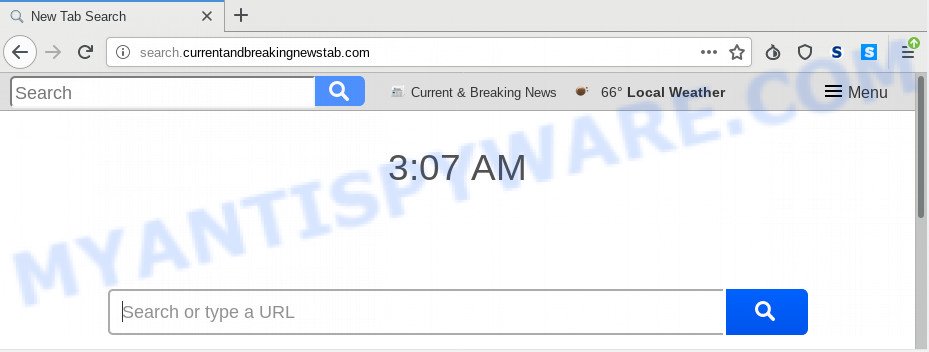
Search.currentandbreakingnewstab.com
As mentioned above, the Search.currentandbreakingnewstab.com browser hijacker infection also alters the internet browser’s search engine. So, your web-browser, when searching something, will display a hodgepodge of ads, links to unwanted and ad webpages and search results from the big search providers such as Google or Bing. As a result, actual use of a internet browser’s search becomes uncomfortable. Moreover, it can also lead to slowing or even freeze your web browser.
While the Search.currentandbreakingnewstab.com browser hijacker is active, you won’t be able to restore the Chrome, Microsoft Internet Explorer, Firefox and Edge’ settings like search engine by default, start page and new tab page. If you try to set your homepage to be Google, Bing or Yahoo, those settings will be automatically changed to Search.currentandbreakingnewstab.com with the next personal computer reboot. But this does not mean that you should just ignore it or get along with this fact. Because this is not the best option, due to the Search.currentandbreakingnewstab.com redirect you can have problems with the Edge, Google Chrome, Firefox and IE, unwanted advertisements and even sensitive info theft.
Threat Summary
| Name | Search.currentandbreakingnewstab.com |
| Type | browser hijacker, search engine hijacker, startpage hijacker, toolbar, unwanted new tab, redirect virus |
| Symptoms |
|
| Removal | Search.currentandbreakingnewstab.com removal guide |
So, it’s very important to free your PC of hijacker sooner. The step-by-step tutorial, which is shown below, will assist you to delete Search.currentandbreakingnewstab.com from the MS Edge, IE, Google Chrome and Mozilla Firefox and other web-browsers.
How to Remove Search.currentandbreakingnewstab.com (Redirect virus removal guidance)
Even if you have the up-to-date classic antivirus installed, and you have checked your PC for malware and removed anything found, you need to do the instructions below. The Search.currentandbreakingnewstab.com hijacker removal is not simple as installing another antivirus. Classic antivirus apps are not developed to run together and will conflict with each other, or possibly crash Windows. Instead we suggest complete the manual steps below after that use Zemana AntiMalware (ZAM), MalwareBytes Anti-Malware (MBAM) or HitmanPro, which are free software dedicated to search for and get rid of malicious software such as Search.currentandbreakingnewstab.com browser hijacker. Use these tools to ensure the browser hijacker infection is removed.
To remove Search.currentandbreakingnewstab.com, execute the following steps:
- How to remove Search.currentandbreakingnewstab.com redirect without any software
- How to delete Search.currentandbreakingnewstab.com with free applications
- How to block Search.currentandbreakingnewstab.com
- How was Search.currentandbreakingnewstab.com hijacker installed on system
- To sum up
How to remove Search.currentandbreakingnewstab.com redirect without any software
If you perform exactly the few simple steps below you should be able to get rid of the Search.currentandbreakingnewstab.com start page from the Internet Explorer, Firefox, Chrome and Edge web browsers.
Uninstall Search.currentandbreakingnewstab.com related applications through the Control Panel of your computer
When troubleshooting a computer, one common step is go to Windows Control Panel and remove suspicious software. The same approach will be used in the removal of Search.currentandbreakingnewstab.com . Please use steps based on your Windows version.
Windows 10, 8.1, 8
Click the Microsoft Windows logo, and then click Search ![]() . Type ‘Control panel’and press Enter like below.
. Type ‘Control panel’and press Enter like below.

Once the ‘Control Panel’ opens, click the ‘Uninstall a program’ link under Programs category as shown in the figure below.

Windows 7, Vista, XP
Open Start menu and choose the ‘Control Panel’ at right as shown on the image below.

Then go to ‘Add/Remove Programs’ or ‘Uninstall a program’ (Windows 7 or Vista) as displayed on the screen below.

Carefully browse through the list of installed apps and remove all suspicious and unknown apps. We recommend to click ‘Installed programs’ and even sorts all installed applications by date. After you have found anything dubious that may be the browser hijacker responsible for redirecting user searches to Search.currentandbreakingnewstab.com or other PUP (potentially unwanted program), then select this program and click ‘Uninstall’ in the upper part of the window. If the dubious program blocked from removal, then run Revo Uninstaller Freeware to fully remove it from your machine.
Remove Search.currentandbreakingnewstab.com from web browsers
If you’re still seeing Search.currentandbreakingnewstab.com redirect that won’t go away, you might have malicious add-ons installed on your internet browser. Check your internet browser for unwanted extensions using the steps below.
You can also try to remove Search.currentandbreakingnewstab.com home page by reset Chrome settings. |
If you are still experiencing problems with Search.currentandbreakingnewstab.com home page removal, you need to reset Firefox browser. |
Another method to get rid of Search.currentandbreakingnewstab.com startpage from Internet Explorer is reset IE settings. |
|
How to delete Search.currentandbreakingnewstab.com with free applications
Experienced security specialists have built efficient malware removal tools to aid users in removing browser hijackers , adware and potentially unwanted software. Below we will share with you the best malicious software removal tools with the ability to detect and get rid of Search.currentandbreakingnewstab.com and other PUPs.
Use Zemana to delete Search.currentandbreakingnewstab.com
Zemana Anti-Malware highly recommended, because it can search for security threats such browser hijacker and adware software which most ‘classic’ antivirus apps fail to pick up on. Moreover, if you have any Search.currentandbreakingnewstab.com hijacker removal problems which cannot be fixed by this tool automatically, then Zemana provides 24X7 online assistance from the highly experienced support staff.
Now you can install and run Zemana Anti-Malware (ZAM) to delete Search.currentandbreakingnewstab.com homepage from your internet browser by following the steps below:
Visit the page linked below to download Zemana Free installer named Zemana.AntiMalware.Setup on your PC. Save it on your Windows desktop.
165525 downloads
Author: Zemana Ltd
Category: Security tools
Update: July 16, 2019
Launch the setup file after it has been downloaded successfully and then follow the prompts to install this tool on your computer.

During setup you can change certain settings, but we advise you don’t make any changes to default settings.
When installation is done, this malicious software removal tool will automatically start and update itself. You will see its main window as displayed in the following example.

Now click the “Scan” button for checking your computer for the browser hijacker infection that causes browsers to open intrusive Search.currentandbreakingnewstab.com website. Depending on your system, the scan may take anywhere from a few minutes to close to an hour. While the tool is checking, you can see how many objects and files has already scanned.

When the scan get finished, the results are displayed in the scan report. When you are ready, click “Next” button.

The Zemana Anti-Malware (ZAM) will begin to remove Search.currentandbreakingnewstab.com hijacker and other web-browser’s harmful extensions. After disinfection is complete, you can be prompted to restart your PC system to make the change take effect.
Scan your computer and delete Search.currentandbreakingnewstab.com with HitmanPro
Hitman Pro is a portable utility which finds and removes undesired programs like hijackers, adware software, toolbars, other web browser extensions and other malicious software. It scans your system for hijacker that responsible for web-browser redirect to the intrusive Search.currentandbreakingnewstab.com website and creates a list of threats marked for removal. Hitman Pro will only erase those unwanted apps that you wish to be removed.
Download HitmanPro on your PC system from the link below.
After the download is finished, open the file location and double-click the HitmanPro icon. It will start the Hitman Pro utility. If the User Account Control prompt will ask you want to run the program, press Yes button to continue.

Next, click “Next” to begin checking your computer for the browser hijacker which redirects your browser to annoying Search.currentandbreakingnewstab.com web site. During the scan HitmanPro will find threats exist on your computer.

As the scanning ends, HitmanPro will show a scan report similar to the one below.

Make sure to check mark the threats that are unsafe and then click “Next” button. It will open a dialog box, click the “Activate free license” button. The HitmanPro will get rid of hijacker that cause Search.currentandbreakingnewstab.com webpage to appear. Once the clean up is done, the utility may ask you to restart your system.
Use MalwareBytes Anti-Malware to delete Search.currentandbreakingnewstab.com redirect
Manual Search.currentandbreakingnewstab.com removal requires some computer skills. Some files and registry entries that created by the browser hijacker infection can be not completely removed. We recommend that run the MalwareBytes that are completely free your personal computer of browser hijacker infection. Moreover, this free program will help you to remove malicious software, PUPs, adware software and toolbars that your computer may be infected too.

- First, please go to the link below, then click the ‘Download’ button in order to download the latest version of MalwareBytes.
Malwarebytes Anti-malware
327743 downloads
Author: Malwarebytes
Category: Security tools
Update: April 15, 2020
- When the download is done, close all software and windows on your machine. Open a folder in which you saved it. Double-click on the icon that’s named mb3-setup.
- Further, click Next button and follow the prompts.
- Once installation is done, click the “Scan Now” button to perform a system scan for the browser hijacker infection responsible for redirecting user searches to Search.currentandbreakingnewstab.com. A scan can take anywhere from 10 to 30 minutes, depending on the number of files on your system and the speed of your computer. While the MalwareBytes tool is scanning, you may see number of objects it has identified as being affected by malicious software.
- When the scan get completed, MalwareBytes Free will open a scan report. When you’re ready, click “Quarantine Selected”. Once finished, you can be prompted to reboot your personal computer.
The following video offers a steps on how to remove browser hijacker infections, adware software and other malware with MalwareBytes Free.
How to block Search.currentandbreakingnewstab.com
To put it simply, you need to use an ad blocker tool (AdGuard, for example). It’ll block and protect you from all intrusive websites like Search.currentandbreakingnewstab.com, ads and pop ups. To be able to do that, the ad blocker application uses a list of filters. Each filter is a rule that describes a malicious webpage, an advertising content, a banner and others. The ad blocker program automatically uses these filters, depending on the websites you’re visiting.
Download AdGuard on your system by clicking on the link below.
27041 downloads
Version: 6.4
Author: © Adguard
Category: Security tools
Update: November 15, 2018
After the download is finished, launch the downloaded file. You will see the “Setup Wizard” screen as shown on the image below.

Follow the prompts. After the install is finished, you will see a window as displayed on the screen below.

You can click “Skip” to close the installation application and use the default settings, or click “Get Started” button to see an quick tutorial that will assist you get to know AdGuard better.
In most cases, the default settings are enough and you do not need to change anything. Each time, when you start your system, AdGuard will run automatically and stop unwanted ads, block Search.currentandbreakingnewstab.com, as well as other malicious or misleading web-pages. For an overview of all the features of the program, or to change its settings you can simply double-click on the AdGuard icon, that may be found on your desktop.
How was Search.currentandbreakingnewstab.com hijacker installed on system
A browser hijacker infection may be spread with the help of trojan horses and other forms of malware, but most often, the browser hijacker like Search.currentandbreakingnewstab.com gets onto personal computer by being attached to certain free programs. Many developers of free programs include third-party software in their setup file. Sometimes it is possible to avoid the installation of any hijackers like Search.currentandbreakingnewstab.com: carefully read the Terms of Use and the Software license, select only Manual, Custom or Advanced install mode, unset all checkboxes before clicking Install or Next button while installing new freeware.
To sum up
Now your PC system should be free of the hijacker infection responsible for changing your web browser settings to Search.currentandbreakingnewstab.com. We suggest that you keep Zemana (to periodically scan your personal computer for new browser hijacker infections and other malicious software) and AdGuard (to help you block annoying advertisements and harmful web-pages). Moreover, to prevent any browser hijacker infection, please stay clear of unknown and third party applications, make sure that your antivirus program, turn on the option to search for potentially unwanted apps.
If you need more help with Search.currentandbreakingnewstab.com startpage related issues, go to here.




















