Every time, when you run your internet browser the Current & Breaking News web site that you don’t remember installing as start page or search provider keeps annoying you? Current & Breaking News is categorized as browser hijacker (sometimes named hijackware). It can end up on your personal computer in various ways. Most often is when you download and install another free program and forget to uncheck the box for the optional software installation. Don’t panic because we have got the solution. Here’s a guidance on how to remove undesired Current & Breaking News redirect from any web-browsers, including the Edge, Chrome, Firefox and IE.
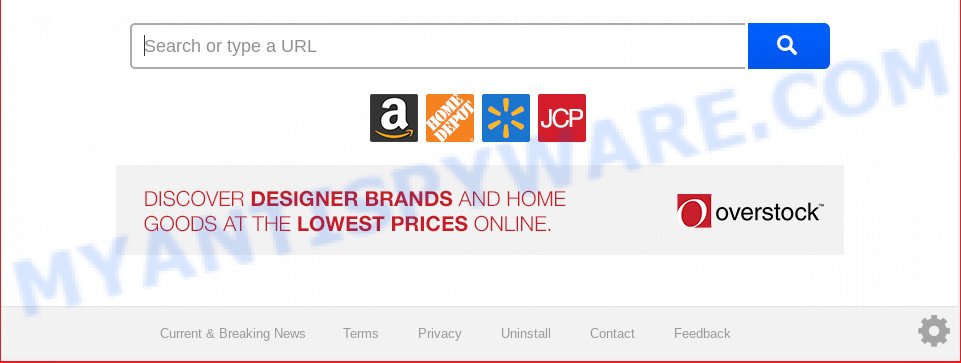
“Current & Breaking News” makes unwanted changes to browser settings
The hijacker can also set up the Current & Breaking News web page as the IE, Firefox, Chrome and MS Edge default search provider that cause search redirects via the website. In this way, developers of the browser hijacker infection have an opportunity to show various advertisements together with the search results for your query. These undesired ads will be combined in the redirected web site. This can bring a large number of money for developers of the hijacker.
As well as unwanted web browser redirects to Current & Breaking News, the browser hijacker can gather your Internet surfing activity by recording URLs visited, IP addresses, browser version and type, cookie information, Internet Service Provider (ISP) and webpages visited. Such kind of behavior can lead to serious security problems or user information theft. This is another reason why the hijacker that redirects the internet browser to Current & Breaking News, is categorized as potentially unwanted application (PUA).
Threat Summary
| Name | Current & Breaking News |
| Type | browser hijacker, search provider hijacker, start page hijacker, toolbar, unwanted new tab, redirect virus |
| Symptoms |
|
| Removal | Current & Breaking News removal guide |
Take a deep breath. Learn everything you should know about Current & Breaking News homepage removal, how to get rid of browser hijacker infection from your web-browser and machine. Find the best free malicious software removal utilities here!
How to remove Current & Breaking News (Redirect virus removal guide)
There are present several free hijacker removal tools. Also it is possible to delete Current & Breaking News start page manually. But we recommend to combine all these solutions below into the one removal algorithm. Follow the steps of the instructions. Some of the steps below will require you to shut down this webpage. So, please read the guide carefully, after that bookmark or print it for later reference.
To remove Current & Breaking News, follow the steps below:
- Remove Current & Breaking News home page without any tools
- How to remove Current & Breaking News automatically
- How to block Current & Breaking News
- How does your personal computer get infected with Current & Breaking News hijacker infection
- Finish words
Remove Current & Breaking News home page without any tools
The following instructions is a step-by-step guide, which will help you manually remove Current & Breaking News redirect from the Firefox, Internet Explorer, Microsoft Edge and Chrome.
Remove potentially unwanted programs using MS Windows Control Panel
First method for manual browser hijacker removal is to go into the MS Windows “Control Panel”, then “Uninstall a program” console. Take a look at the list of software on your personal computer and see if there are any dubious and unknown apps. If you see any, you need to delete them. Of course, before doing so, you can do an Internet search to find details on the program. If it is a potentially unwanted program, adware software or malware, you will likely find information that says so.
Press Windows button ![]() , then click Search
, then click Search ![]() . Type “Control panel”and press Enter. If you using Windows XP or Windows 7, then click “Start” and select “Control Panel”. It will open the Windows Control Panel as displayed on the image below.
. Type “Control panel”and press Enter. If you using Windows XP or Windows 7, then click “Start” and select “Control Panel”. It will open the Windows Control Panel as displayed on the image below.

Further, press “Uninstall a program” ![]()
It will display a list of all programs installed on your personal computer. Scroll through the all list, and uninstall any questionable and unknown apps.
Remove Current & Breaking News redirect from web browsers
If you have ‘Current & Breaking News redirect’ removal problem, then remove unwanted extensions can help you. In the steps below we will show you the way to get rid of malicious extensions without reinstall. This will also help to delete Current & Breaking News startpage from your internet browser.
You can also try to get rid of Current & Breaking News by reset Chrome settings. |
If you are still experiencing problems with Current & Breaking News redirect removal, you need to reset Mozilla Firefox browser. |
Another way to remove Current & Breaking News home page from IE is reset IE settings. |
|
How to remove Current & Breaking News automatically
In order to get rid of Current & Breaking News easily, you not only need to delete it from the web-browsers, but also get rid of all its components in your system including Windows registry entries. We recommend to download and use free removal utilities to automatically clean your personal computer of Current & Breaking News browser hijacker.
How to get rid of Current & Breaking News with Zemana Anti Malware
Thinking about remove Current & Breaking News from your internet browser? Then pay attention to Zemana Anti Malware. This is a well-known tool, originally created just to scan for and remove malware, adware and PUPs. But by now it has seriously changed and can not only rid you of malware, but also protect your system from malicious software and adware, as well as find and remove common viruses and trojans.
Click the following link to download the latest version of Zemana AntiMalware for Microsoft Windows. Save it on your MS Windows desktop or in any other place.
165075 downloads
Author: Zemana Ltd
Category: Security tools
Update: July 16, 2019
After the download is done, close all windows on your machine. Further, open the setup file called Zemana.AntiMalware.Setup. If the “User Account Control” dialog box pops up as displayed below, press the “Yes” button.

It will show the “Setup wizard” which will help you install Zemana AntiMalware on the system. Follow the prompts and do not make any changes to default settings.

Once installation is done successfully, Zemana will automatically start and you can see its main window as displayed in the following example.

Next, click the “Scan” button to begin scanning your machine for the hijacker infection related to Current & Breaking News home page. A scan can take anywhere from 10 to 30 minutes, depending on the count of files on your PC system and the speed of your system. While the Zemana utility is checking, you can see number of objects it has identified as being affected by malicious software.

After finished, you’ll be displayed the list of all found threats on your PC system. All found items will be marked. You can delete them all by simply click “Next” button.

The Zemana Anti-Malware (ZAM) will start to delete browser hijacker infection responsible for changing your internet browser settings to Current & Breaking News. When that process is complete, you can be prompted to restart your system.
Run HitmanPro to remove Current & Breaking News from the personal computer
HitmanPro is a portable tool that detects and deletes unwanted programs like browser hijackers, adware, toolbars, other web browser extensions and other malware. It scans your PC for browser hijacker infection that reroutes your browser to undesired Current & Breaking News web page and creates a list of items marked for removal. HitmanPro will only delete those unwanted applications that you wish to be removed.

- Download Hitman Pro on your PC system from the link below.
- After downloading is complete, double click the Hitman Pro icon. Once this utility is opened, press “Next” button . HitmanPro program will scan through the whole machine for the browser hijacker which redirects your web-browser to unwanted Current & Breaking News webpage. This process may take quite a while, so please be patient. While the Hitman Pro utility is checking, you can see number of objects it has identified as being affected by malware.
- Once finished, Hitman Pro will show a list of all threats found by the scan. Review the results once the utility has done the system scan. If you think an entry should not be quarantined, then uncheck it. Otherwise, simply click “Next” button. Now press the “Activate free license” button to begin the free 30 days trial to remove all malware found.
How to automatically delete Current & Breaking News with MalwareBytes AntiMalware (MBAM)
We recommend using the MalwareBytes AntiMalware. You can download and install MalwareBytes Anti-Malware (MBAM) to detect and remove Current & Breaking News home page from your PC. When installed and updated, this free malware remover automatically searches for and removes all threats present on the PC.
First, please go to the following link, then click the ‘Download’ button in order to download the latest version of MalwareBytes Anti Malware.
327297 downloads
Author: Malwarebytes
Category: Security tools
Update: April 15, 2020
When the downloading process is finished, close all applications and windows on your computer. Double-click the install file named mb3-setup. If the “User Account Control” dialog box pops up like below, click the “Yes” button.

It will open the “Setup wizard” that will help you install MalwareBytes Free on your PC. Follow the prompts and do not make any changes to default settings.

Once installation is finished successfully, click Finish button. MalwareBytes Free will automatically start and you can see its main screen as shown in the following example.

Now click the “Scan Now” button . MalwareBytes AntiMalware (MBAM) utility will begin scanning the whole personal computer to find out browser hijacker responsible for redirects to Current & Breaking News. During the scan MalwareBytes AntiMalware (MBAM) will detect threats present on your PC.

Once the scan is finished, you may check all threats detected on your computer. You may remove threats (move to Quarantine) by simply press “Quarantine Selected” button. The MalwareBytes Anti Malware will begin to delete browser hijacker that made to redirect your internet browser to the Current & Breaking News web site. After the clean up is finished, you may be prompted to reboot the computer.

We suggest you look at the following video, which completely explains the procedure of using the MalwareBytes AntiMalware (MBAM) to delete adware software, browser hijacker and other malware.
How to block Current & Breaking News
Use an ad-blocker utility such as AdGuard will protect you from harmful advertisements and content. Moreover, you may find that the AdGuard have an option to protect your privacy and block phishing and spam webpages. Additionally, ad blocking applications will allow you to avoid undesired pop up advertisements and unverified links that also a good way to stay safe online.
Visit the page linked below to download the latest version of AdGuard for MS Windows. Save it directly to your MS Windows Desktop.
26905 downloads
Version: 6.4
Author: © Adguard
Category: Security tools
Update: November 15, 2018
After downloading it, double-click the downloaded file to run it. The “Setup Wizard” window will show up on the computer screen as displayed on the image below.

Follow the prompts. AdGuard will then be installed and an icon will be placed on your desktop. A window will show up asking you to confirm that you want to see a quick instructions as displayed on the screen below.

Press “Skip” button to close the window and use the default settings, or press “Get Started” to see an quick instructions that will assist you get to know AdGuard better.
Each time, when you start your personal computer, AdGuard will start automatically and stop undesired advertisements, block Current & Breaking News, as well as other malicious or misleading webpages. For an overview of all the features of the program, or to change its settings you can simply double-click on the AdGuard icon, that can be found on your desktop.
How does your personal computer get infected with Current & Breaking News hijacker infection
Many software used to hijack a computer’s browser. So, when you installing free applications, carefully read the disclaimers, choose the Custom or Advanced installation mode to watch for third-party applications that are being installed, because some of the software are adware and potentially unwanted apps.
Finish words
Now your personal computer should be free of the browser hijacker that cause a redirect to Current & Breaking News webpage. We suggest that you keep AdGuard (to help you block unwanted ads and intrusive harmful web-pages) and Zemana Anti Malware (ZAM) (to periodically scan your machine for new malicious software, hijackers and adware software). Make sure that you have all the Critical Updates recommended for Microsoft Windows OS. Without regular updates you WILL NOT be protected when new hijacker infections, malicious programs and adware are released.
If you are still having problems while trying to remove Current & Breaking News redirect from your web browser, then ask for help here.



















