If unknown web-site called Search.searcherzip.com keeps showing up as your start page or search engine then it could mean that you have a Browser hijacker installed on your MAC system. It is able to hijack your web-browser such as Safari, Chrome and Firefox to its website. You’ll notice that the browser new tab, startpage and search provider have changed without your permission to Search.searcherzip.com. Whenever you search for anything in Google (Bing or Yahoo) you will get redirected to other search engines that are 100% commercial. Please read this blog post below for more troubleshooting info. Here’s the complete guide that would help delete Search.searcherzip.com from your browser.
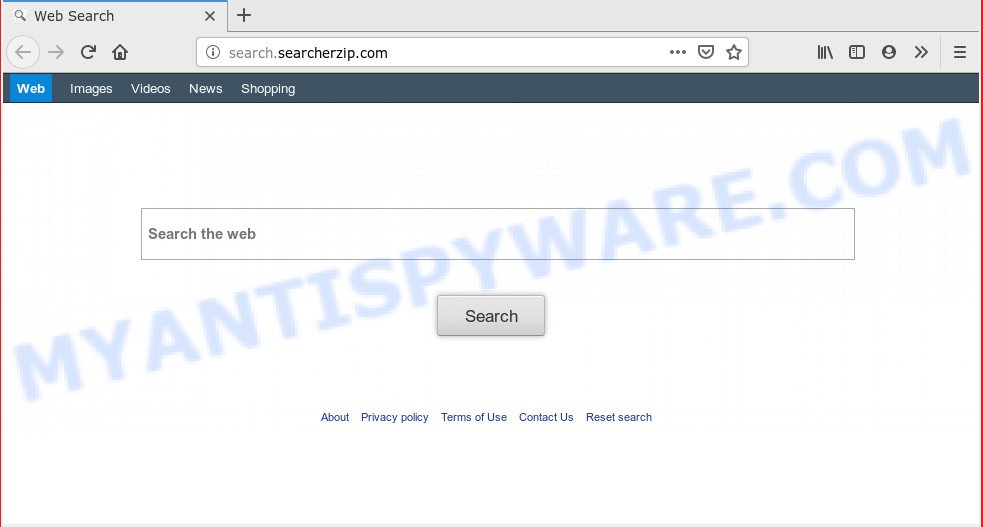
http://search.searcherzip.com/
Besides the fact that Search.searcherzip.com hijacker rewrites your home page, this intrusive web-site can set yourself as your search engine. But, obviously, it does not give you a good search results, as they will consist of tons of advertisements, links to undesired and ad web-pages and only the remaining part is search results for your query from the major search providers. Of course, the very fact that you encounter with the inability to properly search the Web, is an unpleasant moment. Moreover, the Search.searcherzip.com browser hijacker infection can gather lots of your confidential information. This confidential info, in the future, can be sold to third party companies. What creates the risk of theft of user information.
Often, the Apple Mac that has been infected with Search.searcherzip.com browser hijacker, will be also affected by adware (also known as ‘adware software’) which shows a ton of various advertisements. It can be pop-ups, text links in the webpages, banners where they never had. What is more, the adware can replace the legitimate advertisements with malicious ads which will offer to download and install malicious software and undesired apps or visit the various dangerous and misleading web pages.
Threat Summary
| Name | Search.searcherzip.com |
| Type | browser hijacker, search provider hijacker, startpage hijacker, toolbar, unwanted new tab, redirect virus |
| Symptoms |
|
| Removal | Search.searcherzip.com removal guide |
We suggest you to free your MAC of hijacker sooner. Use the step-by-step instructions below which will assist to remove Search.searcherzip.com startpage and ‘ad-supported’ program, which can be installed onto your MAC OS along with it.
How to Remove Search.searcherzip.com from Mac (Redirect virus removal guide)
Most often browser hijackers requires more than a simple uninstall with the help of the Finder in order to be fully removed. For that reason, our team designed several removal methods that we have combined in a detailed instructions. Therefore, if you have the unwanted Search.searcherzip.com browser hijacker infection on your MAC and are currently trying to have it removed then feel free to follow the guide below in order to resolve your problem. Read it once, after doing so, please print this page as you may need to shut down your browser or reboot your Apple Mac.
To remove Search.searcherzip.com, use the steps below:
- Remove Search.searcherzip.com search without any tools
- How to automatically remove Search.searcherzip.com browser hijacker infection
- Block Search.searcherzip.com redirect and other unwanted webpages
- Prevent Search.searcherzip.com hijacker from installing
- To sum up
Remove Search.searcherzip.com search without any tools
Manually deleting the Search.searcherzip.com start page is also possible, although this approach takes time and technical prowess. You can sometimes identify browser hijacker infection in your computer’s list of installed apps and uninstall it as you would any other unwanted program.
Delete potentially unwanted software using the Finder
First, go to the Finder and delete suspicious apps, all programs you don’t remember installing. It’s important to pay the most attention to apps you installed just before Search.searcherzip.com browser hijacker appeared on your web-browser. If you don’t know what a program does, look for the answer on the Internet.
Open Finder and click “Applications”.

Carefully browse through the list of installed software and delete all questionable and unknown programs.
When you’ve found anything suspicious that may be the browser hijacker that responsible for web browser reroute to the annoying Search.searcherzip.com web site or other PUP (potentially unwanted program), then right click this program and select “Move to Trash”. Once complete, Empty Trash.
Delete Search.searcherzip.com from Mozilla Firefox by resetting internet browser settings
Resetting Firefox internet browser will reset all the settings to their default state and will remove Search.searcherzip.com, malicious add-ons and extensions. However, your saved passwords and bookmarks will not be changed, deleted or cleared.
First, open the Firefox and press ![]() button. It will open the drop-down menu on the right-part of the browser. Further, click the Help button (
button. It will open the drop-down menu on the right-part of the browser. Further, click the Help button (![]() ) as on the image below.
) as on the image below.

In the Help menu, select the “Troubleshooting Information” option. Another way to open the “Troubleshooting Information” screen – type “about:support” in the web-browser adress bar and press Enter. It will open the “Troubleshooting Information” page as shown on the image below. In the upper-right corner of this screen, click the “Refresh Firefox” button.

It will show the confirmation dialog box. Further, click the “Refresh Firefox” button. The Firefox will begin a procedure to fix your problems that caused by the Search.searcherzip.com browser hijacker. Once, it is complete, click the “Finish” button.
Remove Search.searcherzip.com start page from Safari
The Safari reset is great if your internet browser is hijacked or you’ve unwanted plugins or toolbars on your browser, that installed by a malware.
Run Safari browser. Next, choose Preferences from the Safari menu.

First, click the “Security” tab. Here, choose “Block pop-up windows”. It will block some types of pop-ups.
Now, click the “Extensions” tab. Look for suspicious extensions on left panel, choose it, then press the “Uninstall” button. Most important to remove all dubious add-ons from Safari.
Once complete, check your home page and search engine settings. Click “General” tab. Make sure that the “Homepage” field contains the website you want or is empty.

Make sure that the “Search engine” setting shows your preferred search provider. In some versions of Safari, this setting is in the “Search” tab.
Remove Search.searcherzip.com from Google Chrome
Reset Google Chrome will reset your home page, new tab page, search provider, and other internet browser settings hijacked by Search.searcherzip.com hijacker. All unwanted and malicious extensions will also be removed from the web-browser. Essential information like bookmarks, browsing history, passwords, cookies, auto-fill data and personal dictionaries will not be removed.
First run the Google Chrome. Next, press the button in the form of three horizontal dots (![]() ).
).
It will show the Chrome menu. Choose More Tools, then press Extensions. Carefully browse through the list of installed addons. If the list has the extension signed with “Installed by enterprise policy” or “Installed by your administrator”, then complete the following guidance: Remove Google Chrome extensions installed by enterprise policy.
Open the Google Chrome menu once again. Further, press the option called “Settings”.

The internet browser will open the settings screen. Another method to show the Chrome’s settings – type chrome://settings in the web-browser adress bar and press Enter
Scroll down to the bottom of the page and click the “Advanced” link. Now scroll down until the “Reset” section is visible, as displayed in the figure below and click the “Reset settings to their original defaults” button.

The Chrome will open the confirmation dialog box as displayed in the following example.

You need to confirm your action, press the “Reset” button. The web browser will start the task of cleaning. Once it is finished, the internet browser’s settings including home page, default search engine and new tab back to the values that have been when the Google Chrome was first installed on your MAC system.
How to automatically remove Search.searcherzip.com browser hijacker infection
Computer security researchers have built efficient malware removal tools to aid users in removing hijackers , adware and potentially unwanted software. Below we will share with you the best malware removal tools with the ability to look for and remove Search.searcherzip.com and other potentially unwanted programs.
Automatically get rid of Search.searcherzip.com with MalwareBytes
We suggest using the MalwareBytes Anti Malware (MBAM). You may download and install MalwareBytes to detect and remove Search.searcherzip.com redirect from your MAC system. When installed and updated, this free malicious software remover automatically detects and deletes all threats present on the MAC system.

Download MalwareBytes Anti Malware from the following link.
21022 downloads
Author: Malwarebytes
Category: Security tools
Update: September 10, 2020
Once downloading is complete, run it and follow the prompts. Click the “Scan” button to perform a system scan for the hijacker infection responsible for redirecting your web browser to Search.searcherzip.com website. This process can take quite a while, so please be patient. When a malware, adware or potentially unwanted programs are found, the number of the security threats will change accordingly. Wait until the the scanning is finished. Review the scan results and then press “Remove Selected Items” button.
The MalwareBytes Free is a free program that you can use to remove all detected folders, files, malicious services and so on.
Block Search.searcherzip.com redirect and other unwanted webpages
The AdGuard is a very good ad blocker application for the Chrome, Safari and Mozilla Firefox, with active user support. It does a great job by removing certain types of annoying advertisements, popunders, pop-ups, unwanted new tab pages, and even full page ads and web-page overlay layers. Of course, the AdGuard can block the Search.searcherzip.com redirect automatically or by using a custom filter rule.

AdGuard can be downloaded from the following link.
3782 downloads
Author: © Adguard
Category: Security tools
Update: January 17, 2018
Once the downloading process is finished, run the downloaded file. The “Setup Wizard” window will show up on the computer screen.
Follow the prompts. AdGuard will then be installed. A window will show up asking you to confirm that you want to see a quick guidance. Press “Skip” button to close the window and use the default settings, or click “Get Started” to see an quick instructions which will help you get to know AdGuard better.
Each time, when you start your computer, AdGuard will run automatically and stop unwanted ads, block Search.searcherzip.com, as well as other malicious or misleading websites.
Prevent Search.searcherzip.com hijacker from installing
Many programs used to hijack a machine’s internet browser. So, when you installing free software, carefully read the disclaimers, choose the Custom or Advanced installation method to watch for additional applications that are being installed, because some of the applications are adware software and potentially unwanted programs.
To sum up
Now your MAC system should be free of the browser hijacker infection which alters internet browser settings to replace your search provider by default, new tab and startpage with Search.searcherzip.com web site. We suggest that you keep AdGuard (to help you stop unwanted pop-up ads and unwanted harmful webpages) and MalwareBytes Anti Malware (MBAM) (to periodically scan your MAC OS for new hijackers and other malware).
If you are still having problems while trying to remove Search.searcherzip.com redirect from the Mozilla Firefox, Safari and Chrome, then ask for help here here.


















