Robotornotchecks.site is a deceptive web page that tries to force you and other unsuspecting users into subscribing to push notifications. It will tell you that you need to subscribe to its notifications in order to connect to the Internet, enable Flash Player, download a file, access the content of the website, watch a video, and so on.
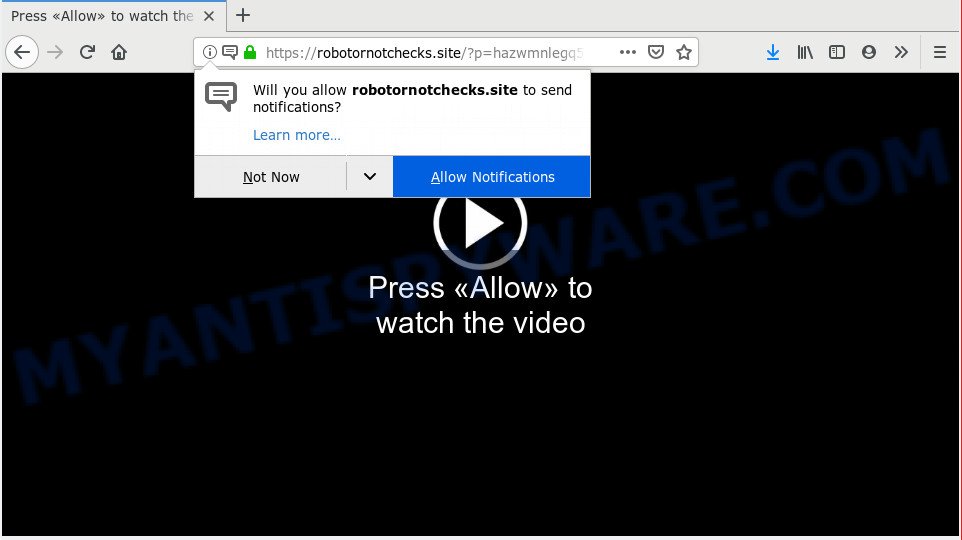
Robotornotchecks.site
Once you clicks on the ‘Allow’ button, the Robotornotchecks.site web-page gets your permission to send push notifications in form of pop up ads in the lower right corner of your screen. Push notifications are originally made to alert the user of newly published blog posts. Scammers abuse ‘browser notification feature’ to avoid anti-virus and ad-blocker applications by showing annoying adverts. These ads are displayed in the lower right corner of the screen urges users to play online games, visit questionable webpages, install web-browser extensions & so on.

If you are receiving spam notifications, you can remove Robotornotchecks.site subscription by going into your web browser’s settings and following the Robotornotchecks.site removal guidance below. Once you remove Robotornotchecks.site subscription, the push notifications will no longer show on your desktop.
How did you get infected with Robotornotchecks.site pop ups
These Robotornotchecks.site popups are caused by misleading ads on the webpages you visit or adware software. Adware software is type of malicious software that can cause problems for your personal computer. It can generate numerous additional pop-up, banner, pop-under and in-text link advertisements flooding on your web-browser; collect your personal information such as login details, online searches, etc; run in the background and drag down your PC system running speed; give more chances for other adware, PUPs even malware to get on your personal computer.
Most often, adware come together with the installation packages from a free hosting and file sharing web-pages. So, install a freeware is a a good chance that you will find a bundled adware software. If you don’t know how to avoid it, then use a simple trick. During the installation, select the Custom or Advanced setup type. Next, click ‘Decline’ button and clear all checkboxes on offers that ask you to install bundled apps. Moreover, please carefully read Term of use and User agreement before installing any apps or otherwise you can end up with another unwanted program on your system such as this adware software.
Threat Summary
| Name | Robotornotchecks.site pop-up |
| Type | push notifications ads, pop ups, pop-up advertisements, popup virus |
| Distribution | shady pop up advertisements, potentially unwanted apps, adware softwares |
| Symptoms |
|
| Removal | Robotornotchecks.site removal guide |
How to remove Robotornotchecks.site pop ups, ads, notifications from Chrome, Firefox, IE, Edge
In the steps below we will have a look at the adware and how to delete Robotornotchecks.site from Firefox, Microsoft Edge, Microsoft Internet Explorer and Google Chrome web-browsers for Microsoft Windows OS, natively or by using a few free removal tools. Some of the steps below will require you to exit this web-site. So, please read the step-by-step guide carefully, after that bookmark or print it for later reference.
To remove Robotornotchecks.site pop ups, follow the steps below:
- Remove Robotornotchecks.site popup advertisements without any tools
- Delete questionable software using MS Windows Control Panel
- Remove Robotornotchecks.site notifications from internet browsers
- Get rid of Robotornotchecks.site pop up advertisements from Firefox
- Remove Robotornotchecks.site advertisements from Chrome
- Delete Robotornotchecks.site pop ups from Microsoft Internet Explorer
- Use free malware removal tools to completely get rid of Robotornotchecks.site popups
- Stop Robotornotchecks.site popups
- Finish words
Remove Robotornotchecks.site popup advertisements without any tools
These steps to remove Robotornotchecks.site advertisements without any apps are presented below. Be sure to carry out the step-by-step guide completely to fully remove this adware that causes Robotornotchecks.site pop up advertisements in your internet browser.
Delete questionable software using MS Windows Control Panel
First, you should try to identify and uninstall the program that causes the appearance of undesired ads or internet browser redirect, using the ‘Uninstall a program’ which is located in the ‘Control panel’.
Windows 10, 8.1, 8
Click the Microsoft Windows logo, and then press Search ![]() . Type ‘Control panel’and press Enter like below.
. Type ‘Control panel’and press Enter like below.

After the ‘Control Panel’ opens, click the ‘Uninstall a program’ link under Programs category like below.

Windows 7, Vista, XP
Open Start menu and select the ‘Control Panel’ at right as on the image below.

Then go to ‘Add/Remove Programs’ or ‘Uninstall a program’ (Windows 7 or Vista) as on the image below.

Carefully browse through the list of installed apps and get rid of all questionable and unknown software. We recommend to press ‘Installed programs’ and even sorts all installed apps by date. Once you have found anything dubious that may be the adware that causes multiple annoying popups or other PUP (potentially unwanted program), then select this application and press ‘Uninstall’ in the upper part of the window. If the dubious program blocked from removal, then run Revo Uninstaller Freeware to completely get rid of it from your PC system.
Remove Robotornotchecks.site notifications from internet browsers
If you’ve allowed the Robotornotchecks.site site to send spam notifications to your browser, then we will need to delete these permissions. Depending on internet browser, you can perform the following steps to get rid of the Robotornotchecks.site permissions to send push notifications.
Google Chrome:
- Just copy and paste the following text into the address bar of Chrome.
- chrome://settings/content/notifications
- Press Enter.
- Delete the Robotornotchecks.site URL and other questionable URLs by clicking three vertical dots button next to each and selecting ‘Remove’.

Android:
- Open Chrome.
- In the top right corner, find and tap the Chrome menu (three dots).
- In the menu tap ‘Settings’, scroll down to ‘Advanced’.
- In the ‘Site Settings’, tap on ‘Notifications’, find the Robotornotchecks.site site and tap on it.
- Tap the ‘Clean & Reset’ button and confirm.

Mozilla Firefox:
- In the top right hand corner, click the Firefox menu (three horizontal stripes).
- Go to ‘Options’, and Select ‘Privacy & Security’ on the left side of the window.
- Scroll down to ‘Permissions’ section and click ‘Settings…’ button next to ‘Notifications’.
- Locate sites you down’t want to see notifications from (for example, Robotornotchecks.site), click on drop-down menu next to each and select ‘Block’.
- Save changes.

Edge:
- In the top right corner, click the Edge menu button (three dots).
- Scroll down, locate and click ‘Settings’. In the left side select ‘Advanced’.
- Click ‘Manage permissions’ button, located beneath ‘Website permissions’.
- Click the switch under the Robotornotchecks.site URL so that it turns off.

Internet Explorer:
- Click ‘Tools’ button in the top right hand corner of the browser.
- Select ‘Internet options’.
- Select the ‘Privacy’ tab and click ‘Settings under ‘Pop-up Blocker’ section.
- Find the Robotornotchecks.site site and click the ‘Remove’ button to delete the URL.

Safari:
- Click ‘Safari’ button on the top left hand corner and select ‘Preferences’.
- Select the ‘Websites’ tab and then select ‘Notifications’ section on the left panel.
- Locate the Robotornotchecks.site site and select it, click the ‘Deny’ button.
Get rid of Robotornotchecks.site pop up advertisements from Firefox
The Mozilla Firefox reset will remove redirections to undesired Robotornotchecks.site web-site, modified preferences, extensions and security settings. When using the reset feature, your personal information like passwords, bookmarks, browsing history and web form auto-fill data will be saved.
First, open the Firefox. Next, click the button in the form of three horizontal stripes (![]() ). It will display the drop-down menu. Next, press the Help button (
). It will display the drop-down menu. Next, press the Help button (![]() ).
).

In the Help menu click the “Troubleshooting Information”. In the upper-right corner of the “Troubleshooting Information” page press on “Refresh Firefox” button as displayed on the image below.

Confirm your action, click the “Refresh Firefox”.
Remove Robotornotchecks.site advertisements from Chrome
Reset Chrome settings will help you to completely reset your internet browser. The result of activating this function will bring Google Chrome settings back to its default state. This can remove Robotornotchecks.site advertisements and disable malicious extensions. When using the reset feature, your personal information like passwords, bookmarks, browsing history and web form auto-fill data will be saved.
First start the Google Chrome. Next, press the button in the form of three horizontal dots (![]() ).
).
It will open the Google Chrome menu. Select More Tools, then press Extensions. Carefully browse through the list of installed extensions. If the list has the add-on signed with “Installed by enterprise policy” or “Installed by your administrator”, then complete the following guidance: Remove Chrome extensions installed by enterprise policy.
Open the Chrome menu once again. Further, click the option named “Settings”.

The browser will open the settings screen. Another method to open the Google Chrome’s settings – type chrome://settings in the browser adress bar and press Enter
Scroll down to the bottom of the page and click the “Advanced” link. Now scroll down until the “Reset” section is visible, as displayed in the figure below and press the “Reset settings to their original defaults” button.

The Google Chrome will open the confirmation prompt as displayed in the figure below.

You need to confirm your action, click the “Reset” button. The web-browser will start the task of cleaning. After it’s done, the internet browser’s settings including search provider by default, home page and newtab page back to the values which have been when the Chrome was first installed on your computer.
Delete Robotornotchecks.site pop ups from Microsoft Internet Explorer
The IE reset is great if your web-browser is hijacked or you have unwanted add-ons or toolbars on your internet browser, that installed by an malware.
First, open the Microsoft Internet Explorer. Next, click the button in the form of gear (![]() ). It will display the Tools drop-down menu, click the “Internet Options” as displayed in the following example.
). It will display the Tools drop-down menu, click the “Internet Options” as displayed in the following example.

In the “Internet Options” window click on the Advanced tab, then click the Reset button. The Microsoft Internet Explorer will display the “Reset Internet Explorer settings” window as shown on the image below. Select the “Delete personal settings” check box, then click “Reset” button.

You will now need to restart your PC for the changes to take effect.
Use free malware removal tools to completely get rid of Robotornotchecks.site popups
Best Robotornotchecks.site pop ups removal tool should locate and remove adware software, malware, PUPs, toolbars, keyloggers, browser hijackers, worms, Trojans, and advertisements generators. The key is locating one with a good reputation and these features. Most quality applications listed below offer a free scan and malware removal so you can look for and uninstall unwanted programs without having to pay.
How to get rid of Robotornotchecks.site ads with Zemana AntiMalware (ZAM)
Zemana Anti Malware is a program which is used for malicious software, adware, hijacker infections and PUPs removal. The application is one of the most efficient anti-malware utilities. It helps in malicious software removal and and defends all other types of security threats. One of the biggest advantages of using Zemana Free is that is easy to use and is free. Also, it constantly keeps updating its virus/malware signatures DB. Let’s see how to install and scan your PC system with Zemana in order to delete Robotornotchecks.site popup ads from your computer.
Click the link below to download the latest version of Zemana for Windows. Save it on your Windows desktop or in any other place.
165523 downloads
Author: Zemana Ltd
Category: Security tools
Update: July 16, 2019
When downloading is done, close all programs and windows on your PC system. Open a directory in which you saved it. Double-click on the icon that’s called Zemana.AntiMalware.Setup as shown in the figure below.
![]()
When the setup begins, you will see the “Setup wizard” that will allow you setup Zemana AntiMalware (ZAM) on your machine.

Once installation is complete, you will see window as shown below.

Now press the “Scan” button . Zemana Anti-Malware (ZAM) application will scan through the whole personal computer for the adware that causes Robotornotchecks.site advertisements in your browser. A system scan can take anywhere from 5 to 30 minutes, depending on your system.

When finished, it will show the Scan Results. Next, you need to click “Next” button.

The Zemana Free will delete adware software that causes multiple undesired pop-ups and move threats to the program’s quarantine.
Use Hitman Pro to delete Robotornotchecks.site pop-up ads from web-browser
Hitman Pro is a portable program that requires no hard installation to detect and remove adware software that causes multiple annoying popups. The application itself is small in size (only a few Mb). Hitman Pro does not need any drivers and special dlls. It’s probably easier to use than any alternative malicious software removal utilities you have ever tried. Hitman Pro works on 64 and 32-bit versions of Microsoft Windows 10, 8, 7 and XP. It proves that removal utility can be just as effective as the widely known antivirus programs.

- Download Hitman Pro on your system by clicking on the link below.
- After the download is complete, launch the HitmanPro, double-click the HitmanPro.exe file.
- If the “User Account Control” prompts, click Yes to continue.
- In the HitmanPro window, click the “Next” to begin checking your PC system for the adware which causes intrusive Robotornotchecks.site popup ads.
- Once the scan is complete, HitmanPro will show a screen which contains a list of malware that has been found. Make sure all threats have ‘checkmark’ and click “Next”. Now, click the “Activate free license” button to start the free 30 days trial to remove all malicious software found.
Scan and free your PC of adware with MalwareBytes
Remove Robotornotchecks.site ads manually is difficult and often the adware is not completely removed. Therefore, we suggest you to use the MalwareBytes AntiMalware which are completely clean your PC system. Moreover, this free program will help you to remove malicious software, potentially unwanted applications, toolbars and browser hijackers that your computer may be infected too.

- Download MalwareBytes AntiMalware (MBAM) on your personal computer from the following link.
Malwarebytes Anti-malware
327742 downloads
Author: Malwarebytes
Category: Security tools
Update: April 15, 2020
- When the download is finished, close all software and windows on your computer. Open a file location. Double-click on the icon that’s named mb3-setup.
- Further, click Next button and follow the prompts.
- Once installation is done, click the “Scan Now” button to perform a system scan with this utility for the adware related to the Robotornotchecks.site advertisements. Depending on your personal computer, the scan may take anywhere from a few minutes to close to an hour. While the MalwareBytes Free is scanning, you can see how many objects it has identified either as being malicious software.
- As the scanning ends, the results are displayed in the scan report. You may delete threats (move to Quarantine) by simply press “Quarantine Selected”. Once that process is done, you can be prompted to restart your PC system.
The following video offers a steps on how to delete hijacker infections, adware and other malicious software with MalwareBytes Anti-Malware (MBAM).
Stop Robotornotchecks.site popups
One of the worst things is the fact that you cannot stop all those annoying web-pages like Robotornotchecks.site using only built-in Microsoft Windows capabilities. However, there is a application out that you can use to block intrusive web browser redirects, ads and pop ups in any modern web browsers including MS Edge, Google Chrome, Mozilla Firefox and Microsoft Internet Explorer. It is named Adguard and it works very well.
- First, please go to the following link, then press the ‘Download’ button in order to download the latest version of AdGuard.
Adguard download
27041 downloads
Version: 6.4
Author: © Adguard
Category: Security tools
Update: November 15, 2018
- After downloading it, start the downloaded file. You will see the “Setup Wizard” program window. Follow the prompts.
- After the install is done, click “Skip” to close the setup application and use the default settings, or click “Get Started” to see an quick tutorial which will help you get to know AdGuard better.
- In most cases, the default settings are enough and you don’t need to change anything. Each time, when you start your PC system, AdGuard will start automatically and stop undesired advertisements, block Robotornotchecks.site, as well as other malicious or misleading web-pages. For an overview of all the features of the program, or to change its settings you can simply double-click on the icon named AdGuard, that can be found on your desktop.
Finish words
Once you’ve finished the few simple steps shown above, your PC should be clean from this adware and other malicious software. The MS Edge, Microsoft Internet Explorer, Chrome and Firefox will no longer display annoying Robotornotchecks.site web site when you surf the Web. Unfortunately, if the few simple steps does not help you, then you have caught a new adware, and then the best way – ask for help.
Please create a new question by using the “Ask Question” button in the Questions and Answers. Try to give us some details about your problems, so we can try to help you more accurately. Wait for one of our trained “Security Team” or Site Administrator to provide you with knowledgeable assistance tailored to your problem with the intrusive Robotornotchecks.site ads.




















