Fidebabloked.pro is a webpage which cons users into allowing its browser notification spam to deliver unwanted advertisements to your desktop. When you visit the Fidebabloked.pro web-site which wants to send you spam notifications, you’ll be greeted with a prompt that asks whether you want to agree to them or not. Your options will be ‘Block’ and ‘Allow’.
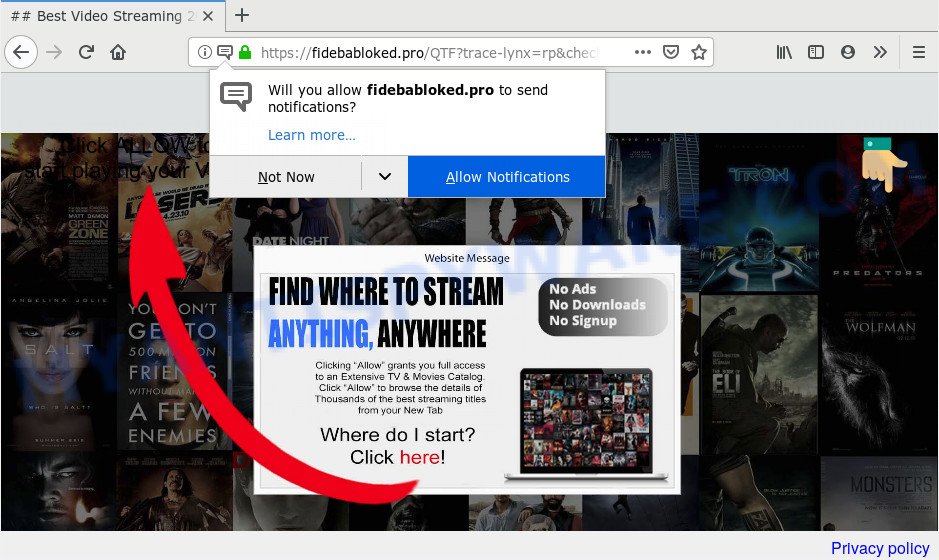
Fidebabloked.pro
Fidebabloked.pro browser notification spam, once enabled, will start popping up in the lower right corner of your screen periodically and spam users with annoying ads. The makers of Fidebabloked.pro use these push notifications to bypass protection against pop ups in the web-browser and therefore show lots of unwanted ads. These advertisements are used to promote dubious internet browser plugins, giveaway scams, fake software, and adult web-pages.

If you are getting browser notification spam, you can remove Fidebabloked.pro subscription by going into your web browser’s settings and completing the Fidebabloked.pro removal guidance below. Once you delete notifications subscription, the Fidebabloked.pro popups advertisements will no longer show on the screen.
Where the Fidebabloked.pro pop ups comes from
Experienced security researchers have determined that users are redirected to Fidebabloked.pro by adware or from malicious ads. Adware is a type of malware. When adware gets inside your system, it might carry out various harmful tasks. Some of the more common acts on PCs include: adware can show numerous pop-ups and/or unwanted adverts;adware can reroute your web browser to shady webpages; adware software can slow down your computer; adware software can modify browser settings.
Adware usually is bundled within freeware that downloaded from the Internet. Which means that you need to be proactive and carefully read the Terms of use and the License agreement properly. For the most part, adware and PUPs will be clearly described, so take the time to carefully read all the information about the software that you downloaded and want to install on your PC system.
Threat Summary
| Name | Fidebabloked.pro popup |
| Type | browser notification spam advertisements, popup virus, pop ups, popup ads |
| Distribution | adware softwares, potentially unwanted software, misleading popup ads |
| Symptoms |
|
| Removal | Fidebabloked.pro removal guide |
Therefore it’s very important to follow the tutorial below ASAP. The guide will assist you to delete adware software as well as clean your personal computer from the Fidebabloked.pro pop-up ads. What is more, the steps below will help you remove other harmful applications such as undesired toolbars and browser hijackers, which can be installed onto machine along with the adware.
How to remove Fidebabloked.pro pop-ups, ads, notifications (Removal guidance)
Fidebabloked.pro pop ups in the Google Chrome, Mozilla Firefox, Microsoft Internet Explorer and Edge can be permanently removed by removing unwanted apps, resetting the browser to its original state, and reversing any changes to the machine by malicious software. Free removal utilities which listed below can help in deleting adware software which shows numerous pop-up windows and annoying advertising.
To remove Fidebabloked.pro pop ups, use the steps below:
- Remove Fidebabloked.pro notifications from internet browsers
- Remove Fidebabloked.pro pop-ups from internet browsers
- Use AdBlocker to block Fidebabloked.pro and stay safe online
- How to automatically remove Fidebabloked.pro pop-ups
- Finish words
Remove Fidebabloked.pro notifications from internet browsers
If you’ve allowed the Fidebabloked.pro site to send push notifications to your web-browser, then we will need to delete these permissions. Depending on internet browser, you can perform the steps below to remove the Fidebabloked.pro permissions to send push notifications.
Google Chrome:
- Just copy and paste the following text into the address bar of Google Chrome.
- chrome://settings/content/notifications
- Press Enter.
- Delete the Fidebabloked.pro URL and other rogue notifications by clicking three vertical dots button next to each and selecting ‘Remove’.

Android:
- Tap ‘Settings’.
- Tap ‘Notifications’.
- Find and tap the web browser which displays Fidebabloked.pro spam notifications advertisements.
- Locate Fidebabloked.pro in the list and disable it.

Mozilla Firefox:
- Click the Menu button (three bars) on the top-right corner of the screen.
- In the drop-down menu select ‘Options’. In the left side select ‘Privacy & Security’.
- Scroll down to ‘Permissions’ and then to ‘Settings’ next to ‘Notifications’.
- In the opened window, find Fidebabloked.pro, other rogue notifications, click the drop-down menu and choose ‘Block’.
- Click ‘Save Changes’ button.

Edge:
- In the top-right corner, click on the three dots to expand the Edge menu.
- Scroll down, locate and click ‘Settings’. In the left side select ‘Advanced’.
- In the ‘Website permissions’ section click ‘Manage permissions’.
- Disable the on switch for the Fidebabloked.pro URL.

Internet Explorer:
- Click the Gear button on the right upper corner of the window.
- Select ‘Internet options’.
- Select the ‘Privacy’ tab and click ‘Settings under ‘Pop-up Blocker’ section.
- Locate the Fidebabloked.pro domain and click the ‘Remove’ button to remove the URL.

Safari:
- On the top menu select ‘Safari’, then ‘Preferences’.
- Open ‘Websites’ tab, then in the left menu click on ‘Notifications’.
- Check for Fidebabloked.pro URL, other questionable URLs and apply the ‘Deny’ option for each.
Remove Fidebabloked.pro pop-ups from internet browsers
Remove unwanted extensions is a simple method to remove Fidebabloked.pro pop-up ads and return web browser’s settings that have been replaced by adware.
You can also try to delete Fidebabloked.pro popup advertisements by reset Chrome settings. |
If you are still experiencing issues with Fidebabloked.pro ads removal, you need to reset Firefox browser. |
Another solution to delete Fidebabloked.pro popup advertisements from Internet Explorer is reset IE settings. |
|
Use AdBlocker to block Fidebabloked.pro and stay safe online
If you want to remove annoying ads, internet browser redirections and pop-ups, then install an ad-blocking application like AdGuard. It can stop Fidebabloked.pro, ads, pop ups and block web sites from tracking your online activities when using the Chrome, Mozilla Firefox, Microsoft Edge and IE. So, if you like browse the Internet, but you don’t like unwanted advertisements and want to protect your computer from malicious web-sites, then the AdGuard is your best choice.
Visit the page linked below to download the latest version of AdGuard for Windows. Save it directly to your Microsoft Windows Desktop.
27037 downloads
Version: 6.4
Author: © Adguard
Category: Security tools
Update: November 15, 2018
When the download is done, run the downloaded file. You will see the “Setup Wizard” screen as displayed on the image below.

Follow the prompts. Once the installation is complete, you will see a window as displayed in the figure below.

You can click “Skip” to close the installation program and use the default settings, or click “Get Started” button to see an quick tutorial that will assist you get to know AdGuard better.
In most cases, the default settings are enough and you don’t need to change anything. Each time, when you start your PC, AdGuard will run automatically and stop undesired advertisements, block Fidebabloked.pro, as well as other harmful or misleading web sites. For an overview of all the features of the program, or to change its settings you can simply double-click on the AdGuard icon, that can be found on your desktop.
How to automatically remove Fidebabloked.pro pop-ups
IT security professionals have built efficient adware software removal tools to help users in removing unwanted pop-ups and undesired advertisements. Below we will share with you the best malware removal tools that have the ability to look for and get rid of adware software which cause unwanted Fidebabloked.pro advertisements.
Remove Fidebabloked.pro popup ads with Zemana Free
Zemana is a malware removal tool developed for MS Windows. This utility will allow you remove Fidebabloked.pro pop-up advertisements, various types of malicious software (including hijackers and potentially unwanted programs) from your PC system. It has simple and user friendly interface. While the Zemana Anti Malware (ZAM) does its job, your system will run smoothly.
- Installing the Zemana Anti-Malware is simple. First you will need to download Zemana on your machine by clicking on the link below.
Zemana AntiMalware
165511 downloads
Author: Zemana Ltd
Category: Security tools
Update: July 16, 2019
- Once you have downloaded the installation file, make sure to double click on the Zemana.AntiMalware.Setup. This would start the Zemana AntiMalware (ZAM) setup on your personal computer.
- Select setup language and press ‘OK’ button.
- On the next screen ‘Setup Wizard’ simply click the ‘Next’ button and follow the prompts.

- Finally, once the install is complete, Zemana Anti Malware will open automatically. Else, if doesn’t then double-click on the Zemana AntiMalware icon on your desktop.
- Now that you have successfully install Zemana AntiMalware (ZAM), let’s see How to use Zemana to get rid of Fidebabloked.pro pop ups from your computer.
- After you have opened the Zemana Anti-Malware, you’ll see a window as displayed below, just click ‘Scan’ button to begin scanning your computer for the adware software.

- Now pay attention to the screen while Zemana Anti-Malware scans your machine.

- As the scanning ends, you can check all items found on your PC. You may delete items (move to Quarantine) by simply click ‘Next’ button.

- Zemana Anti Malware may require a reboot PC system in order to complete the Fidebabloked.pro pop-up advertisements removal procedure.
- If you want to permanently delete adware software from your computer, then click ‘Quarantine’ icon, select all malware, adware, PUPs and other threats and click Delete.
- Restart your personal computer to complete the adware software removal procedure.
Remove Fidebabloked.pro advertisements from web browsers with HitmanPro
HitmanPro is a free removal tool that can check your personal computer for a wide range of security threats like malware, adware softwares, PUPs as well as adware software responsible for Fidebabloked.pro ads. It will perform a deep scan of your PC including hard drives and Windows registry. When a malware is detected, it will allow you to remove all detected threats from your personal computer by a simple click.
HitmanPro can be downloaded from the following link. Save it to your Desktop so that you can access the file easily.
After downloading is complete, open the file location. You will see an icon like below.

Double click the HitmanPro desktop icon. When the utility is started, you will see a screen like below.

Further, click “Next” button . Hitman Pro utility will start scanning the whole computer to find out adware that cause pop ups. This procedure can take quite a while, so please be patient. As the scanning ends, HitmanPro will open a screen that contains a list of malware that has been found as displayed below.

Review the report and then click “Next” button. It will open a prompt, click the “Activate free license” button.
How to remove Fidebabloked.pro with MalwareBytes Anti-Malware (MBAM)
We recommend using the MalwareBytes Anti Malware that are completely clean your computer of the adware software. The free tool is an advanced malware removal program designed by (c) Malwarebytes lab. This application uses the world’s most popular anti-malware technology. It’s able to help you remove undesired Fidebabloked.pro pop-ups from your internet browsers, potentially unwanted apps, malicious software, browser hijackers, toolbars, ransomware and other security threats from your computer for free.
Installing the MalwareBytes Free is simple. First you will need to download MalwareBytes Free from the link below. Save it on your MS Windows desktop or in any other place.
327736 downloads
Author: Malwarebytes
Category: Security tools
Update: April 15, 2020
After the download is done, close all programs and windows on your computer. Open a directory in which you saved it. Double-click on the icon that’s called mb3-setup as shown below.
![]()
When the setup begins, you’ll see the “Setup wizard” that will help you install Malwarebytes on your computer.

Once setup is done, you’ll see window as shown in the figure below.

Now press the “Scan Now” button . MalwareBytes program will scan through the whole personal computer for the adware responsible for Fidebabloked.pro ads. Depending on your PC, the scan can take anywhere from a few minutes to close to an hour. When a malware, adware or PUPs are detected, the count of the security threats will change accordingly. Wait until the the checking is complete.

Once MalwareBytes Anti-Malware has finished scanning your PC system, it will open the Scan Results. You may delete threats (move to Quarantine) by simply click “Quarantine Selected” button.

The Malwarebytes will now get rid of adware software that causes multiple unwanted pop-ups and add items to the Quarantine. After disinfection is finished, you may be prompted to restart your PC.

The following video explains step-by-step instructions on how to remove browser hijacker infection, adware and other malware with MalwareBytes Anti-Malware (MBAM).
Finish words
After completing the few simple steps outlined above, your computer should be clean from this adware and other malware. The Google Chrome, Internet Explorer, Edge and Mozilla Firefox will no longer show intrusive Fidebabloked.pro web-page when you browse the Web. Unfortunately, if the step-by-step guidance does not help you, then you have caught a new adware, and then the best way – ask for help.
Please create a new question by using the “Ask Question” button in the Questions and Answers. Try to give us some details about your problems, so we can try to help you more accurately. Wait for one of our trained “Security Team” or Site Administrator to provide you with knowledgeable assistance tailored to your problem with the annoying Fidebabloked.pro popup ads.























