Onlinecontent.fun is a web page which by using intrusive pop-ups, attempts to deceive users into registering for its spam notifications. It will show a ‘Click Allow to continue’ message, asking you to subscribe to notifications.
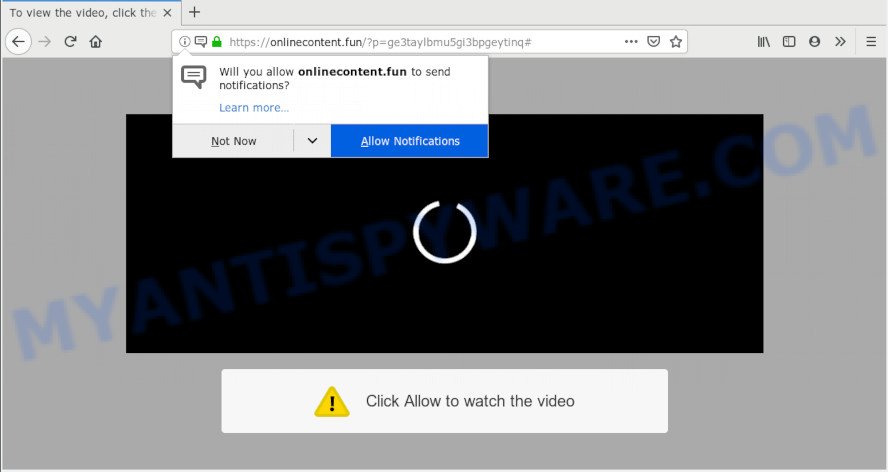
Onlinecontent.fun
If you click on the ‘Allow’ button, then your web browser will be configured to display annoying ads on your desktop, even when you are not using the web browser. The browser notification spam will promote ‘free’ online games, free gifts scams, suspicious browser plugins, adult web sites, and fake software as on the image below.

In order to unsubscribe from Onlinecontent.fun push notifications open your web-browser’s settings and complete the Onlinecontent.fun removal guide below. Once you remove notifications subscription, the Onlinecontent.fun pop-ups advertisements will no longer appear on your desktop.
Cyber threat analysts have determined that users are rerouted to Onlinecontent.fun by adware or from suspicious ads. Adware is short for ‘ad supported’ software. Additionally, some malware has adware software built into the program. Adware software presents unwanted advertisements that appear in unclosable windows or in-text links on web browser. In order to display unwanted adverts as often as possible adware can modify your web-browser settings. You may even find that your computer settings are hijacked without your knowledge. The makers of adware software do so in order to earn profit via third-party ad network. Thus every your click on the advertisements generates revenue for them.
Another reason why you need to remove adware is its online data-tracking activity. Adware software may monetize its functionality by gathering privacy data from your browsing sessions. This user data, later, can be easily transferred to third parties. This puts your user data at a security risk.
Usually, adware gets into your machine as part of a bundle with freeware, sharing files and other unsafe software which you downloaded from the Net. The makers of adware software pays software makers for distributing adware software within their software. So, third-party software is often included as part of the setup file. In order to avoid the installation of any adware software: choose only Manual, Custom or Advanced install option and reject all bundled programs in which you are unsure.
Threat Summary
| Name | Onlinecontent.fun |
| Type | adware software, PUP (potentially unwanted program), pop ups, popup advertisements, popup virus |
| Symptoms |
|
| Removal | Onlinecontent.fun removal guide |
To find out how to remove Onlinecontent.fun pop ups, we recommend to read the few simple steps added to this article below. The guidance was designed by experienced security specialists who discovered a way to remove the annoying adware out of the PC system.
How to remove Onlinecontent.fun pop-ups, ads, notifications (Removal tutorial)
In the steps below, we will try to cover the Edge, Firefox, Google Chrome and Internet Explorer and provide general help to delete Onlinecontent.fun pop ups. You may find some minor differences in your Microsoft Windows install. No matter, you should be okay if you follow the steps outlined below: uninstall all suspicious and unknown apps, reset browsers settings, fix internet browsers shortcuts, delete harmful scheduled tasks, use free malicious software removal tools. Read it once, after doing so, please print this page as you may need to shut down your browser or restart your computer.
To remove Onlinecontent.fun pop ups, execute the steps below:
- Remove Onlinecontent.fun notifications from browsers
- Remove Onlinecontent.fun pop ups from web-browsers
- Run AdBlocker to block Onlinecontent.fun and stay safe online
- Run free malware removal tools to completely get rid of Onlinecontent.fun advertisements
- To sum up
Remove Onlinecontent.fun notifications from browsers
If you’ve clicked the “Allow” button in the Onlinecontent.fun pop-up and gave notification permission to Onlinecontent.fun, you should remove the Onlinecontent.fun notification permission first from your browser settings.
|
|
|
|
|
|
Remove Onlinecontent.fun pop ups from web-browsers
If you’re seeing Onlinecontent.fun pop-up ads that won’t go away, you might have harmful addons installed on your web-browser. Check your web browser for unwanted extensions using the steps below.
You can also try to remove Onlinecontent.fun popup ads by reset Chrome settings. |
If you are still experiencing issues with Onlinecontent.fun pop-up advertisements removal, you need to reset Firefox browser. |
Another way to remove Onlinecontent.fun popups from Internet Explorer is reset Internet Explorer settings. |
|
Run AdBlocker to block Onlinecontent.fun and stay safe online
Use an ad-blocking utility like AdGuard will protect you from malicious advertisements and content. Moreover, you may find that the AdGuard have an option to protect your privacy and block phishing and spam web sites. Additionally, adblocker apps will help you to avoid annoying popup ads and unverified links that also a good way to stay safe online.
First, please go to the following link, then click the ‘Download’ button in order to download the latest version of AdGuard.
27037 downloads
Version: 6.4
Author: © Adguard
Category: Security tools
Update: November 15, 2018
After downloading is finished, double-click the downloaded file to start it. The “Setup Wizard” window will show up on the computer screen as displayed on the image below.

Follow the prompts. AdGuard will then be installed and an icon will be placed on your desktop. A window will show up asking you to confirm that you want to see a quick tutorial as on the image below.

Press “Skip” button to close the window and use the default settings, or press “Get Started” to see an quick instructions that will allow you get to know AdGuard better.
Each time, when you start your machine, AdGuard will start automatically and stop undesired ads, block Onlinecontent.fun, as well as other malicious or misleading web-pages. For an overview of all the features of the program, or to change its settings you can simply double-click on the AdGuard icon, that is located on your desktop.
Run free malware removal tools to completely get rid of Onlinecontent.fun advertisements
There are not many good free anti-malware programs with high detection ratio. The effectiveness of malicious software removal utilities depends on various factors, mostly on how often their virus/malware signatures DB are updated in order to effectively detect modern malicious software, adware, hijacker infections and other PUPs. We suggest to use several programs, not just one. These programs which listed below will help you delete all components of the adware from your disk and Windows registry and thereby delete Onlinecontent.fun popup advertisements.
Use Zemana Anti Malware (ZAM) to get rid of Onlinecontent.fun pop ups
If you need a free tool that can easily remove Onlinecontent.fun popups, then use Zemana AntiMalware (ZAM). This is a very handy application, which is primarily created to quickly detect and remove adware and malicious software affecting browsers and changing their settings.
Please go to the following link to download the latest version of Zemana for MS Windows. Save it on your Microsoft Windows desktop or in any other place.
165510 downloads
Author: Zemana Ltd
Category: Security tools
Update: July 16, 2019
Once the downloading process is complete, launch it and follow the prompts. Once installed, the Zemana AntiMalware (ZAM) will try to update itself and when this task is complete, click the “Scan” button to search for adware related to the Onlinecontent.fun pop-up advertisements.

A scan can take anywhere from 10 to 30 minutes, depending on the number of files on your system and the speed of your PC system. While the Zemana program is scanning, you can see how many objects it has identified as threat. Make sure all items have ‘checkmark’ and click “Next” button.

The Zemana Free will remove adware that causes undesired Onlinecontent.fun pop up ads and move items to the program’s quarantine.
Scan and clean your computer of adware software with HitmanPro
HitmanPro is a portable application that requires no hard setup to look for and remove adware software that causes Onlinecontent.fun popup ads in your browser. The application itself is small in size (only a few Mb). Hitman Pro does not need any drivers and special dlls. It is probably easier to use than any alternative malicious software removal utilities you have ever tried. Hitman Pro works on 64 and 32-bit versions of Windows 10, 8, 7 and XP. It proves that removal tool can be just as useful as the widely known antivirus applications.
Click the following link to download HitmanPro. Save it to your Desktop so that you can access the file easily.
Download and run Hitman Pro on your computer. Once started, press “Next” button to perform a system scan with this utility for the adware that causes multiple unwanted popups. A system scan can take anywhere from 5 to 30 minutes, depending on your PC system. While the utility is checking, you can see count of objects and files has already scanned..

Once the scan is done, you can check all items detected on your computer.

When you are ready, press Next button.
It will display a prompt, click the “Activate free license” button to begin the free 30 days trial to remove all malicious software found.
Remove Onlinecontent.fun advertisements with MalwareBytes Free
We suggest using the MalwareBytes Anti Malware (MBAM) which are fully clean your computer of the adware. The free utility is an advanced malware removal program designed by (c) Malwarebytes lab. This application uses the world’s most popular antimalware technology. It is able to help you remove unwanted Onlinecontent.fun pop ups from your web browsers, PUPs, malware, hijacker infections, toolbars, ransomware and other security threats from your PC system for free.
Download MalwareBytes Anti Malware (MBAM) from the following link.
327732 downloads
Author: Malwarebytes
Category: Security tools
Update: April 15, 2020
When the downloading process is finished, close all applications and windows on your personal computer. Double-click the set up file called mb3-setup. If the “User Account Control” prompt pops up as on the image below, click the “Yes” button.

It will open the “Setup wizard” which will help you install MalwareBytes Free on your computer. Follow the prompts and don’t make any changes to default settings.

Once installation is finished successfully, press Finish button. MalwareBytes Anti-Malware will automatically start and you can see its main screen as displayed in the following example.

Now press the “Scan Now” button for checking your machine for the adware software which causes intrusive Onlinecontent.fun pop-up advertisements. A system scan can take anywhere from 5 to 30 minutes, depending on your computer. While the MalwareBytes tool is checking, you can see number of objects it has identified as being infected by malicious software.

Once the checking is finished, MalwareBytes Free will produce a list of unwanted software and adware software. All found threats will be marked. You can remove them all by simply click “Quarantine Selected” button. The MalwareBytes Free will delete adware related to the Onlinecontent.fun ads. After finished, you may be prompted to restart the PC system.

We suggest you look at the following video, which completely explains the process of using the MalwareBytes AntiMalware to get rid of adware, browser hijacker and other malicious software.
To sum up
Now your computer should be free of the adware software which cause popups. We suggest that you keep Zemana Anti Malware (ZAM) (to periodically scan your personal computer for new adware softwares and other malicious software) and AdGuard (to help you stop annoying popup advertisements and malicious web sites). Moreover, to prevent any adware, please stay clear of unknown and third party applications, make sure that your antivirus program, turn on the option to scan for potentially unwanted software.
If you need more help with Onlinecontent.fun pop-ups related issues, go to here.



















