According to IT security specialists, Qualuru.biz is a website which uses the browser notification feature to deceive users into subscribing to spam notifications. It will display the ‘Confirm notifications’ popup that attempts to get users to click the ‘Allow’ button to subscribe to its notifications.
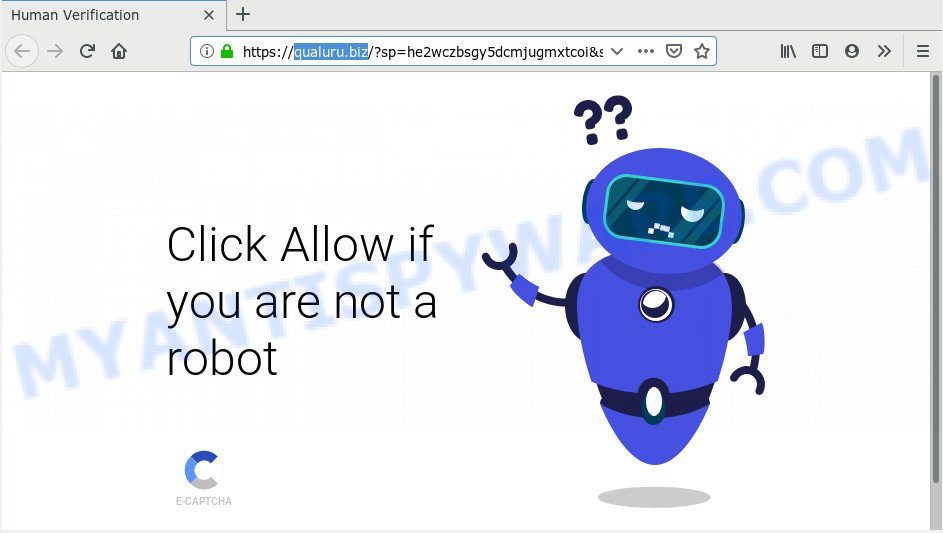
qualuru.biz
Once you clicks on the ‘Allow’ button, the Qualuru.biz website gets your permission to send browser notification spam in form of pop up ads in the lower right corner of your screen. The devs behind Qualuru.biz use these push notifications to bypass protection against popups in the internet browser and therefore display a huge number of unwanted adverts. These advertisements are used to promote suspicious browser add-ons, fake prizes scams, fake downloads, and adult web-pages.

To end this intrusive behavior and delete Qualuru.biz browser notification spam, you need to change browser settings. For that, perform the Qualuru.biz removal tutorial below. Once you delete notifications subscription, the Qualuru.biz pop-ups advertisements will no longer appear on your web browser.
Experienced security researchers have determined that users are rerouted to Qualuru.biz by adware or from misleading ads. Adware is a type of malicious software. It is made to bombard you with intrusive advertisements and pop up windows that could potentially be dangerous for your system. If you get adware on your computer, it can change browser settings and install harmful browser extensions.
Threat Summary
| Name | Qualuru.biz |
| Type | spam notifications, adware popups, popup ads, popup virus |
| Removal | Qualuru.biz removal guide |
How to remove Qualuru.biz pop-ups, ads, notifications (Removal guidance)
In order to delete Qualuru.biz pop-up ads, start by closing any applications and pop ups that are open. If you perform exactly the steps below you should be able to remove the Qualuru.biz popups and advertisements from the Firefox, Google Chrome, Microsoft Edge and IE web-browsers.
To remove Qualuru.biz pop ups, use the following steps:
- Remove Qualuru.biz notifications from browsers
- Remove Qualuru.biz popups from web-browsers
- How to stop Qualuru.biz advertisements
- How to remove Qualuru.biz advertisements automatically
Remove Qualuru.biz notifications from browsers
To delete the Qualuru.biz permission to send browser notification spam to your PC system, use the following steps. These steps are for Windows, Mac OS and Android.
|
|
|
|
|
|
Remove Qualuru.biz popups from web-browsers
If you’re seeing Qualuru.biz pop up advertisements that won’t go away, you might have harmful extensions installed on your internet browser. Check your web-browser for unwanted plugins using the steps below.
You can also try to delete Qualuru.biz advertisements by reset Chrome settings. |
If you are still experiencing problems with Qualuru.biz ads removal, you need to reset Firefox browser. |
Another way to remove Qualuru.biz pop-ups from Internet Explorer is reset Internet Explorer settings. |
|
How to stop Qualuru.biz advertisements
It is also critical to protect your internet browsers from malicious web-pages and ads by using an ad blocker application such as AdGuard. Security experts says that it’ll greatly reduce the risk of malicious software, and potentially save lots of money. Additionally, the AdGuard may also protect your privacy by blocking almost all trackers.
AdGuard can be downloaded from the following link. Save it to your Desktop so that you can access the file easily.
26904 downloads
Version: 6.4
Author: © Adguard
Category: Security tools
Update: November 15, 2018
After downloading it, run the downloaded file. You will see the “Setup Wizard” screen like below.

Follow the prompts. After the install is finished, you will see a window as shown on the screen below.

You can press “Skip” to close the setup program and use the default settings, or click “Get Started” button to see an quick tutorial which will help you get to know AdGuard better.
In most cases, the default settings are enough and you do not need to change anything. Each time, when you start your computer, AdGuard will run automatically and stop unwanted advertisements, block Qualuru.biz, as well as other malicious or misleading web-sites. For an overview of all the features of the program, or to change its settings you can simply double-click on the AdGuard icon, which is located on your desktop.
How to remove Qualuru.biz advertisements automatically
Anti Malware software differ from each other by many features like performance, scheduled scans, automatic updates, virus signature database, technical support, compatibility with other antivirus apps and so on. We suggest you use the programs listed below. Each of these programs has all of needed features, but most importantly, they can identify the adware and get rid of Qualuru.biz ads from the Firefox, Chrome, Microsoft Edge and Internet Explorer.
Zemana Anti Malware (ZAM) is a complete package of antimalware tools. Despite so many features, it does not reduce the performance of your personal computer. Zemana Anti Malware can be used to delete almost all the forms of adware including Qualuru.biz popups, hijacker infections, potentially unwanted applications and malicious browser extensions. Zemana has real-time protection that can defeat most malicious software. You can use Zemana Anti-Malware (ZAM) with any other antivirus software without any conflicts.
First, please go to the following link, then click the ‘Download’ button in order to download the latest version of Zemana AntiMalware (ZAM).
165070 downloads
Author: Zemana Ltd
Category: Security tools
Update: July 16, 2019
When the download is finished, close all windows on your PC. Further, run the install file named Zemana.AntiMalware.Setup. If the “User Account Control” dialog box pops up like below, press the “Yes” button.

It will show the “Setup wizard” which will help you install Zemana AntiMalware on the personal computer. Follow the prompts and do not make any changes to default settings.

Once setup is done successfully, Zemana Free will automatically start and you can see its main window like the one below.

Next, press the “Scan” button to perform a system scan with this tool for the adware software which cause pop-ups. While the Zemana AntiMalware utility is checking, you may see count of objects it has identified as being infected by malicious software.

After the scanning is done, you may check all items detected on your computer. Review the report and then click “Next” button.

The Zemana Free will start to delete adware responsible for Qualuru.biz popup advertisements. Once the procedure is complete, you can be prompted to restart your personal computer.


















