Newsmode.Me popups are a social engineering attack that attempts to deceive you into subscribing to push notifications so that it can deliver unwanted adverts directly to your internet browser. It will show a ‘Click Allow to continue’ message, asking users to subscribe to notifications.
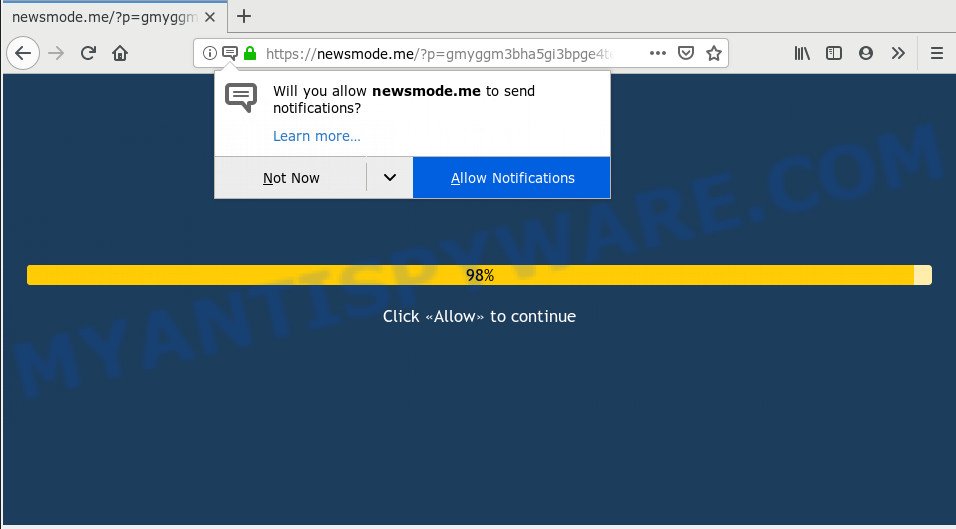
Newsmode Me popups virus
If you click on the ‘Allow’ button, then your web browser will be configured to display unwanted adverts on your desktop, even when you are not using the web-browser. Push notifications are originally designed to alert the user of newly published blog posts. Cyber criminals abuse ‘push notifications’ to avoid antivirus software and ad-blocker programs by showing intrusive ads. These advertisements are displayed in the lower right corner of the screen urges users to play online games, visit questionable web-pages, install web browser extensions & so on.

In order to delete Newsmode Me spam notifications open the browser’s settings and complete the Newsmode Me removal guidance below. Once you delete notifications subscription, the Newsmode Me pop ups ads will no longer appear on your internet browser.
Threat Summary
| Name | Newsmode Me |
| Type | push notifications, spam notifications, pop-ups, popup ads, popup virus |
| Removal | Newsmode Me removal guide |
How to remove Newsmode Me pop-ups, ads, notifications (Virus removal tutorial)
According to security experts, Newsmode.Me popups removal can be finished manually and/or automatically. These tools that are listed below will help you remove adware software, malicious internet browser extensions, malicious software and PUPs . However, if you are not willing to install other applications to get rid of Newsmode Me ads, then use instructions listed below to revert back your personal computer settings to their previous states.
To remove Newsmode Me popups, complete the following steps:
- How to Remove Newsmode.Me notifications
- How to stop Newsmode Me popups
- Use Zemana Anti-Malware to remove Newsmode Me popups virus
How to Remove Newsmode.Me notifications
To remove the Newsmode.Me permission to send browser notification spam to your computer, complete the steps below. These steps are for Windows, Apple Mac and Android.
|
|
|
|
|
|
How to stop Newsmode Me popups
By installing an adblocker program like AdGuard, you are able to stop Newsmode.Me popups, autoplaying video ads and delete lots of distracting and undesired ads on web sites.
AdGuard can be downloaded from the following link. Save it to your Desktop so that you can access the file easily.
26904 downloads
Version: 6.4
Author: © Adguard
Category: Security tools
Update: November 15, 2018
Once the downloading process is done, double-click the downloaded file to start it. The “Setup Wizard” window will show up on the computer screen like below.

Follow the prompts. AdGuard will then be installed and an icon will be placed on your desktop. A window will show up asking you to confirm that you want to see a quick guidance as shown in the figure below.

Click “Skip” button to close the window and use the default settings, or press “Get Started” to see an quick tutorial which will allow you get to know AdGuard better.
Each time, when you launch your computer, AdGuard will start automatically and stop unwanted advertisements, block Newsmode Me popups, as well as other harmful or misleading web sites. For an overview of all the features of the program, or to change its settings you can simply double-click on the AdGuard icon, which can be found on your desktop.
Use Zemana Anti-Malware to remove Newsmode Me popups virus
Zemana Anti Malware is free full featured malicious software removal utility. It can scan your files and Windows registry in real-time. Zemana AntiMalware can help to get rid of Newsmode Me popups virus, other PUPs, malware and adware. It uses 1% of your PC resources. This utility has got simple and beautiful interface and at the same time best possible protection for your PC.
Installing the Zemana Anti-Malware (ZAM) is simple. First you’ll need to download Zemana by clicking on the following link.
165070 downloads
Author: Zemana Ltd
Category: Security tools
Update: July 16, 2019
After the download is finished, close all software and windows on your system. Open a directory in which you saved it. Double-click on the icon that’s named Zemana.AntiMalware.Setup as displayed on the screen below.
![]()
When the installation begins, you will see the “Setup wizard” which will help you set up Zemana on your system.

Once installation is complete, you will see window like the one below.

Now click the “Scan” button to begin checking your machine for the adware software related to the Newsmode Me pop-ups. This procedure can take quite a while, so please be patient. During the scan Zemana will detect threats present on your system.

When Zemana Free has finished scanning your machine, Zemana will open you the results. Make sure to check mark the items which are unsafe and then click “Next” button.

The Zemana Anti Malware will remove adware that causes Newsmode Me pop ups and move threats to the program’s quarantine.


















